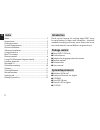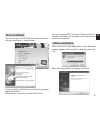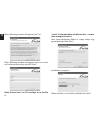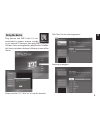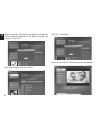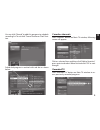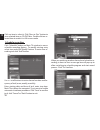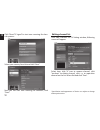Summary of MT4161
Page 1
User manual nano dvb-t stick watch & record digital tv programs on your pc! Mt4161.
Page 2: Index
2 en index index ................................................................................................ 2 introduction .................................................................................. 2 package content .........................................................................
Page 3: Device Installation
3 en device installation put software disc into cd-rom drive, autorun function will pop-up window as shown below: software installation select and click “install application”, when following window appear select installation language and click “ok”. Now you can plug dvb-t stick into usb port of your...
Page 4
4 en when following window will appear click “yes” now select destination folder or simply accept sug- gested path and click “next”. When software is sucessfully installed click „finish”. Installation in progress... When following window will appear enter user name and software license key and click...
Page 5: Using The Device
5 en select and click “tv”. Click “yes” to scan for channels. Click “start” to run scanning process. Using the device plug antenna into dvb-t stick. It is rec- ommended to expose antenna outside or use external tv antenna. Next plug dvb-t stick into usb port. Now start application, double click “tot...
Page 6
6 en now click “save” to save channel list. Click “yes “ to confi rm. Now you can watch tv. Following screen will appear: when scanning is fi nished a message box will appear (found channels depend on tv signal strength and country). Click “ok”..
Page 7: Main Tv Window
7 en main tv window 1. Back to main menu window 2. Back to previous window 3. Hide application to task bar 4. Switch between window/full screen mode 5. Close application 6. Timeshift/pause button 7. Stop button 8. Record button 9. Fastrewind/fastforward button 10. Previous/next button 11. Volume con...
Page 8: Remote Control
8 en remote control power: start/close application. Mute: enable/disable mute function. Zoom: enable/disable full screen mode. Jump: jump to previous channel. Vol: volume control. Ch: channel up/down control. Numeric keypad: to enter channel number directly. Using epg (electronic program guide) clic...
Page 9
9 en you can click “record” to add this program to schedule recording list. To exit click “cancel” button or “back” but- ton. Click on selected item and then click “add to favorites”, press again to deselect. When fi nished click “ok” to save changes. Recorded tv click “recorded tv” button on main tv...
Page 10
10 en click on item to select it. Click “burn to disc” button to save selected item on cd/dvd disc. Double click on se- lected item to watch it in full screen mode. Enter starting date and hour of task, enter stop time. Mark “shut down the computer” if you want to enable automatic shutdown procedure...
Page 11
11 en settings tab click “settings” button on main tv window to enter settings menu. A warning message box will appear stating that changing some of settings may eff ect on scheduled or recorded programs in progress. Click “yes” to continue. Record function click “record” button on main tv window to ...
Page 12
12 en next you can start new scanning for channels, click “start”. *specifi cation and appearance of device are subject to change without prior notice. Select item, click “a” icon to rename channel, click “trashcan” to delete channel, click ∧∨ to reposition channel on the list. When fi nished click “s...