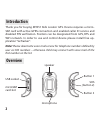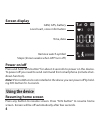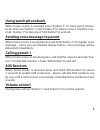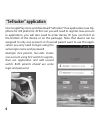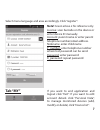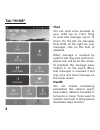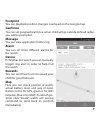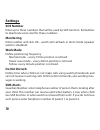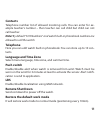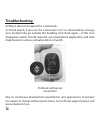Summary of MT851
Page 1
User manual kids locator gps mt851 en.
Page 2: Introduction
2 introduction thank you for buying mt851 kids locator gps. Device requires a micro- sim card with active gprs connection and enabled caller id service and disabled pin verification. Position can be designated from gps, bts and wifi network. In order to use and control device please install free ap-...
Page 3: First Steps
3 first steps make sure that device is powered off, install microsim card as shown be- low. Now use usb cable and plug usb charger or other dc 5v power source (for i.E. Usb port in pc computer). When charging is in progress battery icon will animate, when battery is full animation stops. Note! Watch...
Page 4: Screen Display
4 remove watch symbol steps (shown weeks when app turn off) time, date gsm, gps, battery love heart, voice information screen display power on/off press and hold “sos button” for about 2 seconds to power on the device. To power off you need to send command from smartphone (remote shut- down function...
Page 5: Using Watch Phonebook
5 using watch phonebook when home screen is resumed press “button 1” to enter watch phone- book, then use “button 1” and “button 3” to select contact, hold for 4 sec- onds “button 1” to dial, press “sos button” to end call. Sending voice message to parent when home screen is resumed press and hold “...
Page 6: “Setracker” Application
6 “setracker” application use googleplay store and download “setracker” free application (use ap- pstore for ios platform). At first run you will need to register new account in application, you will also need to enter device id (you can find it at the bottom of the device or on the package). Note t...
Page 7: Tab “My”
7 select menu language and area accordingly. Click “register”. Tab “my” note! Screen above is for reference only. License: scan barcode on the device or enter device id manually. Account: parent name or enter parent telephone number/email address. Nickname: enter child name p_number: enter telephone...
Page 8: Tab “Home”
8 tab “home” chat you can send voice message to your child (up to 15sec long) or send text message (up to 15 chars). On the left are messages from child, on the right are your messages, click on the item to playback. When message is received by watch it will ring once and micro- phone icon will be o...
Page 9: Footprint
9 footprint you can playback position changes overlayed on the google map. Geofence you can set geographical fence, when child will go outside defined radius you will be prompted. Message you can view application history log. Alarm you can set three different alarms for the watch. Device if child ha...
Page 10: Settings
10 settings sos number enter up to three numbers that will be used by sos function. Remember to deactivate voice mail for these numbers. Monitoring enter number and click ok – watch will call back in silent mode (speaker watch is disabled). Work mode define positioning frequency normal mode – every ...
Page 11: Contacts
11 contacts telephone number list of allowed incoming calls. You can enter for ex- ample teacher’s number – then teacher can call child but child can not call teacher. Note! By default “sos numbers” and watch built-in phonebook numbers are allowed to call the watch telephone here you can edit watch ...
Page 12: Troubleshooting
12 troubleshooting q: watch does not respond for commands. A: check watch, if you see “no connection icon” as shown below, change your location like go outside the building and check again – if this icon disappears watch should respond, use smartphone application and click map/locate to retrieve act...