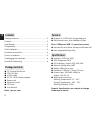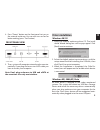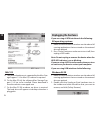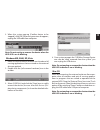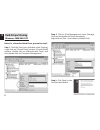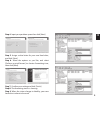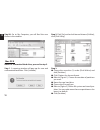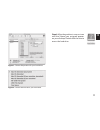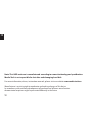Media-tech Profitec Advant MT5076 User Manual
Summary of Profitec Advant MT5076
Page 1
Profitec advant user’s guide 3,5” hdd usb/e-sata enclosure mt5076.
Page 2: Contents
2 en contents package contents .......................................................................2 features..........................................................................................2 specifi cation .................................................................................2...
Page 3: Compatibility
3 en compatibility pc compatibility minimum demands: intel processor 350 mhz, 64 mb ram os compatibility: windows 98 se/me/2000/xp/vista usb 1.1 / usb 2.0 mac compatibility minimum demands: apple g3 processor, 64 mb ram os compatibility: mac os 10.2 and higher for usb 2.0 mac os 9.1 - 10.2 disk inst...
Page 4: Hardware Connection
4 en 4. Fix the hdd by tightening up the screws on the backside of mounting cave. 5. Put back the lower cover and tighten up the screws. 6. Put back the upper cover and tighten up the screws. Hardware connection 1. Make sure your computer is in the operation system. 2. Plug the ac adapter cord into ...
Page 5: Drivers Installation
5 en 4. Press “power” button on the front panel to turn on the external enclosure. You can also turn on fan for better cooling (press “fan” button). Front panel view 5. Then, system will recognize external enclosure auto- matically. If you plug enclosure via esata cable you have to restart your comp...
Page 6: Unplugging The Hardware
6 en unplugging the hardware if you are using esata interface do the following: all operating systems 1. Make sure all the relative windows are closed and all running applications that are stored on the external drive are quitted. 2. Press “power” button on enclosure to turn it off , then unplug esat...
Page 7
7 en 3. When the system pop-up [confi rm device to be stopped], click [ok]. When the green icon disappears, unplug the usb cable from computer. Note: do not unplug or remove the device when the hdd led is on or blinking. Windows me, 2000, xp, vista 1. Make sure all the relative windows are closed and...
Page 8: Hard Disk Partitioning
8 en hard disk partitioning windows 2000/2003/xp note: for a formatted hard drive, proceed to step 2. Step 1. Click the [start] icon and then select [setting], single click on [control panel] to open [control panel] window. Double click on [administrative tools], and then double click on [computer m...
Page 9
9 en step 4. Input your partition space then click [next] step 5. Assign a drive letter for your new hard drive, and click [next]. Step 6. Select the options as you like, and select [perform a quick format] to shorten formatting time, then click [next]. Step 7. Confi rm your setting and click [finish...
Page 10
10 en step 3. ■ choose the new drive (1) under [disk utilities] and click [partition]. ■ click [options] to choose format. ■ refer to [figure 1]. Choose the number of partitions you want. ■ name the new hard drive ■ choose the [format] icon ■ refer to [figure 2]. Defi ne fi le system and size of par- ...
Page 11
11 en figure 1: choose the partition for your hard drive. Figure 2: choose the format for your hard drive. Step 4. After the partition is over, an icon with the [name] you assigned appears on your desktop. Double click the icon to access the hard drive..
Page 12
12 en note: this hdd enclosure is manufactured according to newest technology and specifi cation. Media-tech is not responsible for lost data and damaging hard disk. For more information, drivers, instruction manuals, please visit our website: www.Media-tech.Eu manufacturer is restricting right to mo...