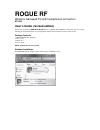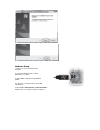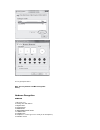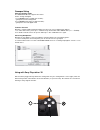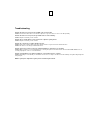Media-tech ROGUE RF MT1503 User Manual
of
6
ROGUE RF
Wireless Gamepad PC with headphones connection
MT1503
User’s Guide (revised edition)
Thank you for purchasing ROGUE RF MT1503 wireless controller with headphones connection. This user’s guide
will help you understand how to use your gamepad and get the most from the features it has to offer.
Package Contents
1. ROGUE RF MT1503 gamepad
2. RF receiver
3. Driver disc
4. User’s guide
NOTE: AA batteries are not included
Software Installation
Insert DRIVER CD into computer driver and then proceed follow the steps: