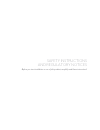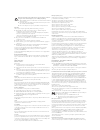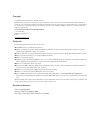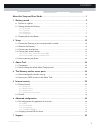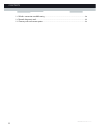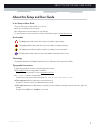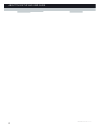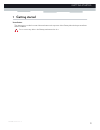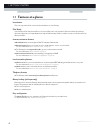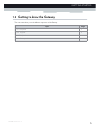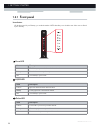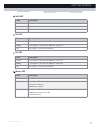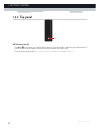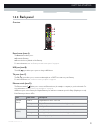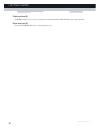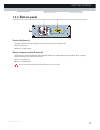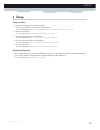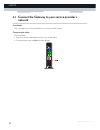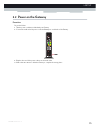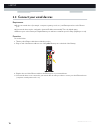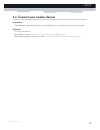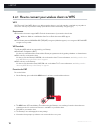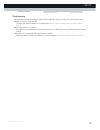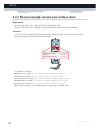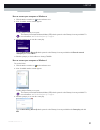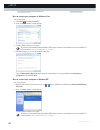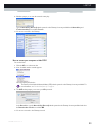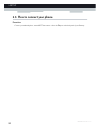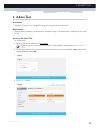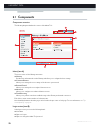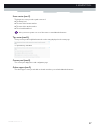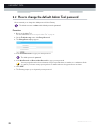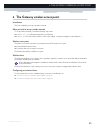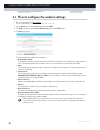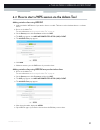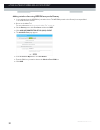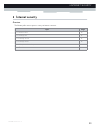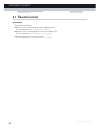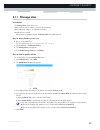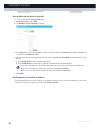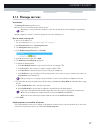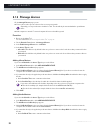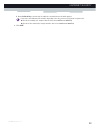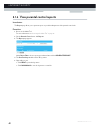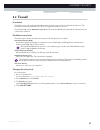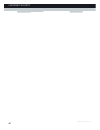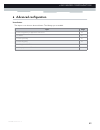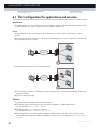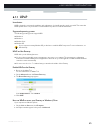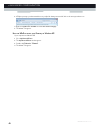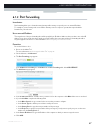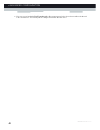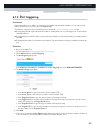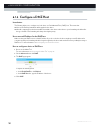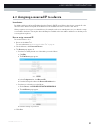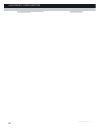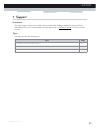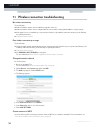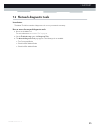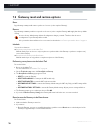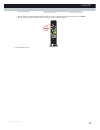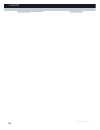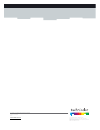- DL manuals
- MediaAccess
- Gateway
- TC8305C
- Setup And User Manual
MediaAccess TC8305C Setup And User Manual - 1 Getting
Summary of TC8305C
Page 1
Setup and user guide mediaaccess tc8305c.
Page 3
Safety instructions and regulatory notices before you start installation or use of this product, carefully read these instructions!.
Page 4
Directive unless express and prior approval by technicolor in writing, you may not: disassemble, de-compile, reverse engineer, trace or otherwise analyse the equipment, its content, operation, or functionality, or otherwise attempt to derive source code (or the underlying ideas, algorithms, structur...
Page 5
Setup and user guide mediaaccess tc8305c.
Page 6
Copyright copyright ©1999-2013 technicolor. All rights reserved. Distribution and copying of this document, use and communication of its contents is not permitted without written authorization from technicolor. The content of this document is furnished for informational use only, may be subject to c...
Page 7
I contents dms-ctc-20130228-0000 v1.0 about this setup and user guide ..................................................................................1 1 getting started.......................................................................................................... 3 1.1 features at a gl...
Page 8
Ii contents dms-ctc-20130228-0000 v1.0 7.1 wireless connection troubleshooting ................................................................................................... 54 7.2 network diagnostic tools.............................................................................................
Page 9
1 about this setup and user guide dms-ctc-20130228-0000 v1.0 about this setup and user guide in this setup and user guide the goal of this setup and user guide is to show you: set up your gateway and local network configure and use the main features of your gateway. For more advanced scenarios and f...
Page 10
2 about this setup and user guide dms-ctc-20130228-0000 v1.0
Page 11: 1 Getting
3 1 getting started dms-ctc-20130228-0000 v1.0 1 getting started introduction this chapter gives you a brief overview of the main features and components of the gateway. After this chapter we will start with the installation. Do not connect any cables to the gateway until instructed to do so..
Page 12: 1.1 Features At A Glance
4 1 getting started dms-ctc-20130228-0000 v1.0 1.1 features at a glance introduction this section provides a brief overview of the main features of your gateway. Ipv6 ready your gateway is ipv6 ready. Internet protocol version 6 (ipv6) is the next generation of internet technologies aiming to effect...
Page 13
5 1 getting started dms-ctc-20130228-0000 v1.0 1.2 getting to know the gateway this section introduces you to the different components of the gateway: topic page 1.2.1 front panel 6 1.2.2 top panel 8 1.2.3 back panel 9 1.2.4 bottom panel 11.
Page 14: 1.2.1 Front Panel
6 1 getting started dms-ctc-20130228-0000 v1.0 1.2.1 front panel introduction on the front panel of your gateway, you can find a number of leds that allow you to check the state of the services offered by the gateway. Power led us/ds led online led state description solid on the gateway is powered o...
Page 15
7 1 getting started dms-ctc-20130228-0000 v1.0 wifi led tel1 led tel2 led battery led state description solid on one or more wireless clients connected to the access point, no wireless activity blinking one or more wireless clients connected to the access point, wireless activity. Off the access poi...
Page 16: 1.2.2 Top Panel
8 1 getting started dms-ctc-20130228-0000 v1.0 1.2.2 top panel wps button (item a) the wps ( ) button allows you to add new wireless clients to your local network in a swift and easy way, without the need to enter any of your wireless settings (network name, wireless network key, encryption type). F...
Page 17: 1.2.3 Back Panel
9 1 getting started dms-ctc-20130228-0000 v1.0 1.2.3 back panel overview reset button (item a) the reset button allows you to: restart the gateway. Restore the factory defaults of the gateway. For more information, see “7.3 gateway reset and restore options” on page 56 . Usb port (item b) the usb ( ...
Page 18
10 1 getting started dms-ctc-20130228-0000 v1.0 cable port (item e) the cable port allows you to connect to your local coax network and the broadband network of your services provider. Power inlet (item f) the power inlet (power) allows you to connect the power cord..
Page 19: 1.2.4 Bottom Panel
11 1 getting started dms-ctc-20130228-0000 v1.0 1.2.4 bottom panel product label (item a) the label on the bottom of the gateway contains information about your gateway, like: device information wireless security settings battery compartment (item b, optional) when the power is down the gateway will...
Page 20
12 1 getting started dms-ctc-20130228-0000 v1.0 1.3 preparing for the installation local connection requirements wireless connection if you want to connect your computer using a wireless connection, your computer must be equipped with a wifi-certified wireless client adapter. Wired connection if you...
Page 21: 2 Setup
13 2 setup dms-ctc-20130228-0000 v1.0 2 setup setup procedure complete the following steps to setup the gateway: 1 connect your gateway to your service provider’s network. For more information, see “2.1 connect the gateway to your service provider’s network” on page 14 . 2 power on the gateway. For ...
Page 22: Network
14 2 setup dms-ctc-20130228-0000 v1.0 2.1 connect the gateway to your service provider’s network introduction this section helps you to connect the gateway to your service provider’s network. Connecting the cables proceed as follows: 1 take one end of the coaxial cable and connect it to your cable s...
Page 23: 2.2 Power On The Gateway
15 2 setup dms-ctc-20130228-0000 v1.0 2.2 power on the gateway procedure proceed as follows: 1 take the power cord that is included with your gateway. 2 connect the small end of the power cord to the power port on the back of the gateway. 3 plug the other end of the power cord into an electrical out...
Page 24
16 2 setup dms-ctc-20130228-0000 v1.0 2.3 connect your wired devices requirements both your network device (for example, a computer, a gaming console, etc.) and gateway must have a free ethernet port. Your network device must be configured to obtain an ip address automatically. This is the default s...
Page 25
17 2 setup dms-ctc-20130228-0000 v1.0 2.4 connect your wireless devices introduction the gateway has an integrated 2.4 ghz access point that allows you to connect wireless devices to your home network. Procedure to connect your device via: via wps, proceed with “2.4.1 how to connect your wireless cl...
Page 26
18 2 setup dms-ctc-20130228-0000 v1.0 2.4.1 how to connect your wireless client via wps wps wi-fi protected setup (wps) allows you to add new wireless clients to your local network in a swift and easy way, without the need to enter any of your wireless settings (network name, wireless network key, e...
Page 27
19 2 setup dms-ctc-20130228-0000 v1.0 troubleshooting if you are having trouble connecting your wireless client via wps, this may be caused by one of the following reasons: wps can not be correctly executed: configure your wireless manually. For more information, see “2.4.2 how to manually connect y...
Page 28
20 2 setup dms-ctc-20130228-0000 v1.0 2.4.2 how to manually connect your wireless client requirements your network device must be equipped with a wifi-certified wireless client. Your network device must be configured to obtain an ip address automatically. This is the default setting. Procedure if yo...
Page 29
21 2 setup dms-ctc-20130228-0000 v1.0 how to connect your computer on windows 8 1 click the wireless network icon ( )in the notification area. 2 a list of available wireless networks appears. Double-click the gateway access point. 3 windows prompts you to enter the security key. Type the network key...
Page 30
22 2 setup dms-ctc-20130228-0000 v1.0 how to connect your computer on windows vista proceed as follows: 1 click start and click connect to. 2 a list of available wireless networks appears. 3 double-click the gateway access point. 4 windows prompts you to enter the network security key. Type the netw...
Page 31
23 2 setup dms-ctc-20130228-0000 v1.0 3 windows prompts you to enter the network security key. Type the network key (password) which is printed on the gateway's bottom panel label in the network key and confirm network key box and click connect. 4 you are now connected to the gateway: how to connect...
Page 32
24 2 setup dms-ctc-20130228-0000 v1.0 2.5 how to connect your phone procedure connect your traditional phone, external dect base station or fax to the tel1 port on the back panel of your gateway..
Page 33: 3 Admin Tool
25 3 admin tool dms-ctc-20130228-0000 v1.0 3 admin tool introduction the admin tool allows you to configure the settings of your gateway via your web browser. Requirements javascript must be enabled on your browser (this is the default setting). For more information, consult the help of your web bro...
Page 34: 3.1 Components
26 3 admin tool dms-ctc-20130228-0000 v1.0 3.1 components components overview the following diagram identifies the sections of the admin tool.: menu (item a) the menu consists of the following menu items: gateway: provides basic information about the gateway and allows you to configure the basic set...
Page 35
27 3 admin tool dms-ctc-20130228-0000 v1.0 status section (item c) the diagnostics section provides a quick overview of: the battery level the status of the internet interface the status of the wireless interface the selected firewall level tips section (item d) the tips section provides helpful inf...
Page 36
28 3 admin tool dms-ctc-20130228-0000 v1.0 3.2 how to change the default admin tool password we recommend you to change the default password of the gateway. Procedure 1 browse to the admin tool. For more information, see “accessing the admin tool” on page 25 . 2 on the troubleshooting menu, click ch...
Page 37
29 4 the gateway wireless access point dms-ctc-20130228-0000 v1.0 4 the gateway wireless access point introduction this section will help you set up your wireless network. What you need to set up a wireless network to set up a wireless network, you need the following components: a wireless access po...
Page 38
30 4 the gateway wireless access point dms-ctc-20130228-0000 v1.0 4.1 how to configure the wireless settings 1 browse to the admin tool (http://10.0.0.1). For more information, see “accessing the admin tool” on page 25 . 2 on the gateway menu, click connection and then click wifi. 3 the wifi page ap...
Page 39
31 4 the gateway wireless access point dms-ctc-20130228-0000 v1.0 4.2 how to start a wps session via the admin tool adding a wireless client using wps pbc 1 make sure that the wps button of your wireless client is accessible. This button can be a hardware button or a software button. 2 browse to the...
Page 40
32 4 the gateway wireless access point dms-ctc-20130228-0000 v1.0 adding a wireless client using wps pin entry on the gateway 1 locate and write down the wps pin of your wireless client. The wps pin is printed on the gateway’s bottom panel label or accessible from the software. 2 browse to the admin...
Page 41: 5 Internet Security
33 5 internet security dms-ctc-20130228-0000 v1.0 5 internet security overview the gateway offers various options to secure your internet connection: topic page 5.1 parental control 34 5.1.1 manage sites 35 5.1.2 manage services 37 5.1.3 manage devices 38 5.1.4 view parental control reports 40 5.2 f...
Page 42: 5.1 Parental Control
34 5 internet security dms-ctc-20130228-0000 v1.0 5.1 parental control introduction the parental control function: prevents access to specific website based on the url or keywords. For more information, see “5.1.1 manage sites” on page 35 . Prevents access to specific application or services (for ex...
Page 43: 5.1.1 Manage Sites
35 5 internet security dms-ctc-20130228-0000 v1.0 5.1.1 manage sites introduction the managed sites page allows you to: block specific websites (always or for a specific time frame) block keywords (always or for a specific time frame) mark devices as trusted when a device is marked as trusted, all m...
Page 44
36 5 internet security dms-ctc-20130228-0000 v1.0 how to block websites based on keywords proceed as follows, from the managed sites page: 1 under blocked sites, click + add. 2 the add keyword to be blocked page appears. 3 in the keyword box type the keyword that you want to block (for example, the ...
Page 45: 5.1.2 Manage Services
37 5 internet security dms-ctc-20130228-0000 v1.0 5.1.2 manage services introduction the managed services page allows you to: create a service rule to block specific internet services. Mark computers as trusted. For trusted computer all service rules will be ignored. How to create a service rule 1 b...
Page 46: 5.1.3 Manage Devices
38 5 internet security dms-ctc-20130228-0000 v1.0 5.1.3 manage devices on the managed devices page you can: create a device rule to prevent a devices from accessing your network. Mark computers as trusted. For trusted computers all service rules will be ignored. Procedure 1 browse to the admin tool....
Page 47
39 5 internet security dms-ctc-20130228-0000 v1.0 b under set block days, select the days for which the selected block time should be applied. 5 click save. If you want to have different time schedules depending on the day, you have to group them in separate rules: one rule for weekdays (for example...
Page 48
40 5 internet security dms-ctc-20130228-0000 v1.0 5.1.4 view parental control reports introduction the reports page allows you to generate reports on possible infringements of the parental control rules. Procedure 1 browse to the admin tool. For more information, see “accessing the admin tool” on pa...
Page 49: 5.2 Firewall
41 5 internet security dms-ctc-20130228-0000 v1.0 5.2 firewall introduction the gateway comes with an integrated firewall that helps you protect your network from attacks from the internet. This firewall has a number of predefined levels to allow you to adjust the firewall to your needs. The default...
Page 50
42 5 internet security dms-ctc-20130228-0000 v1.0
Page 51: 6 Advanced Configuration
43 6 advanced configuration dms-ctc-20130228-0000 v1.0 6 advanced configuration introduction this chapters covers the more advanced features. The following topic are available: topic page 6.1 port configuration for applications and services 44 6.1.1 upnp 45 6.1.2 port forwarding 47 6.1.3 port trigge...
Page 52
44 6 advanced configuration dms-ctc-20130228-0000 v1.0 6.1 port configuration for applications and services introduction the gateway allows you to use one internet connection for multiple computers. This means that all your computers share one public ip address, as if only one computer were connecte...
Page 53: 6.1.1 Upnp
45 6 advanced configuration dms-ctc-20130228-0000 v1.0 6.1.1 upnp introduction upnp is designed to automate the installation and configuration of a (small) network as much as possible. This means that upnp-capable devices can join and leave a network without any effort of a network administrator. Su...
Page 54
46 6 advanced configuration dms-ctc-20130228-0000 v1.0 3 if explorer prompts you that network discovery and/or file sharing are turned off, click on the message and turn it on. 4 right-click technicolor tc8305c and click view device web page. 5 the admin tool appears. How use upnp to access your gat...
Page 55: 6.1.2 Port Forwarding
47 6 advanced configuration dms-ctc-20130228-0000 v1.0 6.1.2 port forwarding introduction port forwarding allows you to forward incoming internet traffic arriving on a specific port to an internal ip address. For example: if you are running a web server and the gateway receives a request on port 80,...
Page 56
48 6 advanced configuration dms-ctc-20130228-0000 v1.0 9 your service is now listed in the port forwarding table. All incoming requests for the selected service will now be directed to the selected device. The gateway will also configure its firewall to allow this service..
Page 57: 6.1.3 Port Triggering
49 6 advanced configuration dms-ctc-20130228-0000 v1.0 6.1.3 port triggering introduction port triggering allows you to define a set of dynamic port forwarding rules that will be activated as soon as a device sends traffic to the internet over a specific port(s), the trigger port(s). The difference ...
Page 58
50 6 advanced configuration dms-ctc-20130228-0000 v1.0 6.1.4 configure a dmz host introduction the gateway allows you to configure one local device as a de-militarized zone (dmz) host. This means that: none of the gateway firewall rules will be applied to this device. All traffic originating from th...
Page 59
51 6 advanced configuration dms-ctc-20130228-0000 v1.0 6.2 assigning a reserved ip to a device introduction by default, each device will get an ip address from the gateway’s dhcp server. When a device leaves, is turned off or the lease time of the address has expired, the ip address becomes availabl...
Page 60
52 6 advanced configuration dms-ctc-20130228-0000 v1.0
Page 61: 7 Support
53 7 support dms-ctc-20130228-0000 v1.0 7 support introduction this chapter suggests solutions for issues that you may encounter while installing, configuring or using your gateway. If the suggestions do not resolve the problem, look at the support pages on www.Technicolor.Com or contact your servic...
Page 62
54 7 support dms-ctc-20130228-0000 v1.0 7.1 wireless connection troubleshooting no wireless connectivity try the following: make sure that the wireless client is enabled (message like “radio on”). Make sure that the wireless client is configured with the correct wireless settings (network name, secu...
Page 63
55 7 support dms-ctc-20130228-0000 v1.0 7.2 network diagnostic tools introduction the admin tool offers a number of diagnostics tools to test your network connectivity. How to access the network diagnostics tools 1 browse to the admin tool. For more information, see “3 admin tool” on page 25 . 2 on ...
Page 64
56 7 support dms-ctc-20130228-0000 v1.0 7.3 gateway reset and restore options reset by performing a reset you will restart a specific set of services (or the complete gateway). Restore by performing a restore you will reset a specific set of services (or the complete gateway) and reapply their facto...
Page 65
57 7 support dms-ctc-20130228-0000 v1.0 restore the factory default settings of the gateway, use a pen or an unfolded paperclip to push the recessed reset button on the back panel of the gateway for at least 15 seconds and then release it. 3 the gateway restarts. 105+ sn: 8700383561 cm mac : 0011110...
Page 66
58 7 support dms-ctc-20130228-0000 v1.0
Page 68
Copyright 2013 technicolor. All rights reserved. All tradenames referenced are service marks, trademarks, or registered trademarks of their respective companies. Specifications subject to change without notice. Dms-ctc-20130228-0000 v1.0 technicolor worldwide headquarters 1, rue jeanne d’arc 92443 i...