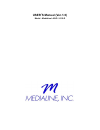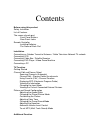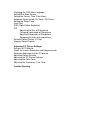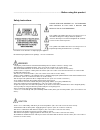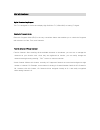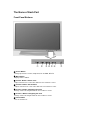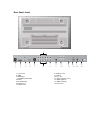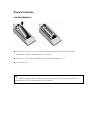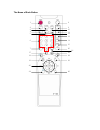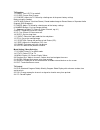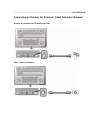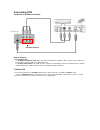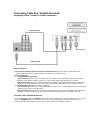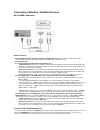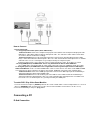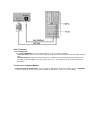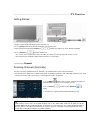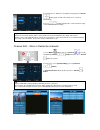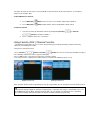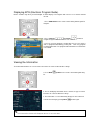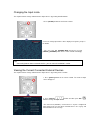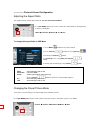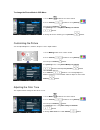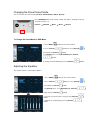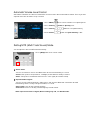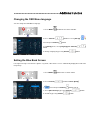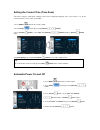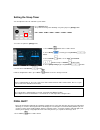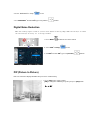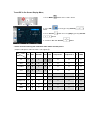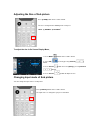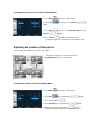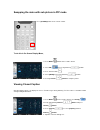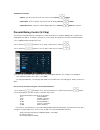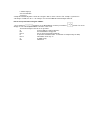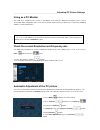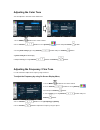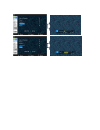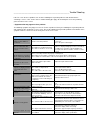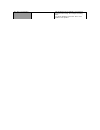- DL manuals
- Medialine
- TV
- M32LD
- User Manual
Medialine M32LD User Manual
Summary of M32LD
Page 1
User’s manual (ver.1.0) model : medialine l42ld / l32ld.
Page 2
Contents before using this product safety instruction list of features the names of each part -front panel buttons -rear panel jacks remote controller -installing batteries -the name of each part installation connecting an outdoor terrestrial antenna / cable television network tv network connecting ...
Page 3
Changing the osd menu language setting blue back screen setting the current time (time zone) automatic power on/off (on timer / off timer) setting the sleep timer pixel shift dnr (digital noise reduction) pip adjusting the size of sub picture changing input mode of sub picture adjusting the position...
Page 4
------------------------------------------------------------------------- before using this product safety instructions please read and observe all the warnings and cautions in this user’ s manual and retain it for future reference. This symbol is intended to alert the user to the presence of uninsu...
Page 5
• maintain a suitable distance between you and a tv or monitor to protect your eye sight. (your eye sight can get worse if you watch tv very nearly) • place remote control away from a humid or hot place because it is very minute device. • if this product is not used for a long period of time, unplug...
Page 6
List of features digital broadcasting support this tv is designed to receive and display high definition tv (1920x1080i) or analog tv signal. Electronic program guide electronic program guide (epg) is the very convenient feature that enables you to check the programs with reference to date, time, an...
Page 7
The name of each part front panel buttons c d e f g h i ① source button change input source: video, component, pc or hdmi, dtv/tv. ② menu button display onscreenmenu. ③ volume - button / set the value adjust sound level or set the value while on screen menu is active. ④ volume + button / set the val...
Page 8
Rear panel jacks 7 1 2 3 4 5 6 8 9 10 11 12 13 14 1. Service port 2. Hdmi 3. Audio input (for hdmi-to-dvi cable) 4. D-sub 5. Pc audio input 6. Component 1 7. Component 2 8. Audio line out 9. S-video 10. Av 1 & 2 11. Usb v.2.0 (for service) 12. Spdif (optical) 13. Spdif (coaxial) 14. Antenna in.
Page 9
Remote controller installing batteries n remove the rear cover of the remote controller by pressing the arrow symbol downwards and then pulling firmly to remove it. O insert two 1.5v of aaa type batteries by following polarities (+,-). P close the cover. Tip to confirm proper battery installation, p...
Page 10
The name of each button 20 19 17 18 7 6 4 5 3 25 16 15 14 13 12 1 8 9 2 10 11 21 22 23 24 26.
Page 11
Tv function 1. Power: turn lcd tv on and off. 2. Pic.Size: screen size change 3. Pic.Mode: adjust the tv picture by selecting one of the preset factory settings before using this product 4. Mts (multi channel television stereo): sound mode change to stereo, mono, or separate audio program (sap broad...
Page 12: Installation
------------------------------------------------------------------------------------------ installation connecting an outdoor air antenna / cable television network outdoor air antenna with 75-ohm round lead cable television network.
Page 13
Connecting vcr composite or s-video connection s-video in av1(video/audio in) how to connect 1. Connecting guide 1.1. Using the composite cable : when you connect audio/video composite cables, beware of the colors of the jacks. (video is yellow, audio are in white and red) 1.2. Using s-video cable :...
Page 14
Connecting cable box / satellite receive r composite (video / sound) or s-video connection composite cable s-video cable how to connect 1. Connecting the antenna cable to cable box / satellite receiver: plug the antenna cable with 75-ohm round lead into the antenna input terminal of the cable box / ...
Page 15
Connecting cable box / satellite receiver dvi to hdmi connection how to connect 1. Connecting the antenna cable to cable box / -satellite receiver: plug the antenna cable with 75-ohm round lead into the antenna input terminal of the cable box / satellite receiver. 2. Connecting guide 2.1. Using comp...
Page 16
Connecting dvd player / video game machine component connection hdmi connection dvi to hdmi connection.
Page 17
How to connect 1. Connecting guide 1.1. Using component cable (green, blue & red color). - video connection: connect the component input port of the lcd tv to the component output port of the dvd player / video game machine with the component cable. The color of the cable and the in/out ports are in...
Page 18
How to connect 1. Connecting guide 1.1. Using d-sub cable: the most common way to use tv as a computer monitor - video connection: connect the d-sub in port of the lcd tv to the d-sub out port of the pc with the d-sub cable. - sound connection: connect the sound in port of the lcd tv to the sound ou...
Page 19: Tv Function
--------------------------------------------------------------------------------------- tv function getting started 1. Plug the power cable into ac in on the back of the tv 2. Press [ power ] button on the remote controller or front panel of it. 3. Change channel by pushing ’ channel +/-[ / ] button...
Page 20
4. Push channel +/- button to select [autosearch] and press volume [ / ] button again, and then the channels are searched automatically 5. Press [ / ] button to display the scanned channels. Only scanned channels are on display tip all the current stored channels will be replaced with new channel in...
Page 21
*the right side of the menu is for the current available or stored channels. Before you watch tv, as mentioned, channel scan should be done. To store/memorize a channel, 1. Press info (ok) [ ] button on the one you select and then input channel number. 2. Press info (ok) [ ] button again and the cha...
Page 22
Displaying epg (electronic program guide) epg is available only when you watch digital tv. Epg displays tv programs with reference to a channel and time interval. 1. Press epg button on the remote control during watching hd tv program. 2. Press channel [ / ] or volume [ / ] button to navigate progra...
Page 23
Changing the input mode this explains how to change and watch other input sources by pushing av.Sel buttons 1. Press [ av.Sel ] button on the remote control. 2. You can change input source to be displayed every time you press the button. * you can select tv, pc/hdmi mode directly by pressing [ tv/dt...
Page 24
--------------- picture & sound configuration adjusting the aspect ratio this explains how to change aspect ratio to ‘ 4:3, 14:9, panorama and wide’ . Press [pic.Size] button on the remote control. The aspect ratio is changed in turn as you press the button. Wide → panorama → zoom → 4:3 → 14:9 to ch...
Page 25
To change the picture mode in osd menu 1. Press menu [ ] button on the remote control. 2. Press channel [ / ] button to select ‘ [picture]’ [ ] menu and push volume [ ] button. 3. In [picture] menu, select [picture mode] with channel [ / ] button. 4. Change the picture mode by pressing volume [ / ] ...
Page 26
Changing the preset sound mode this tv set offers five sound modes (custom, standard, music, movie, speech). Press [s.Mode] button on the remote control. The mode is changed one by one every time you press it. (custom → standard → music → movie → speech) to change the sound mode in osd menu 1. Press...
Page 27
Automatic volume level control auto volume normalizes the different sound volume level that can be different in broadcast station. This lets you have adjusted mean value of volume level per channel. 1. Press menu [ ] on the remote control to select [sound] menu. 2. Press volume [ ] button on [sound]...
Page 28
------------------------------additional function changing the osd menu language you can change the osd menu language. 1. Press menu [ ] button on the remote controller 2. Press channel [ / ] button to select ‘ [set up]’ [ ] menu and push volume [ ] button 3. In [set up] menu, select [language] with...
Page 29
Setting the current time (time zone) time zone setting is required for setting the time and receiving epg properly. Once system time is set, all the relevant functions such as timer are available. 1. Press menu [ ] button on the remote control. 2. Select setup [ ] menu by pressing channel [ / ] butt...
Page 30
Setting the sleep timer you can adjust the time for automatic system down. Press [sleep] button. Sleep timer is changed as following every time you press [sleep] button. Off → 30min → 60min → 90min → 120min → 150min → 180min to set the sleep timer in [setup] menu, 1. Press menu [ ] button on the rem...
Page 31
2. Select ‘pixelshift’ in setup [ ] menu. 3. Set ‘pixelshift’ function ‘on’ by pressing volume [ / ] button. Digital noise reduction when the incoming signal is weak or picture noise appears at moving image, dnr function helps to reduce the noise and eye strain by its filtering procedure. 1. Press m...
Page 32
To set pip in on screen display menu, 1. Press menu [ ] button on the remote control. 2. Select pip [ ] menu by pressing channel [ / ] button. 3. Press volume [ ] button and select [pip] by pressing channel [ / ] button 4. Set pip to “on” with volume [ / ] button * please check the following pip com...
Page 33
Adjusting the size of sub picture press [p.Size] button on the remote control. The size is changed in the following order each press. ‘small → double → double2’ . To adjust the size in on screen display menu, 1. Press menu [ ] button on the remote control. 2. Select pip [ ] menu by pressing channel ...
Page 34
To change the input source in on screen display menu, 1. Press menu [ ] button on the remote control. 2. Select pip [ ] menu by pressing channel [ / ] button. 3. Press volume [ ] button and select [input source] by pressing channel [ / ] button. 4. Press volume [ / ] button to change input source. (...
Page 35
Swapping the main with sub picture in pip mode press [p.Swap] button on the remote control. To do this in on screen display menu, 1. Press menu [ ] button on the remote control. 2. Select pip [ ] by pressing channel [ / ] button. 3. Press volume button. [ ]. 4. Select [swap] by pressing channel [ / ...
Page 36
*sub menus of caption . Caption: turn the feature on or off. This can be set by volume [ / ] button . Caption box: set the text box. You can turn it on or off with volume [ / ] button . Caption box color: change the color of caption box. Press volume [ / ] button to change it. Parental rating contro...
Page 37
L: adult language s: sexual situation v: violence v-chip will automatically block certain sub-categories that are more restrictive. For example, if you block “l” sub-rating in tv-pg, then the “l” sub ratings in tv-14 and tv-ma will automatically be blocked. How to set up restrictions using the “mpaa...
Page 38
_____________________________________________________ adjusting pc picture settings using as a pc monitor this lcd tv is designed to be used as a pc monitor. Concerning the maximum resolution, please refer to specification table in appendix. Since it has driver software implemented, you don’t have t...
Page 39
5. Press volume [ ] button and then automatic adjustment starts. Setting the position of pc picture you can adjust the position of a pc picture manually. Use this function when the picture is not centered or shifted to sides. 1. Press volume [ / ] button. 2. Press channel [ / ] button and then selec...
Page 40
Adjusting the color tone you can adjust the color tone of the pc picture. 1. Press menu [ ] button on the remote control. 2. Press channel [ / ] button to select ‘ [picture]’ [ ] menu and push volume [ ] button. 3. Select [color tone] by pressing channel [ / ] button and press volume [ ] button. 4. ...
Page 42
___________________________________________________trouble shooting if the tv seems to have a problem, first check the following list of possible problems and solutions before contacting a service center. If none of these troubleshooting tips apply, do not attempt to service the product by yourself....
Page 43
The entire screen flickers. This product has been optimally set to watch tv channels in the factory. There may be flickering when you watch still images from a pc. This is not a problem of the product..