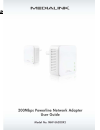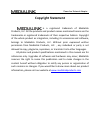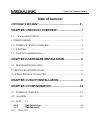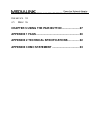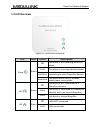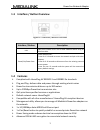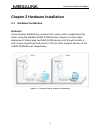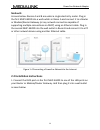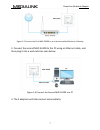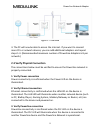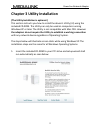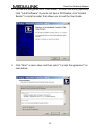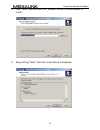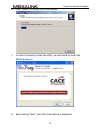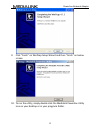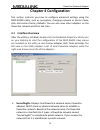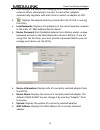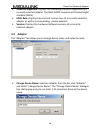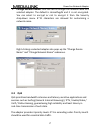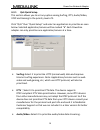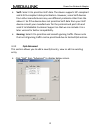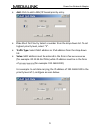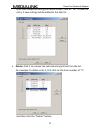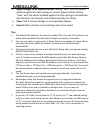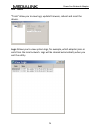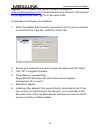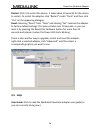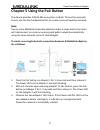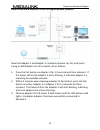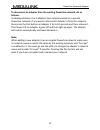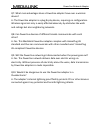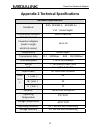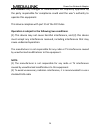Summary of MHP-EA200X2
Page 1
Powerline network adapter.
Page 2: Copyright
Powerline network adapter copyright statement is a registered trademark of medialink products, llc. All the products and product names mentioned herein are the trademarks or registered trademarks of their respective holders. Copyright of the whole product as integration, including its accessories an...
Page 3: Table
Powerline network adapter table of contents copyright statement ...................................................- 2 - chapter 1 product overview ................................ 1 1.1 p ackage c ontents ................................................................... 1 1.2 led o verview .........
Page 4
Powerline network adapter “t ools ” allow you to view logs , update firmware , reboot and reset the device . 24 4.5 h elp 26 chapter 5 using the pair button ....................... 27 appendix 1 faqs ......................................................... 30 appendix 2 technical specifications ......
Page 5: Chapter
Powerline network adapter 1 chapter 1 product overview to build a network at home or office with minimum effort and cost, the medialink 200mbps powerline adapter mhp ‐ ea200 is your choice. In many cases, ethernet is just not available in places where network connectivity is needed. However, almost ...
Page 6: 1.2
Powerline network adapter 2 1.2 led overview figure1 ‐ 1 front panel overview led color status description power green off the device is not receiving electrical power solid the device is receiving electrical power fast blink connecting to other powerline devices slow blink the device blinks every 4...
Page 7: 1.3
Powerline network adapter 3 1.3 interface / button overview figure2 ‐ 2 interface /button overview interface / button description lan rj45 port: connect it to a pc or other network device using an ethernet cable. Reset/pair/power save system restore/pair: press for 1 ‐ 3 seconds to secure the networ...
Page 8: 1.5
Powerline network adapter 4 1.5 safety considerations observe the following to avoid any potential harm caused from improper use. Do not expose the device to flammable, conductive or humid objects. Make sure there is no worn ‐ out electric wire and other appliances are stably placed. Operate it in a...
Page 9: Chapter
Powerline network adapter 5 chapter 2 hardware installation 2.1 hardware installation method 1: as seen below: establishing a network for rooms under a single electricity meter using the medialink mhp ‐ ea200 devices requires no extra cable deployment. Simply plug two mhp ‐ ea200 devices into the wa...
Page 10: Method
Powerline network adapter 6 method 2: as seen below: rooms a and b are under a single electricity meter. Plug in the first mhp ‐ ea200 into a wall outlets in room a and connect it to a router or modem/router gateway (or any network connection capable of supporting multiple connections via dhcp) usin...
Page 11
Powerline network adapter 7 figure 1 ‐ 5 connect the first mhp ‐ ea200 to an internet ‐ enabled router or gateway 2. Connect the second mhp ‐ ea200 to the pc using an ethernet cable, and then plug it into a wall outlet as seen below: figure 1 ‐ 6 connect the second mhp ‐ ea200 to a pc 3. The 2 adapt...
Page 12: 2.3
Powerline network adapter 8 figure 1 ‐ 7 overview 4. The pc will now be able to access the internet. If you want to connect more pcs or network devices, you can add additional adapters and repeat steps 1 ‐ 3. (recommended maximum number of powerline adapters is 8 per network.) 2.3 verify physical co...
Page 13: Chapter
Powerline network adapter 9 chapter 3 utility installation (the utility installation is optional.) this section instructs you how to install the device’s utility (ui) using the included cd ‐ rom. The utility can only be used on computers running windows xp or later. The utility is not compatible wit...
Page 14
Powerline network adapter 10 2. To read the user guide, click “user guide”. To install the utility (optional), click “install software”. If you do not have a pdf reader, click “acrobat reader” to install a reader that allows you to read the user guide. 3. Click “next” as seen above and then select “...
Page 15
Powerline network adapter 11 4. Click “next” and then click the “browse” button to locate where to install 5. Keep clicking “next” until the screen below is displayed.
Page 16
Powerline network adapter 12 6. Click “install” to display the screen below. 7. In order to properly install the utility, you will need to install the winpcap plug ‐ in: 8. Keep clicking “next” until the screen below is displayed..
Page 17
Powerline network adapter 13 9. Click “finish” on winpcap setup wizard and then “finish” on below screen: 10. To run the utility, simply double click the medialink powerline utility icon on your desktop or in your programs folder..
Page 18: Chapter
Powerline network adapter 14 chapter 4 configuration this section instructs you how to configure advanced settings using the mhp ‐ ea200 utility, such as encryption, changing network or device name, qos, and restore factory defaults. You can also view other adapters on the powerline network and thei...
Page 19: Cco:
Powerline network adapter 15 cco: displays the adapter for managing other adapters on a powerline network. When attempting to connect to each other, adapters automatically negotiate with each other to select an adapter as cco. : displays the adapter directly connected to the pc that is running the u...
Page 20: Standard
Powerline network adapter 16 standard supported: displays the homeplug standard supported by a currently selected adapter. The mhp ‐ ea200 complies with homeplugav standard (hpav). Hpav rate: displays transmit and receive rates of a currently selected adapter as well as corresponding, remote adapter...
Page 21: Change
Powerline network adapter 17 change network name: click this tab to change the network name of a selected adapter. The default is homeplugav and it is not encrypted. You can select to encrypt or not to encrypt it from the security drop ‐ down menu. 8~21 characters are allowed for customizing a netwo...
Page 22: 4.3.1
Powerline network adapter 18 4.3.1 qos quick setup this section allows you to set any option among surfing, iptv, audio/video, voip and gaming to the priority level of 3. Click “qos” then ”quick setup” and select an application to prioritize as seen below. Selected application/service will be marked...
Page 23: Voip:
Powerline network adapter 19 voip: select it to prioritize voip data. The device supports sip ‐ compliant and h.323 ‐ compliant data prioritization. However, some voip devices from other manufacturers may use different protocols other than the above 2. So if the device does not prioritize voip data ...
Page 24: Prio:
Powerline network adapter 20 prio: indicates the priority level set to a corresponding qos entry. “0” represents the lowest priority level. To change the priority level for a corresponding entry, simply double click the corresponding priority value and select a new value from the appearing dialogue ...
Page 25: Add:
Powerline network adapter 21 add: click to add a mac/ip based priority entry. Prio: short for priority. Select a number from the drop ‐ down list. To set highest priority level, select “3”. Traffic type: select mac address or ipv4 address from the drop ‐ down list. Value: mac address must be entered...
Page 26: Delete:
Powerline network adapter 22 after you completed settings on above screen, click on “ok” to add the entry. 2 new settings will be added to the qos list. Delete: click it to remove the selected entry/entries from the list. For example: to delete entry 5, first click on the item number of “5”. And the...
Page 27: Apply
Powerline network adapter 23 apply changes to all adapters found: clicking “save” with the option disabled applies the qos settings to current adapter while clicking “save” with the option enabled applies the qos settings to all adapters discovered on the network and authenticated by the utility. Sa...
Page 28: 4.4
Powerline network adapter 24 4.4 tools “ tools” allow you to view logs, update firmware, reboot and reset the device. Logs: allows you to view system logs, for example, which adapter joins or exits from the local network. Logs will be cleared automatically when you exit the utility..
Page 29: Upgrade:
Powerline network adapter 25 upgrade: click to update your device firmware. Please go to www.Medialinkproducts.Com to download the latest firmware. The firmware file for upgrade must have “.Ggl” in its file name suffix. To upgrade your firmware, do as follows: 1. Select the adapter that is directly ...
Page 30: Restart:
Powerline network adapter 26 restart: click it to restart the device. It takes about 10 seconds for the device to restart. To restart the adapter, click “restart” under “tools” and then click “yes” on the appearing dialogue. Reset: selecting “reset” from “tools” and clicking “yes” restores the adapt...
Page 31: Chapter
Powerline network adapter 27 chapter 5 using the pair button the device provides 128 ‐ bit aes encryption method. This section presents how to use the pair hardware button to create a secure powerline network. Note: two or more medialink powerline adapters under a single electricity meter will inter...
Page 32: How
Powerline network adapter 28 how to add more adapters to the encrypted private network now that adapter 1 and adapter 2 created a network, say n1, and you’re trying to add adapter 3 to this network, do as follows: 1. Press the pair button on adapter 3 for 1 ‐ 3 seconds and then release it. If the po...
Page 33: Disconnect
Powerline network adapter 29 to disconnect an adapter from the existing powerline network, do as follows: as displayed above, the 3 adapters have interconnected on a private powerline network. If you want to disconnect adapter 3 from the network, then press the pair button on adapter 3 for 6 ‐ 10 se...
Page 34: Appendix
Powerline network adapter 30 appendix 1 faqs q1. What is powerline networking? A: powerline technology upgrades your existing electric wiring, enabling transmission of both network data and electric power in a single power line at a high speed of up to 200mbps. Q2. Can a single powerline adapter est...
Page 35
Powerline network adapter 31 q7. What main advantages does a powerline adapter have over a wireless device? A: the powerline adapter is a plug & play device, requiring no configuration. Wireless signal not only is easily affected adversely by obstacles like walls and ceilings but also neighboring ne...
Page 36: Appendix
Powerline network adapter 32 appendix 2 technical specifications hardware specifications standards rj45: ieee 802.3 、 ieee 802.3u ; plc : homeplugav transmission distance 300m powerline max number of powerline adapters (under a single electricity meter) up to 10 compatibility homeplugav transmission...
Page 37: Appendix
Powerline network adapter 33 appendix 3 emc statement ce mark warning this is a class b product in a domestic environment. This product may cause radio interference, in which case the user may be required to take adequate measures. Note: (1) the manufacturer is not responsible for any radio or tv in...
Page 38: Fcc
Powerline network adapter 34 fcc caution: any changes or modifications not expressly approved by the party responsible for compliance could void the user's authority to operate this equipment. This device complies with part 15 of the fcc rules. Operation is subject to the following two conditions: (...