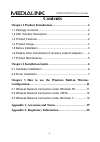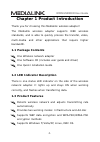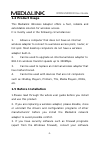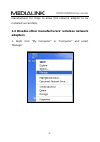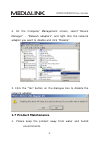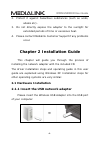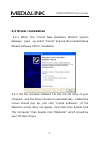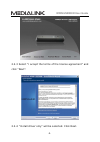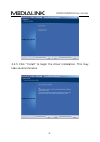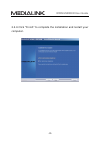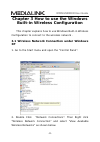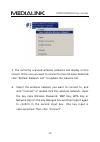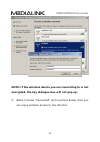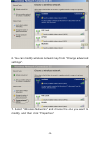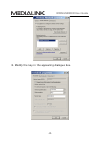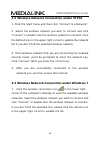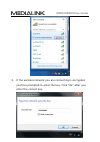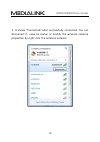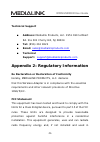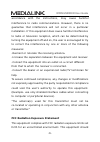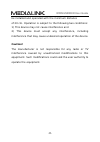- DL manuals
- Medialink
- Adapter
- MWN-USB300N
- User Manual
Medialink MWN-USB300N User Manual
Summary of MWN-USB300N
Page 1
Mwn-usb300n user guide.
Page 2: Mwn-Usb300N User Guide
Mwn-usb300n user guide copyright statement is the registered trademark of medialink products, llc. All the products and product names mentioned herein are the trademarks or registered trademarks of their respective holders. Copyright of the whole product as integration, including its accessories and...
Page 3: Mwn-Usb300N User Guide
Mwn-usb300n user guide -1- contents chapter 1 product introduction ............................................... 2 1.1 package contents ................................................................. 2 1.2 led indicator description ...................................................... 2 1.3 pro...
Page 4: Mwn-Usb300N User Guide
Mwn-usb300n user guide -2- chapter 1 product introduction thank you for choosing this medialink wireless adapter! The medialink wireless adapter supports ieee wireless standards, and is able to quickly process file transfer, video, multi-media and other applications that require higher bandwidth. 1....
Page 5: Mwn-Usb300N User Guide
Mwn-usb300n user guide -3- 1.4 product usage this medialink wireless adapter offers a fast, reliable and extendable solution for wireless access. It is mostly used in the following circumstances: 1. Allows a computer that does not have an internal wireless adapter to connect to a wireless access poi...
Page 6: Mwn-Usb300N User Guide
Mwn-usb300n user guide -4- manufacturer for steps to allow this network adapter to be installed successfully. 1.6 disable other manufacturers’ wireless network adapters 1. Right click “my computer” or “computer” and select “ manage ”.
Page 7: Mwn-Usb300N User Guide
Mwn-usb300n user guide -5- 2. On the computer management screen, select “ device manager ” - “network adapters”, and right click the network adapter you want to disable and click “disable” 3. Click the “yes” button on the dialogue box to disable the network adapter. 1.7 product maintenance 1. Please...
Page 8: Mwn-Usb300N User Guide
Mwn-usb300n user guide -6- 2. Protect it against hazardous substances (such as acids, alkalis etc). 3. Do not directly expose the adapter to the sunlight for extended periods of time or excessive heat. 4. Please contact medialink customer support if any problems occur. Chapter 2 installation guide t...
Page 9: Mwn-Usb300N User Guide
Mwn-usb300n user guide -7- 2.2 driver installation 2.2.1 when the “found new hardware wizard” system dialogue pops up, select ”cancel” and use the included setup wizard software cd for installation. 2.2.2 put the included software cd into the cd drive of your computer ,and the driver should run auto...
Page 10: Mwn-Usb300N User Guide
Mwn-usb300n user guide -8- 2.2.3 select “i accept the terms of the license agreement” and click “next”. 2.2.4 “install driver only” will be selected. Click next..
Page 11: Mwn-Usb300N User Guide
Mwn-usb300n user guide -9- 2.2.5 click “install” to begin the driver installation. This may take several minutes..
Page 12: Mwn-Usb300N User Guide
Mwn-usb300n user guide -10- 2.2.6 click “finish” to complete the installation and restart your computer..
Page 13: Mwn-Usb300N User Guide
Mwn-usb300n user guide -11- chapter 3 how to use the windows built-in wireless configuration this chapter explains how to use windows built-in wireless configuration to connect to the wireless network . 3.1 wireless network connection under windows xp 1. Go to the start menu and open the “control pa...
Page 14: Mwn-Usb300N User Guide
Mwn-usb300n user guide -12- 3. The currently scanned wireless networks will display on the screen. If the one you want to connect to has not been detected, click “refresh network list” to update the network list. 4. Select the wireless network you want to connect to, and click “connect” or double cl...
Page 15: Mwn-Usb300N User Guide
Mwn-usb300n user guide -13- note: if the wireless device you are connecting to is not encrypted, the key dialogue box will not pop up. 5. When it shows “connected” as the picture below, then you can enjoy wireless access to the internet..
Page 16: Mwn-Usb300N User Guide
Mwn-usb300n user guide -14- 6. You can modify wireless network key from “change advanced settings”. 7. Select “wireless networks” and choose the one you want to modify, and then click “properties”..
Page 17: Mwn-Usb300N User Guide
Mwn-usb300n user guide -15- 8. Modify the key in the appearing dialogue box..
Page 18: Mwn-Usb300N User Guide
Mwn-usb300n user guide -16- 3.2 wireless network connection under vista 1. Click the start menu and then click “connect to a network”. 2 . select the wireless network you wish to connect and click “connect” or double click the wireless network to connect. Click the refresh icon in the upper right co...
Page 19: Mwn-Usb300N User Guide
Mwn-usb300n user guide -17- 2. If the wireless network you are connecting is encrypted, you’ll be prompted to enter the key. Click “ok” after you enter the correct key..
Page 20: Mwn-Usb300N User Guide
Mwn-usb300n user guide -18- 3. It shows “connected” after successfully connected. You can disconnect it, view its status or modify the wireless network properties by right click the wireless network.
Page 21: Mwn-Usb300N User Guide
Mwn-usb300n user guide -19- appendix 1: acronyms and terms wlan wireless local area network 802.11 a family of specifications developed by the ieee for wlan technology. 802.11b an extension to 802.11 wlan standard that provides up to 11 mbps transmission in the 2.4 ghz ism radio band. 802.11b uses d...
Page 22: Mwn-Usb300N User Guide
Mwn-usb300n user guide -20- technical support address: medialink products, llc. 1951 old cuthbert rd. Ste 301 cherry hill, nj 08034 tel: (856) 216 8222 email: sales@medialinkproducts.Com technical support: support@medialinkproducts.Com appendix 2: regulatory information eu declaration or declaration...
Page 23: Mwn-Usb300N User Guide
Mwn-usb300n user guide -21- accordance with the instructions, may cause harmful interference to radio communications. However, there is no guarantee that interference will not occur in a particular installation. If this equipment does cause harmful interference to radio or television reception, whic...
Page 24: Mwn-Usb300N User Guide
Mwn-usb300n user guide -22- be installed and operated with the minimum distance of 20 cm. Operation is subject to the following two conditions: 1) this device may not cause interference and 2) this device must accept any interference, including interference that may cause undesired operation of the ...