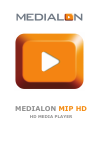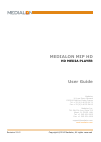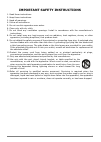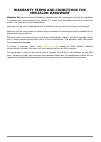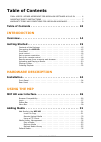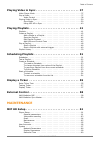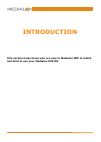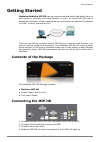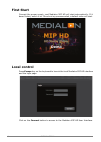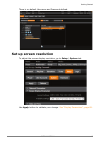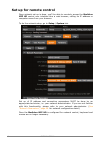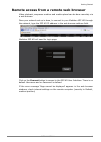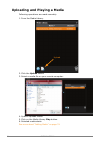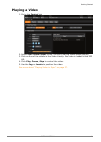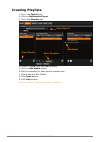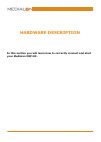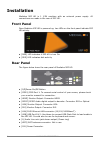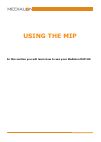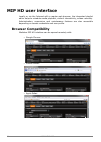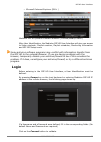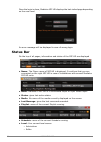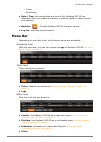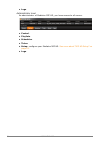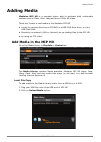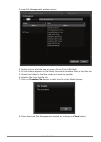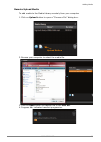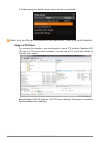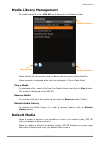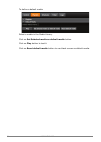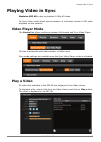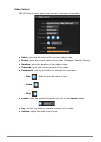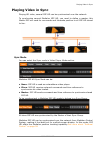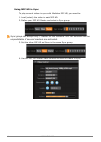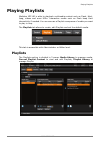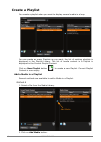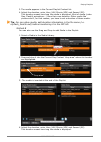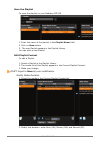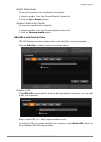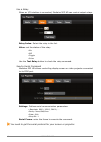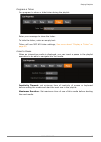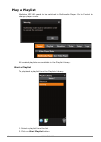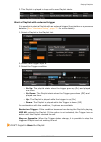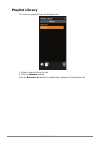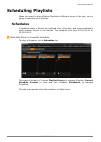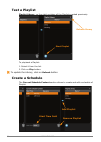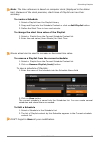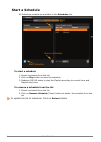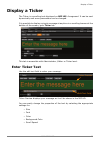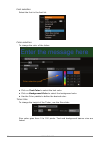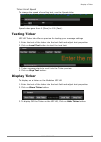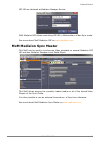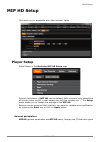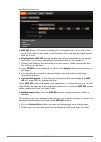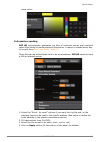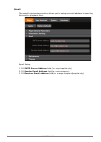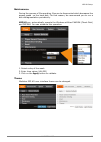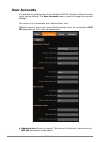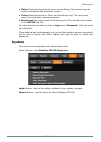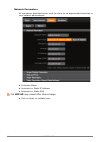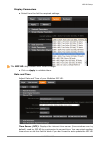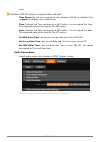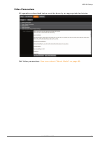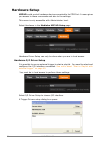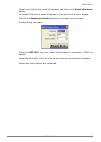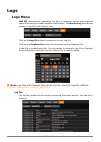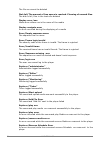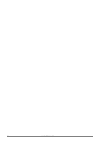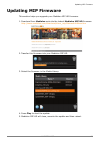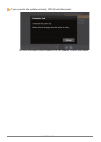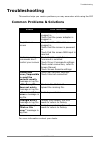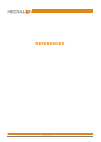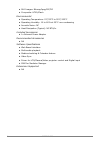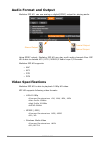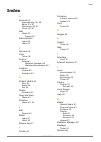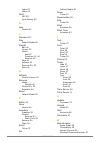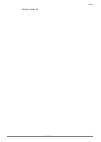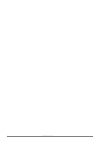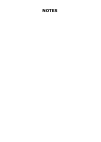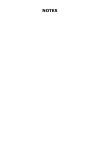- DL manuals
- Medialon
- Media Player
- MIP HD
- User Manual
Medialon MIP HD User Manual - System
MIP HD Setup
MAINTENANCE
67
• Editor
(Restricted access to all menus except Setup)
This account may be
used by Sequences and Scheduler creator.
• Ticker
(Restricted access to Ticker and Monitoring only)
This level gives
access to simple text message generator.
• Monitoring
(Restricted access to Monitoring only)
This account gives access
to the
MIP HD
Log files
For each account you have to enter a
Login
and a
Password.
(This one must
be confirmed).
If you define a login and password only for the Administrator account, everybody
will be able to access with Editor Rights and could be able to create new
sequences.
System
This menu is only accessible with Administrator level.
Select
System
in the
Medialon MIP HD
Setup
page
Apply
Button: click on this button validate all your system changes.
Reboot
Button: use this button to reboot Medialon MIP HD.
Summary of MIP HD
Page 1
Medialon mip hd hd media player.
Page 3: Medialon Mip Hd
Medialon mip hd hd media player user guide medialon 101 rue pierre sémard f92324 châtillon cedex france tel: +33 (0) 146 55 60 70 fax: +33 (0) 146 55 54 83 medialon inc. 701 sw 27 th ave, suite 702 miami, fl 33135, usa tel: +1 305 631 4155 fax: +1 305 631 4159 support@medialon.Com www.Medialon.Com r...
Page 4: Medialon Software & Plug-In
4 final user's license agreement for medialon software & plug-in important - read attentively : by loading and installing the software on your computer, you indicate your acceptance of the following final user's license for medialon software & plug-in product (the "license agreement") which is eithe...
Page 5
5 medialon sa does not warrant that the functions contained in the software will meet your all requirements or that the operation of the software will be error free or uninterrupted. Your exclusive remedy for breach of medialon sa warranty shall be (i) in case of defects in the media, the replacemen...
Page 6
6 termination this agreement is effective until terminated. This agreement will terminate if you fail to comply with any provision of the agreement. Upon termination, you shall destroy all copies of the software, including security keys and modified copies, if any. Maintenance and support maintenanc...
Page 7
7 important safety instructions 1. Read these instructions. 2. Keep these instructions. 3. Heed all warnings. 4. Follow all instructions. 5. Do not use this apparatus near water. 6. Clean only with dry cloth. 7. Do not block any ventilation openings. Install in accordance with the manufacturer’s ins...
Page 8: Precautions
8 precautions please read carefully before proceeding * please keep this manual in a safe place for future reference. Warning always follow the basic precautions listed below to avoid the possibility of serious injury or even death from electrical shock, short-circuiting, damage, fire or other hazar...
Page 9: Medialon Hardware
9 warranty terms and conditions for medialon hardware medialon sa warrants that the medialon hardware and all components are free from defects in material and workmanship for a period of 1 years from the date of delivery to the first owner. This warranty is not transferable warranty will be void if ...
Page 10: Table of Contents
10 table of content table of contents final user's license agreement for medialon software & plug-in . . . . . 4 important safety instructions . . . . . . . . . . . . . . . . . . . . . . . . . . . . . . . . . 7 warranty terms and conditions for medialon hardware . . . . . . . . . . . . 9 table of co...
Page 11: Maintenance
Table of content table of content 11 playing video in sync . . . . . . . . . . . . . . . . . . . . . . . . . . 37 video player mode . . . . . . . . . . . . . . . . . . . . . . . . . . . . . . . . . . . . . . .37 play a video . . . . . . . . . . . . . . . . . . . . . . . . . . . . . . . . . . . . . ....
Page 12: References
12 table of content audio parameters . . . . . . . . . . . . . . . . . . . . . . . . . . . . . . . . . . .70 video parameters . . . . . . . . . . . . . . . . . . . . . . . . . . . . . . . . . . .71 hardware setup . . . . . . . . . . . . . . . . . . . . . . . . . . . . . . . . . . . . . . . .72 hardw...
Page 13: Introduction
Introduction this section helps those who are new to medialon mip to install and start to use your medialon mip hd..
Page 14: Overview
14 introduction overview medialon mip hd is a compact player able to playback both multimedia content such as flash, html, jpeg and even urls as well as 1080p hd video. Interactive media such as flash keep their interactivity if needed. Its built-in web server provides web user interface to remotely...
Page 15: Getting Started
Getting started introduction 15 getting started medialon medialon mip hd can be programmed and controlled either from its own screen or remotely via a web browser, or both. To control mip hd from a distant web browser, proper network set up must first be completed (ip address or dhcp, internet conne...
Page 16: First Start
16 introduction first start connect the power supply, and medialon mip hd will start automatically. If it doesn’t start, switch it on. Once boot up process ended, a default video will start. Local control press escape key on the keyboard to launch the local medialon mip hd interface and the login pa...
Page 17: Set Up Screen Resolution
Getting started introduction 17 there is no default username and password defined. Set up screen resolution to adjust the screen display resolution, go to setup / system tab. Use apply button to validate your change. See “display parameters”, page 69..
Page 18: Set Up For Remote Control
18 introduction set up for remote control once network set up is done, you’ll be able to remotely access the medialon mip hd control user interface thru a web browser, calling its ip address or computer name from your browser. To do the network setup, go to setup / system tab. Set up of ip address a...
Page 19
Getting started introduction 19 remote access from a remote web browser video playback, sequence creation and media upload can be done remotely via a web browser. Once your network set up is done, to connect to your medialon mip hd through the network, type the mip hd ip address in the web browser a...
Page 20
20 introduction uploading and playing a media following operations are made remotely. 1. From the media library. Upload 2. Click the upload button 3. Select a media file on your remote computer. 4. System uploads media. 5. Click on the media library play button. 6. Selected media starts see more abo...
Page 21: Playing A Video
Getting started introduction 21 playing a video 1. Go to the control tab 2. Select sync video player mode: currently playing media stops playing 3. Click on one of the videos in the video library: the video is loaded in the mip hd. 4. Click play , pause , stop to control the video. 5. Use the jog or...
Page 22: Creating Playlists
22 introduction creating playlists 1. Go to the control tab 2. Click on multimedia player 3. Go to the playlists tab add media enter duration start playlist save playlist 4. Select a media from the media library. 5. Click on add media button. 6. Edit the duration for each playlist content item. 7. G...
Page 23: Hardware Description
Hardware description in this section you will learn how to correctly connect and start your medialon mip hd ..
Page 24: Installation
24 hardware description installation medialon mip hd is 1 1/2u machine with an external power supply. All connections are made in the rear of mip hd. Front panel once medialon mip hd is powered up, two leds on the front panel indicate mip hd activity. • [pwr] led indicates if mip hd is turn on. • [s...
Page 25: Using The Mip
Using the mip in this section you will learn how to use your medialon mip hd..
Page 26: Mip Hd User Interface
26 using the mip mip hd user interface locally or via the internet with a regular web browser, the integrated playlist editor helps to schedule media playback, visitor’s interactivity, screen remotely. Administration, supervision and maintenance features are also accessible depending on access crede...
Page 27: Login
Mip hd user interface using the mip 27 - microsoft internet explorer (ie6+ ) medialon mip hd prefers a modern browser (chrome/safari/firefox). After user identification, the medialon mip hd user interface will give you access to video playback, playlist creation, playlist scheduler, monitoring infor...
Page 28: Status Bar
28 using the mip once the login is done, medialon mip hd displays the last visited page depending on the user level. An error message will be displayed in case of wrong login. Status bar on the top of all pages, information and status of the mip hd are displayed • name : the player name of mip hd is...
Page 29: Menu Bar
Mip hd user interface using the mip 29 - ticker - monitoring • date & time : the current date and time of the medialon mip hd are displayed. When you create a schedule, it could be useful to check current time settings. • medialon : current medialon mip hd firmware version. • log out : close the cur...
Page 30
30 using the mip • logs . Administrator level as administrator of medialon mip hd, you have access to all menus. • control . • playlists . • schedules . • ticker . • setup : configure your medialon mip hd. See more about “mip hd setup” on page 61. • logs ..
Page 31: Adding Media
Adding media using the mip 31 adding media medialon mip hd is a compact player able to playback both multimedia content such as flash, html, jpeg and even 1080p hd video. There are 3 ways to add media in the medialon mip hd • locally by copying files from a cd/dvd in a usb dvd-rom drive, or via a us...
Page 32
32 using the mip a local file management window opens: 3. Select a drive with the pop-up menu drive (d for usb disk) 4. All sub folders appears in the folder list and all available files in the files list. 5. Select sub folder to find the media you want to transfer 6. Select a file from the file lis...
Page 33
Adding media using the mip 33 remote upload media to add media to the media library remotely from your computer 1. Click on upload button to open a “choose a file” dialog box.. Upload button 2. Browse your computer to select the media file. 3. Click on open button to transfer file to the mip hd . 4....
Page 34
34 using the mip 5. Media appears in media library when upload is completed. 2 note: only one file can be selected at the same time. There is no multi selection. Using a ftp client for multiple file transfers, you could prefer to use a ftp solution. Medialon mip hd has an ftp server active onboard. ...
Page 35: Media Library Management
Adding media using the mip 35 media library management all media available in the mip hd are displayed in the media library remove button refresh button play button media library can be sorted, click on name title to invert sorting direction. Video duration is detected after the first playback in "s...
Page 36
36 using the mip to define a default media. Select a media in the media library. Click on set selected media as default media button. Click on play button to test it. Click on reset default media button to use black screen as default media..
Page 37: Playing Video In Sync
Playing video in sync using the mip 37 playing video in sync medialon mip hd is able to playback 1080p hd video. Its sync video mode allows synchronization of unlimited number of hd video playback via the network. Video player mode the control tab allows switching between multimedia and sync video p...
Page 38
38 using the mip video control mip hd video control panel gives access to transport commands. • video : gives the file name of the current loaded video. • status : gives the current status of the video (stoppped, paused, playing). • duration : gives the duration of the loaded video. • timecode : giv...
Page 39: Playing Video In Sync
Playing video in sync using the mip 39 playing video in sync playing hd video, several mip hd can be synchronized over the network. To synchronize several medialon mip hd, you need to define a master. This master mip will send its commands and timecode position to all mip hd slaved to him. Sync mode...
Page 40
40 using the mip using mip hd in sync to play several videos in sync with medialon mip hd, you need to: 1. Load (select) the video in each mip hd. 2. Define your mip hd master and select a sync group. 2 sync group can accept only 1 master on the network. Mip hd behavior will be unpredictable if seve...
Page 41: Playing Playlists
Playing playlists using the mip 41 playing playlists medialon mip hd is able to playback multimedia content such as flash, html, jpeg, videos and even urls. Interactive media such as flash keep their interactivity if needed. You can save as a playlist a sequence of media you want to play in loop. Th...
Page 42: Create A Playlist
42 using the mip create a playlist you create a playlist when you want to display several media in a loop. You can create as many playlists as you want, the list of existing playlists is displayed in the playlist library. The list of media content in a playlist is displayed in the current playlist c...
Page 43
Playing playlists using the mip 43 3. The media appears in the current playlist content list. 4. Adjust the duration, enter hour (hh) minute (mm) and second (ss) this duration means how long the media is displayed. Most of media (video files, flash® animations...) have their own duration. Other medi...
Page 44
44 using the mip save the playlist to save the playlist on your medialon mip hd. 1. Enter the name of the playlist in the playlist name field 2. Click on save button 3. The new playlist appears in the playlist library. You can start a new playlist. Edit playlist content to edit a playlist 1. Select ...
Page 45
Playing playlists using the mip 45 modify media order to move the position of a media into the playlist: 1. Select a media from the current playlist content list 2. Click on up or down buttons remove media from playlist to remove a media from a playlist: 1. Select a media from the current playlist c...
Page 46
46 using the mip use a relay when an i/o interface is connected, medialon mip hd can control output relays. Relay index : select the relay in the list. Value : set the status of the relay. •on •off •toggle •pulse use the test relay button to check the relay command. Send a serial command medialon mi...
Page 47
Playing playlists using the mip 47 program a ticker you program to show or hide ticker during the playlist. Enter your message to show the ticker. To hide the ticker, enter an empty text. Ticker will use mip hd ticker settings, see more about “display a ticker” on page 55. Insert a pause when an int...
Page 48: Play A Playlist
48 using the mip play a playlist medialon mip hd needs to be switched in multimedia player. Go to control to change player mode. All created playlists are available in the playlist library. Start a playlist to playback a playlist from the playlists library: 1. Select a playlist from the list 2. Clic...
Page 49
Playing playlists using the mip 49 3. This playlist is played in loop until a new playlist starts. Start a playlist with external trigger it is possible to start a playlist with an external trigger like a button or a presence detector ( see “hardware setup”, page 72. For more details). 1. Select a p...
Page 50: Playlist Library
50 using the mip playlist library to remove a playlist from the playlists list: 1. Select a playlist from the list 2. Click on remove button click on refresh list button to update the content of the playlists list.
Page 51: Scheduling Playlists
Scheduling playlists using the mip 51 scheduling playlists when you want to play different playlists at different hours of the day, you’re going to schedule your playlists. Schedules a schedule starts a playlist at a defined time of the day, and loops indefinitely while another playlist is not start...
Page 52: Test A Playlist
52 using the mip test a playlist playlist library on the right contains all the playlists created previously. Refresh library start playlist to playback a playlist: 1. Select it from the list. 2. Click on play button. 2 to update the library, click on refresh button create a schedule the current sch...
Page 53
Scheduling playlists using the mip 53 2 note : the time reference is based on computer clock (displayed in the status bar). Because of the clock precision, start times of playlist can lose their accuracy. To create a schedule 1. Select a playlist from the playlist library 2. Drag and drop into the s...
Page 54: Start A Schedule
54 using the mip start a schedule all schedules created are available in the schedules list update schedule list remove schedule start schedule to start a schedule 1. Select a schedule from the list. 2. Click on play button to start the schedule. 3. Medialon mip hd starts to play the playlist accord...
Page 55: Display A Ticker
Display a ticker using the mip 55 display a ticker the ticker is a scrolling text displayed on mip hd ’s foreground. It can be sent dynamically and some parameters can be changed. It is possible to display a simple message at anytime in a scrolling banner at the bottom of the screen, goto ticker tab...
Page 56
56 using the mip font selection select the font in the font list color selection to change the color of the ticker: color selection point • click on text color to select the text color. • click on background color to select the background color. • use the color palette to define the desired color. T...
Page 57: Testing Ticker
Display a ticker using the mip 57 ticker scroll speed to change the speed of scrolling text, use the speed slider. Speed value goes from 0 (slow) to 100 (fast). Testing ticker mip hd ticker tab offers a preview for testing your message settings 1. Enter the text of the ticker into the text field and...
Page 58: External Control
58 using the mip external control although it is possible to use the medialon mip hd as a stand alone system, it is also designed to be controlled remotely from medialon control system. 2 discover the power of medialon control system, visit medialon web site http:// www.Medialon.Com/products/medialo...
Page 59: Mxm Medialon Sync Master
External control using the mip 59 mip hd are declared as medialon manager device. Mxm medialon mip allows controlling mip hd in multimedia or video sync mode. See more about mxm medialon mip on www.Medialon.Com mxm medialon sync master this mxm can be used to synchronize video playback on several me...
Page 60: Maintenance
60 maintenance maintenance in this section, you will learn how to maintain your medialon mip hd..
Page 61: Mip Hd Setup
Mip hd setup maintenance 61 mip hd setup this menu is only accessible with administrator rights. Player setup select player in the medialon mip hd setup page several parameters of mip hd can be defined, such as screen size, scheduling of screen power on/off, e-mail setting for log files sending etc ...
Page 62
62 maintenance and background color • mip hd name: this name is displayed in the status bar on the top of the page. This name is also used in the filename of the log and playback reports sent by e-mail. • display size: mip hd display window can follow automatically the screen resolution, or you can ...
Page 63
Mip hd setup maintenance 63 extra colors. Information sending mip hd automatically generates log files of technical events and playback report files listing all media playback information. A report is created every day, to consult them see “logs menu”, page 74. These files can be automaticaly sent t...
Page 64
64 maintenance email the specific parameters section allows you to setup an email address to send log files and/or playback files. Email setup. 1. Fill smtp server address field ( ie: smpt.Capital.City) 2. Fill sender email address field(ie: omer.Simpson) 3. Fill receiver email address field(ie: mar...
Page 65
Mip hd setup maintenance 65 maintenance. During the process of file recording, files can be fragmented which decreases the access speed on the hard disk. For that reason, we recommend you to run a disk defragmentation periodically. Mip hd can automatically execute the windows utilities chkdsk (check...
Page 66: User Accounts
66 maintenance user accounts it is possible to protect access to the medialon mip hd interface. Different access levels can be defined. The user accounts menu is used to change the account settings this menu is only accessible with administrator level. Different types of users may have different acc...
Page 67: System
Mip hd setup maintenance 67 • editor (restricted access to all menus except setup) this account may be used by sequences and scheduler creator. • ticker (restricted access to ticker and monitoring only) this level gives access to simple text message generator. • monitoring (restricted access to moni...
Page 68
68 maintenance network parameters all operations described below must be done by an appropriate technician or your network administrator. • computer name: • automatic or static ip address • automatic or staitc dns 2 the mip hd may reboot after these change. • click on apply to validate them..
Page 69
Mip hd setup maintenance 69 display parameters • select from the list the required settings. 2 the mip hd may reboot after these change. • click on apply to validate them. Date and time adjust date and time of your medialon mip hd. Time server (ntp): displays the internet time server (time.Windows.C...
Page 70
70 maintenance clock. 2 medialon mip hd reboot is required after changes. Time zones: set the time zone where your medialon mip hd is installed. Click on apply to validate your modifications. Time : displays the time retrieved by a get button. You can adjust this time. This displayed time will be us...
Page 71
Mip hd setup maintenance 71 video parameters all operations described below must be done by an appropriate technician get video parameters. See more about “about media” on page 85..
Page 72: Hardware Setup
72 maintenance hardware setup mip hd could control hardware device connected to its com port. A menu gives you access to these commands and also to the settings. This menu is only accessible with administrator level. Select hardware in the medialon mip hd setup page hardware driver setup can only be...
Page 73
Mip hd setup maintenance 73 select in the left list the model of hardware and click on the select this driver button. The name of the driver selected appears in the right current driver display. Click on the setup current driver button to configure the serial port. A setup dialog box opens select th...
Page 74: Logs
74 maintenance logs logs menu mip hd automatically generates log files of technical events and playback report files listing all media playback confirmation. The monitoring menu allows access to log files and playback files click on the log file button to access to current log file click on the play...
Page 75: Log Files Messages
Logs maintenance 75 • the date column indicates the date and the time of the event • the event column indicates the name of the event • the description column dives a description or more information about the event 2 note : a log file is created each day. For the list of events which can be written ...
Page 76
76 maintenance the file xxx cannot be deleted disk full/the amount of free space is reached. Cleaning of unused files. The disk is full, files in the trash are deleted display error/xxx media error where xxx is the name of the media display navigate error an error occurred during the displaying of a...
Page 77
Logs maintenance 77 explorer/sequencer management error a new sequence cannot be created nor modified explorer/upload xxx the file xxx has been uploaded from the explorer file error/file does not exist xxx the file xxx doesn't exist from explorer/set new account new account set successfully from exp...
Page 78
78 maintenance.
Page 79: Updating Mip Firmware
Updating mip firmware maintenance 79 updating mip firmware this section helps you upgrade your medialon mip hd firmware. 1. Download from medialon web site the lastest medialon mip hd firmware. Http://www.Medialon.Com/download/show_mip/releaseinfobase.Htm 2. Transfer this firmware into your medialon...
Page 80
80 maintenance 2 if you execute the update remotely, mip hd will disconnect. For more information about medialon mip hd updates, contact your dealer.
Page 81: Troubleshooting
Troubleshooting maintenance 81 troubleshooting this section helps you resolve problems you may encounter while using the mip common problems & solutions problem check these items does not turn on check that the power cable is plugged in. Check that the power adapter is plugged in no picture on scree...
Page 82: References
82 references references.
Page 83: Technical Specifications
Technical specifications references 83 technical specifications dimensions • product: 219 (w) x 73 (h) x 260 (d) [67 (h) mm without feet]; 8 5/8" (w) x 2 7/8" (h) x 10 1/4" (d) [2 5/8" (h) without feet] • packaging: nc • rack size: 1 1/2u (h) x 1/2 19"(w) weight • rack: 5.4 lbs/2.8 kg • packaging: n...
Page 84
84 references • still images: bitmap/jpeg/gif/tiff • composite: html/flash environmental • operating temperature: 0°c/32°f to 50°c/122°f • operating humidity: 10 to 80% at 25°c non-condensing • acoustic noise: nc • heat dissipation (typical): nc btu/hr included accessories • 1x external power adapte...
Page 85: Media Specifications
Media specifications references 85 media specifications about media medialon mip hd uses internet explorer to render media on the screen. Internet explorer uses different plug-in (such as flash player or windows media player), decoders, and filters to display these media. These different plug-in lay...
Page 86: Audio Format and Output
86 references audio format and output medialon mip hd can use analog or digital(spdif) output for playing audio. Stereo output optical output coaxial output using spdif output, medialon mip hd can play multi audio channels files. Mip hd is able to decode ac3 / dts / mpeg1/2 audio layer i/ii formats....
Page 87: Index
Index references 87 index a account 66 administrator 30, 66 editor 29, 67 monitoring 29, 67 ticker 29, 67 add media 33 playlist 42 administrator login 66 menu 30 c chrome 26 color ticker 56 control external medialon manager 58 medialon showmaster 58 creation playlist 42 schedule 53 d default media 3...
Page 88
88 references login 67 menu 29 mxm mip 58 sync master 59 n new playlist 42 p password 27 play default media 36 playlist edit 44 library 52 media add 42 duration 43, 44 remove 45 new 42 refresh 50 remove 50, 53 save 44 r refresh playlist library 50 remove media playlist 45 playlist 50, 53 schedule 54...
Page 89
Index references 89 mozilla firefox 26.
Page 90
90 references.
Page 91: Notes
Notes.
Page 93: Notes
Notes.
Page 96
Medialon inc. Medialon 2977 mcfarlane road, suitve 301 101 rue pierre sémard miami, fl 33133, usa f92324 châtillon cedex france tel: +1 305 445 4045 tel: +33 (0)1 46 55 60 70 fax: +1 305 445 4048 fax: +33 (0)1 46 55 54 83 www.Medialon.Com www.Medialon.Com.