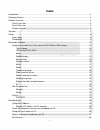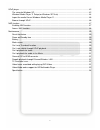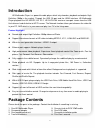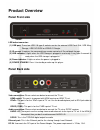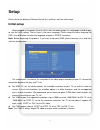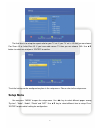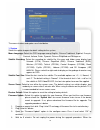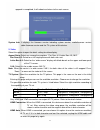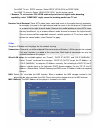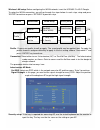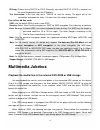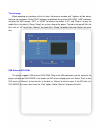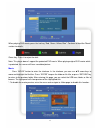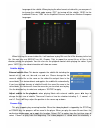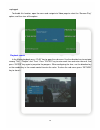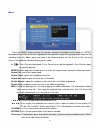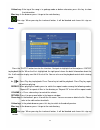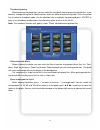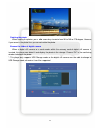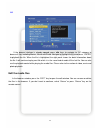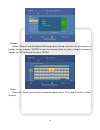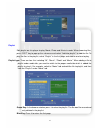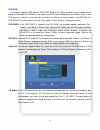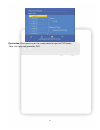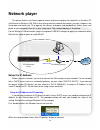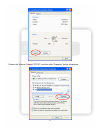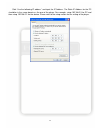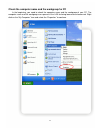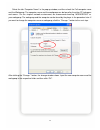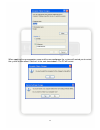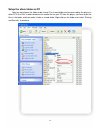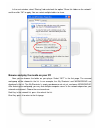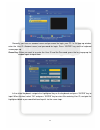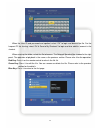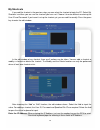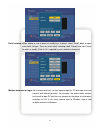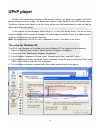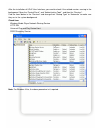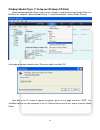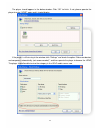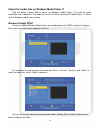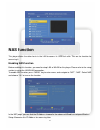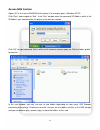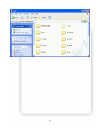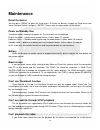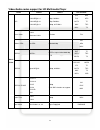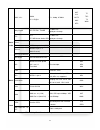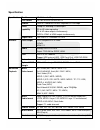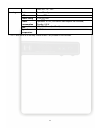2 index introduction .......................................................................................................................................... 4 package contents ............................................................................................................................
3 upnp player ....................................................................................................................................... 42 the setup for windows xp .......................................................................................................... 42 windows medi...
4 introduction hd multimedia player is a powerful media player which truly decodes, playback and outputs high definition 1080p in the market. Through the usb 2.0 port and the hdmi interface, hd multimedia player playback the hd mpeg2, hd vc-1, hd avc/h.264 movie or transport stream from the usb flas...
Product overview panel front side led/button/connector: (1) usb port: these two usb 2.0 type a sockets are for the external usb flash disk, usb mass storage, usb dvd-rom or usb wi-fi dongle. (2) ir sensor: it receives the command from remote control unit. Do not block the port. (3) usb indicator: it...
6 remote control mute: mute power: power on/suspend music: hotkey to view the music file photo: hotkey to view the photo file movie: hotkey to view the movie file red / green / yellow / blue: special function function key video playback dvd menu file browser network function red open dvd menu none r...
7 connect there are three ways shown below to connect this player to your tv set. Please choose one to apply. Basic connection: power cord: connect the dc input in the device. Audio cable output: connect the cables to tv set. Cvbs video output (ntsc or pal): connect to tv set. Advanced connection: p...
8 setup please check the battery of remote control first, and then start the initial setup. Initial setup when plugged in the power at the first time, after the booting logo, the setup page should display to start the initial setting. The first item is the menu language. Please setup the menu langua...
9 the final item is to setup the aspect ratio for your tv set. If your tv set is 4:3 then you can choose pan scan 4:3 or letter box 4:3. If you have wide-screen tv then you can choose 16:9. Use ▲▼ button to select one and press “enter” to confirm. The initial setting can be configured anytime in the...
10 the menu structure and options are listed below. 1. System select this option to open the detail setting for the system. Menu language: select the osd language among english, chinese traditional, español, fran ҫ ais, deutsch, italiano, dutch, pycc кий , chinese simplified and portuguese. Subtitle...
11 upgrade is completed, it will reboot and return to the main screen. System info: it displays the firmware version including system version, audio-firmware version video-firmware version and the tv system of this device. 2. Video select this option to open the detail setting for video display. Asp...
12 ypbpr: the maximum resolution of ypbpr is 1080i. Select 50 hz or 60 hz according to tv system. Cvbs: the sd video will always output from this port no matter what resolution you selected. Note: when connecting lcd monitor via dvi to hdmi converter, the player will detect the support resolution of...
13 for hdmi tv set + spdif receiver: select spdif lpcm (2ch) or spdif raw. For hdmi tv set only: select “hdmi lpcm (2ch)” for the correct sound. *: because tv set receives 2ch lpcm audio only and short of digital audio decoding capability, select “hdmi raw” might cause the breaking audio from tv set...
14 wireless lan setup : before configuring the wlan network, insert the usb 802.11n wi-fi dongle. To setup the wlan connection, you will go through the steps below. In each step, setup and press “enter” to continue or press “return” to previous step. Profile : choose one profile to edit or apply. Th...
15 ip setup: choose to use dhcp ip or fix ip. Generally, you select dhcp ip. If fix ip is required, use the virtual keyboard to input the ip address. Test connection: in the final step, press “enter” to save the setting. The player will try this connection and report the status. If it works then the...
16 the first page when powering on the player at the first time, the browser window with 7 options will be always there for you to choose. Select “dvd” to browse or playback the external dvd-rom, “usb” to browse and play the usb storage, “net” or “upnp” to browse the folders in pc, and “playlist” to...
17 when playing dvd movie, press the hot key “red, green, yellow, blue”. Continue to read the “movie” section for details. Green key: press it to reject the disk. Note: this player doesn’t support the protected dvd movie. When playing original dvd movie which is protected, the screen will have scram...
18 press the file title and it starts to playback the video. When the movie begins to play, the four keys “red, green, yellow, blue” will be showed in the top of the tv screen. Red, green, yellow, blue: when playing the video files supporting dvd menu such as iso/ifo file, you can press red key for ...
19 language of the subtitle. When playing the other formats of video file, you can press it to change the subtitle code among “off” for turning off the subtitle, “big5” for the traditional chinese, “gbk” for the simplified chinese, and the rest western european languages. When finishing the current ...
20 unplugged. To disable this function, open the menu and navigate to video page to select the “resume play” option, and then turn off the option. Playback search in the movie playback, press “play” key to open the sub menu. Use the direction key to navigate among “title”, “chapter” and “time”. Pres...
21 music press the “music” button to enter the interface. Navigate to highlight the file and press “enter” to playback the file. When the file is highlighted, the right panel shows the tag information about the file including artist, title, album, genre and track. It will continue to play next file ...
22 yellow key: if the tag of the song is in garbage code or broken character, press this key to show the information. Blue key: in the browser, press it to go to the root directory. : ban sign. When pressing the irrelevant button, it will be blocked and shows this sign on screen. Photo press the “ph...
23 thumbnail preview when browsing the photo files, you can select the thumbnail view to browse the photo files. In the browser, change the top-tab to photo and then enter the folder to browse the photos. Press the yellow key to switch to thumbnail mode. Use the direction keys to highlight the photo...
24 rotating the photo when viewing the photos, press ◄► arrow keys to rotate from 90 to 180 or 270 degree. However, if you zoom in the photo then you cannot rotate the photo. Browse the folder of digital camera when a digital still camera or a card reader within the memory card of digital still came...
25 all if the browse interface is already opened, press ◄► keys to navigate to “all” category to browse all files including movies, music and photo. Navigate to highlight the file and press “enter” to playback the file. When the file is highlighted, the right panel shows the detail information about...
26 rename choose “rename” and the keyboard will be pop-up for entering new name. Use the arrow key to highlight the key and press “enter” to input the character. When the input is complete, navigate to highlight the “ok” button and then press “enter”. Delete choose the “delete” and the confirm windo...
27 playlist edit playlist on this player to play movie, photo and music in order. When browsing files, press “edit” key to pop up the sub menu and select “add into playlist” to add the file. To play the files in the playlist, select “playlist” in the first page, and choose one item to play. Playlist...
28 dvd-rom this player supports usb external dvd-rom. Plug in the usb connector into the socket of the player, and then put dvd movie in the loader, the dvd menu will pop up for use. Select “play” to start dvd menu, or “browse” to view the files in the disk, or “return” to exit the menu. If the dvd ...
29 eject button: press green key on the remote control to eject the dvd-loader. *note: can’t play copy protection dvd..
30 network player this player features an ethernet port to allow it to browse and play the media files in the other pc via ethernet or wireless lan. With a few settings and the network connection, you can sit down in the living room and watch the tv to operate this device, to browse and playback the...
31 choose the “internet protocol (tcp/ip)” and then click “properties” button to continue..
32 click “use the following ip address” and input the ip address. The static ip address for the pc should be in the same domain as the one of the player. For example, setup 192.168.2.3 for pc and then setup 192.168.2.2 for the device. Please refer to the setup section for the setting of the player..
33 check the computer name and the workgroup for pc in the beginning, you need to check the computer name and the workgroup of your pc. The computer name and the workgroup are exposed in the lan for being browsed and accessed. Right click on the “my computer” icon and select the “properties” to cont...
34 select the tab “computer name” in the pop up window, and then check the full computer name and the workgroup. The computer name and the workgroup can be found by the other pc to browse and access. For the simplest network environment, we recommend choosing “workgroup” as your workgroup. The workg...
35 when applying the new computer name and the new workgroup, the system will remind you to restart the system to take effect. Confirm it in the next two windows. The pc will restart..
36 setup the share folder on pc now you can choose the folder to be shared. The shared folder can be accessed by the player or other pc in the lan. In order to browse the media files on your pc from the player, you have to put the files in the folder and then make it to be a shared folder. Right cli...
37 in the next window, select “sharing” tab and check the option “share this folder on the network” and then click “ok” to apply. You can select multiple folders to share. Browse and play the media on your pc now you can browse the folder on your player. Select “net” in the first page. The scanned w...
38 generally you have an account name and password for login your pc. In the pop up window, enter the user id (account name) and password for login. Press “enter” key and the keyboard screen pops up. Green key: when you want to re-enter the user id and the password, press the key to pop up the windo...
39 when the user id and password are inputted, select “ok” to login and browse the file. For the frequent pc for sharing, select “ok & save to my shortcuts” to login and also add this account in the shortcut. When entering the folder, select the file to browse. The network speed will be showed in th...
40 my shortcuts if you add the shortcut in the previous step, you can select the shortcut to login the pc. Select /my shortcuts/ and then you can see the shortcut you have set. Choose it to enter without re-entering the user id and password. If you haven’t set up the shortcut yet, you can add it man...
41 detail window: when adding a new shortcut or modifying a shortcut, select “detail” block to open more fields to input. There are extra fields including label, domain and host name for enter or modify. Enter it if it is required in your network environment. Multiple accounts for login: for the adv...
42 upnp player besides the network player function in the previous section, this player also supports the upnp player function for easier usage. The device can read the media library on the upnp media server. The music, pictures and video files on the server will be classified automatically so you c...
43 after the installation of upnp user interface, you need to check if the related services running in the background. Open the “control panel”, and “administrative tools”, and then the “services”. Find the items below in the “services” and change their “startup type” to “automatic” to make sure the...
44 windows media player 11 setup (on windows xp/vista) before configuring media player, make sure the network is setup and passing through ethernet or wlan to this computer. Open the media player 11, and click the button “library, media sharing”. In the pop-up window, check the item “share my media”...
45 the player should appear in the below window. Click “ok” to finish. If not, please operate the player to enter “upnp” again and it should display. If the player is still missing in the window, click “settings” and check the option “allow new devices and computers automatically (not recommended)”,...
46 import the media files on windows media player 11 click the button “library, add to library” on windows media player 11 to add the media information into its database. The media files on the pc will be sorted by the media player 11. Please refer to windows help for more setting. Browse through up...
47 nas function this player allows the other hosts in the lan to access its usb flash disk. Turn on the function for accessing it. Enabling nas function before enabling this function, you need to setup lan or wlan for this player. Please refer to the setup section to setup the lan/wlan connection. T...
48 access nas function open a pc in the same lan/wlan of this player. For example, open a windows xp pc. Click “start”, and navigate to “run”. In the “run” window, enter the command \\ip address which is the ip address you memorized for this player in the previous section. Click “ok” to input comman...
49.
50 maintenance reset the device you can press “menu” to open the setup menu. To reset the device, navigate to setup menu and select “restore default” and press “enter”. Please refer to setup section for the details. Power on/standby time the device needs sometime to power on. The time costs are list...
51 message, please use the free pc software “mediainfo” to check the video codec with the codec table in the manual. If it is not in the table then the player can’t support it. Pease visit the url to download the software http://mediainfo.Sourceforge.Net/ . Can’t playback the audio in the movie if y...
52 video/audio codec support for hd multimedia player codec feature others file container movie video avc h.264 bp@l3.1 h.264 mp@l4.1 h.264 hp@l4.1 480p, 10 mbit/s 720p, 50 mbit/s 1080p, 62.5 mbit/s avi flv m2ts mkv mov mp4 mts tp trp ts flash video h.264 sorenson h.263 352x288 flv motion jpeg m-jpe...
53 wmv, vc-1 wmv9 vc-1 ap@l3 vc-1 1080p, 45 mbit/s asf avi m2ts mkv mts tp trp ts wmv movie audio dolby digital ac3, dd plus, truehd 7.1 down-mix* digital pass-through dts dts, dts hd master audio, lbr 7.1 down-mix* digital pass-through lpcm mpeg i mpeg i layer 1, 2, 3 (2ch) mpeg ii mpeg ii layer 1,...
54 specification specification model name hd multimedia player disc format fat16/fat32/ntfs/udf/ext3 subtitle chinese traditional/chinese simplified/utf8/europe video capability 1080p hd decoding & video output sd to hd video upscaling sd & hd video output simultaneously cvbs & ypbpr & hdmi output s...
55 png, gif, tif, tiff housing button power/standby led power, usb power rating +12v 1.5a power consumption operation: 5.5 w (usb device consumption not included) standby: 0.5 w size 115x171x37 mm (l x w x h) operation temperature 0~40 celsius *: the 7.1 down-mix for dts and dolby truehd function is...