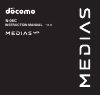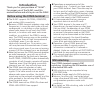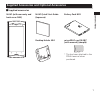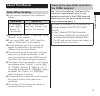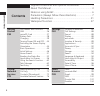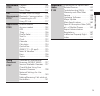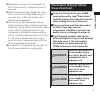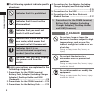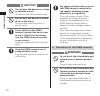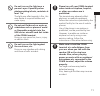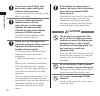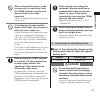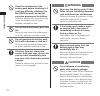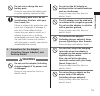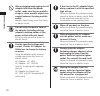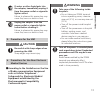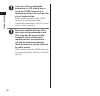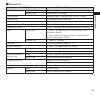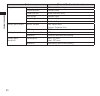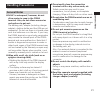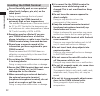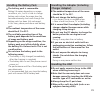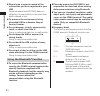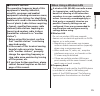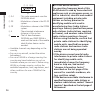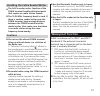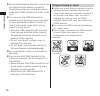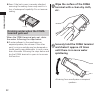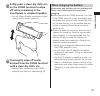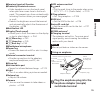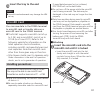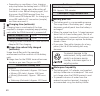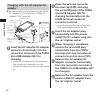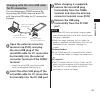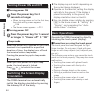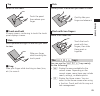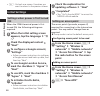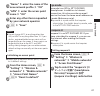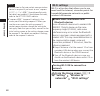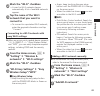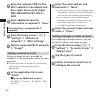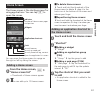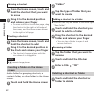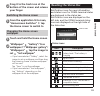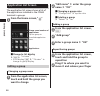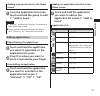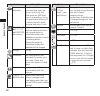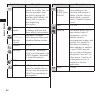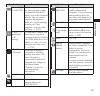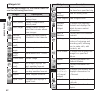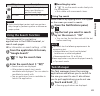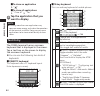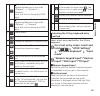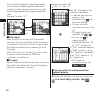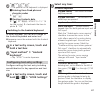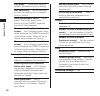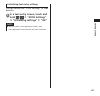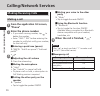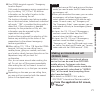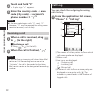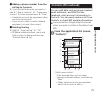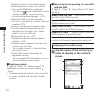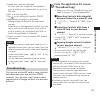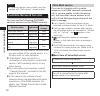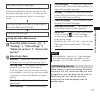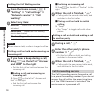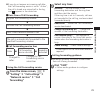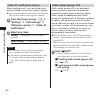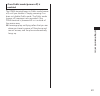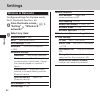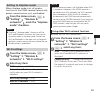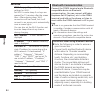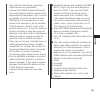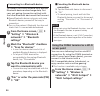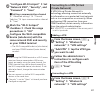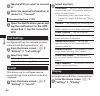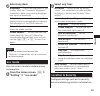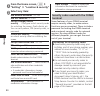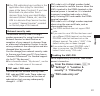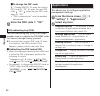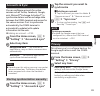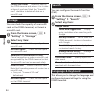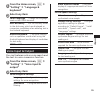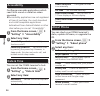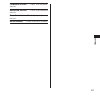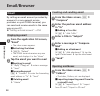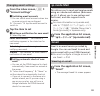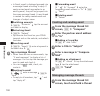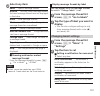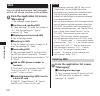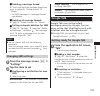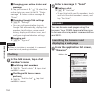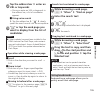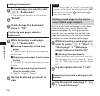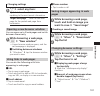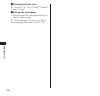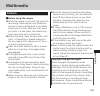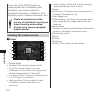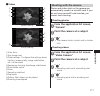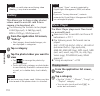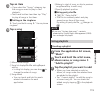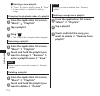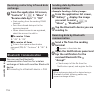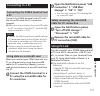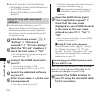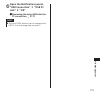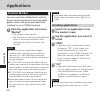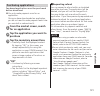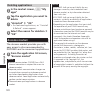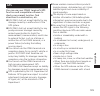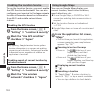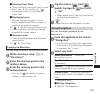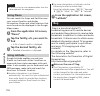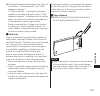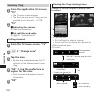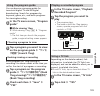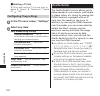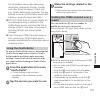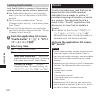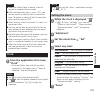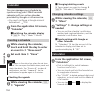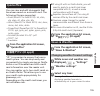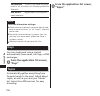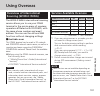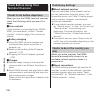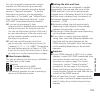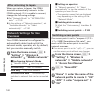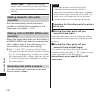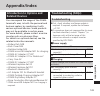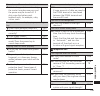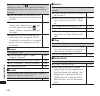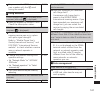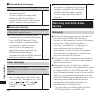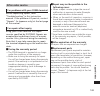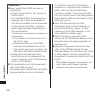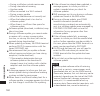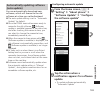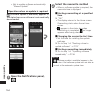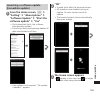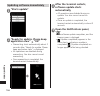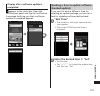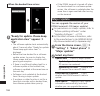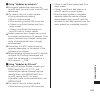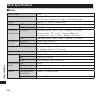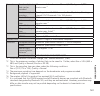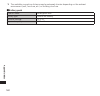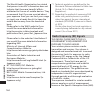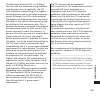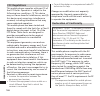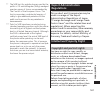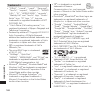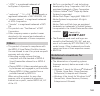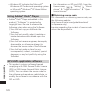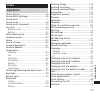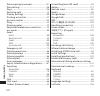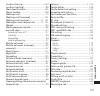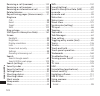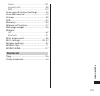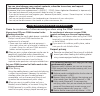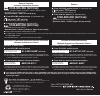- DL manuals
- Medias
- Cell Phone
- N-06C
- Instruction Manual
Medias N-06C Instruction Manual - Clock
133
Applications
NOTE
When the Osaifu-Keitai is locked, a ToruCa
cannot be imported from a reader.
When the duplicate check is set to "ON" you
cannot import an identical ToruCa more than
once. To import an identical ToruCa more than
once, set the check to "OFF".
When sending a ToruCa by email, it is sent in its
pre-import state.
You may not be able to save a ToruCa that has
been emailed to you, depending on the email
application that you are using.
Depending on the type of the browser, you may
not be able to import a ToruCa via it.
When moving or copying a ToruCa to a microSD
card, it is moved or copied in its pre-import state.
When the initial setup of the Osaifu-Keitai has
not been performed, a ToruCa cannot be
imported from a reader.
Clock
1
From the application list screen,
"Clock"
• Time and date, day, and the weather
forecast for the region set in "News &
Weather" are also displayed.
NOTE
Tap
to switch the backlight on/off.
Tap
to view the photos stored on the microSD
card in a slideshow. Tap
r
to stop the
slideshow.
NOTE
Tap
to start the "Music" application and play
music.
→
P. 112
Setting the alarm
1
While the clock is displayed, "
"
•
m
▶
from "Settings", you can set
"Alarm in silent mode", "Alarm volume",
"Snooze duration", and "Volume key
behavior".
2
"Add alarm"
3
Set the alarm time
▶
"Set"
4
Select any item:
Turn alarm on
······Set the alarm to operate.
Time
······Set the alarm time.
Repeat
······Set the alarm to sound at the
same time on each day.
Ringtone
······Set the alarm sound.
Vibrate
······Set the terminal to vibrate
together with the alarm.
Label
······Assign a label to the set alarm.
• When the alarm sounds, tap "Dismiss" to
stop the alarm. By tapping "Snooze", the
alarm sounds again according to the
"Snooze duration" setting.
5
"Done"
Summary of N-06C
Page 1
’11.6 n-06c instruction manual.
Page 2: Introduction
Introduction thank you for your purchase of "n-06c". For proper use of the n-06c, read this manual before and while you use the n-06c. Before using the foma terminal the n-06c supports w-cdma, gsm/gprs, and wireless lan connectivity. Because a foma terminal operates using radio frequencies, it canno...
Page 3
1 contents/notes supplied accessories and optional accessories ■ supplied accessories n-06c (with warranty and back cover n54) n-06c quick start guide (japanese) battery pack n28 desktop holder n34 microsdhc card (8 gb)* (with manual) (sample) * this has been attached to the foma terminal when purch...
Page 4
2 contents/notes foma microusb adapter n01 for charging earphone adapter (with manual) (sample) microusb cable for pc connection (with manual) (sample) ■ optional accessories foma ac adapter 01/02 (with warranty and manual).
Page 5: About This Manual
3 contents/notes about this manual notes when reading in this manual, operations are simplified as follows. Description operation on the home screen, m ▶ "setting" ▶ "call settings" tap m on the home screen, tap "setting", and then tap "call settings" please note that "n-06c" is called the "foma ter...
Page 6: Contents
4 contents/notes supplied accessories and optional accessories ··················· 1 about this manual ···························································· 3 notes on using n-06c ························································ 6 precautions (always follow these directions) ·········...
Page 7
5 contents/notes multimedia p.109 camera ·································109 gallery ··································112 music player ··························112 file management p.115 infrared data exchange ·········115 bluetooth communication ····116 connecting to a pc ···············117 using...
Page 8: Notes On Using N-06C
6 contents/notes notes on using n-06c the foma terminal does not support accessing i-mode sites (programs), i- α ppli, etc. Google applications and service content may change in the future without prior notice. The foma terminal automatically performs communication for synchronizing data, checking t...
Page 9: Precautions (Always Follow
7 contents/notes by default, security is not configured for wi-fi access points. Configure security if required. Packet communication charges for using wi-fi access points differ depending on your fee plan. A flat-rate packet rate is strongly recommended. When using a flat-rate packet rate, all pack...
Page 10: Danger
8 contents/notes ■ the following symbols indicate specific directions: don't indicates that it is prohibited. No disassembly indicates that it must not be disassembled. No wet hands indicates that you must not touch it with wet hands. No liquids indicates that it must not be used near water, which m...
Page 11: Warning
9 contents/notes no liquids do not allow the devices to become wet with liquids, such as water, drinking water or pet urine. Doing so may cause fire, burns, injury or electric shock. For waterproof function, refer to the following: → p. 27 "waterproof function" do use the battery pack and adapter (i...
Page 12: Caution
10 contents/notes caution don't do not leave the devices on a slope or unstable surface. The devices may fall and cause injury. Don't do not leave the devices in humid, dusty or hot places. Doing so may cause fire, burns or electric shock. Do if your child uses the foma terminal, instruct him/her on...
Page 13
11 contents/notes don't do not turn on the light near a person's eyes. Especially when photographing infants, maintain at least 1 m. The light may affect eyesight. Also, this may dazzle or surprise him/her and cause injury. Don't do not put fluids such as water or substances such as pieces of metal ...
Page 14: Caution
12 contents/notes do if you have a weak heart, take precautions when setting the vibrator or ring volume. Failure to observe this precaution may affect your heart. Do if you are wearing electronic medical devices, ask the manufacturer or sales agent whether the devices can be affected by radio waves...
Page 15: Danger
13 contents/notes don't when using motion sensor, make sure you are in a safe place, hold the foma terminal securely, and do not shake it more than necessary. Failure to observe this precaution may cause injury. Don't if the display is broken and the liquid crystal leaks, do not touch it with your f...
Page 16: Warning
14 contents/notes don't check the orientation of the battery pack before attaching it. If you have difficulty attaching it to the foma terminal, do not put excessive pressure on the battery. Failure to observe this precaution may cause the battery pack to ignite, explode, overheat or leak. Don't do ...
Page 17: Warning
15 contents/notes don't do not use or charge the wet battery pack. Doing so may cause the battery pack to ignite, explode, overheat or leak. Do if the battery pack leaks, do not touch battery fluid etc. With your face, hands, etc. Failure to observe this precaution may cause loss of eyesight or dama...
Page 18
16 contents/notes don't when plugging/unplugging the ac adapter into/from the power outlet, make sure that no metallic straps or other metallic objects are caught between the plug and the socket. Metallic objects may cause fire, burns or electric shock. No wet hands do not touch the power cord of th...
Page 19: Caution
17 contents/notes unplug if water or other liquid gets into the adapter, immediately unplug it from the power outlet or cigarette lighter socket. Failure to observe this precaution may cause fire, burns or electric shock. Unplug unplug the adapter from the power outlet or cigarette lighter socket be...
Page 20
18 contents/notes do a person with an implanted pacemaker or icd should use or carry the foma terminal at a distance more than 22 cm from the site of implantation. Radio waves emitted by the foma terminal may adversely affect implanted pacemakers and icds when used in close proximity. Do electronic ...
Page 21
19 contents/notes ■ material list part material/surface treatment outer case display surface nylon resin, tin deposition/uv coating battery side nylon resin/uv coating display panel hardened glass, shatter-proof film/uv coating camera ring aluminum/alumite painting camera panel acrylic, polycarbonat...
Page 22
20 contents/notes part material/surface treatment 1seg antenna upper portion cover abs resin/uv coating middle portion stainless alloy lower portion nickel titanium alloy base hinge stainless alloy mounting stainless alloy screw stainless alloy battery pack recess recess surface side: nylon resin bo...
Page 23: Handling Precautions
21 contents/notes handling precautions general notes n-06c is waterproof, however, do not allow water to seep in the foma terminal. Also, do not allow accessories and options to get wet. The battery pack, adapter (including charger adapter), desktop holder and the uim are not waterproof. Do not use ...
Page 24: Handling The Foma Terminal
22 contents/notes handling the foma terminal do not forcefully push or use a pointed object (nails, ballpen, pin, etc.) on the touch panel. Doing so may damage the touch panel. Avoid using the foma terminal in extremely high or low temperatures. The ambient temperature of the room should be 5˚c to 4...
Page 25: Handling The Battery Pack
23 contents/notes handling the battery pack the battery pack is consumable. Battery life varies depending on usage conditions, etc., but it is time to change battery packs when the usage time has become extremely short even though the battery pack has been fully recharged. In this case, please purch...
Page 26: Using The Bluetooth
24 contents/notes please keep a separate record of the information you have registered in your uim. Please be aware that docomo bears no obligation or responsibility in the event that data is altered or lost. To preserve the environment, bring discarded uim to a docomo shop or service counter. Do no...
Page 27: When Using A Wireless Lan
25 contents/notes ■ bluetooth cautions the operating frequency band of this equipment is used by industrial, scientific, consumer and medical equipment including microwave ovens, premises radio stations for identifying mobile units used in the manufacturing lines of plants (radio stations requiring ...
Page 28
26 contents/notes ① ② ③ ④ ⑤ ① 2.4 : this radio equipment uses the 2400mhz band. ② ds : modulation scheme is the ds-ss system. ③ of : modulation scheme is the ofdm system. ④ 4 : the estimated interference distance is 40m or less. ⑤ : the full band between 2400mhz and 2483.5mhz is used and the band of...
Page 29: Cautions
27 contents/notes handling the felica reader/writer the felica reader/writer function of the foma terminal handles delicate signals that require no radio station license. The 13.56 mhz frequency band is used. If there is another reader/writer near the foma terminal, keep enough distance between the ...
Page 30: Things to Keep In Mind
28 contents/notes do not attach/remove the back cover or do not open/close the external connector terminal cap when your hands are wet or when your foma terminal has water drops on it. You can rinse the foma terminal by immersing and slowly moving in tap water of room temperature filled in a bowl, o...
Page 31: Hold The Foma Terminal, Then
29 contents/notes opening/closing the external connector terminal cap ■ opening hook your finger on the slot and open the cap in the direction of arrow. Slot ■ closing insert the tab on the back of the cap in direction ① , then close the cap by pressing securely in direction ② . Tab attaching/removi...
Page 32: Cover Into The Foma Terminal
30 contents/notes ■ attaching 1 insert the tab on top of the back cover into the foma terminal slot, slide it in direction ① and push it down securely in direction ② securely push the areas illustrated by and make sure that there is no space between the back cover and the foma terminal. Slot tab not...
Page 33
31 contents/notes also, prevent dust from adhering to them. If the external connector terminal cap and the rubber packing of the back cover is damaged or deformed, replace it at a repair counter specified by docomo. Do not insert sharp objects through the gap of the external connector terminal cap o...
Page 34: Draining Water When The Foma
32 contents/notes even if the back cover is securely attached, removing the sealing shown may result in a loss of waterproof capability. Do not remove sealing. Sealing draining water when the foma terminal gets wet when the foma terminal gets wet, drain the water following the steps below. If water ...
Page 35: On The Foma Terminal to Wipe
33 contents/notes 3 softly press a clean dry cloth etc., on the foma terminal to wipe off water remaining in the mouthpiece or earpiece/speaker • do not wipe off water remaining in gaps directly with a cotton swab etc. 4 thoroughly wipe off water drained from the foma terminal with a clean dry cloth...
Page 36: Part Names and Functions
34 getting started part names and functions getting started.
Page 37: Earphone Adapter (Sample)
35 getting started ❶ earpiece (receiver)/speaker ❷ proximity/illuminance sensor • hides tappable icons on the touch panel when your face comes close to the touch panel. This prevents you from unintentionally activating functions when you are engaged in a call. • detects the brightness around the ter...
Page 38: Open The External Connector
36 getting started 2 open the external connector terminal cap (p. 29), and plug the microusb terminal of the earphone adapter into the external connector terminal uim uim is an ic card that stores your phone number and other information. Some functions are not available if the uim is not inserted. F...
Page 39: Insert The Tray to The End
37 getting started 3 insert the tray to the end note forceful insertion/removal may damage the uim or tray. Microsd card you can save data in the foma terminal to microsd card or transfer data on a microsd card to the foma terminal. The n-06c supports a microsd card of up to 2 gb, and a microsdhc ca...
Page 40: Then Release It
38 getting started ■ removing 1 push the microsd card in, and then release it • the microsd card comes out slightly. Note that the card may jet completely out of its slot. 2 hold the microsd card at its groove, and then pull it straight out slowly ❶ ❷ battery pack use the battery pack n28 for the fo...
Page 41: In The Direction
39 getting started note do not press forcefully if tabs are not hooked in slots. May break tabs. ■ removing 1 push the tab of the battery pack in the direction ① then pull it up in the direction ② tab charging the battery pack is not fully charged at time of purchase. Be sure to fully charge before ...
Page 42
40 getting started • depending on conditions of use, charging may stop before the battery level is 100%. If this happens, charge again after exiting all functions in use. Before charging again, first disconnect the foma terminal from the foma microusb adapter n01 for charging or microusb cable for p...
Page 43: Plug The Connector of The Ac
41 getting started • after charging is completed, securely close the external connection terminal cap. Otherwise, water may enter. Charging with the desktop holder with the arrow side facing up notification led connector desktop holder n34 foma ac adapter 01/02 plug 100v ac power outlet 1 plug the c...
Page 44: Adapter
42 getting started charging with the ac adapter/dc adapter be sure to refer to the manuals for the foma ac adapter 01/02 (optional) or foma dc adapter 01/02 (optional). Microusb plug *surface with the engraved mark upwards foma microusb adapter n01 for charging release clips connector connection ter...
Page 45: For Pc Connection
43 getting started charging with the microusb cable for pc connection you can charge your foma terminal by connecting the foma terminal and a pc with the microusb cable for pc connection (sample). Surface with engraved mark upwards microusb cable for pc connection (sample) open the external connecto...
Page 46: Turning Power On and Off
44 getting started turning power on and off ■ turning power on 1 press the power key for 2 seconds or longer • when turning power on for the first time, the initial setting screen appears. → p. 46 • the home screen appears. → p. 51 ■ turning power off 1 press the power key for 1 second or longer ▶ "...
Page 47: The
45 getting started tap select or run items. Touch the panel then release your finger. ■ touch and hold in some screens, continuing to touch the touch panel displays a menu. Slide scroll up/down/left/right in direction you want to view. Slide your finger while touching the touch panel. ■ drag slide y...
Page 48: Initial Settings
46 getting started • r : go back one screen. Use when you want to return to the previous screen. Initial settings settings when power is first turned on when the foma terminal power is first turned on, the following settings are required. 1 when the initial setting screen appears, tap the language ▶...
Page 49: "name"
47 getting started 3 "name" ▶ enter the name of the new network profile ▶ "ok" 4 "apn" ▶ enter the access point name ▶ "ok" 5 enter any other items requested by your network operator 6 m ▶ "save" note do not change mcc to anything other than 440, or mnc to anything other than 10. If you do this, reg...
Page 50: Wi-Fi Settings
48 getting started note subscription to flat-rate packet communication service is required if you want to use "mopera u ( スマートフォン定額 )" (smartphone flat-rate). For details on mopera u (smartphone flat-rate), refer to the ntt docomo website. "mopera u 設定 " (mopera u settings) is the access point for s...
Page 51: Mark The "wi-Fi" Checkbox
49 getting started 2 mark the "wi-fi" checkbox • a scan for wi-fi networks begins automatically. A list of available networks appears. 3 tap the name of the wi-fi network that you want to connect to • to connect to a protected wi-fi network, enter the required information and tap "connect". Connecti...
Page 52: Wep, Wpa/wpa2 Psk, 802.1X
50 getting started 4 enter the network ssid for the wi-fi network to be added, and then select the security (open, wep, wpa/wpa2 psk, 802.1x eap) 5 enter additional security information as required ▶ "save" disconnecting a connected wi-fi network 1 from the home screen, m ▶ "setting" ▶ "wireless & n...
Page 53: Home Screen
51 getting started home screen the home screen is the starting screen for using applications. You can tap h to open the screen. Widgets indicator number of home screen pages and position application shortcuts launch browser launch sp-mode mail launch phone/call log, contacts open the application lis...
Page 54: To Move
52 getting started moving a shortcut 1 from the home screen, touch and hold the shortcut that you want to move 2 drag it to the desired position and release your finger • to move a shortcut to another page, drag the shortcut to the right or left edge of the screen, and the home screen moves to the r...
Page 55: Your Finger
53 getting started 2 drag it to the trash icon at the bottom of the screen and release your finger switching the home screen 1 from the application list screen, "homescreen switcher" ▶ tap the home screen to switch to changing the home screen wallpaper 1 touch and hold the home screen 2 "wallpaper" ...
Page 56
54 getting started icon description music is playing unsecured wi-fi network found newly received file via bluetooth communication usb is connected / in call / on hold missed call data upload/send data download/receive application installation completed update of installed application available some...
Page 57
55 getting started icon description no available space in phone wi-fi access point available / vpn is connected / unconnected using the notifications panel when a notification icon appears, you can open the notifications panel to check a message or event notification. 1 drag the status bar downwards...
Page 58: Application List Screen
56 getting started application list screen the application list screen shows a list of the applications installed in the foma terminal in groups. 1 from the home screen," " applications group name/number of applications tap the group to show/hide application icons. ■ change to list display ▶ m ▶ "li...
Page 59: "add to Home"
57 getting started adding a group shortcut to the home screen 1 from the application list screen, touch and hold the group to add ▶ "add to home" note "recently" automatically displays the preceding eight applications used. Group names cannot be changed or deleted with "recently" or "download applic...
Page 60
58 getting started applications description koe no takuhaibin use this service to record a voice message over the phone, and notify the other party by sms that there is a recording. Using this application allows you to simply record a voice message and play it back. 書籍・コミック e★エブリスタ (e ★ everystar bo...
Page 61
59 getting started applications description phonebook backup this service allows you to back up contacts data to the phonebook backup center automatically on a regular basis, so you can restore data if you have lost your foma terminal or accidentally erased data. For details on phonebook backup, ref...
Page 62
60 getting started applications description melody call this service plays a chosen melody for a caller. You can listen to and select, buy, and specify settings for melodies with melody call. Melody call is a pay-for service requiring subscription. Mosimo camera detects a subject’s movement and face...
Page 63
61 getting started applications description g ガイド番組表 (g-guide epg) with this application you can view program guides for terrestrial digital, bs digital, and other broadcast services. You can search programs by keyword, genre, etc., book viewing/ recording of 1seg programs, and use other functions. ...
Page 64
62 getting started widgets list you can add widgets to the home screen to use the following functions. Widget description rate places display information for nearby shops. Music (small) display a simple music control panel. Music (large) display a music control panel that includes album cover images...
Page 65: Using The Search Function
63 getting started widget description web page a widget that regularly obtains and displays a specified web page. Youtube search and view youtube. Note application/widget content and icon positions may change by performing either a software or major update. Using the search function you can search f...
Page 66: Tap The Application That You
64 getting started ■ to close an application ▶ " " ■ to close all applications ▶ "close all" ▶ "yes" 2 tap the application that you want to display note running more than one application may consume more energy and make the operation of the terminal unstable. Doing so may cause applications to be te...
Page 67: Hold
65 getting started ② ■ 10-key keyboard (japanese input mode) toggle enterable text in the order "hiragana" → "alphabet" → "numeral" touch and hold to display the atok menu. ■ 10-key keyboard (english input mode) toggle enterable text in the order "alphabet" → "numeral" touch and hold to display the ...
Page 68: In A Text Entry Screen, Tap
66 getting started you can slide the finger you tapped downward once or twice to display a gesture guide with a voiced consonant, unvoiced consonant, or small kana (during alphabet entry, toggle upper/lower case). Example: to enter " ぱ " slide downward twice ■ flick input keep touching on the key wi...
Page 69: "/"
67 getting started 2 " "/" "/" " • the palette for the keyboard is displayed. ■ entering from fixed phrases/ character codes ▶ " "/" " ■ quoting contacts data ▶ " " ▶ " 電話帳/ atok ダイレクト " ▶ tap the contact ▶ checkmark the item to quote ▶ "ok" switching to the android keyboard to enter alphabet, you c...
Page 70
68 getting started flick guide ······set whether the flick guide is displayed at entry by flicking. Flick sensitivity ······set the sensitivity of character selection for a character input by flicking. Auto alphanumeric select ······set to enter in half-width letters when switching to the qwerty key...
Page 71: Hold
69 getting started initializing text entry settings you can restore the "atok settings" to their defaults. 1 in a text entry screen, touch and hold / ▶ "atok settings" ▶ "initializing settings" ▶ "ok" note learning data, user-registered words, and user-registered fixed phrases are not initialized..
Page 72: When The Call Is Finished, "
70 calling/network services ■ muting your voice to the other party ▶ "mute" • tap to toggle the mute on/off. ■ using the bluetooth function ▶ "bluetooth" • tap to toggle the function on/off. Available when connected to a bluetooth device compatible with your headset, handsfree, etc. 4 when the call ...
Page 73: Making An International Call
71 calling/network services your foma terminal supports "emergency location report". Calls made to emergency service organizations (e.G. By dialing 110, 119 or 118) disclose information on the caller's location to the organization receiving the call. The location information and phone number are not...
Page 74: Touch and Hold "0"
72 calling/network services 2 touch and hold "0" • a plus sign "+" appears. 3 enter the country code → area code (city code) → recipient's phone number ▶ " " note if the area code begins with "0", omit "0". However, "0" may be required for calling some countries or areas, such as italy. Receiving a ...
Page 75: Contacts (Phonebook)
73 calling/network services ■ adding a phone number from the call log to contacts ▶ touch and hold the entry you want to add ▶ "add to contacts" ▶ "create new contact" ▶ enter required items ▶ "save" • if multiple accounts are registered, select one from the accounts. • if you want to select a conta...
Page 76: Screen
74 calling/network services ② display contacts in the selected group. ③ enter keywords to search for contacts. ④ your profile (myprofile) is displayed. You can tap to edit myprofile or add a twitter, facebook, or mixi account. ⑤ contacts (profiles) are displayed. → p. 74 ⑥ registered sns icons are d...
Page 77: Phonebookcopy
75 calling/network services ① image and name are displayed. You can select an image tap the displayed icon to make a call, create email, or go to an sns site. ② edit a contact (profile). ③ tap to set adding to favorites on/off. ④ registered information is displayed. Displayed items differ with the r...
Page 78: Available Network Services
76 calling/network services note if importing contacts from microsd card, files created with "bulk backup" cannot be read. Available network services you can use the following docomo network services on the foma terminal. Service name application monthly charge voice mail service required paid call ...
Page 79: From The Home Screen,
77 calling/network services the caller records a message if you are in a hurry and wish to record a message immediately without listening to the answering message, enter "#" to interrupt the answering message and switch to recording mode. ➡ you are notified that there is a message at the voice mail ...
Page 80: From The Home Screen,
78 calling/network services setting the call waiting service 1 from the home screen, m ▶ "setting" ▶ "call settings" ▶ "network service" ▶ "call waiting" 2 select any item: activate ······makes the call waiting service activated. Deactivate ······makes the call waiting service deactivated. Check set...
Page 81: From The Home Screen,
79 calling/network services if you do not answer an incoming call after the call forwarding service is set to "active", the call is stored as a missed call in the log, and appears in the status bar. ■ basic flow of call forwarding register the forwarding number ➡ activate the call forwarding service...
Page 82: From The Home Screen,
80 calling/network services caller id notification service when making a call, you can display your phone number on the other party's phone. Your phone number is important information. Use caution when notifying your number. 1 from the home screen, m ▶ "setting" ▶ "call settings" ▶ "network service"...
Page 83
81 calling/network services once public mode (power off) is enabled the foma terminal keeps in public mode (power off) until you disable it. Simply powering it on does not disable public mode. The public mode (power off) message is also provided if the foma terminal is powered off or is outside of t...
Page 84: Wireless & Networks
82 settings mobile networks data enabled ······toggle data communications on/off. Data roaming → p. 140 access point names → pp. 46, 140 network mode → p. 140 network operators → p. 140 pc link ······set pc link on/off. → p. 117 pc link settings pc link ······set pc link on/off. Usb pc link ······se...
Page 85: Setting to Airplane Mode
83 settings setting to airplane mode when airplane mode is set, all wireless functions of the foma terminal (phone calls, packet communication, etc.) are disabled. 1 from the home screen, m ▶ "setting" ▶ "wireless & networks" ▶ mark the "airplane mode" checkbox note checking "airplane mode" also tur...
Page 86: Bluetooth Communication
84 settings advanced wi-fi sleep policy ······configure sleep settings for wi-fi. Set wi-fi to enter sleep if no keys are pressed for 15 minutes after the screen dims. After entering sleep, wi-fi connection will be closed, but it will connect to an access point automatically once a screen lights. Yo...
Page 87
85 settings also note that the above connection distances are not guaranteed. • connect the foma terminal distanced from other devices (electric products/av equipment/oa equipment, etc.) as much as possible (since the terminal is easily affected by a microwave oven in use, distance the terminal as f...
Page 88: From The Home Screen,
86 settings connecting to a bluetooth device to connect the foma terminal with another bluetooth device and exchange data, first carry out pairing (connection setting) with the other bluetooth device and then connect. Some bluetooth devices only pair, and some bluetooth devices proceed all the way t...
Page 89: "configure Wi-Fi Hotspot"
87 settings 2 "configure wi-fi hotspot" ▶ set "network ssid", "security", and "password" ▶ "save" ■ setting a communication channel ▶ "advanced settings" ▶ "channel selection" ▶ tap a communication channel ▶ "save" 3 mark the "wi-fi hotspot" checkbox ▶ check the usage precautions ▶ "ok" 4 configure ...
Page 90: Connect
88 settings 2 tap the vpn you want to connect to 3 enter the required information to connect ▶ "connect" disconnecting from a vpn 1 open the notifications panel and tap the notification for the vpn connection ▶ tap the connected vpn call settings configure settings for network services, internationa...
Page 91: Select Any Item:
89 settings 2 select any item: brightness ······adjust the brightness of the display. Mark the "automatic brightness" checkbox to detect surrounding brightness and adjust automatically. Auto-rotate screen ······set whether the display switches automatically according to the orientation of the foma t...
Page 92: From The Home Screen,
90 settings 1 from the home screen, m ▶ "setting" ▶ "location & security" 2 select any item: use wireless networks → p. 124 use gps satellites → p. 124 set up (change) unlock security ······configure unlock security codes for unlocking the screen, osaifu-keitai, etc. You can set a pattern, pin (secu...
Page 93: From The Home Screen,
91 settings your pin unblocking key is written in the application form (copy for subscriber) given at the time of contract. If you have subscribed at a place other than a docomo shop, bring your identification document (driver's license, etc.) and the uim to a docomo shop service counter, or contact...
Page 94: Enter The Pin1 Code
92 settings ■ to change the pin1 code ▶ "change sim pin" ▶ enter the current pin1 code ▶ "ok" ▶ enter the new pin1 code ▶ "ok" ▶ enter the new pin1 code again ▶ "ok" • "pin1 code entry set" must be enabled beforehand. 3 enter the pin1 code ▶ "ok" pin unblocking key (puk) the pin unblocking key (puk)...
Page 95: Accounts & Sync
93 settings accounts & sync you can configure accounts for online services such as twitter, facebook, google, mixi, microsoft ® exchange activesync ® , to synchronize data as well as exchange data between the foma terminal and servers for the various services. If set to synchronize automatically, th...
Page 96: Storage
94 settings factory data reset ······delete all data on the foma terminal and return it to its state at time of purchase. Mark the "erase sd card" checkbox to delete all data on a microsd card. Storage you can check the capacity of a microsd card or the foma terminal, or format a microsd card. 1 fro...
Page 97: From The Home Screen,
95 settings 1 from the home screen, m ▶ "setting" ▶ "language & keyboard" 2 select any item: select language ······change the language used on the foma terminal. User dictionary ······you can add any words to the dictionary, which are displayed as conversion candidates when entering text in the andr...
Page 98: Accessibility
96 settings accessibility configure user-aide applications which react with sound or vibration when operated. Accessibility applications are not registered at time of purchase. You must download and install compatible applications beforehand from android market or other sites before you can set "acc...
Page 99
97 settings firmware version ······check the firmware version. Baseband version ······check the baseband version. Kernel version ······check the kernel version. Build number ······check the build number..
Page 100: Creating and Sending Email
98 email/br owser creating and sending email 1 from the inbox screen, m ▶ "compose" 2 enter the partner email address in "to" ■ adding a cc or bcc ▶ m ▶ "add cc/bcc" 3 enter a title in "subject" 4 enter a message in "compose mail" ■ adding an attachment ▶ m ▶ "add attachment" ▶ tap the type of attac...
Page 101: Changing Email Settings
99 email/br owser changing email settings 1 from the inbox screen, m ▶ "account settings" ■ switching email accounts • you can switch email accounts when two or more accounts are configured. ▶ "accounts" ▶ tap the email account to switch to 2 tap the item to set ■ setting a notification for new emai...
Page 102: Tap A Message Thread
100 email/br owser • in gmail, email is displayed grouped into a message thread according to reply. If newly arrived emails are replies to an existing email, they will be grouped into the same message thread. A new thread is created for newly created email and changes of subject name. ■ switching ac...
Page 103: Select Any Item:
101 email/br owser 2 select any item: read ······open a message thread. Archive ······archive (store) message threads. Archived message threads are not displayed in the inbox. Mute ······hide message threads. Mark unread/mark read ······designate a message thread as unread/read. Delete ······delete ...
Page 104: Sms
102 email/br owser sms you can send and receive text messages with a cell phone number as the address. 1 from the application list screen, "messaging" • the message screen appears. ■ creating and sending sms ▶ "new message" ▶ enter the number in "to", and the message in "type to compose" ▶ "send" ■ ...
Page 105: Changing Sms Settings
103 email/br owser ■ deleting a message thread ▶ touch and hold the message thread you want to delete ▶ "delete thread" ▶ "delete" • all sms messages in a message thread are deleted. ■ deleting all message threads ▶ m ▶ "delete threads" ▶ "delete" ■ setting automatic deletion for sms ▶ m ▶ "settings...
Page 106: Chatting
104 email/br owser ■ changing your online status and message ▶ tap your account ▶ " " ▶ select the online status you want to set ▶ "status message" ▶ enter a status message ▶ "done" ■ changing google talk settings ▶ m ▶ "settings" • you can configure whether log into google talk automatically, displ...
Page 107: Tap The Address Bar
105 email/br owser 2 tap the address bar ▶ enter an url or keywords • once you enter an url or keywords in the address bar, a list of candidates appears. ■ using voice search ▶ tap the address bar ▶ " " ▶ clearly speak the search words into the microphone 3 " " or tap the web page you want to displa...
Page 108: "bookmarks"
106 email/br owser adding to bookmarks 1 in a web page you want to add, m ▶ "bookmarks" • the bookmark appears as a thumbnail. 2 " ★ add" 3 check/change the bookmark name ▶ "ok" displaying web pages added to bookmarks 1 while browsing a web page, m ▶ "bookmarks" ■ viewing frequently visited web page...
Page 109: " "
107 email/br owser changing settings 1 " " ▶ select any item: update interval ······set the interval for updating to the most recent information. Target web page ······select a new web page for the pasted web page from bookmarks. Opening a new browser window you can open up to 8 web pages and switch...
Page 110
108 email/br owser ■ changing the text size ▶ "text size" ▶ "tiny"/"small"/"normal"/ "large"/"huge" ■ setting the homepage • set the page that is displayed when you open a new browser. ▶ "set home page" ▶ enter the url of the homepage you want to set ▶ "ok".
Page 111: Camera
109 multimedia since the camera consumes more battery power during shooting, you are advised to turn off the camera as soon as you finish shooting. Operating the camera on low battery may result in a dark or blurry screen. If image stabilization is set to off, moving the foma terminal during shootin...
Page 112: Viewing The Camera Screen
110 multimedia if your use of the foma terminal is inappropriate and a noticeable public annoyance, you may be subject to punishment according to federal or local legislation (public nuisance ordinances, etc.). Please be considerate of the privacy of individuals around you when shooting and sending ...
Page 113: Shooting With The Camera
111 multimedia ■ videos ③ ② ① ⑨ ⑧ ⑦ ⑥ ⑤ ④ before shooting ⑩ ⑧ ⑦ ⑥ during shooting ① auto focus ② size (image size) ③ other settings: configures the settings about lighting, image quality, image stabilization, etc. Can be made. ④ remaining shooting time/image stabilization ⑤ photo/video switch ⑥ zoom...
Page 114: Gallery
112 multimedia note if there is a notification sound during video shooting, it may also be recorded. Gallery this allows you to show or play photos/ videos saved to microsd card from a camera, site download, etc. The following file formats can be played. H.263(3gp,mp4), h.264(3gp,mp4), mpeg-4 sp(3gp...
Page 115: Tap An Item
113 multimedia 3 tap an item • if you select the "songs" category, tap the song you want to play to start playback. • touch and hold an item then tap "play" to play all songs in that item. ■ setting as the ringtone ▶ touch and hold a song ▶ "use as phone ringtone" 4 tap a song ① ⑤ ② ④ ③ ① album cove...
Page 116: "music"
114 multimedia ■ creating a new playlist ▶ "new" ▶ enter a playlist name ▶ "save" • a new playlist is created for adding songs. Changing the playback order of a playlist 1 from the application list screen, "music" ▶ "playlists" 2 tap a playlist 3 drag " " • the song order changes where dragged. Rena...
Page 117: Exchange
115 file management 15° infrared data port within approx. 20 cm 15° sending contacts by infrared data exchange 1 from the application list screen, "contacts" ▶ tap the contact you want to send 2 m ▶ "share" ▶ "ok" ▶ "irda" • put the receiving foma terminal on standby for reception. 3 "ok" • point th...
Page 118: Exchange
116 file management receiving contacts by infrared data exchange 1 from the application list screen, "contacts" ▶ m ▶ "more" ▶ "receive data by ir" ▶ "ok" • start sending from the sending foma terminal. • point the infrared data port to the receiving terminal. • when several accounts are registered,...
Page 119: Connecting to A Pc
117 file management connecting to a pc connecting the foma terminal and a pc connect the foma terminal and a pc with the microusb cable for pc connection (sample). When you plug in/unplug the microusb cable for pc connection from the pc, hold the usb plug horizontally. → p. 43 note connect the usb p...
Page 120: Using Pc Link With Dedicated
118 file management use a pc browser to do the following. • browse/edit contacts and bookmarks on your foma terminal • browse the gallery on your foma terminal using pc link with dedicated software install dedicated software on your pc beforehand. Refer to the following site for software download an...
Page 121: "usb Connection"
119 file management 2 open the notifications panel, "usb connection" ▶ "usb pc link" ▶ "ok" ■ removing the microusb cable for pc connection → p. 117 note only one foma terminal can be connected via usb pc link and recognized per one pc..
Page 122: Installing Applications
120 applications note if you need more information about android market, from the market screen, m ▶ tap "help". Installing applications 1 search for an application from the market screen 2 tap the application you want to install 3 "free" • carefully check the displayed content. By tapping "ok" in t...
Page 123: Purchasing Applications
121 applications purchasing applications fee-based applications must be purchased before download. You only make payment once for an application. Once you have downloaded an application, you do not need to make payment each time you uninstall or redownload it. 1 from the market screen, search for an...
Page 124: Deleting Applications
122 applications deleting applications 1 in the market screen, m "my apps" 2 tap the application you want to delete 3 "uninstall" ▶ "ok" • for fee-based applications, an "uninstall & refund" screen appears. 4 select the reason for deletion ▶ "ok" docomo market the docomo market provides you with eas...
Page 125: Gps
123 applications gps you can use your foma terminal's gps function and compatible software to check your present location, find directions to a destination, etc. Docomo shall not accept liability for any damage caused by a malfunction of the gps system. Docomo shall not accept liability for any pure...
Page 126: From The Home Screen,
124 applications enabling the location service to use the location service, you must enable the gps function beforehand. You can also configure your terminal to find approximate location information based on information from wi-fi and mobile network base stations. Enabling the gps function 1 from th...
Page 127: While Viewing A Map,
125 applications ■ viewing street view ▶ touch and hold a point you want to view in street view ▶ tap a balloon ▶ " " • some regions are not supported for street view. ■ displaying layers • you can display information such as traffic conditions overlaid on a map, or switch to an aerial photograph. ▶...
Page 128: Using Places
126 applications note if driving a car, be sure someone other than the driver operates the navigation. Using places you can search for shops and facilities near your current location and display information. Shops and other locations that were found can be displayed in the google maps screen. 1 from...
Page 129
127 applications the data broadcast area displays two types of information: "data broadcast" and "data broadcast website". A "data broadcast" is brought by airwaves, together with video and audio, and a "data broadcast website" is displayed by the mobile device connecting to a website prepared by a ...
Page 130: Viewing 1Seg
128 applications viewing 1seg 1 from the application list screen, "tv" • the tv menu screen appears. • the first time you launch 1seg, you are required to set channels. → p. 128 2 "tv" ■ adjusting the volume ▶ press the volume key ■ set subtitles and audio ▶ m ▶ "subtitle/sound" setting channels 1 f...
Page 131: Using The Program Guide
129 applications using the program guide you can browse a program guide for terrestrial digital tv and bs digital broadcasting. Search for programs by keyword, genre, etc., and book programs for viewing/recording. 1 in the tv menu screen, "program guide" ■ while viewing 1seg ▶ while viewing 1seg, m ...
Page 132: Configuring 1Seg Settings
130 applications ■ deleting a tv link ▶ touch and hold the tv link you want to delete ▶ "delete" ▶ "delete one"/"delete all" ▶ "yes" configuring 1seg settings 1 in the tv menu screen, "settings" 2 select any item: data broadcasting settings confirm connection ······set a confirmation message to appe...
Page 133: Using The Osaifu-Keitai
131 applications for information about data reissuance, restoration, temporary storage, transfer and other forms of support, check with your osaifu-keitai service provider. You are advised to use an osaifu-keitai service with a backup service for important data. Ntt docomo shall not accept liability...
Page 134: Locking Osaifu-Keitai
132 applications locking osaifu-keitai lock osaifu-keitai to prevent it from being used by another person without permission. The osaifu-keitai function is not unlocked even if you turn off the power of the foma terminal. This function is enabled when "set up (change) unlock security" is any setting...
Page 135: Clock
133 applications note when the osaifu-keitai is locked, a toruca cannot be imported from a reader. When the duplicate check is set to "on" you cannot import an identical toruca more than once. To import an identical toruca more than once, set the check to "off". When sending a toruca by email, it is...
Page 136: Calendar
134 applications calendar you can manage your schedule by synchronizing your foma terminal calendar with an online calendar provided by google or other service. • you must configure a google account beforehand. → p. 50 1 from the application list screen, "calendar" ■ switching the calendar display ▶...
Page 137: Quickoffice
135 applications quickoffice you can view and edit documents that have been saved on a microsd card. The following files are supported. • excel (excel 97 to excel 2010): xls, xlsm, xla, xlam, xlt, xltm, xlsx, xltx • word (word 97 to word 2010): doc, docx, docm, dot, dotx, dotm • powerpoint (powerpoi...
Page 138: Days
136 applications set location ······enter a city name or postal code to set a location for displaying weather forecasts. Use metric ······toggle metric and imperial measurements. Note when entering a domestic japanese postal code, enter a space and then "jp" or "japan" after the postal code. Use rom...
Page 139: Services Available Overseas
137 using overseas services available overseas communication service 3g gsm/gprs gsm calling ○ ○ ○ sms ○ ○ ○ email *1 ○ ○ × browser *1 ○ ○ × gps location verification *2 ○ ○ × ( ○ : available × : not available) *1 if you are using services in sp-mode, you do not need to change access point. Turn on ...
Page 140: Check Before Using Your
138 using overseas check before using your terminal overseas checks to do before departure when you use the foma terminal overseas, check the following while you are still in japan. ■ your contract check whether you have applied for world wing. For more details, contact "general inquiries" at the la...
Page 141
139 using overseas you can use packet communication service overseas at a flat-rate pricing by manually connecting to the operator providing desired service in "network operators". To use the flat-rate pricing service, you are required to subscribe to it. For details, see "mobile phone user's guide ...
Page 142: After Returning to Japan
140 using overseas after returning to japan when you return to japan, the foma terminal automatically connects to the foma network. If it is unable to connect, change the following settings. Set "network mode" to "wcdma/gsm auto". → p. 140 in the settings of "network operators", set "available netwo...
Page 143: "save"
141 using overseas 5 m ▶ "save" 6 tap the radio button of the created access point note if you have used mopera.Net, switch the access point to "mopera u スマートフォン定額 " (smartphone flat-rate) when you return to japan (p. 47). If you do not switch the access point, you may incur costly communication cha...
Page 144: Making Domestic Calls While
142 using overseas country code ······register the country/ region name and country code used when using the international dialing assistance setting. Making domestic calls while overseas dial the other party's land-line phone number or mobile phone number in the same way as in japan. → p. 70 making...
Page 145: Troubleshooting (Faqs)
143 appendix/index troubleshooting (faqs) troubleshooting first, check whether a software update is required. If required, update the software. → p. 151 if a symptom does not improve after its cause has been identified, contact "repairs" (in japanese only) at the last page of this instruction manual...
Page 146
144 appendix/index if you are using the foma microusb adapter n01 for charging and the ac adapter (optional), is the foma microusb adapter n01 for charging correctly connected to the ac adapter and to the foma terminal? If using the supplied desktop holder, is the ac adapter securely connected to th...
Page 147
145 appendix/index power turns off or automatic restart occurs. If the battery pack terminal is dirty, the contact may become poor and the power may be turned off. If dirty, wipe the battery pack terminals with, for example, a dry cotton swab. - no operation occurs by tapping or pressing a key. Is t...
Page 148
146 appendix/index cannot make a call ( does not disappear when you move, or calls cannot be made or received even when the radio wave is strong enough). Turn the power off and then on, or remove and reinsert the battery pack or uim. - you may not be able to make or receive calls, depending on the t...
Page 149
147 appendix/index do you wave the foma terminal over a reader with the e mark facing the reader? P. 131 ■ using overseas foma terminal becomes unusable while overseas (although is displayed). Have you applied for world call? Check the subscription status. - foma terminal becomes unusable while over...
Page 150: Error Message
148 appendix/index ■ infrared data exchange cannot receive all contact data. Is there available space in foma terminal memory? In case of space shortage while receiving data, data transfer is stopped at that point. The received data is saved to the destination. - ■ bluetooth function foma terminal c...
Page 151: After-Sales Service
149 appendix/index after-sales service for problems with your foma terminal before requesting repairs, read "troubleshooting" in this instruction manual. If the problem still persists, contact "repairs" (in japanese only) at the last page of this manual. For repairs after inquiry bring your foma ter...
Page 152
150 appendix/index precautions never modify the foma terminal or accessories. • doing so may result in fire, injuries or malfunctions. • the modified foma terminal may be repaired only if the owner agrees on that all the modified parts are restored to the original conditions. However, repairs may be...
Page 153: And Downloaded Data
151 appendix/index the foma terminal has waterproof capability, however, if the inside of the foma terminal has gotten wet or moist, immediately power off the terminal and remove the battery pack from it, and then bring it to the docomo-specified repair office as soon as possible. However, note that...
Page 154
152 appendix/index • during a call/when outside service area • during international roaming • airplane mode • when connected to a wi-fi network • during a major update • when the date/time are not correctly set • when the battery level is too low for software update • when there is insufficient free...
Page 155: (Auto Update)
153 appendix/index automatically updating software (auto update) you can automatically download new software, which will overwrite the old software at a time you set beforehand. The auto update setting is set to "automatic update" by default. Once the foma terminal becomes ready to overwrite the old...
Page 156: Select The Overwrite Method
154 appendix/index • not to update software automatically: "manual update" operation when an update is required (software update is available) appears in the status bar once software is automatically downloaded. 1 open the notifications panel, " " 2 select the overwrite method • when a software upda...
Page 157: Launching A Software Update
155 appendix/index launching a software update (immediate update) 1 from the home screen, m ▶ "setting" ▶ "about phone" ▶ "software update" ▶ "start the software update" ▶ "yes" • once download starts, the software automatically updates. • canceling a download partway deletes all data downloaded unt...
Page 158: "starts Update"
156 appendix/index updating software immediately 1 "starts update" 2 "ready for update. Please keep application clear" ▶ "ok" • overwriting starts automatically about 3 seconds after "ready for update. Please keep application clear" is displayed. • all operations are disabled during overwriting. You...
Page 159: (Booked Update)
157 appendix/index display after a software update is completed appears in the status bar. Open the notifications panel and tap the notification. A message notifying you that a software update is completed appears. Booking a time to update software (booked update) if you want to book a different tim...
Page 160: Application Clear" Appears
158 appendix/index when the booked time arrives 1 "ready for update. Please keep application clear" appears ▶ "ok" • the software update starts automatically about 3 seconds after "ready for update. Please keep application clear" is displayed. • before the time booked for a software update arrives, ...
Page 161
159 appendix/index ■ using "updates by network" since major updates are carried out via microsd card, you must insert a microsd card beforehand. You cannot carry out a major update: • during international roaming • while in airplane mode • while mounting during usb connection • if there is insuffici...
Page 162: Main Specifications
160 appendix/index main specifications ■ phone product name n-06c dimensions approx. 128 mm (height) × approx. 64 mm (width) × approx. 7.9 mm (thickness) (approx. 9.7 mm at the thickest part) weight approx. 113 g (with battery pack) memory rom 1,024 mb ram 512 mb continuous standby time foma/3g stat...
Page 163
161 appendix/index recorder number of photos that can be recorded when recorded in the microsd card (2 gb): approx. 9,999 photos max. *2 continuous photo shooting shooting interval 0.04/0.1 seconds: 5 to 25 photos; shooting interval 0.5/1/2 seconds: 5 to 100 photos photo file format jpeg video recor...
Page 164
162 appendix/index *8 the available connection distance may be extremely shorter depending on the ambient environment (wall, furniture, etc.) or building structure. ■ battery pack product name battery pack n28 battery type lithium ion battery nominal voltage 3.8 v dc nominal capacity 1230 mah.
Page 165: Etc. of Mobile Phones
163 appendix/index specific absorption rate (sar), etc. Of mobile phones specific absorption rate (sar) of mobile phones this model n-06c mobile phone complies with japanese technical regulations and international guidelines regarding exposure to radio waves. This mobile phone was designed in observ...
Page 166: Radio Frequency (Rf) Signals
164 appendix/index the world health organization has stated that present scientific information does not indicate that there are harmful effects attributed to the use of mobile devices. They recommend that if you are worried about your exposure then you can limit your usage or simply use a hands-fre...
Page 167
165 appendix/index the sar limit set by the fcc is 1.6 w/kg.* tests for sar are conducted using standard operating positions accepted by the fcc with the phone transmitting at its highest certified power level in all tested frequency bands. Although the sar is determined at the highest certified pow...
Page 168: Fcc Regulations
166 appendix/index fcc regulations this mobile phone complies with part 15 of the fcc rules. Operation is subject to the following two conditions: (1) this device may not cause harmful interference, and (2) this device must accept any interference received, including interference that may cause unde...
Page 169: Export Administration
167 appendix/index ** the sar limit for mobile phones used by the public is 2.0 watts/kilogram (w/kg) averaged over ten grams of tissue, recommended by the council of the european union. The limit incorporates a substantial margin of safety to give additional protection for the public and to account...
Page 170: Trademarks
168 appendix/index trademarks • "foma", "i-mode", "i- α ppli", "deco-mail", "toruca", "mopera", "mopera u", "world call", "id", "world wing", "sp-mode", "melody call" and "toruca" logo, "osaifu- keitai" logo, "id" logo, "ic" logo are trademarks or registered trademarks of ntt docomo, inc. • "catch p...
Page 171: Others
169 appendix/index • "atok" is a registered trademark of justsystems corporation. • "andronavi", " ついっぷる " are trademarks or registered trademarks of nec biglobe, ltd. • "mosimo camera" is a registered trademark of aitia corporation. • "soradas" is a registered trademark of mti ltd. • this product u...
Page 172: Using Adobe
170 appendix/index • windows xp indicates the microsoft ® windows ® xp professional operating system or microsoft ® windows ® xp home edition operating system. Using adobe ® flash ® player • adobe ® flash ® player embedded in this product ("software") is protected by copyright laws. Be sure to obser...
Page 173: Alphabets
171 appendix/index alphabets about phone ........................................... 96 accessibility (settings) ............................. 96 accessories ................................................. 1 access point ............................................. 46 access point (overseas) .......
Page 174
172 appendix/index data roaming (overseas) ....................... 141 date setting ............................................. 96 days ........................................................ 136 declining calls .......................................... 72 display (setting) ........................
Page 175
173 appendix/index location service ..................................... 124 location (setting) .................................... 89 main specifications ................................ 160 major update ......................................... 158 making a call ....................................
Page 176
174 appendix/index receiving a call (overseas) .................... 142 receiving a call overseas ....................... 142 receiving an international call ............. 142 related devices ...................................... 143 repositioning pages (home screen) ....... 51 ringtone call .........
Page 177: Numerals
175 appendix/index gmail ...................................................101 incoming call ..........................................88 sms ......................................................103 voice input & output (setting) ............... 95 voice mail service .................................
Page 178
You can view/change your contract contents, subscribe to services, and request information materials on the internet. My docomo (http://www.Mydocomo.Com/) ⇒ 各種お申込・お手続き (various applications/procedures) (in japanese only) * you need your docomo id and password in order to access this page. * if you d...
Page 179
2011.06 (1st edition) manufacturer: sales: ntt docomo, inc. Don’t forget your mobile phone … or your manners! When using your mobile phone in a public place, don't forget to show common courtesy and consideration for others around you. To prevent damage to the environment, bring used battery packs t...