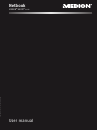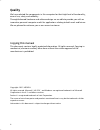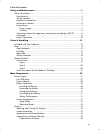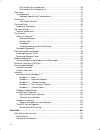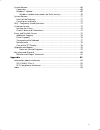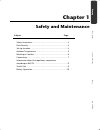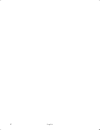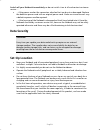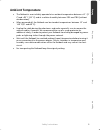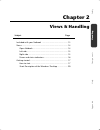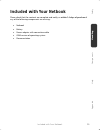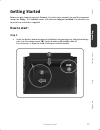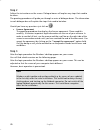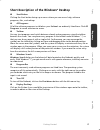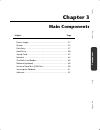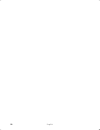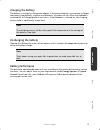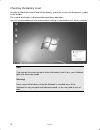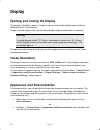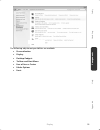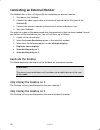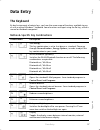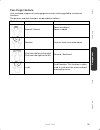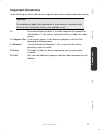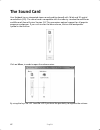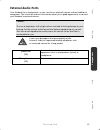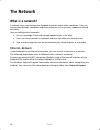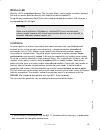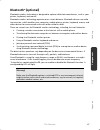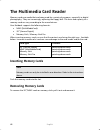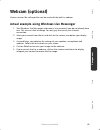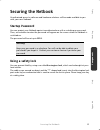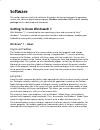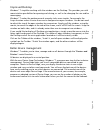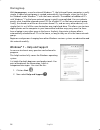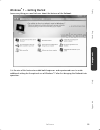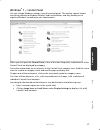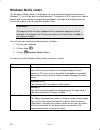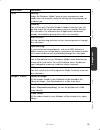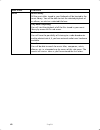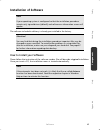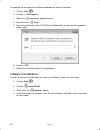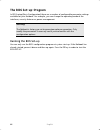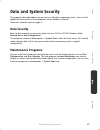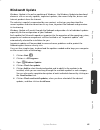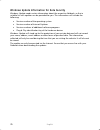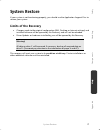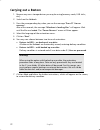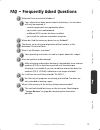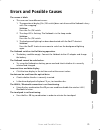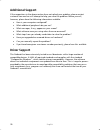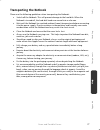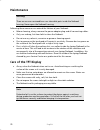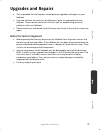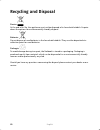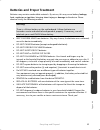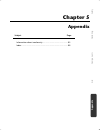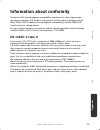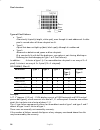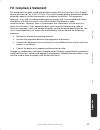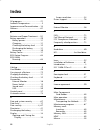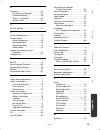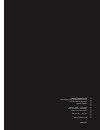- DL manuals
- Medion
- Netbook
- AKOYA E1225
- User Manual
Medion AKOYA E1225 User Manual
Netbook
MEDION
®
AKOYA
®
E1225
User manual
40037595
M
edio
n
AG, 45307 Ess
en, Ge
rm
an
y
Medion Electronics Ltd.
120 Faraday Park, Faraday Road, Dorcan
Swindon SN3 5JF, Wiltshire
United Kingdom
Hotline: 0871 - 376 10 20
(Costs 7p/min from a BT landline,
mobile costs maybe higher)
FAX: 01793 - 715 716
www.medion.co.uk
Summary of AKOYA E1225
Page 1
Netbook medion ® akoya ® e1225 user manual 40037595 m edio n ag, 45307 ess en, ge rm an y medion electronics ltd. 120 faraday park, faraday road, dorcan swindon sn3 5jf, wiltshire united kingdom hotline: 0871 - 376 10 20 (costs 7p/min from a bt landline, mobile costs maybe higher) fax: 01793 - 715 7...
Page 2: Notes On This Manual
Notes on this manual keep these instructions with your computer at all times. The proper set up, use and care can help extend the life of your computer. In the event that you transfer ownership of this computer, please provide these instructions to the new owner. This manual is divided into sections...
Page 3: Quality
Ii quality we have selected the components in this computer for their high level of functionality, ease of use, safety and reliability. Through balanced hardware and software design we are able to provide you with an innovative personal computer useful for applications relating to both work and leis...
Page 4
Iii table of contents: safety and maintenance ........................................................................ 1 safety instructions .......................................................................................... 3 data security .......................................................
Page 5
Iv only display the desktop on 1 ............................................................ 36 only display the desktop on 2 ............................................................ 36 data entry .....................................................................................................
Page 6
V system restore ............................................................................................. 68 correction ................................................................................................ 68 windows® update ..............................................................
Page 7
Vi.
Page 8: Chapter 1
Safety handling comp one n ts he lp appendix chapter 1 safety and maintenance subject page safety instructions ............................................................. 3 data security ...................................................................... 4 set-up location .........................
Page 9
English 2.
Page 10: Safety Instructions
Safety instructions 3 safety handling comp one n ts he lp appendix safety instructions please follow the instructions in this section for the safe operation of your netbook: do not allow small children to play unattended with electrical equipment. Children are incapable of judging potential risks ...
Page 11: Data Security
English 4 switch off your netbook immediately or do not switch it on at alland contact customer service … … if the power cord or the connectors attached to it are burnt or damaged. Replace the defective power cord with an original power cord. Under no circumstances may a defective power cord be re...
Page 12: Ambient Temperature
Safety instructions 5 safety handling comp one n ts he lp appendix ambient temperature the netbook is most reliably operated at an ambient temperature between +41° (5° c) and +95° f (35° c) and at a relative humidity between 20% and 70% (without condensation). when powered off, the netbook can b...
Page 13: Working In Comfort
English 6 working in comfort sitting in one position for long periods can be uncomfortable. To minimize the potential for physical discomfort or injury, it’s important that you maintain proper posture. back – while sitting at your work surface, make sure your back is supported by the chair’s backr...
Page 14: Connecting
Safety instructions 7 safety handling comp one n ts he lp appendix connecting pay attention to the following information, in order to connect your netbook correctly: power supply do not open the power adapter housing. When the housing is open there is a danger of severe electric shock. It contains...
Page 15
English 8 cabling arrange cables so no one can walk on or trip over them. do not place objects on any of the cables. do not allow any large forces to be exerted on the plug-in connections, from the side, for example. This will otherwise lead to damage to and in your device. do not exert any ...
Page 16: To R&tte
Safety instructions 9 safety handling comp one n ts he lp appendix information about the regulatory compliance according to r&tte the following remote equipment has been supplied with this netbook: wireless lan (optional) bluetooth (optional) due to the capacity of the built-in wireless lan solu...
Page 17: Battery Operation
English 10 battery operation to extend the life and power of your battery and guarantee secure operation, the instructions below should be followed: never expose the battery to direct sunlight or heat for long periods. do not dispose of the battery by fire. disregarding these instructions will...
Page 18: Chapter 2
Safety handling comp one n ts he lp appendix chapter 2 views & handling subject page included with your netbook ............................................. 13 views .................................................................................. 14 open netbook .....................................
Page 19
English 12.
Page 20
Included with your netbook 13 safety handling comp one n ts he lp appendix included with your netbook please check that the contents are complete and notify us within 14 days of purchase if any of the following components are missing: netbook battery power adapter with connection cable oem v...
Page 21: Views
English 14 views open netbook (diagram the same) 1 - webcam (optional) ................................................................ ( p. 49) 2 - microphone ............................................................................ ( p. 43) 3 -tft display ........................................
Page 22: Left Side
Views 15 safety handling comp one n ts he lp appendix left side (diagram the same) 8 - power socket ....................................................................... ( p. 28) 9 - external monitor port vga ...................................................... ( p. 36) 10 - usb 3.0 port * ......
Page 23: Device Indicators
English 16 device indicators led's indicate the power and operating system states of the netbook. The meaning of each led is: operating indicator (= on/off switch) the indicator will shine blue if the system is switched on. The indicator will flash if the system is in the energy-saving mode. The ind...
Page 24: Getting Started
Getting started 17 safety handling comp one n ts he lp appendix getting started before you get started using your netbook, first take a few moments to read the important section on safety. This netbook comes with software fully pre-installed. You do not have to install any of the discs supplied. How...
Page 25
English 18 connect the mains adapter supplied to the netbook (). Then connect the mains cable to the adapter (). Connect the power adapter via a power cable to a free ac power outlet (). Set the switch on the power adapter (optional) to the i setting, in order to supply the netbook with electri...
Page 26
Getting started 19 safety handling comp one n ts he lp appendix switch the netbook on by operating the on/off switch. The netbook starts and now goes through a number of phases. The operating system is loaded from the hard disk. During the initial set-up, the loading process takes slightly longer ...
Page 27
English 20 step 2 follow the instructions on the screen. Dialogue boxes will explain any steps that need to be taken. The greeting procedure will guide you through a series of dialogue boxes. The information in each dialogue box will explain the steps that need to be taken. Should you have any quest...
Page 28: Desktop
Getting started 21 safety handling comp one n ts he lp appendix short description of the windows ® desktop start button clicking the start button brings up a menu where you can access help, software programs, files, and settings all programs all of the software programs installed on your netbook are...
Page 29
English 22 desktop icons desktop icons link to their respective programs. To start a program, double-click its desktop icon. The desktop encompasses nearly the entire screen and acts as the shelf space for such entries or for other links, to which you would like rapid access. Logged in user this tel...
Page 30
Getting started 23 safety handling comp one n ts he lp appendix.
Page 31
English 24.
Page 32: Chapter 3
Safety handling com p on en ts he lp appendix chapter 3 main components subject page power supply .................................................................... 27 display .............................................................................. 34 data entry ................................
Page 33
English 26.
Page 34: Power Supply
Power supply 27 safety handling com p on en ts he lp appendix power supply on/off button power on or off your netbook by pressing the on/off button briefly. The operational indicator will inform you about the operational status of the netbook. The netbook will always be switched off, if the main swi...
Page 35: Power Adapter
English 28 power adapter your netbook is supplied with a universal ac power adapter, which automatically adjusts to the available power source. The following levels are supported: ac 100-240v~/ 50-60 hz. Please follow the power supply safety instructions found on page 5. Connect the mains adapter su...
Page 36: Battery Operation
Power supply 29 safety handling com p on en ts he lp appendix battery operation note please charge and discharge the new battery completely two to three times in succession, so that it will achieve its full performance! Batteries store electrical energy in their cells and then deliver it when needed...
Page 37
English 30 removing the battery push the safety lock () to the ‘unlock’ position, push and hold the eject button ( and ) in order to remove the battery pack, then slide the battery out of the compartment (). Warning! Do not remove the battery while the netbook is running on battery power, this w...
Page 38
Power supply 31 safety handling com p on en ts he lp appendix charging the battery the battery is charged via the power adapter. If the power adapter is connected, it charges the battery automatically, whether the netbook is turned on or not. When the netbook is switched off, full charging takes a f...
Page 39
English 32 checking the battery level in order to check the current level of the battery, move the cursor over the power symbol in the taskbar. The symbol of a battery is displayed during battery operation. You will receive additional information about settings if you double click on this symbol. No...
Page 40: Power Management
Power supply 33 safety handling com p on en ts he lp appendix power management your netbook offers automatic and modifiable power saving functions that you can use to maximize battery life and reduce overall operating costs. The power saving modes are known as sleep mode and hibernate mode. Sleep mo...
Page 41: Display
English 34 display opening and closing the display the display is locked by means of a special construction of the display hinge so that an additional lock is not necessary. To open, lift the display with your thumb and index finger and position it as desired. Warning! To avoid damage to the tft dis...
Page 42
Display 35 safety handling com p on en ts he lp appendix the following adjustment possibilities are available: personalization display desktop gadgets taskbar and start menu ease of access center folder options fonts.
Page 43
English 36 connecting an external monitor the netbook has an has a vga port (9) for connecting an external monitor. 1. Shut down your netbook. 2. Connect the video signal cable of the external monitor to the vga port of the netbook (9). 3. Connect the external monitor to the electrical socket and po...
Page 44: Data Entry
Data entry 37 safety handling com p on en ts he lp appendix data entry the keyboard by dual assignment of certain keys you have the same range of functions available to you as with a normal windows® keyboard. Some functions are input using the fn key, which is normal on netbook computers. Netbook-sp...
Page 45: Touch Pad
English 38 touchpad switches the touchpad on / off. Mute switches the loudspeakers on / off. Decreases the volume. Increases the volume. Touch pad the touchpad is positioned in front of the keyboard. The mouse pointer (cursor) follows the direction pre-determined on the touchpad by the movement of y...
Page 46
Touch pad 39 safety handling com p on en ts he lp appendix two-finger gesture your touchpad supports a two-finger gesture which can be applied to customised functions. The gestures and their functions are described as follows: illustration gesture function expand / narrow zoom out object / zoom in o...
Page 47: The Hard Drive
English 40 the hard drive the hard drive is the main storage medium combining large storage capacity and rapid data access. The hard drive contains the operating system of the computer, other application programs and backup files. These programs and files are pre-installed on your netbook, so you ma...
Page 48: Important Directories
The hard drive 41 safety handling com p on en ts he lp appendix important directories in the following we have listed the most important directories and described their content. Attention! Do not delete or modify these directories or their contents since data could be lost or the functionality of th...
Page 49: The Sound Card
English 42 the sound card your netbook has an integrated stereo sound card (on-board) with 16-bit and 3d spatial sound effects (3d). The sound card is compatible with the industry standard sound blaster and microsoft sound system version 2.0. This guarantees optimal support for all popular programs ...
Page 50: External Audio Ports
The sound card 43 safety handling com p on en ts he lp appendix external audio ports your netbook has a loudspeaker, so you can always playback sounds without additional equipment. The use of the external connections gives you a good opportunity to connect your netbook to external devices. Caution! ...
Page 51: The Network
English 44 the network what is a network? A network means connecting your netbook to one or several other computers. Users can transfer data between computers and share resources such as printers, modems and hard disk drives. Here are some practical examples: you can exchange e-mail and manage app...
Page 52
The network 45 safety handling com p on en ts he lp appendix wireless lan wireless lan is an optional feature. This function allows you to create a wireless network link with an access point or directly with another wireless-enabled pc. Using the key combination fn+f2 you can enable or disable the w...
Page 53
English 46 troubleshooting within the network why does an error message appear when i click on the network environment? The computer name must be unique on the network and may not be the same as the task group. It appears that the network boards are unable to communicate. What might be the problem? ...
Page 54: Bluetooth
The network 47 safety handling com p on en ts he lp appendix bluetooth ® (optional) bluetooth wireless technology is designed to replace cables between devices, such as your printer, keyboard, and mouse. Bluetooth wireless technology operates over a short distance. Bluetooth devices use radio transm...
Page 55: The Multimedia Card Reader
English 48 the multimedia card reader memory cards are media that are being used for a variety of purposes, especially in digital photography. They are increasingly replacing the floppy disk. The form and capacity of a memory card can vary according to the manufacturer. Your netbook supports the fol...
Page 56: Webcam (Optional)
Webcam (optional) 49 safety handling com p on en ts he lp appendix webcam (optional) various services like calling online can be used with the built in webcam. Actual example using windows live messenger 1. Start windows live messenger and create a user account if you do not already have one. This s...
Page 57
English 50 universal serial bus (usb) port usb ports provide an easy way to connect many peripheral devices to your netbook. You can use any usb device with any usb port. Your netbook has 1 usb 3.0 * connection socket (10) and 2 usb 2.0 connection sockets (14) (usb 1.1 compatible). Note some usb dev...
Page 58: Securing The Netbook
Securing the netbook 51 safety handling com p on en ts he lp appendix securing the netbook unauthorized access to software and hardware solutions will be made available to you with your new netbook. Startup password you can protect your netbook against unauthorized use with a switching on password. ...
Page 59: Software
English 52 software this section concerns itself with software. We make a distinction between the operating system, the software (application program), windows activation, bios andthe security package which is delivered with the device. Getting to know windows® 7 with windows® 7, is launching the ne...
Page 60
Software 53 safety handling com p on en ts he lp appendix improved desktop windows® 7 simplifies working with the windows on the desktop. This provides you with more intuitive possibilities for opening and closing, as well as for changing the size and for rearranging. Windows® 7 makes the performanc...
Page 61
English 54 homegroup with homegroups, a new function of windows® 7, the linking of home computers is really simple. A home network group is created automatically, for example, when you link the first netbook under windows® 7 with the home network. The addition of additional pcs with windows® 7 to th...
Page 62
Software 55 safety handling com p on en ts he lp appendix windows ® 7 – getting started learn everything you need to know about the features of the netbook. It is the aim of this feature to enable both beginners and experienced users to make additional setting for the optimal use of windows®7 after ...
Page 63
English 56 getting started has been subdivided into many small groups of subjects, so that the user will have the possibility of adjusting the content optimally to his or her knowledge. There are some of the links in the following: go online to find out what’s new in windows®7 personalize window...
Page 64
Software 57 safety handling com p on en ts he lp appendix windows ® 7 – control panel you can change windows settings using the control panel. The settings control almost everything relating to windows displays and functionalities, and they enable you to organise windows according to your requiremen...
Page 65: Windows Media Center
English 58 windows media center the windows media center is the platform for your individual home entertainment in windows®7. You will be able to record television, tv broadcasts, dvds and music, look at photos and much more by a remote (not included in the scope of the delivery) or by a click of th...
Page 66
Software 59 safety handling com p on en ts he lp appendix main menu sub-menu tasks settings adapt the windows media center to your requirements and needs here. For example, make the settings for the protection of children here. Stand by you will not only close the windows media center but you will b...
Page 67
English 60 main menu sub-menu music music library all the music titles stored in your netbook will be located in the music library. You will be able to start the selected playback of an album, an artist or a selected title here. Play back everything you will start the playback of all the files store...
Page 68: Installation of Software
Software 61 safety handling com p on en ts he lp appendix installation of software note if your operating system is configured so that the installation procedure accepts only signed drivers (default) and software an information screen will appear. The software included in delivery is already pre-ins...
Page 69
English 62 an example for the manual installation without the autorun function: 1. Click on start . 2. Click on all programs. 3. Open the accessories program point. 4. Select the item run. 5. Now enter the letter of the cd-rom drive followed by a colon and the program name setup: 6. Click on “ok”....
Page 70: Windows Activation
Software 63 safety handling com p on en ts he lp appendix windows activation microsoft is committed to the protection of intellectual property rights and the reduction of software piracy. Therefore windows® 7 contains software-based product activation technology. Your copy of windows® 7 has already ...
Page 71: The Bios Set-Up-Program
English 64 the bios set-up-program in bios setup (basic configuration) there are a number of configurable parameter settings available for your netbook. For example, you can change the operating mode of the interfaces, security features or power management. Warning! The netbook is factory pre-set to...
Page 72: Chapter 4
Safety handling comp one n ts help appendix chapter 4 first aid subject page data and system security ................................................... 67 system restore ................................................................... 68 faq ........................................................
Page 73
English 66.
Page 74: Data And System Security
Data and system security 67 safety handling comp one n ts help appendix data and system security the programs described below are part of your windows operating system. You can find additional information on these programs in the windows help file. Please also read the notes on page 4. Data security...
Page 75: System Restore
English 68 system restore windows® 7 provides a useful function (system restore) enabling the storage of the so- called recovery points. The system remembers the current configuration as a snapshot and returns to this, if necessary. The advantage is that an unsuccessful installation can be cancelled...
Page 76: Windows® Update
System restore 69 safety handling comp one n ts help appendix windows® update windows update is the online updating of windows. Use windows update to download elements such as security updates, important updates, the newest help files, drivers and internet products from the internet. The website is ...
Page 77
English 70 windows update information for data security windows update needs certain information about the respective netbook, so that a suitable list with updates can be provided for you. This information will include the following: version number of the operating system version number of inter...
Page 78: System Restore
System restore 71 safety handling comp one n ts help appendix system restore if your system is not functioning properly, you should use the application support disc to restore your system. Limits of the recovery changes made to the original configuration (ras, desktop or internet settings) and ins...
Page 79: Carrying Out A Restore
English 72 carrying out a restore 1. Remove any mass storage devices you may be using (memory cards, usb sticks, etc.). 2. Switch on the netbook. 3. Press the corresponding key when you see the message "press f11 to run recovery". After a few seconds, the message "windows is loading files" will appe...
Page 80
Faq – frequently asked questions 73 safety handling comp one n ts help appendix faq – frequently asked questions when do i have to activate windows? Your software has been preactivated in the factory. An activation will only be required, if ... ... Several components are replaced by others. ... You ...
Page 81: Customer Service
English 74 customer service localize the cause errors can have simple causes, but sometimes they are caused by faulty equipment. We would like to give you some tips to help solve common problems. Should these instructions not lead to success, please feel free to contact us. Check cables and connecti...
Page 82
Errors and possible causes 75 safety handling comp one n ts help appendix errors and possible causes the screen is black: this error can have different causes: 1. The operational display (on /off switch) does not shine and the netbook is busy with 'file swapping'. Solution: press the on /off switc...
Page 83: Additional Support
English 76 additional support if the suggestions in the above section have not solved your problem, please contact customer care and we will attempt to help you solve the problem. Before you call, however, please have the following information available: how is your computer configured? what add...
Page 84: Transporting The Netbook
Errors and possible causes 77 safety handling comp one n ts help appendix transporting the netbook please use the following guidelines when transporting the netbook: switch off the netbook. This will prevent damage to the hard disk. When the netbook is turned off, the hard disk heads are moved int...
Page 85: Maintenance
English 78 maintenance warning! There are no user-serviceable or user-cleanable parts inside the netbook housing. Never open the netbook housing. Following these measures can extend the lifetime of your netbook: before cleaning, always remove the power adapter plug and all connecting cables. onl...
Page 86: Upgrades And Repairs
Upgrades and repairs 79 safety handling comp one n ts help appendix upgrades and repairs only a qualified service engineer should perform upgrades and repairs to your netbook. if you do not have the necessary qualifications, go to an appropriate service engineer. Please contact the service centr...
Page 87: Recycling and Disposal
English 80 recycling and disposal device at the end of its life, the appliance must not be disposed of in household rubbish. Enquire about the options for environmentally-friendly disposal batteries do not dispose of used batteries in the household rubbish! They must be deposited at a collection poi...
Page 88
Recycling and disposal 81 safety handling comp one n ts help appendix batteries and proper treatment batteries may contain combustible materials. By misuse, this may cause battery leakage, heat, explosion or ignition, bringing about injury or damage to the device. Please observe strictly the followi...
Page 89
English 82.
Page 90: Chapter
Safety handling comp one n ts aid appendix chapter 5 appendix subject page information about conformity ............................................ 85 index .................................................................................. 88.
Page 91
English 84.
Page 92: Information About Conformity
Information about conformity 85 safety handling comp one n ts aid appendix information about conformity the device fulfils electromagnetic compatibility and electricity safety requirements. Your device complies with the basic requirements and the relevant guidelines of the 2004/108/eu emv guidelines...
Page 93
English 86 pixel structure types of pixel failures: type 1: a constantly lit pixel (a bright, white spot), even though it is not addressed. A white pixel is caused when all three sub-pixel are lit. type 2: a pixel that does not light up (dark, black spot), although it is addressed type 3: abno...
Page 94: Fcc Compliance Statement
Information about conformity 87 safety handling comp one n ts aid appendix fcc compliance statement this equipment has been tested and found to comply with the limits for a class b digital device, pursuant to part 15 of fcc rules. These limits are designed to provide reasonable protection against ha...
Page 95: Index
English 88 index a all programs ................................. 21 ambient temperature..................... 5 appearance and personalization ... 34 autorun ........................................ 61 b batteries and proper treatment..... 81 battery operation .......................... 29 battery p...
Page 96
Index 89 safety handling comp one n ts aid appendix n network ....................................... 44 fast ethernet-network .............. 44 troubleshooting ....................... 46 what is a network? ................... 44 wireless lan ............................. 45 o on/off button ...........
Page 97
English 90 windows activation ...................... 63 windows media center ................ 58 windows ® 7 user account control ................. 56 battery device management ..... 53 control panel ........................... 57 getting started .......................... 55 help and support .........
Page 98: Netbook
Netbook medion ® akoya ® e1225 user manual 40037595 m edio n ag, 45307 ess en, ge rm an y medion electronics ltd. 120 faraday park, faraday road, dorcan swindon sn3 5jf, wiltshire united kingdom hotline: 0871 - 376 10 20 (costs 7p/min from a bt landline, mobile costs maybe higher) fax: 01793 - 715 7...