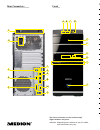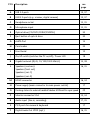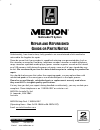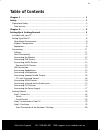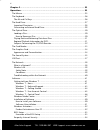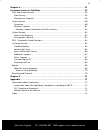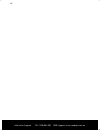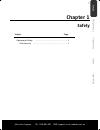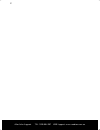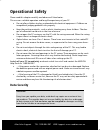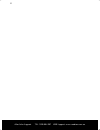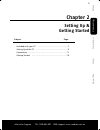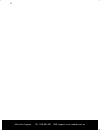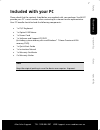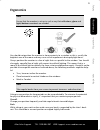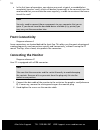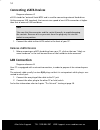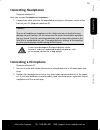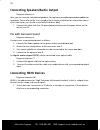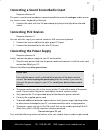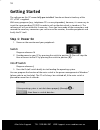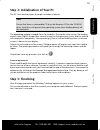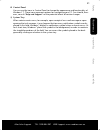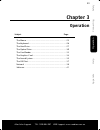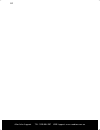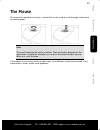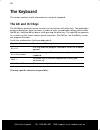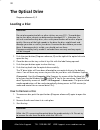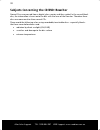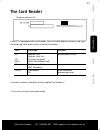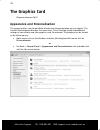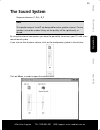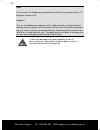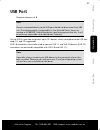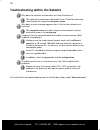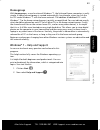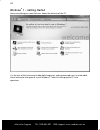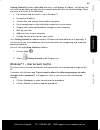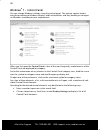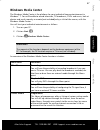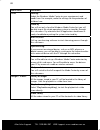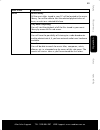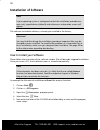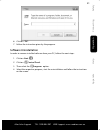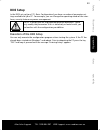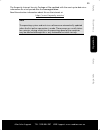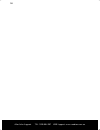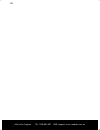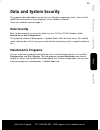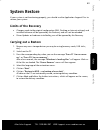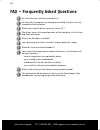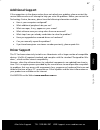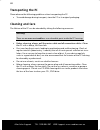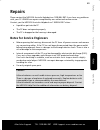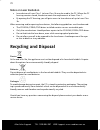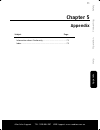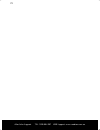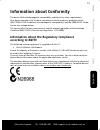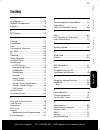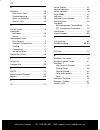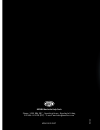- DL manuals
- Medion
- Desktop
- Akoya E4055 D
- Instruction Manual
Medion Akoya E4055 D Instruction Manual
Summary of Akoya E4055 D
Page 1
Multimedia pc system medion ® akoya ® e4055 d 02/12 medion australia help desk phone: 1300 884 987 · operating hours: monday to friday, 8:30am–6:00pm (est) · e-mail: australia@medion.Com msn 2005 0907 aus n26968 instruction manual md 8365.
Page 2
S l t n r k p b a m o a b c e h g j f i d front rear connectors pos description see page a usb 3.0-ports 13, 37 b usb 2.0-ports (e.G. Scanner, digital camera) 13, 37 c headphone socket 15, 35 d microphone input 15, 35 e optical drive (cd/dvd/cdrw/dvdrw) 30 f eject button of optical drive 30 g esata ...
Page 3
S l t n r k p b a m o a b c e h g j f i d front rear connectors pos description see page a usb 3.0-ports 13, 37 b usb 2.0-ports (e.G. Scanner, digital camera) 13, 37 c headphone socket 15, 35 d microphone input 15, 35 e optical drive (cd/dvd/cdrw/dvdrw) 30 f eject button of optical drive 30 g esata ...
Page 4: Multimedia Pc System
After sales support telephone: 1300 884 987 internet: www.Medion.Com.Au i multimedia pc system w w a a r r r r a a n n t t y y d d e e t t a a i i l l s s the product is guaranteed to be free from defects in workmanship and parts for a period of 24 months from the date of purchase. Defects that occu...
Page 5: Multimedia Pc System
After sales support telephone: 1300 884 987 internet: www.Medion.Com.Au ii multimedia pc system r r e e p p a a i i r r a a n n d d r r e e f f u u r r b b i i s s h h e e d d g g o o o o d d s s o o r r p p a a r r t t s s n n o o t t i i c c e e unfortunately, from time to time, faulty products ar...
Page 6: Notes On This Manual
After sales support tel: 1300 884 987 web support: www.Medion.Com.Au ii notes on this manual keep these instructions with your computer at all times. The proper set-up, use and care can help extend the life of your computer. In the event that you transfer ownership of this computer, please provide t...
Page 7
After sales support tel: 1300 884 987 web support: www.Medion.Com.Au iii copyright © 2011 all rights reserved. This manual is protected by copyright. Trademarks: ms-dos® and windows® are registered trademarks of microsoft®. Other trademarks are the property of their respective owners. Medion® makes ...
Page 8: Table Of Contents
After sales support tel: 1300 884 987 web support: www.Medion.Com.Au iv table of contents chapter 1 ...................................................................................................... 1 safety ...........................................................................................
Page 9
After sales support tel: 1300 884 987 web support: www.Medion.Com.Au v chapter 3 .................................................................................................... 23 operation ................................................................................................... 23 th...
Page 10
After sales support tel: 1300 884 987 web support: www.Medion.Com.Au vi chapter 4 .................................................................................................... 57 customer service & self help ..................................................................... 57 data and sys...
Page 11
After sales support tel: 1300 884 987 web support: www.Medion.Com.Au vii.
Page 12: Chapter 1
Saf e ty connecting operation help appendix after sales support tel: 1300 884 987 web support: www.Medion.Com.Au 1 chapter 1 safety subject page operational safety .......................................................... 3 data security ................................................................
Page 13
After sales support tel: 1300 884 987 web support: www.Medion.Com.Au 2.
Page 14: Operational Safety
Saf e ty connecting operation help appendix after sales support tel: 1300 884 987 web support: www.Medion.Com.Au 3 operational safety please read this chapter carefully and observe all listed notes. This ensures a reliable operation and long life expectancy of your pc. do not allow children to pla...
Page 15
After sales support tel: 1300 884 987 web support: www.Medion.Com.Au 4.
Page 16: Chapter 2
Saf e ty connecting operation help appendix after sales support tel: 1300 884 987 web support: www.Medion.Com.Au 5 chapter 2 setting up & getting started subject page included with your pc ...................................................... 7 setting up of the pc ....................................
Page 17
After sales support tel: 1300 884 987 web support: www.Medion.Com.Au 6.
Page 18: Included With Your Pc
Saf e ty connecting operation help appendix after sales support tel: 1300 884 987 web support: www.Medion.Com.Au 7 included with your pc please check that the contents listed below are supplied with your package. You must provide your pc’s serial number when contacting a customer service representat...
Page 19: Setting Up Of The Pc
After sales support tel: 1300 884 987 web support: www.Medion.Com.Au 8 setting up of the pc remember that choosing the proper location for your pc is just as important as connect- ing it correctly. Operational environment keep your pc and all units connected to it away from moisture, dust, heat an...
Page 20: Ergonomics
Saf e ty connecting operation help appendix after sales support tel: 1300 884 987 web support: www.Medion.Com.Au 9 ergonomics note ensure that the monitor is set up in such a way that reflections, glare and light/darkness contrast are avoided. You should not position the monitor in close proximity t...
Page 21
After sales support tel: 1300 884 987 web support: www.Medion.Com.Au 10 legs: your thighs should be horizontal or angled slightly downward. Your lower legs should be at a right angle to your thighs. Your feet should rest flat on the floor. If necessary, use a footrest but double check that you have ...
Page 22: Connecting
Saf e ty connecting operation help appendix after sales support tel: 1300 884 987 web support: www.Medion.Com.Au 11 connecting for easy reference, please fold out the inner cover of this manual to see diagrams describing the location of the various connectors on your pc. Note the devices listed are ...
Page 23: Front Connectivity
After sales support tel: 1300 884 987 web support: www.Medion.Com.Au 12 in the first hours of operation, new devices may emit a typical, unavoidable but completely harmless smell, which will decline increasingly in the course of time. We recommend that you ventilate the room regularly, in order to...
Page 24: Connecting Usb Devices
Saf e ty connecting operation help appendix after sales support tel: 1300 884 987 web support: www.Medion.Com.Au 13 connecting usb devices diagram reference: a, b warning! Connect your usb devices after initial set-up of your new pc. This will pre- vent unnecessary confusion during installation. The...
Page 25: Connecting Esata Devices
After sales support tel: 1300 884 987 web support: www.Medion.Com.Au 14 connecting esata devices diagram reference: g esata stands for "external serial ata" and is used for connecting external hard drives. Unlike common usb standards, the transmission speed of an esata connection is higher than that...
Page 26: Connecting Headphones
Saf e ty connecting operation help appendix after sales support tel: 1300 884 987 web support: www.Medion.Com.Au 15 connecting headphones diagram reference: c here you connect headphones/earphones. 1. Connect the cable with the 3.5 mm stereo jack plug in the green socket at the front of your pc (dia...
Page 27: Connecting Hdmi Devices
After sales support tel: 1300 884 987 web support: www.Medion.Com.Au 16 connecting speakers/audio output diagram reference: l here you can connect your active speakers for replaying or audio connection cables for recording. Please refer to the user's guide of your stereo installation for information...
Page 28: Connecting Ps/2 Devices
Saf e ty connecting operation help appendix after sales support tel: 1300 884 987 web support: www.Medion.Com.Au 17 connecting a sound source/audio input diagram reference: r this port is used to accommodate a connecting cable for external analogue audio sources (i.E. Stereo system, keyboard/synthes...
Page 29: Getting Started
After sales support tel: 1300 884 987 web support: www.Medion.Com.Au 18 getting started the software on this pc comes fully pre-installed. You do not have to load any of the cd's/dvd’s supplied. With many programs (e.G., telephone-cd's or encyclopaedias), however, it is necessary to insert the corre...
Page 30: Step 3: Finalising
Saf e ty connecting operation help appendix after sales support tel: 1300 884 987 web support: www.Medion.Com.Au 19 step 2: initialisation of your pc the pc starts and now goes through a number of phases: note ensure that there is no bootable cd (e.G. The recovery-cd) in the cd-rom drive. Such discs...
Page 31
After sales support tel: 1300 884 987 web support: www.Medion.Com.Au 20 short description of the windows ® desktop (please refer to diagram on page 23) start button clicking the start button brings up a menu where you can access help, software pro- grams, files, and settings all programs all of ...
Page 32
Saf e ty connecting operation help appendix after sales support tel: 1300 884 987 web support: www.Medion.Com.Au 21 control panel you can use the icons in control panel to change the appearance and functionality of windows® 7. These icons represent options for configuring your pc. You should, how-...
Page 33
After sales support tel: 1300 884 987 web support: www.Medion.Com.Au 22.
Page 34: Chapter 3
Saf e ty connecting operation help appendix after sales support tel: 1300 884 987 web support: www.Medion.Com.Au 23 chapter 3 operation subject page the mouse ........................................................................ 25 the keyboard .......................................................
Page 35
After sales support tel: 1300 884 987 web support: www.Medion.Com.Au 24.
Page 36: The Mouse
Saf e ty connecting operation help appendix after sales support tel: 1300 884 987 web support: www.Medion.Com.Au 25 the mouse the mouse has beside the two keys a wheel that can be used to scroll through a document or internet pages. Note the scroll wheel can be used as a button. The functionality de...
Page 37: The Keyboard
After sales support tel: 1300 884 987 web support: www.Medion.Com.Au 26 the keyboard this section contains useful information on using the keyboard. The alt and ctrl keys the left alt key performs certain functions in conjunction with other keys. The application program determines these functions. I...
Page 38: The Hard Drive
Saf e ty connecting operation help appendix after sales support tel: 1300 884 987 web support: www.Medion.Com.Au 27 the hard drive the hard drive is the main storage medium combining large storage capacity and rapid data access. The hard drive contains the operating system of the computer, other app...
Page 39: Important Directories
After sales support tel: 1300 884 987 web support: www.Medion.Com.Au 28 important directories in the following we have listed the most important directories and described their content. Attention! Do not delete or modify these directories or their contents since data could be lost or the functionali...
Page 40
Saf e ty connecting operation help appendix after sales support tel: 1300 884 987 web support: www.Medion.Com.Au 29 connecting an external hard drive diagram reference: o your pc has a hard drive bay, which will enable you to connect the external medion hddrive 2go super speed * hard drive simply an...
Page 41: The Optical Drive
After sales support tel: 1300 884 987 web support: www.Medion.Com.Au 30 the optical drive diagram reference: e, f loading a disc: attention! Do not place protective foils or other stickers on your cd’s. To avoid dam- age to your drive, do not use deformed or damaged cd’s. Attention: do not use scrat...
Page 42
Saf e ty connecting operation help appendix after sales support tel: 1300 884 987 web support: www.Medion.Com.Au 31 playing back and retrieving data from discs note some discs start automatically upon insertion. This depends on the operat- ing system and the related settings. Your pc is able to play...
Page 43
After sales support tel: 1300 884 987 web support: www.Medion.Com.Au 32 subjects concerning the cd/dvd-rewriter normal discs are pressed from a digital, glass master and then sealed. In the case of blank disc, the information is burnt onto the disc with the laser of the rewriter. Therefore these dis...
Page 44: The Card Reader
Saf e ty connecting operation help appendix after sales support tel: 1300 884 987 web support: www.Medion.Com.Au 33 the card reader diagram reference: h if your pc is equipped with a card reader, you can handle different memory card types. The following table refers to the use of the card reader: sl...
Page 45: The Graphics Card
After sales support tel: 1300 884 987 web support: www.Medion.Com.Au 34 the graphics card diagram reference: m, p appearance and personalisation this program offers you the possibility of adjusting the presentation on your display. This includes the background image, the screensaver, active desktop ...
Page 46: The Sound System
Saf e ty connecting operation help appendix after sales support tel: 1300 884 987 web support: www.Medion.Com.Au 35 the sound system diagram reference: c, d, l, r, t note the speaker outputs l and t are designed for active speaker systems. Passive speakers cannot be used or if they are the quality w...
Page 47
After sales support tel: 1300 884 987 web support: www.Medion.Com.Au 36 note only connect the headphones/earphones to the front connector of your pc (diagram reference: c). Caution! The use of headphones/earphones with a high volume can lead to lasting damage to your hearing. Set the volume to the l...
Page 48: Usb Port
Saf e ty connecting operation help appendix after sales support tel: 1300 884 987 web support: www.Medion.Com.Au 37 usb port diagram reference: a, b note devices connected directly to the usb port should not draw more than 500 ma. The voltage output is protected by a fuse (limited power source ac- c...
Page 49: The Network
After sales support tel: 1300 884 987 web support: www.Medion.Com.Au 38 the network diagram reference: k your pc is provided with a fast ethernet-network connector you will find further information about networking in the help section within the start menu. What is a network? A network means connect...
Page 50: Wireless Lan
Saf e ty connecting operation help appendix after sales support tel: 1300 884 987 web support: www.Medion.Com.Au 39 wireless lan your pc is equipped with wlan. The components (module, antenna) are already inte- grated and activated in your computer. You can turn off the wireless lan function with th...
Page 51
After sales support tel: 1300 884 987 web support: www.Medion.Com.Au 40 troubleshooting within the network why does the network environment not show the releases? The network environment is delayed in time. Check the release by searching for the respective computer name. Why does an error message ap...
Page 52: Software
Saf e ty connecting operation help appendix after sales support tel: 1300 884 987 web support: www.Medion.Com.Au 41 software this section concerns itself with software. We make a distinction between the operating system, the software (application program), windows activation, bios and the security p...
Page 53: Improved Desktop
After sales support tel: 1300 884 987 web support: www.Medion.Com.Au 42 improved desktop windows® 7 simplifies working with the windows on the desktop. This provides you with more intuitive possibilities for opening and closing, as well as for changing the size and for rearranging. Windows® 7 makes ...
Page 54: Homegroup
Saf e ty connecting operation help appendix after sales support tel: 1300 884 987 web support: www.Medion.Com.Au 43 homegroup with homegroups, a new function of windows® 7, the linking of home computers is really simple. A home network group is created automatically, for example, when you link the f...
Page 55
After sales support tel: 1300 884 987 web support: www.Medion.Com.Au 44 windows ® 7 - getting started learn everything you need to know about the features of the pc. It is the aim of this feature to enable both beginners and experienced users to make addi- tional setting for the optimal use of windo...
Page 56
Saf e ty connecting operation help appendix after sales support tel: 1300 884 987 web support: www.Medion.Com.Au 45 getting started has been subdivided into many small groups of subjects, so that the user will have the possibility of adjusting the content optimally to his or her knowledge. There are...
Page 57
After sales support tel: 1300 884 987 web support: www.Medion.Com.Au 46 windows ® 7 - control panel you can change windows settings using the control panel. The settings control almost everything relating to windows displays and functionalities, and they enable you to organ- ise windows according to...
Page 58: Windows Media Center
Saf e ty connecting operation help appendix after sales support tel: 1300 884 987 web support: www.Medion.Com.Au 47 windows media center the windows media center is the platform for your individual home entertainment in windows® 7. You will be able to record television, tv broadcasts, dvds and music...
Page 59
After sales support tel: 1300 884 987 web support: www.Medion.Com.Au 48 main menu sub-menu tasks settings adapt the windows media center to your requirements and needs here. For example, make the settings for the protection of children here. Stand by you will not only close the windows media center ...
Page 60
Saf e ty connecting operation help appendix after sales support tel: 1300 884 987 web support: www.Medion.Com.Au 49 main menu sub-menu music music library all the music titles stored in your pc will be located in the music library. You will be able to start the selected playback of an al- bum, an ar...
Page 61: Installation of Software
After sales support tel: 1300 884 987 web support: www.Medion.Com.Au 50 installation of software note if your operating system is configured so that the installation procedure ac- cepts only signed drivers (default) and software an information screen will appear. The software included in delivery is...
Page 62
Saf e ty connecting operation help appendix after sales support tel: 1300 884 987 web support: www.Medion.Com.Au 51 6. Click on "ok". 7. Follow the instruction given by the program. Software uninstallation in order to remove installed software from your pc, follow the next steps: 1. Click on start ....
Page 63: Windows Activation
After sales support tel: 1300 884 987 web support: www.Medion.Com.Au 52 windows activation microsoft is committed to the protection of intellectual property rights and the reduction of software piracy. Therefore windows® 7 contains software-based product activation technology. Your copy of windows® ...
Page 64: Bios Setup
Saf e ty connecting operation help appendix after sales support tel: 1300 884 987 web support: www.Medion.Com.Au 53 bios setup in the bios set up (your pc’s basic configuration) you have a number of parameter set- tings available for your pc. For example, you can change the operating mode of the int...
Page 65: Kaspersky Internet Security
After sales support tel: 1300 884 987 web support: www.Medion.Com.Au 54 kaspersky internet security kaspersky internet security is a comprehensive tool to protect your data. The use of it not only offers you full protection against viruses, but also against spam and attacks against your network. Fur...
Page 66
Saf e ty connecting operation help appendix after sales support tel: 1300 884 987 web support: www.Medion.Com.Au 55 the kaspersky internet security package will be updated with the most up-to-date virus information for a trial period after the free registration. Read the activation information about...
Page 67
After sales support tel: 1300 884 987 web support: www.Medion.Com.Au 56.
Page 68: Chapter 4
Saf e ty connecting operation help appendix after sales support tel: 1300 884 987 web support: www.Medion.Com.Au 57 chapter 4 customer service & self help subject page data and system security ............................................... 59 system restore ............................................
Page 69
After sales support tel: 1300 884 987 web support: www.Medion.Com.Au 58.
Page 70: Data And System Security
Saf e ty connecting operation help appendix after sales support tel: 1300 884 987 web support: www.Medion.Com.Au 59 data and system security the programs described below are part of your windows operating system. You can find additional information on these programs in the windows help file. Please ...
Page 71: System Restore
After sales support tel: 1300 884 987 web support: www.Medion.Com.Au 60 system restore windows® 7 provides a useful function (system restore) enabling the storage of the so- called recovery points. The system remembers the current configuration as a snapshot and returns to this, if nec- essary. The ...
Page 72: Windows
Saf e ty connecting operation help appendix after sales support tel: 1300 884 987 web support: www.Medion.Com.Au 61 windows ® update windows update is the online updating of windows. Use windows update to download elements such as security updates, important updates, the newest help files, drivers a...
Page 73
After sales support tel: 1300 884 987 web support: www.Medion.Com.Au 62 windows update information for data security windows update needs certain information about the respective pc, so that a suitable list with updates can be provided for you. This information will include the following: version ...
Page 74: System Restore
Saf e ty connecting operation help appendix after sales support tel: 1300 884 987 web support: www.Medion.Com.Au 63 system restore if your system is not functioning properly, you should use the application support disc to restore your system. Limits of the recovery changes made to the original con...
Page 75
After sales support tel: 1300 884 987 web support: www.Medion.Com.Au 64 faq – frequently asked questions do i still have to install the enclosed discs? No. Basically all programs are already preinstalled. The discs are only intended as backup copies. Where can i find the drivers necessary for my pc?...
Page 76: Customer Service
Saf e ty connecting operation help appendix after sales support tel: 1300 884 987 web support: www.Medion.Com.Au 65 customer service troubleshooting errors can have simple causes, but sometimes they are caused by faulty equipment. We would like to give you some ideas to solve common problems. Should...
Page 77: Errors and Possible Causes
After sales support tel: 1300 884 987 web support: www.Medion.Com.Au 66 errors and possible causes the monitor is blank. confirm that the system is not in stand-by mode. Press any key on the keyboard to test this out. Wrong date and time: click the clock on the taskbar and correct the date and t...
Page 78: Additional Support
Saf e ty connecting operation help appendix after sales support tel: 1300 884 987 web support: www.Medion.Com.Au 67 additional support if the suggestions in the above section have not solved your problem, please contact the service hotline and we will attempt to help you solve the problem. Before yo...
Page 79: Transporting The Pc
After sales support tel: 1300 884 987 web support: www.Medion.Com.Au 68 transporting the pc please observe the following guidelines when transporting the pc: to avoid damage during transport, store the pc in its original packaging. Cleaning and care the lifetime of the pc can be extended by taking...
Page 80: Repairs
Saf e ty connecting operation help appendix after sales support tel: 1300 884 987 web support: www.Medion.Com.Au 69 repairs please contact the medion australia helpdesk on 1300 884 987 if you have any problems with your pc. Only have repairs completed by our authorised service centre. Contact you th...
Page 81: Recycling and Disposal
After sales support tel: 1300 884 987 web support: www.Medion.Com.Au 70 notes on laser radiation laser devices of laser class 1 to laser class 3b may be used in the pc. Where the pc housing remains closed, the device meets the requirements of laser class 1. by opening the pc housing you will gai...
Page 82: Chapter 5
Saf e ty connecting operation help appendix after sales support tel: 1300 884 987 web support: www.Medion.Com.Au 71 chapter 5 appendix subject page information about conformity .......................................... 73 index ..........................................................................
Page 83
After sales support tel: 1300 884 987 web support: www.Medion.Com.Au 72.
Page 84: Information About Conformity
Saf e ty connecting operation help appendix after sales support tel: 1300 884 987 web support: www.Medion.Com.Au 73 information about conformity the device fulfils electromagnetic compatibility and electricity safety requirements. Your device complies with the basic requirements and the relevant gui...
Page 85: Fcc Compliance Statement
After sales support tel: 1300 884 987 web support: www.Medion.Com.Au 74 fcc compliance statement this equipment has been tested and found to comply with the limits for a class b digital device, pursuant to part 15 of fcc rules. These limits are designed to provide reasonable protection against harmf...
Page 86: Index
Saf e ty connecting operation help appendix after sales support tel: 1300 884 987 web support: www.Medion.Com.Au 75 index a all programs ....................................... 20 ambient temperature........................... 8 autorun .............................................. 50 b bios setup ...
Page 87
After sales support tel: 1300 884 987 web support: www.Medion.Com.Au 76 n network ............................................. 38 lan access point ............................. 39 troubleshooting ............................. 40 what is a network? ......................... 38 wireless lan ............
Page 88: Multimedia Pc System
Multimedia pc system medion ® akoya ® e4055 d 02/12 medion australia help desk phone: 1300 884 987 · operating hours: monday to friday, 8:30am–6:00pm (est) · e-mail: australia@medion.Com msn 2005 0907 aus n26968 instruction manual md 8365.