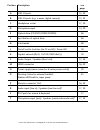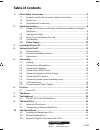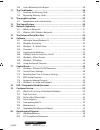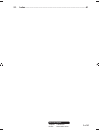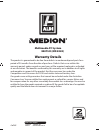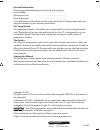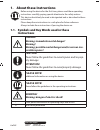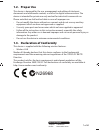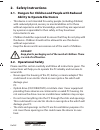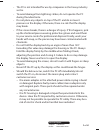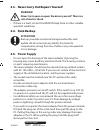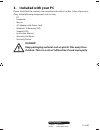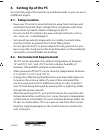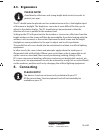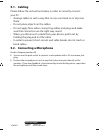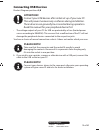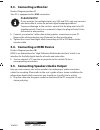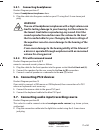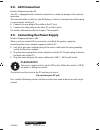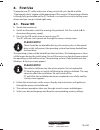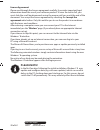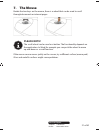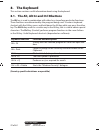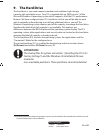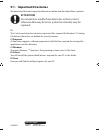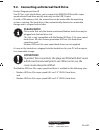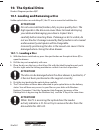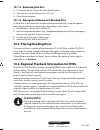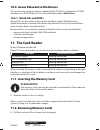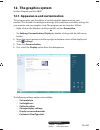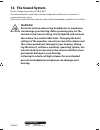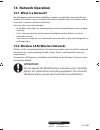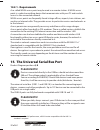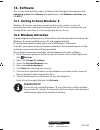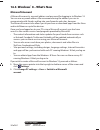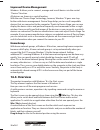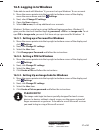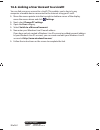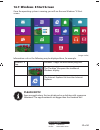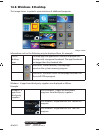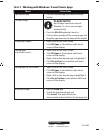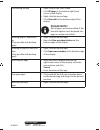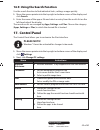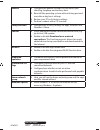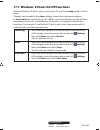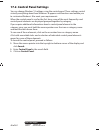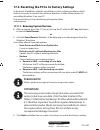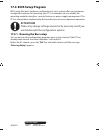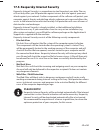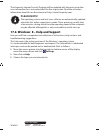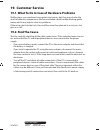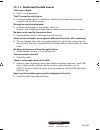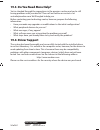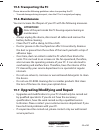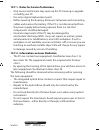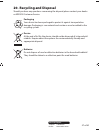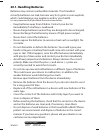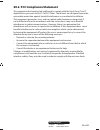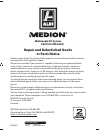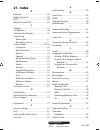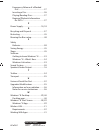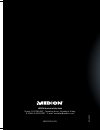- DL manuals
- Medion
- Desktop
- Akoya E4075 D
- Instruction Manual
Medion Akoya E4075 D Instruction Manual
Summary of Akoya E4075 D
Page 1
Multimedia pc system medion ® akoya e4075 d instruction manual md 8320 03/2013 medion australia help desk phone: 1300 884 987 · operating hours: monday to friday, 8:30am–6:00pm (est) · e-mail: australia@medion.Com msn 2005 4011 n26968 20054011_hb_md8320_aus.Indd 1 15.01.13 12:07.
Page 2: Product Diagram
The shown connectors are for reference only. Slight variations may occur. Attention: depending on the features of your pc model, some connections may vary. Front position description see page a usb 3.0-ports 15, 32 b usb 2.0-ports (e.G. Scanner, digital camera) 15, 32 c headphone socket 17, 30 d mic...
Page 3: Product Diagram
The shown connectors are for reference only. Slight variations may occur. Attention: depending on the features of your pc model, some connections may vary. Front position description see page a usb 3.0-ports 15, 32 b usb 2.0-ports (e.G. Scanner, digital camera) 15, 32 c headphone socket 17, 30 d mic...
Page 4: Table of Contents
1 of 62 telephone: 1300 884 987 internet: www.Medion.Com.Au after sales support table of contents 1. About these instructions ............................................................................. 6 1.1. Symbols and key words used in these instructions ................................... 6 1....
Page 5
2 of 62 telephone: 1300 884 987 internet: www.Medion.Com.Au after sales support 10.4. Issues relevant to the burner ...........................................................................28 11. The card reader .........................................................................................
Page 6
3 of 62 telephone: 1300 884 987 internet: www.Medion.Com.Au after sales support 21. Index ........................................................................................................... 61 8320 pc win8 aldi aus final content msn 2005 4011 rev1.Indd 3 8320 pc win8 aldi aus final content m...
Page 7: Multimedia Pc System
4 of 62 telephone: 1300 884 987 internet: www.Medion.Com.Au after sales support multimedia pc system e4075 d (md 8320) warranty details the product is guaranteed to be free from defects in workmanship and parts for a period of 24 months from the date of purchase. Defects that occur within this warra...
Page 8
5 of 62 telephone: 1300 884 987 internet: www.Medion.Com.Au after sales support personal information please append the following to your proof of ownership: serial number ................................................ Date of purchase ................................................ Place of purch...
Page 9: Instructions
6 of 62 telephone: 1300 884 987 internet: www.Medion.Com.Au after sales support 1. About these instructions before using the device for the first time, please read these operating instructions carefully, paying special attention to the safety notices. This device should only be used as designated an...
Page 10: 1.2. Proper
7 of 62 telephone: 1300 884 987 internet: www.Medion.Com.Au after sales support 1.2. Proper use this device is designed for the use, management and editing of electronic documents and multimedia content, as well as for digital communication. The device is intended for private use only and not for in...
Page 11: Safety
8 of 62 telephone: 1300 884 987 internet: www.Medion.Com.Au after sales support 2. Safety instructions 2.1. Dangers for children and people with reduced ability to operate electronics • this device is not intended for use by people (including children) with reduced physical, sensory or mental abilit...
Page 12
9 of 62 telephone: 1300 884 987 internet: www.Medion.Com.Au after sales support • the pc is not intended for use by companies in the heavy industry sector. • to avoid damage from lightning strikes, do not operate the pc during thunderstorms. • do not place any objects on top of the pc and do not exe...
Page 13: Warning!
10 of 62 telephone: 1300 884 987 internet: www.Medion.Com.Au after sales support 2.3. Never carry out repairs yourself warning! Never try to open or repair the device yourself. There is a risk of electric shock. • if there is a fault, contact the medion help desk or other suitable specialist worksho...
Page 14: 3. Included With Your Pc
11 of 62 telephone: 1300 884 987 internet: www.Medion.Com.Au after sales support 3. Included with your pc please check that the contents are complete and notify us within 7 days of purchase if any of the following components are missing: • pc • keyboard • mouse • ac adapter with power cord • windows...
Page 15: 4. Setting Up of The Pc
12 of 62 telephone: 1300 884 987 internet: www.Medion.Com.Au after sales support 4. Setting up of the pc you can freely adjust the monitor up and downwards so you can use it at different angles. 4.1. Setup location • keep your pc and all connected devices away from moisture and avoid dust, heat and ...
Page 16: 4.3. Ergonomics
13 of 62 telephone: 1300 884 987 internet: www.Medion.Com.Au after sales support 4.3. Ergonomics please note! Avoid dazzle, reflections and strong bright-dark contrast in order to protect your eyes. The pc should never be placed next to a window because this is the brightest part of the room in dayl...
Page 17: 5.1. Cabling
14 of 62 telephone: 1300 884 987 internet: www.Medion.Com.Au after sales support 5.1. Cabling please follow the instructions below in order to correctly connect your pc: • arrange cables in such a way that no one can tread on or trip over them. • do not place objects on the cables. • do not apply fo...
Page 18: Connecting Usb Devices
15 of 62 telephone: 1300 884 987 internet: www.Medion.Com.Au after sales support connecting usb devices product diagram position: a, b attention! Connect your usb devices after initial set-up of your new pc. This will prevent unnecessary confusion during installation. These devices can generally be ...
Page 19: 5.3. Connecting A Monitor
16 of 62 telephone: 1300 884 987 internet: www.Medion.Com.Au after sales support 5.3. Connecting a monitor product diagram position: p your pc is equipped with a vga connection . Please note! If your monitor has multiple inputs (e.G. Vga and dvi), only ever connect one data cable at a time (to preve...
Page 20: 5.5.1. Connecting
17 of 62 telephone: 1300 884 987 internet: www.Medion.Com.Au after sales support 5.5.1. Connecting headphones product diagram position: c connect headphones/earphones here. plug the cable into the green socket on your pc using the 3.5 mm stereo jack plug . Warning! The use of headphones/earphones ...
Page 21: 5.8. Lan
18 of 62 telephone: 1300 884 987 internet: www.Medion.Com.Au after sales support 5.8. Lan connection product diagram position: k your pc is equipped with a network connection, in order to prepare it for network operation. The network cable usually has two rj45 plugs so that it is unimportant which p...
Page 22: First
19 of 62 telephone: 1300 884 987 internet: www.Medion.Com.Au after sales support 6. First use to operate your pc safely and ensure a long service life, you should read the “operational safety” chapter at the beginning of this manual. All operating software is already fully preinstalled on the pc so ...
Page 23: Please Note!
20 of 62 telephone: 1300 884 987 internet: www.Medion.Com.Au after sales support licence agreement please read through the licence agreement carefully. It provides important legal information about the use of your software product. To view the text in full, you must slide the scroll bar downwards us...
Page 24: 7. The
21 of 62 telephone: 1300 884 987 internet: www.Medion.Com.Au after sales support 7. The mouse beside the two keys on the mouse, there is a wheel that can be used to scroll through documents or internet pages. Please note! The scroll wheel can be used as a button. The functionality depends on the app...
Page 25: 8. The
22 of 62 telephone: 1300 884 987 internet: www.Medion.Com.Au after sales support 8. The keyboard this section contains useful information about using the keyboard. 8.1. The alt, alt gr and ctrl bbuttons the alt key is used in combination with other keys to perform particular functions. These functio...
Page 26: 9. The Hard Drive
23 of 62 telephone: 1300 884 987 internet: www.Medion.Com.Au after sales support 9. The hard drive the hard drive is your main memory medium and combines high storage capacity with rapid data access. Your pc is supplied with an oem version * * of the microsoft windows ® 8 operating system which supp...
Page 27: 9.1. Important
24 of 62 telephone: 1300 884 987 internet: www.Medion.Com.Au after sales support 9.1. Important directories we have listed the most important directories below and described their contents. Attention! Do not delete or modify these directories or their content otherwise data may be lost or system fun...
Page 28: Please Note!
25 of 62 telephone: 1300 884 987 internet: www.Medion.Com.Au after sales support 9.2. Connecting an external hard drive product diagram position: o your pc has a slot which allows you to connect the medion hddrive2go super speed external hard drive quickly and easily via the usb 3.0 port. As with a ...
Page 29: 10. The Optical Drive
26 of 62 telephone: 1300 884 987 internet: www.Medion.Com.Au after sales support 10. The optical drive product diagram position: e, f 10.1. Loading and removing a disc unlike optical drives on a desktop pc, the pc uses a mount to hold the disc. Attention! Do not use scratched, broken, dirty or poor ...
Page 30: 10.1.2. Removing The Disc
27 of 62 telephone: 1300 884 987 internet: www.Medion.Com.Au after sales support 10.1.2. Removing the disc to remove the disc, press the eject button again. take the disc out and place it in a cd case. close the drive again. 10.1.3. Emergency release of a blocked disc in the event of the drawe...
Page 31: 11. The Card Reader
28 of 62 telephone: 1300 884 987 internet: www.Medion.Com.Au after sales support 10.4. Issues relevant to the burner this section only concerns devices supplied with a cd-rw, a combination cd/dvd read drive or a dvd-rw drive. First some information about blank discs 10.4.1. Blank cds and dvds normal...
Page 32: 12. The Graphics System
29 of 62 telephone: 1300 884 987 internet: www.Medion.Com.Au after sales support 12. The graphics system product diagram position: m, p 12.1. Appearance and customisation this program gives you the option of customising the appearance on your monitor. This includes the background image, the screensa...
Page 33: 13. The Sound System
30 of 62 telephone: 1300 884 987 internet: www.Medion.Com.Au after sales support 13. The sound system product diagram positione: c, d, l, r, t the external audio connections can be configured so that you can connect a surround sound system. If you wish to alter the base volume, click on the loudspea...
Page 34: 14. Network Operation
31 of 62 telephone: 1300 884 987 internet: www.Medion.Com.Au after sales support 14. Network operation 14.1. What is a network? We talk about a network when multiple computers are directly connected to one another. This allows users to transfer information and data with one another and to share thei...
Page 35: 14.2.1. Requirements
32 of 62 telephone: 1300 884 987 internet: www.Medion.Com.Au after sales support 14.2.1. Requirements a so called wlan access point may be used as a remote station. A wlan access point is a radio transmitting device that communicates with your pc and controls access to the connected network. Wlan ac...
Page 36: 16. Software
33 of 62 telephone: 1300 884 987 internet: www.Medion.Com.Au after sales support 16. Software this section deals with the subject of software. We distinguish here between the operating system, the software (the applications), the windows activation and the bios. 16.1. Getting to know windows ® 8 win...
Page 37: 16.3. Windows
34 of 62 telephone: 1300 884 987 internet: www.Medion.Com.Au after sales support 16.3. Windows ® 8 – what’s new microsoft account a microsoft account is an email address and password for logging in to windows ® 8. You can use any email address. We recommend using the address you use to communicate w...
Page 38: Taskbar (Desktop Mode)
35 of 62 telephone: 1300 884 987 internet: www.Medion.Com.Au after sales support taskbar (desktop mode) you can start programs from the taskbar at the bottom of the screen and switch between programs already running. In windows® 8 you can place any program onto the taskbar, so that you can always op...
Page 39: Improved Device Management
36 of 62 telephone: 1300 884 987 internet: www.Medion.Com.Au after sales support improved device management windows ® 8 allows you to connect, manage and use all devices via the central “devices” function. All devices are shown in a central location. With the new “device stage” technology, however, ...
Page 40: Please Note!
37 of 62 telephone: 1300 884 987 internet: www.Medion.Com.Au after sales support 16.5. Logging in to windows to be able to work with windows ® 8, you must set up a windows ® 8 user account. move the mouse pointer into the top right or bottom corner of the display, move the mouse down and click set...
Page 41
38 of 62 telephone: 1300 884 987 internet: www.Medion.Com.Au after sales support 16.6. Linking a user account to a liveid you can link your user account to a liveid. This enables you to log in to any computer or mobile device connected to the internet using your liveid. move the mouse pointer into...
Page 42: 16.7. Windows
39 of 62 telephone: 1300 884 987 internet: www.Medion.Com.Au after sales support 16.7. Windows ® 8 start screen once the operating system is running, you will see the new windows® 8 start screen. (image similar) information such as the following may be displayed here, for example: windows ® 8 app wi...
Page 43: 16.8. Windows
40 of 62 telephone: 1300 884 987 internet: www.Medion.Com.Au after sales support 16.8. Windows ® 8 desktop this image shows a symbolic representation of additional programs. (image similar) information such as the following may be displayed here, for example: classic desktop apps desktop apps are ap...
Page 44: 8 and Classic Apps
41 of 62 telephone: 1300 884 987 internet: www.Medion.Com.Au after sales support 16.8.1. Working with windows ® 8 and classic apps menu instructions opening an app click the desired app with the left mouse button. Closing an app please note! Not all apps need to be closed! Windows® 8 closes unused...
Page 45: Please Note!
42 of 62 telephone: 1300 884 987 internet: www.Medion.Com.Au after sales support uninstalling an app right-click on the start screen. click all apps in the bottom right hand corner of the display. right-click the desired app. click uninstall at the bottom edge of the display. Please note! No...
Page 46: 17. Control Panel
43 of 62 telephone: 1300 884 987 internet: www.Medion.Com.Au after sales support 16.9. Using the search function use the search function to find individual tasks, settings or apps quickly. move the mouse pointer into the top right or bottom corner of the display and click search. enter the name ...
Page 47
44 of 62 telephone: 1300 884 987 internet: www.Medion.Com.Au after sales support general configure the general settings for time zone, spell checking, language and memory here. reinstall the operating system without losing personal user data or key basic settings. restore your pc to its factor...
Page 48: 17.1. Windows
45 of 62 telephone: 1300 884 987 internet: www.Medion.Com.Au after sales support 17.1. Windows ® 8 power on/off functions the new windows ® 8 allows you to restart your pc, put it into sleep mode or shut it down. Changes can be made to the sleep settings at any time in the power options. In sleep mod...
Page 49
46 of 62 telephone: 1300 884 987 internet: www.Medion.Com.Au after sales support 17.2. Control panel settings you can change windows ® 8 settings using the control panel. These settings control virtually everything about how windows ® 8 appears and functions and enable you to customise windows ® 8 t...
Page 50: Please Note!
47 of 62 telephone: 1300 884 987 internet: www.Medion.Com.Au after sales support 17.3. Resetting the pc to its factory settings in the event of problems with the installation or other software problems which make it necessary to reinstall the software, windows ® 8 offers three options for reinstalli...
Page 51: 17.4. Bios Setup Program
48 of 62 telephone: 1300 884 987 internet: www.Medion.Com.Au after sales support 17.4. Bios setup program bios setup (the basic hardware configuration of your system) offers you numerous configuration options for operating your pc. For example, you can modify the operating mode for interfaces, secur...
Page 52: Please Note!
49 of 62 telephone: 1300 884 987 internet: www.Medion.Com.Au after sales support 17.5. Kaspersky internet security kaspersky internet security is a comprehensive tool to protect your data. The use of it not only offers you full protection against viruses, but also against spam and attacks against yo...
Page 53: Please Note!
50 of 62 telephone: 1300 884 987 internet: www.Medion.Com.Au after sales support the kaspersky internet security package will be updated with the most up to date virus information for a test period after the free registration. Read the activation information about this on the internet at: http://www...
Page 54
51 of 62 telephone: 1300 884 987 internet: www.Medion.Com.Au after sales support 18. Faq – frequently asked questions do i need to install the discs supplied? − no all programs are preinstalled. The discs are provided as backup copies only. Where can i find the necessary drivers for my pc? − the dri...
Page 55: 19. Customer Service
52 of 62 telephone: 1300 884 987 internet: www.Medion.Com.Au after sales support 19. Customer service 19.1. What to do in case of hardware problems malfunctions can sometimes have quite trivial causes, but they may also be the result of defective components. We have included a brief troubleshooting ...
Page 56
53 of 62 telephone: 1300 884 987 internet: www.Medion.Com.Au after sales support 19.2.1. Faults and possible causes the screen is black. the pc is in hibernation. The pc cannot be switched on. if you are running the pc on batteries, check that they have been inserted correctly and are fully char...
Page 57: 19.4. Driver Support
54 of 62 telephone: 1300 884 987 internet: www.Medion.Com.Au after sales support 19.3. Do you need more help? You’ve checked through the suggestions in the previous section and you’re still having problems with your device? Then call our hotline or contact us at australia@medion.Com. We’ll be glad t...
Page 58: 19.5. Transporting The Pc
55 of 62 telephone: 1300 884 987 internet: www.Medion.Com.Au after sales support 19.5. Transporting the pc please observe the following guidelines when transporting the pc: • to avoid damage during transport, store the pc in its original packaging. 19.6. Maintenance you can increase the lifespan of ...
Page 59
56 of 62 telephone: 1300 884 987 internet: www.Medion.Com.Au after sales support 19.7.1. Notes for service technicians • only service technicians may open up the pc housing or upgrade or modify your pc. • use only original replacement parts. • before opening the housing, disconnect all power and con...
Page 60
57 of 62 telephone: 1300 884 987 internet: www.Medion.Com.Au after sales support 20. Recycling and disposal should you have any questions concerning the disposal please contact your dealer or medion customer service. Packaging your device has been packaged to protect it against transportation damage...
Page 61: 20.1. Handling Batteries
58 of 62 telephone: 1300 884 987 internet: www.Medion.Com.Au after sales support 20.1. Handling batteries batteries may contain combustible materials. If not handled correctly batteries can leak, become very hot, ignite or even explode, which could damage your appliance and/or your health. It is ver...
Page 62
59 of 62 telephone: 1300 884 987 internet: www.Medion.Com.Au after sales support 20.2. Fcc compliance statement this equipment has been tested and found to comply with the limits for a class b digital device, pursuant to part 15 of fcc rules. These limits are designed to provide reasonable protectio...
Page 63: Multimedia Pc System
60 of 62 telephone: 1300 884 987 internet: www.Medion.Com.Au after sales support multimedia pc system e4075 d (md 8320) repair and refurbished goods or parts notice unfortunately, from time to time, faulty products are manufactured which need to be returned to the supplier for repair. Please be awar...
Page 64: 21. Index
61 of 62 telephone: 1300 884 987 internet: www.Medion.Com.Au after sales support 21. Index b batteries ......................................................... 58 battery disposal .......................................... 58 bios ................................................................. 48...
Page 65
62 of 62 telephone: 1300 884 987 internet: www.Medion.Com.Au after sales support emergency release of a blocked disc ........................................................ 27 inserting a disc ....................................... 26 playing/reading discs ......................... 27 regional pla...
Page 66: Multimedia Pc System
Multimedia pc system medion ® akoya e4075 d instruction manual md 8320 03/2013 medion australia help desk phone: 1300 884 987 · operating hours: monday to friday, 8:30am–6:00pm (est) · e-mail: australia@medion.Com msn 2005 4011 n26968 20054011_hb_md8320_aus.Indd 1 15.01.13 12:07.