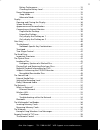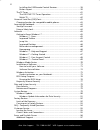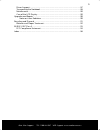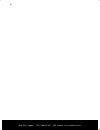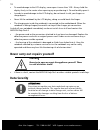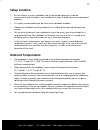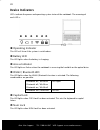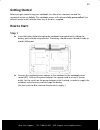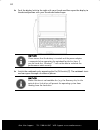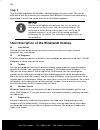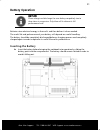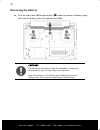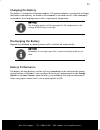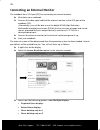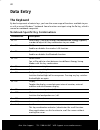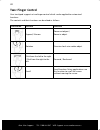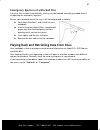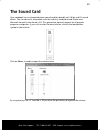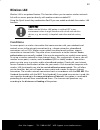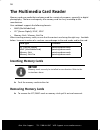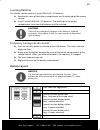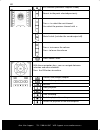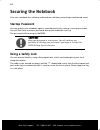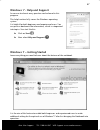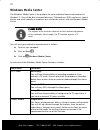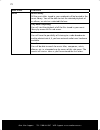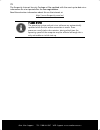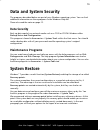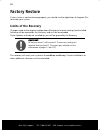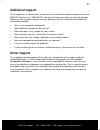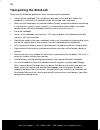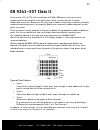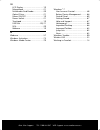- DL manuals
- Medion
- Laptop
- AKOYA E6228
- Instruction Manual
Medion AKOYA E6228 Instruction Manual
MSN 4004 1961
15.6‘‘ Notebook
MEDION
®
AKOYA
E6228
Instruction Manual
08/12
MEDION Australia Pty Ltd
St Leonards, NSW 2065
Australia
Hotline: 1300 884 987
Opening hours: Mon - Fri 08:30AM to 06:00PM EST
Internet
www.medion.com.au
E-mail Support
australia@medion.com
MD 99050
MD 99050 E6228 _A35YA Aldi AUS Final MSN 4004 1961 Cover.indd 1
MD 99050 E6228 _A35YA Aldi AUS Final MSN 4004 1961 Cover.indd 1
29.05.2012 11:06:52
29.05.2012 11:06:52
Summary of AKOYA E6228
Page 1
Msn 4004 1961 15.6‘‘ notebook medion ® akoya e6228 instruction manual 08/12 medion australia pty ltd st leonards, nsw 2065 australia hotline: 1300 884 987 opening hours: mon - fri 08:30am to 06:00pm est internet www.Medion.Com.Au e-mail support australia@medion.Com md 99050 md 99050 e6228 _a35ya ald...
Page 2: Open Notebook
Open notebook left side right side front view descriptions 1 - webcam 2 - microphone 3 - tft display 4 - keyboard 5 - device indicators 6 - touchpad 7 - power on/off 8 - multimedia card reader 9 - kensington®lock 10 - lan port (rj-45) 11 - external monitor port vga 12 - hdmi connector 13 - usb port ...
Page 3: Open Notebook
Open notebook left side right side front view descriptions 1 - webcam 2 - microphone 3 - tft display 4 - keyboard 5 - device indicators 6 - touchpad 7 - power on/off 8 - multimedia card reader 9 - kensington®lock 10 - lan port (rj-45) 11 - external monitor port vga 12 - hdmi connector 13 - usb port ...
Page 4: 15.6’’ Notebook
After sales support telephone: 1300 884 987 internet: www.Medion.Com.Au i 15.6’’ notebook warranty details the product is guaranteed to be free from defects in workmanship and parts for a period of 24 months from the date of purchase. Defects that occur within this warranty period, under normal use ...
Page 5: Table Of Contents
After sales support tel: 1300 884 987 web support: www.Medion.Com.Au 2 table of contents about these instructions ................................................................................. 7 symbols and key words used in these instructions .................................... 7 proper use ......
Page 6
After sales support tel: 1300 884 987 web support: www.Medion.Com.Au 3 battery performance ............................................................................ 33 checking the battery level .................................................................. 34 power management ..................
Page 7
After sales support tel: 1300 884 987 web support: www.Medion.Com.Au 4 installing the usb remote control receiver ......................................... 58 button layout ..................................................................................... 59 the tv tuner ............................
Page 8
After sales support tel: 1300 884 987 web support: www.Medion.Com.Au 5 driver support .......................................................................................... 87 transporting the notebook ...................................................................... 88 maintenance ...........
Page 9
After sales support tel: 1300 884 987 web support: www.Medion.Com.Au 6.
Page 10: About These Instructions
After sales support tel: 1300 884 987 web support: www.Medion.Com.Au 7 about these instructions read these operating instructions carefully before using the appliance for the first time. Note the warnings on the unit and in the operating instructions. Always keep the operating instructions close to ...
Page 11: Proper Use
After sales support tel: 1300 884 987 web support: www.Medion.Com.Au 8 proper use this device is intended for the usage, editing and management of electronic documents and multimedia content. The device is intended for private use only and not for industrial/commercial use. Please note that we shall...
Page 12: Document Your Notebook
After sales support tel: 1300 884 987 web support: www.Medion.Com.Au 9 document your notebook it is important to document the details of your notebook purchase in case you need warranty service. The serial number can be found on the back of the notebook: serial number ..................................
Page 13: Copying This Manual
After sales support tel: 1300 884 987 web support: www.Medion.Com.Au 10 copying this manual this document contains legally protected information. All rights reserved. Copying in mechanical, electronic and any other form without the written approval of the manufacturer is prohibited. Copyright © 2012...
Page 14: Safety Instructions
After sales support tel: 1300 884 987 web support: www.Medion.Com.Au 11 safety instructions dangers for children and people with reduced ability to operate machinery • do not allow small children to play unattended with electrical equipment. Children are incapable of judging potential risks properly...
Page 15: Data Security
After sales support tel: 1300 884 987 web support: www.Medion.Com.Au 12 • to avoid damage to the lcd display, never open it more than 120º. Always hold the display firmly in the centre when opening up or positioning it. Do not forcibly open it. • in order to avoid damage to the lcd display, do not t...
Page 16: Setup Location
After sales support tel: 1300 884 987 web support: www.Medion.Com.Au 13 setup location • do not keep or use your notebook and all connected equipment in damp environments and avoid dust, heat and direct sunlight in order to prevent operational problems. • it is highly recommended you do not use the ...
Page 17: Working In Comfort
After sales support tel: 1300 884 987 web support: www.Medion.Com.Au 14 working in comfort sitting in one position for long periods can be uncomfortable. To minimise the potential for physical discomfort or injury, it’s important that you maintain proper posture. • back – while sitting at your work ...
Page 18: Connecting
After sales support tel: 1300 884 987 web support: www.Medion.Com.Au 15 connecting pay attention to the following information in order to connect your notebook correctly: power supply danger ! Do not open the power adapter housing. When the housing is open there is a danger of severe electric shock....
Page 19: Cabling
After sales support tel: 1300 884 987 web support: www.Medion.Com.Au 16 cabling • arrange cables so that no one can walk on or trip over them. • do not place objects on any of the cables. • to avoid damage to your notebook, connect your peripherals (e.G. Keyboard, mouse and monitor) whilst your note...
Page 20: Battery Operation
After sales support tel: 1300 884 987 web support: www.Medion.Com.Au 17 battery operation to extend the life and power of your battery and guarantee secure operation, the instructions below should be followed: • never expose the battery to direct sunlight or heat for long periods. • do not dispose o...
Page 21
After sales support tel: 1300 884 987 web support: www.Medion.Com.Au 18 included with your notebook please check that the contents are complete and notify us within 7 days of purchase if any of the following components are missing: • 15.6” notebook • 8-cell li-ion battery • ac adapter with power cor...
Page 22: Views
After sales support tel: 1300 884 987 web support: www.Medion.Com.Au 19 views open notebook 1 - webcam ................................................................................................ ( p. 57) 2 - microphone ..............................................................................
Page 23: Front View
After sales support tel: 1300 884 987 web support: www.Medion.Com.Au 20 front view 8 -multimedia card reader ....................................................................... ( p. 56) left side 9 -kensington ® lock .................................................................................
Page 24: Right Side
After sales support tel: 1300 884 987 web support: www.Medion.Com.Au 21 right side 15 - audio out* / digitalaudio out (s/p-dif, optical) ....................................................... ( p. 50) 16 - microphone* ...................................................................................
Page 25: Device Indicators
After sales support tel: 1300 884 987 web support: www.Medion.Com.Au 22 device indicators led's indicate the power and operating system states of the notebook. The meaning of each led is: operating indicator this led will shine if the system is switched on. battery led this led lights when the b...
Page 26: Getting Started
After sales support tel: 1300 884 987 web support: www.Medion.Com.Au 23 getting started before you get started using your notebook, first take a few moments to read the important section on safety. This notebook comes with software fully pre-installed. You do not have to install software from any of...
Page 27
After sales support tel: 1300 884 987 web support: www.Medion.Com.Au 24 ► push the display latch to the right with your thumb and then open the display to the desired position with your thumb and index finger. Notice! Please ensure that the battery is inserted and the power adapter is connected when...
Page 28: Step 2
After sales support tel: 1300 884 987 web support: www.Medion.Com.Au 25 the operating system is loaded from the hard drive. During the initial setup, the loading process takes slightly longer than normal to register the operating system and the individual components completely. Your operating system...
Page 29: Step 3
After sales support tel: 1300 884 987 web support: www.Medion.Com.Au 26 step 3 after the login procedure the windows ® desktop appears on your screen. This can be adjusted so that the screen of your computer looks different, however basic operation is guaranteed. You will find a brief overview on th...
Page 30
After sales support tel: 1300 884 987 web support: www.Medion.Com.Au 27 turn off to turn off the notebook, click on the shut down button with the left mouse key. Display desktop click on this button if you would like to minimise all the windows open onto the taskbar, in order to obtain a clear view ...
Page 31
After sales support tel: 1300 884 987 web support: www.Medion.Com.Au 28.
Page 32: Power Supply
After sales support tel: 1300 884 987 web support: www.Medion.Com.Au 29 power supply on/off button power on or off your notebook by pressing the on/off button briefly. The power indicator will inform you about the operational status of the notebook. The notebook will always be switched off if the ma...
Page 33: Power Adapter
After sales support tel: 1300 884 987 web support: www.Medion.Com.Au 30 power adapter your notebook is supplied with a universal ac power adapter, which automatically adjusts to the available power source. The following levels are supported: ac 100-240v~/ 50-60 hz. Please follow the power supply saf...
Page 34: Battery Operation
After sales support tel: 1300 884 987 web support: www.Medion.Com.Au 31 battery operation notice! Please charge and discharge the new battery completely two to three times in succession. Only then will it achieve its full performance level! Batteries store electrical energy in their cells and then d...
Page 35: Removing The Battery
After sales support tel: 1300 884 987 web support: www.Medion.Com.Au 32 removing the battery ► push the safety locks () to the position in order to remove the battery pack, then slide the battery out of the compartment (). Caution! Do not remove the battery while the notebook is running on battery...
Page 36: Charging The Battery
After sales support tel: 1300 884 987 web support: www.Medion.Com.Au 33 charging the battery the battery is charged via the power adapter. If the power adapter is connected, it charges the battery automatically, no matter if the notebook is turned on or off. If the notebook is switched on, the charg...
Page 37: Checking The Battery Level
After sales support tel: 1300 884 987 web support: www.Medion.Com.Au 34 checking the battery level in order to check the current level of the battery, move the cursor over the power symbol in the taskbar. The symbol of a battery is displayed during battery operation. You will receive additional info...
Page 38: Power Management
After sales support tel: 1300 884 987 web support: www.Medion.Com.Au 35 power management your notebook offers automatic and modifiable power saving functions that you can use to maximise battery life and reduce overall operating costs. The power saving modes are known as sleep mode and hibernate mod...
Page 39: Display
After sales support tel: 1300 884 987 web support: www.Medion.Com.Au 36 display unlike a normal monitor, the lcd display does not produce either radiation or flicker. Opening and closing the display the display is locked by means of a special construction of the display hinge so that an additional l...
Page 40
After sales support tel: 1300 884 987 web support: www.Medion.Com.Au 37 you can adjust the presentation to the mode supported with the windows “control panel appearance and personalization display settings adjust screen resolution advanced settings“ help program. Appearance and personalizati...
Page 41
After sales support tel: 1300 884 987 web support: www.Medion.Com.Au 38 connecting an external monitor the notebook has a vga port (11) for connecting an external monitor. ► shut down your notebook. ► connect the video signal cable of the external monitor to the vga port of the notebook (11). Altern...
Page 42: Duplicate The Desktop
After sales support tel: 1300 884 987 web support: www.Medion.Com.Au 39 duplicate the desktop this mode duplicates the display of the notebook on an external monitor. Notice! The same screen resolution must have been set on both devices in the case of this mode. Extend the desktop an empty desktop w...
Page 43: Data Entry
After sales support tel: 1300 884 987 web support: www.Medion.Com.Au 40 data entry the keyboard by dual assignment of certain keys you have the same range of functions available to you as with a normal windows® keyboard. Some functions are input using the fn key, which is normal on notebook computer...
Page 44: Touchpad
After sales support tel: 1300 884 987 web support: www.Medion.Com.Au 41 touchpad the touchpad is positioned in front of the keyboard. The mouse pointer (cursor) follows the direction determined on the touchpad by the movement of your finger in the normal mode. Caution! Do not use a ball-point pen or...
Page 45: Two-Finger Control
After sales support tel: 1300 884 987 web support: www.Medion.Com.Au 42 two-finger control your touchpad supports a two-finger control which can be applied to customised functions. The controls and their functions are described as follows: illustration gesture function expand / narrow zoom out objec...
Page 46: The Hard Drive
After sales support tel: 1300 884 987 web support: www.Medion.Com.Au 43 the hard drive the hard drive is the main storage medium combining large storage capacity and rapid data access. The hard drive contains the operating system of the computer, other application programs and backup files. These pr...
Page 47: Important Directories
After sales support tel: 1300 884 987 web support: www.Medion.Com.Au 44 important directories in the following we have listed the most important directories and described their content. Caution! Do not delete or modify these directories or their contents since data could be lost or the functionality...
Page 48: The Optical Drive
After sales support tel: 1300 884 987 web support: www.Medion.Com.Au 45 the optical drive loading a disc unlike optical drives of desktop pc’s optical drives of notebooks retain discs with the help of a locking mechanism. When inserting the disc, you should take care to push the disc right onto the ...
Page 49
After sales support tel: 1300 884 987 web support: www.Medion.Com.Au 46 ► press the eject button at the optical drive to open the tray. ► remove the disc from its case without touching the unprinted side if possible. ► place the disc on the tray so that it lays flat with the label facing upward and ...
Page 50
After sales support tel: 1300 884 987 web support: www.Medion.Com.Au 47 emergency ejection of a blocked disc if the tray fails to open automatically, the tray can be opened manually provided there is an opening for emergency ejection. Restart your notebook and if the tray is still locked proceed as ...
Page 51: Recordable/rewriteable Discs
After sales support tel: 1300 884 987 web support: www.Medion.Com.Au 48 regional playback information for dvd the playback of dvd movies includes the decoding of mpeg2 videos, digital ac3 audio data and the deciphering of css protected contents. Css (sometimes called copy guard) is the name of a dat...
Page 52: The Sound Card
After sales support tel: 1300 884 987 web support: www.Medion.Com.Au 49 the sound card your notebook has an integrated stereo sound card (on-board) with 16-bit and 3d sound effects. The sound card is compatible with the industry standard sound blaster and microsoft sound system version 2.0. This gua...
Page 53: External Audio Ports
After sales support tel: 1300 884 987 web support: www.Medion.Com.Au 50 external audio ports your notebook has a loudspeaker so you can always playback sounds without additional equipment. The use of the external connections gives you the opportunity to connect your notebook to external audio device...
Page 54: Setting The Recording Level
After sales support tel: 1300 884 987 web support: www.Medion.Com.Au 51 setting the recording level to set the desired recording level, go to system control sound recording and select the source. The button digital mic is intended for the integrated microphone. If you want to use an external mic...
Page 55: The Network
After sales support tel: 1300 884 987 web support: www.Medion.Com.Au 52 the network what is a network? A network means connecting your notebook to one or several other computers. Users can transfer data between computers and share resources such as printers and hard disk drives. Here are some practi...
Page 56: Wireless Lan
After sales support tel: 1300 884 987 web support: www.Medion.Com.Au 53 wireless lan wireless lan is an optional feature. This function allows you to create a wireless network link with an access point or directly with another wireless-enabled pc. Using the quick launch key combination fn+f2 you can...
Page 57
After sales support tel: 1300 884 987 web support: www.Medion.Com.Au 54 troubleshooting within the network why does an error message appear when i click on the network environment? The computer name must be unique on the network and may not be the same as the task group. It appears that the network ...
Page 58: Bluetooth
After sales support tel: 1300 884 987 web support: www.Medion.Com.Au 55 bluetooth bluetooth wireless technology operates over a short distance. Bluetooth devices use radio transmission, which enables your computer, mobile phone, printer, keyboard, mouse, and other devices to communicate with each ot...
Page 59: The Multimedia Card Reader
After sales support tel: 1300 884 987 web support: www.Medion.Com.Au 56 the multimedia card reader memory cards are media that are being used for a variety of purposes, especially in digital photography. The form and capacity of a memory card can vary according to the manufacturer. Your notebook sup...
Page 60: The Webcam
After sales support tel: 1300 884 987 web support: www.Medion.Com.Au 57 the webcam various services like calling online can be used with the built in webcam. Example using windows live messenger ► start windows live messenger and create a user account if you do not already have one. This service is ...
Page 61: The Remote Control
After sales support tel: 1300 884 987 web support: www.Medion.Com.Au 58 remote control & tv tuner the remote control this wireless remote control set can only be used to control the media center program on your notebook. In order for it to work, the following conditions must be met: • the notebook m...
Page 62: Button Layout
After sales support tel: 1300 884 987 web support: www.Medion.Com.Au 59 inserting batteries the remote control requires 2 micro lr03/aaa 1.5v batteries. ► remove the cover of the battery compartment on the underside of the remote control. ► insert 2 micro lr03/aaa 1.5v batteries. The markings in the...
Page 63
After sales support tel: 1300 884 987 web support: www.Medion.Com.Au 60 epg function (electronic program guide) reverts to the point selected previously press to select the next channel. You select the previous channel with . Mute switch (switches the sound output off) press + to increase the vol...
Page 64: The Tv Tuner
After sales support tel: 1300 884 987 web support: www.Medion.Com.Au 61 direct selection of the tv channels by means of numbers. Number entry in the case of some functions (video text, etc.). The tv tuner your notebook will be supplied with a usb dvb-t tuner. The usb dvb-t tv tuner operation your tv...
Page 65: Watch Tv
After sales support tel: 1300 884 987 web support: www.Medion.Com.Au 62 removing the usb dvb-t tv tuner remove the usb dvb-t tv tuner in the following manner: ► disconnect all cables. ► remove the usb dvb-t tv tuner from the usb port. Connecting the aerial in order to receive a digital signal with t...
Page 66
After sales support tel: 1300 884 987 web support: www.Medion.Com.Au 63 universal serial bus (usb) ports usb ports provide an easy way to connect many peripheral devices to your notebook. You can use any usb device with any usb port. On the usb it is possible to connect up to 127 devices which corre...
Page 67: Securing The Notebook
After sales support tel: 1300 884 987 web support: www.Medion.Com.Au 64 securing the notebook your new notebook has software and hardware solutions preventing unauthorised access. Startup password you can protect your notebook against unauthorised use by setting a start-up password. You will then ha...
Page 68: Software
After sales support tel: 1300 884 987 web support: www.Medion.Com.Au 65 software this section concerns itself with software. We make a distinction between the operating system, the software (application program), windows activation, bios and the security package, which is delivered with the device. ...
Page 69: Improved Desktop
After sales support tel: 1300 884 987 web support: www.Medion.Com.Au 66 improved desktop windows® 7 simplifies working with the windows on the desktop. This provides you with more intuitive possibilities for opening and closing, as well as for changing the size and for rearranging. Windows® 7 makes ...
Page 70: Windows
After sales support tel: 1300 884 987 web support: www.Medion.Com.Au 67 windows ® 7 - help and support an answer to almost every question can be found in this program. This help function fully covers the windows operating system. It is helpful for both beginners and experienced users. You can print ...
Page 71: Windows
After sales support tel: 1300 884 987 web support: www.Medion.Com.Au 68 getting started has been subdivided into many small groups of subjects, so that the user will have the possibility of adjusting the content optimally to his or her knowledge. There are some of the links in the following: • go on...
Page 72: Windows
After sales support tel: 1300 884 987 web support: www.Medion.Com.Au 69 windows ® 7 – control panel you can change windows settings using the control panel. The settings control almost everything relating to windows displays and functionalities, and they enable you to organise windows according to y...
Page 73: Windows Media Center
After sales support tel: 1300 884 987 web support: www.Medion.Com.Au 70 windows media center the windows media center is the platform for your individual home entertainment in windows®7. You will be able to record television, tv broadcasts, dvds and music, look at photos and much more by a remote or...
Page 74
After sales support tel: 1300 884 987 web support: www.Medion.Com.Au 71 main menu sub-menu tasks settings adapt the windows media center to your requirements and needs here. For example, make the settings for the protection of children here. Stand by you will not only close the windows media center ...
Page 75
After sales support tel: 1300 884 987 web support: www.Medion.Com.Au 72 main menu sub-menu music music library all the music titles stored in your notebook will be located in the music library. You will be able to start the selected playback of an album, an artist or a selected title here. Play back...
Page 76: Installation of Software
After sales support tel: 1300 884 987 web support: www.Medion.Com.Au 73 installation of software please note! If your operating system is configured so that the installation procedure accepts only signed drivers (default) and software an information screen will appear. The software included in deliv...
Page 77: Software Uninstallation
After sales support tel: 1300 884 987 web support: www.Medion.Com.Au 74 an example for the manual installation without the autorun function: ► click on start . ► click on all programs. ► open the accessories program point. ► select the item run. ► now enter the letter of the cd-rom drive followed ...
Page 78: Windows Activation
After sales support tel: 1300 884 987 web support: www.Medion.Com.Au 75 windows activation microsoft is committed to the protection of intellectual property rights and the reduction of software piracy. Therefore windows® 7 contains software-based product activation technology. Your copy of windows® ...
Page 79: Bios Setup Program
After sales support tel: 1300 884 987 web support: www.Medion.Com.Au 76 bios setup program in bios setup (basic configuration) there are a number of configurable settings available for your notebook. For example, you can change the operating mode of the interfaces, security features or power managem...
Page 80: Kaspersky Internet Security
After sales support tel: 1300 884 987 web support: www.Medion.Com.Au 77 kaspersky internet security kaspersky internet security is a comprehensive tool to protect your data. The use of it not only offers you full protection against viruses, but also against spam and attacks against your network. Fur...
Page 81
After sales support tel: 1300 884 987 web support: www.Medion.Com.Au 78 the kaspersky internet security package will be updated with the most up-to-date virus information for a test period after the free registration. Read the activation information about this on the internet at: http://www.Kaspersk...
Page 82: Data And System Security
After sales support tel: 1300 884 987 web support: www.Medion.Com.Au 79 data and system security the programs described below are part of your windows operating system. You can find additional information on these programs in the windows help file. Please also read the notes on page 12. Data securit...
Page 83: Windows
After sales support tel: 1300 884 987 web support: www.Medion.Com.Au 80 windows ® update windows update is the online updating of windows. Use windows update to download elements such as security updates, important updates, the newest help files, drivers and internet products from the internet. The ...
Page 84
After sales support tel: 1300 884 987 web support: www.Medion.Com.Au 81 windows update information for data security windows update needs certain information about the respective notebook, so that a suitable list with updates can be provided for you. This information will include the following: • ve...
Page 85: Factory Restore
After sales support tel: 1300 884 987 web support: www.Medion.Com.Au 82 factory restore if your system is not functioning properly, you should use the application & support disc to restore your system. Limits of the recovery changes made to the original configuration (desktop or internet settings) a...
Page 86
After sales support tel: 1300 884 987 web support: www.Medion.Com.Au 83 carrying out a factory restore ► remove any mass storage devices you may be using (memory cards, usb sticks, etc.). ► switch on the notebook. ► press the corresponding key when you see the message "press f11 to run recovery". Af...
Page 87
After sales support tel: 1300 884 987 web support: www.Medion.Com.Au 84 faq – frequently asked questions do i still have to install the enclosed discs? No. Basically all programs are already preinstalled. The discs are only intended as backup copies. Where can i find the drivers necessary for my not...
Page 88: Customer Service
After sales support tel: 1300 884 987 web support: www.Medion.Com.Au 85 customer service localise the cause errors can have simple causes, but sometimes they are caused by faulty equipment. We would like to give you some tips to help solve common problems. Should these instructions not lead to succe...
Page 89
After sales support tel: 1300 884 987 web support: www.Medion.Com.Au 86 errors and possible causes the screen is black: • this error can have different causes: 1. The operational display (on /off switch) is not lit and the notebook is busy with 'file swapping'. Solution: press the on /off switch. 2....
Page 90: Additional Support
After sales support tel: 1300 884 987 web support: www.Medion.Com.Au 87 additional support if the suggestions in the previous section have not solved your problem, please contact the medion help desk on 1300 884 987 and we will attempt to help you solve the problem. Before you call, however, please ...
Page 91: Transporting The Notebook
After sales support tel: 1300 884 987 web support: www.Medion.Com.Au 88 transporting the notebook please use the following guidelines when transporting the notebook: • switch off the notebook. This will prevent damage to the hard disk. When the notebook is turned off, the hard disk heads are moved i...
Page 92: Maintenance
After sales support tel: 1300 884 987 web support: www.Medion.Com.Au 89 maintenance caution! There are no user-serviceable or user-cleanable parts inside the notebook housing. Never open the notebook housing. Following these measures can extend the lifetime of your notebook: • before cleaning, alway...
Page 93: Upgrades And Repairs
After sales support tel: 1300 884 987 web support: www.Medion.Com.Au 90 upgrades and repairs • only a qualified service engineer should perform upgrades and repairs to your notebook. • please contact the service centre if you are experiencing technical problems with your notebook. • please contact o...
Page 94: Recycling and Disposal
After sales support tel: 1300 884 987 web support: www.Medion.Com.Au 91 recycling and disposal packaging to avoid damage during transport, the notebook is stored in packaging. Packaging is produced mostly from materials which can be disposed of in an environmentally friendly manner and be profession...
Page 95
After sales support tel: 1300 884 987 web support: www.Medion.Com.Au 92 batteries and proper treatment batteries may contain combustible materials. By misuse, this may cause battery leakage, heat, explosion or ignition, bringing about injury or damage to the device. Please observe strictly the follo...
Page 96: En 9241-307 Class II
After sales support tel: 1300 884 987 web support: www.Medion.Com.Au 93 en 9241-307 class ii active matrix lcds (lcd) with a resolution of 1366 x 768 pixel, which are in turn composed of three sub-pixels each (red, green, blue), contain about 3.1 million addressable transistors. Because of this very...
Page 97: Fcc Compliance Statement
After sales support tel: 1300 884 987 web support: www.Medion.Com.Au 94 en 9241-307, class ii resolution type 1 type 2 type 3 cluster type 1, type 2 cluster type 3 1024 x 768 2 2 4 0 2 1280 x 854 3 3 6 0 3 1280 x 1024 3 3 7 0 3 1366 x 768 3 3 7 0 3 1400 x 1050 3 3 8 0 3 fcc compliance statement this...
Page 98: 15.6’’ Notebook
After sales support tel: 1300 884 987 web support: www.Medion.Com.Au 95 15.6’’ notebook repair and refurbished goods or parts notice unfortunately, from time to time, faulty products are manufactured which need to be returned to the supplier for repair. Please be aware that if your product is capabl...
Page 99: Index
After sales support tel: 1300 884 987 web support: www.Medion.Com.Au 96 index a akkubetrieb ........................................ 31 all programs ....................................... 26 ambient temperature......................... 13 appearance and personalization ......... 37 autorun ...........
Page 100
After sales support tel: 1300 884 987 web support: www.Medion.Com.Au 97 m main components card reader .................................... 56 main operation .................................. 30 maintenance ....................................... 89 transporting the notebook ............. 88 mainten...
Page 101
After sales support tel: 1300 884 987 web support: www.Medion.Com.Au 98 lcd display .................................... 19 microphone .................................... 21 multimedia card reader ................. 20 optical drive................................... 21 power on/off ...................
Page 102: 15.6‘‘ Notebook
Msn 4004 1961 15.6‘‘ notebook medion ® akoya e6228 instruction manual 08/12 medion australia pty ltd st leonards, nsw 2065 australia hotline: 1300 884 987 opening hours: mon - fri 08:30am to 06:00pm est internet www.Medion.Com.Au e-mail support australia@medion.Com md 99050 md 99050 e6228 _a35ya ald...