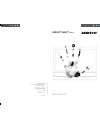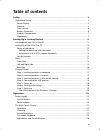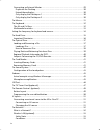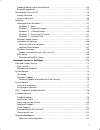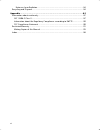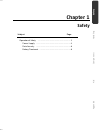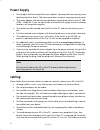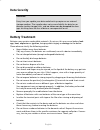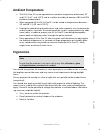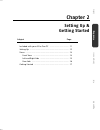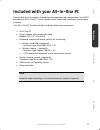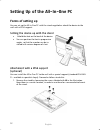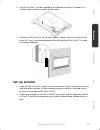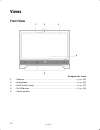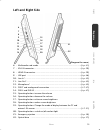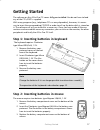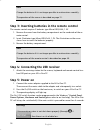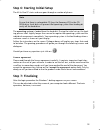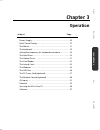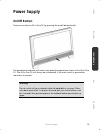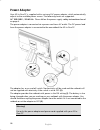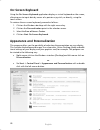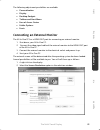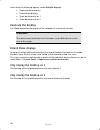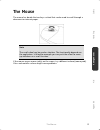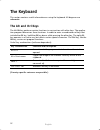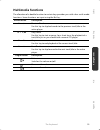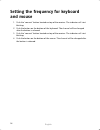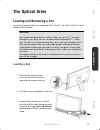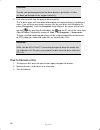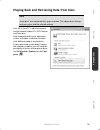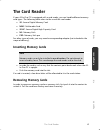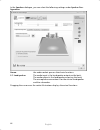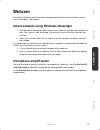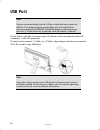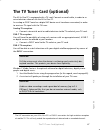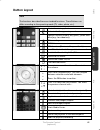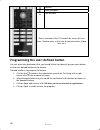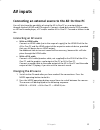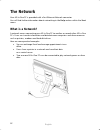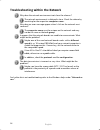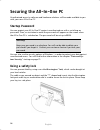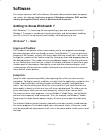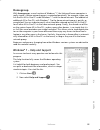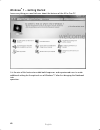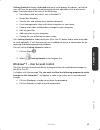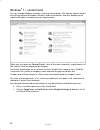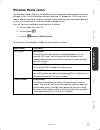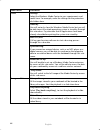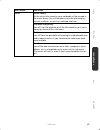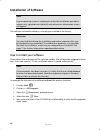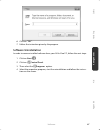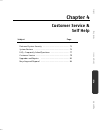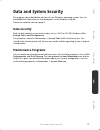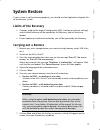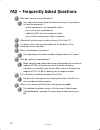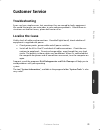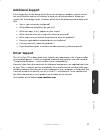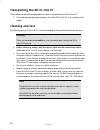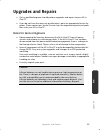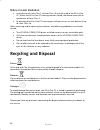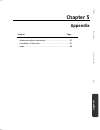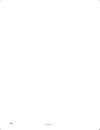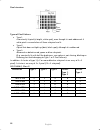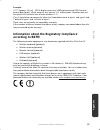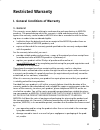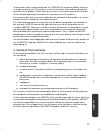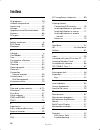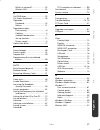- DL manuals
- Medion
- Desktop
- AKOYA P9614
- User Manual
Medion AKOYA P9614 User Manual
Summary of AKOYA P9614
Page 1
Medion ® akoya ® p9614 user manual 40034134 m edio n ag, 45307 ess en, ge rm an y medion electronics ltd. 120 faraday park, faraday road, dorcan swindon sn3 5jf, wiltshire hotline: 0871 - 376 10 20 (costs 7p/min from a bt landline, mobile costs maybe higher) fax: 01793 - 715 716 www.Medion.Co.Uk.
Page 2: Notes On This Manual
Notes on this manual keep these instructions with your computer at all times. The proper set up, use and care can help extend the life of your computer. In the event that you transfer owner- ship of this computer, please provide these instructions to the new owner. This manual is divided into sectio...
Page 3: Quality
Ii quality medion has selected the components in this computer for their high level of functional- ity, ease of use, safety and reliability. Through balanced hardware and software design we are able to provide you with an innovative personal computer useful for applications relating to both work and...
Page 4: Table Of Contents
Iii table of contents safety .......................................................................................................... 1 operational safety ................................................................................................... 3 power supply ...............................
Page 5
Iv connecting an external monitor ......................................................................... 29 duplicate the desktop ..................................................................................... 30 extend these displays ...........................................................
Page 6
V troubleshooting within the network .................................................................. 54 bluetooth (optional) ........................................................................................... 55 securing the all-in-one pc .....................................................
Page 7
Vi notes on laser radiation .................................................................................. 84 recycling and disposal ........................................................................................... 84 appendix ..............................................................
Page 8: Chapter 1
Safety handling comp one n ts aid appendix chapter 1 safety subject page operational safety .......................................................... 3 power supply ............................................................. 4 data security ...........................................................
Page 9
English 2.
Page 10: Operational Safety
Operational safety 3 safety handling comp one n ts aid appendix operational safety please read this chapter carefully and observe all listed notes. This ensures a reliable operation and long life expectancy of your all-in-one pc. do not allow children to play unattended with electrical equipment. ...
Page 11: Power Supply
English 4 power supply do not open the housing of the mains adapter. Opening the housing may cause death by electrical shock. The housing contains no parts requiring maintenance. the mains adapter should only be operated using earthed sockets with ac 100- 240v~, 50/60 hz. If you are not certain ...
Page 12
Operational safety 5 safety handling comp one n ts aid appendix have a usb connector. Please follow the appropriate instructions for each de- vice. keep the all-in-one pc at least one meter (approximately three feet) away from high frequency and magnetic interference sources (e.G., televisions, lo...
Page 13: Data Security
English 6 data security attention! Every time you update your data make back-up copies on an external storage medium. The supplier does not assume liability for data loss or damage to data storage units, and no claims can be accepted for dam- ages resulting from the loss of data or consequential los...
Page 14: Ambient Temperature
Operational safety 7 safety handling comp one n ts aid appendix ambient temperature the all-in-one pc can be operated at an ambient temperature of between 10° and 35°c (+41° and +95°f) and at a relative humidity of between 30% and 70% (without condensation). when powered off, the all-in-one pc c...
Page 15
English 8 sitting in one position for long periods can be uncomfortable. To minimize the poten- tial for physical discomfort or injury, it’s important that you maintain proper posture. Overall: change your position frequently and take regular breaks to avoid fatigue. Back: while sitting at your work...
Page 16: Chapter 2
Safety handling comp one n ts aid appendix chapter 2 setting up & getting started subject page included with your all-in-one pc ................................... 11 setting up ...................................................................... 12 views .............................................
Page 17
English 10
Page 18
Included with your all-in-one pc 11 safety handling comp one n ts aid appendix included with your all-in-one pc please check that the contents listed below are supplied with your package. You must provide your all-in-one pc’s serial number when contacting a customer service repre- sentative. Your al...
Page 19: Forms of Setting Up
English 12 setting up of the all-in-one pc forms of setting up you can set up the all-in-one pc with the stand supplied or attach the device to the wall with a vesa support. Setting the device up with the stand unfold the foot on the back of the device. you can position the foot in progressive a...
Page 20: Set-Up Location
Setting up of the all-in-one pc 13 safety handling comp one n ts aid appendix 2. Your all-in-one pc will be supplied with a decorative strip as an option. It is clicked in betwwn the two parts of the stand. 3. Attach your all-in-one pc to the wall support. Make sure that a minimum dis- tance of 7 mm...
Page 21: Views
English 14 views front view (diagram the same) 1 - webcam .............................................................................................. ( p. 45) 2 - microphone ......................................................................................... ( p. 42) 3 - multi touch displa...
Page 22: Left and Right Side
Views 15 safety handling comp one n ts aid appendix left and right side ( diagram the same ) 6 - multimedia card reader ......................................................................... ( p. 41) 7 - vga-in connector ..............................................................................
Page 23: Rear Side
English 16 * ports with dual function. Configuration is set with the included software ( p. 42) rear side 23 - hard drive slot for a second hard drive 24 -kensington ® lock ................................................................................. ( p. 56) 14 - power socket ...................
Page 24: Getting Started
Getting started 17 safety handling comp one n ts aid appendix getting started the software on this all-in-one pc comes fully pre-installed. You do not have to load any of the cd's/dvd’s supplied. With many programs (e.G., telephone-cd's or encyclopaedias), however, it is neces- sary to insert the co...
Page 25: Step 5: Power On
English 18 note change the batteries if it is no longer possible to make entries smoothly. The operation of the mouse is described on page 31. Step 3: inserting batteries in the remote control the remote control requires 2 batteries type micro lr03/aaa, 1.5v. 1. Remove the cover from the battery com...
Page 26: Step 7: Finalising
Getting started 19 safety handling comp one n ts aid appendix step 6: starting initial setup the all-in-one pc starts and now goes through a number of phases: note ensure that there is no bootable cd (e.G. The recovery-cd) in the cd- rom drive. Such disks will prevent the operating system from loadi...
Page 27
English 20 short description of the windows ® desktop start button clicking the start button brings up a menu where you can access help, software pro- grams, files, and settings all programs all of the software programs installed on your all-in-one pc are ordinarily listed here. Click all programs t...
Page 28
Getting started 21 safety handling comp one n ts aid appendix control panel you can use the icons in control panel to change the appearance and functionality of windows®7. These icons represent options for configuring your all-in-one pc. You should, however, consult „help and support“ on the potenti...
Page 29
English 22.
Page 30: Chapter 3
Safety handling com p on en ts aid appendix chapter 3 operation subject page power supply ................................................................... 25 multi touch display ......................................................... 27 the mouse ...................................................
Page 31
English 24.
Page 32: Power Supply
Power supply 25 safety handling com p on en ts aid appendix power supply on/off button power on or off your all-in-one pc by pressing the on/off button briefly. The operational indicator will inform you about the operational status of the all-in-one pc. The all-in-one pc will always be switched off,...
Page 33: Power Adapter
English 26 power adapter your all-in-one pc is supplied with a universal ac power adapter, which automatically adjusts to the available power source. The following levels are supported: ac 100-240v~/ 50-60 hz. Please follow the power supply safety instructions found on page 4. The power adapter is c...
Page 34: The Multi Touch Display
The multi touch display 27 safety handling com p on en ts aid appendix the multi touch display your all-in-one pc is delivered with a touch-sensitive screen. To ensure optimal use, you should pay careful attention to the following notes: operation to avoid damage, do not touch the display with sha...
Page 35: On-Screen Keyboard
English 28 on-screen keyboard using the on-screen keyboard application displays a virtual keyboard on the screen, allowing you to input data by means of a pointer or joystick, or directly, using the touch screen. To retrieve the on-screen keyboard, proceed as follows: 1. Click on the windows desktop...
Page 36
The multi touch display 29 safety handling com p on en ts aid appendix the following adjustment possibilities are available: personalization display desktop gadgets taskbar and start menu ease of access center folder options fonts connecting an external monitor the all-in-one pc has a ...
Page 37
English 30 select from the following options under multiple displays: duplicate these displays extend these displays show desktop only on 1 show desktop only on 2 duplicate the desktop this mode duplicates the display of the netbook on an external monitor. Information the same screen resolut...
Page 38: The Mouse
The mouse 31 safety handling com p on en ts aid appendix the mouse the mouse has beside the two keys a wheel that can be used to scroll through a document or internet pages. Note the scroll wheel can be used as a button. The functionality depends on the application. In word for example you can push ...
Page 39: The Keyboard
English 32 the keyboard this section contains useful information on using the keyboard. All diagrams are schematic. The alt and ctrl keys the left alt key performs certain functions in conjunction with other keys. The applica- tion program determines these functions. In order to enter a combination ...
Page 40: Multimedia Functions
The keyboard 33 safety handling com p on en ts aid appendix multimedia functions the allocation of a double function to certain keys provides you with a few multi-media functions. Some functions are input using the fn-key: kombination description fn + previous track use this key to skip backwards ...
Page 41: And Mouse
English 34 setting the frequency for keyboard and mouse 1. Push the ‘connect’ button located on top of the receiver. The indicator will start blinking. 2. Push the button on the bottom of the keyboard. The channel will be changed after the button is released. 3. Push the ‘connect’ button located on ...
Page 42: The Hard Drive
The hard drive 35 safety handling com p on en ts aid appendix the hard drive the hard drive is the main storage medium combining large storage capacity and rapid data access. The hard drive contains the operating system of the computer, other application pro- grams and backup files. These programs a...
Page 43: Important Directories
English 36 important directories in the following we have listed the most important directories and described their con- tent. Attention! Do not delete or modify these directories or their contents since data could be lost or the functionality of the system could be at risk. C:\ the master directory...
Page 44: The Optical Drive
The optical drive 37 safety handling com p on en ts aid appendix the optical drive loading and removing a disc in contrast to optical drives in a desktop all-in-one pc, your all-in-one pc uses a holder to lock the disk. Attention! Do not place protective foils or other stickers on your cd’s. To avoi...
Page 45
English 38 attention! The disc can be damaged when the drive drawer is pushed in, if it has not been positioned on the support correctly. 4. Push the tray back into the optical drive carefully. The ‘e’ drive letter will have been allocated to your optical drive in the delivery status. You will have ...
Page 46
The optical drive 39 safety handling com p on en ts aid appendix playing back and retrieving data from discs note some disks start automatically upon insertion. This depends on the op- erating system and the related settings. Your all-in-one pc is able to playback and to retrieve audio cds, dvd movi...
Page 47
English 40 regional playback information for dvd the playback of dvd movies includes the decoding of mpeg2 videos, digital ac3 audio data and the deciphering of css protected contents. Css (sometimes called copy guard) is the name of a data protection program incorpo- rated by the movie industry as ...
Page 48: The Card Reader
The card reader 41 safety handling com p on en ts aid appendix the card reader if your all-in-one pc is equipped with a card reader, you can handle different memory card types. The following table refers to the use of the card reader: sd: secure digital memory card mmc: multimedia card sdhc: s...
Page 49: The Sound System
English 42 the sound system your all-in-one pc has an integrated stereo sound card (on-board) with 16-bit and 3d spatial sound effects (3d). The sound card is compatible with the industry standard sound blaster and microsoft sound system version 2.0. This guarantees optimal sup- port for all popular...
Page 50
The sound system 43 safety handling com p on en ts aid appendix configuration of the loudspeakers connect the plug of one audio device with one of the audio sockets. The device will be recognised..
Page 51
English 44 in the speakers dialogue, you can select the following settings under speaker con- figuration: stereo: the audio sockets possess their basic functions. 5.1 loudspeaker: the audio input is the loudspeaker output on the back; the audio output is the loudspeaker ouput on the front; the micro...
Page 52: Webcam
Webcam 45 safety handling com p on en ts aid appendix webcam the built-in webcam and associated microphone permit the use of various services, such as windows® messenger. Actual example using windows messenger 1. Start windows messenger and create a user account if you do not already have one. This ...
Page 53: Usb Port
English 46 usb port note devices connected directly to the usb bus should not draw more than 500 ma. The voltage output is protected by a fuse (limited power source according to en 60950). Should the devices need more power than this, it will be necessary to provide a hub (distributor / booster). On...
Page 54
The tv tuner card (optional) 47 safety handling com p on en ts aid appendix the tv tuner card (optional) the all-in-one pc is equipped with a tv card. Connect an aerial cable, in order to re- ceive television channels on the all-in-one pc. An analog or dvb-t aerial or a digital sat device must have ...
Page 55: The Remote Control
English 48 the remote control (optional) this wireless remote control set can only be used to control the media center program on your all-in-one pc. In order for it to work, the following conditions must be met: the all-in-one pc must be booted up. windows ® must be fully loaded. the driver s...
Page 56: Button Layout
The remote control (optional) 49 safety handling com p on en ts aid appendix button layout note the functions described here are standard functions. These buttons can differ according to the operating mode (tv, video, photo, etc.). Start video text application. Activate the energy-saving mode specia...
Page 57
English 50 rewind starts playback. Fast forward direct selection of the tv channels by means of num- bers. Number entry in the case of some functions (video text, etc.). Programming the user-defined button you can place any application that you would like to start directly by pressing a button on th...
Page 58: Av Inputs
Av inputs 51 safety handling com p on en ts aid appendix av inputs connecting an external source to the all-in-one pc you will also have the possibility of using the all-in-one pc as an output device through the back hdmi and vga outputs. Connect a fixed disk external dvd recorder, an hd multi-media...
Page 59: The Network
English 52 the network your all-in-one pc is provided with a fast ethernet-network connector you will find further information about networking in the help section within the start menu. What is a network? A network means connecting your all-in-one pc to another or several other all-in-one pcs. User...
Page 60: Wireless Lan (Optional)
The network 53 safety handling com p on en ts aid appendix wireless lan (optional) your all-in-one pc is equipped with wlan. The components (module, antenna) are already integrated and activated in your computer. You can turn off the wireless lan function with the help of the windows ® device manage...
Page 61
English 54 troubleshooting within the network why does the network environment not show the releases? The network environment is delayed in time. Check the release by searching for the respective computer name. Why does an error message appear when i click on the network envi- ronment? The computer ...
Page 62: Bluetooth (Optional)
The network 55 safety handling com p on en ts aid appendix bluetooth (optional) bluetooth wireless technology is designed to replace cables between devices, such as your printer, keyboard, and mouse. Bluetooth wireless technology operates over a short distance. Bluetooth devices use radio transmissi...
Page 63: Securing The All-In-One Pc
English 56 securing the all-in-one pc unauthorized access to software and hardware solutions will be made available to you with your new all-in-one pc. Startup password you can protect your all-in-one pc against unauthorized use with a switching on password. Then, an invitation to enter the password...
Page 64: Software
Software 57 safety handling com p on en ts aid appendix software this section concerns itself with software. We make a distinction between the operat- ing system, the software (application program), windows activation, bios and the security package bullguard, which is delivered with the device. Gett...
Page 65: Improved Desktop
English 58 improved desktop windows® 7 simplifies working with the windows on the desktop. This provides you with more intuitive possibilities for opening and closing, as well as for changing the size and for rearranging. Windows® 7 makes the performance of everyday tasks even simpler. For example, ...
Page 66: Homegroup
Software 59 safety handling com p on en ts aid appendix homegroup with homegroups, a new function of windows® 7, the linking of home computers is really simple. A home network group is created automatically, for example, when you link the first all-in-one pc under windows® 7 with the home network. T...
Page 67
English 60 windows ® 7 – getting started learn everything you need to know about the features of the all-in-one pc. It is the aim of this feature to enable both beginners and experienced users to make additional setting for the optimal use of windows®7 after first bringing the notebook into operatio...
Page 68
Software 61 safety handling com p on en ts aid appendix getting started has been subdivided into many small groups of subjects, so that the user will have the possibility of adjusting the content optimally to his or her knowl- edge. There are some of the links in the following: go online to find o...
Page 69
English 62 windows ® 7 – control panel you can change windows settings using the control panel. The settings control almost everything relating to windows displays and functionalities, and they enable you to organise windows according to your requirements. When you first open the control panel, a fe...
Page 70: Windows Media Center
Software 63 safety handling com p on en ts aid appendix windows media center the windows media center is the platform for your individual home entertainment in windows vista. You will be able to record television, tv broadcasts, dvds and music, look at photos and much more by a remote (not included ...
Page 71
English 64 main menu sub-menu tasks settings adapt the windows media center to your requirements and needs here. For example, make the settings for the protection of children here. Stand by you will not only close the windows media center but you will be able to put the whole operating system in sta...
Page 72
Software 65 safety handling com p on en ts aid appendix main menu sub-menu music music library all the music titles stored in your notebook will be located in the music library. You will be able to start the selected play- back of an album, an artist or a selected title here. Play back everything yo...
Page 73: Installation of Software
English 66 installation of software note if your operating system is configured so that the installation procedure accepts only signed drivers (default) and software an information screen will appear. The software included in delivery is already pre-installed in the factory. Attention! You may find ...
Page 74
Software 67 safety handling com p on en ts aid appendix 6. Click on “ok”. 7. Follow the instruction given by the program. Software uninstallation in order to remove installed software from your all-in-one pc, follow the next steps: 1. Click on start . 2. Click on control panel. 3. Then select the pr...
Page 75: Windows Activation
English 68 windows activation microsoft is committed to the protection of intellectual property rights and the reduc- tion of software piracy. Therefore windows® 7 contains software-based product activa- tion technology. Your copy of windows® 7 has already been activated for your all-in- one pc. Pro...
Page 76: Bios Setup
Software 69 safety handling com p on en ts aid appendix bios setup in the bios set up (your all-in-one pc’s basic configuration) you have a number of parameter settings available for your all-in-one pc. For example, you can change the operating mode of the interfaces, security features or power mana...
Page 77
English 70
Page 78: Chapter 4
Safety handling comp one n ts aid appendix chapter 4 customer service & self help subject page data and system security ............................................... 73 system restore .............................................................. 74 faq – frequently asked questions ..................
Page 79
English 72.
Page 80: Data And System Security
Data and system security 73 safety handling comp one n ts aid appendix data and system security the programs described below are part of your windows operating system. You can find additional information on these programs in the windows help file. Please also read the notes on page 4. Data security ...
Page 81: System Restore
English 74 system restore windows® 7 provides a useful function (system restore) enabling the storage of the so-called recovery points. The system remembers the current configuration as a snapshot and returns to this, if necessary. The advantage is that an unsuccessful installation can be cancelled....
Page 82: Windows® Update
System restore 75 safety handling comp one n ts aid appendix windows® update windows update is the online updating of windows. Use windows update to download elements such as security updates, important updates, the newest help files, drivers and internet products from the internet. The website is r...
Page 83
English 76 windows update information for data security windows update needs certain information about the respective all-in-one pc, so that a suitable list with updates can be provided for you. This information will include the following: version number of the operating system version number of...
Page 84: System Restore
System restore 77 safety handling comp one n ts aid appendix system restore if your system is not functioning properly, you should use the application support disc to restore your system. Limits of the recovery changes made to the original configuration (ras, desktop or internet settings) and inst...
Page 85
English 78 faq – frequently asked questions when do i have to activate windows? Your software has been preactivated in the factory. An activation will only be required, if ... ... Several components are replaced by others. ... You install a new motherboard. ... A different bios version has been inst...
Page 86: Customer Service
Customer service 79 safety handling comp one n ts aid appendix customer service troubleshooting errors can have simple causes, but sometimes they are caused by faulty equipment. We would like to give you some ideas to solve common problems. Should these in- structions not lead to success, please fee...
Page 87: Errors and Possible Causes
English 80 errors and possible causes the monitor is blank. confirm that the system is not in stand-by mode. Press any key on the keyboard to test this out. Wrong date and time: click the clock on the taskbar and correct the date and time. After a system restart a new drive letter is assigned to...
Page 88: Additional Support
Customer service 81 safety handling comp one n ts aid appendix additional support if the suggestions in the above section have not solved your problem, please contact the service hotline and we will attempt to help you solve the problem. Before you contact the technology centre, however, please have...
Page 89: Cleaning and Care
English 82 transporting the all-in-one pc please observe the following guidelines when transporting the all-in-one pc: to avoid damage during transport, store the all-in-one pc in its original pack- aging. Cleaning and care the lifetime of the all-in-one pc can be extended by taking the following ...
Page 90: Upgrades And Repairs
Upgrades and repairs 83 safety handling comp one n ts aid appendix upgrades and repairs only a qualified engineer should perform upgrades and repairs to your all-in- one pc. if you do not have the necessary qualifications, go to an appropriate service en- gineer. Please contact our service centr...
Page 91: Recycling and Disposal
English 84 notes on laser radiation laser devices of laser class 1 to laser class 3b may be used in the all-in-one pc. Where the all-in-one pc housing remains closed, the device meets the re- quirements of laser class 1. by opening the all-in-one pc housing you will gain access to laser devices ...
Page 92: Chapter 5
Safety handling comp one n ts aid appendix chapter 5 appendix subject page information about conformity .......................................... 87 conditions of warranty .................................................... 91 index ....................................................................
Page 93
English 86.
Page 94: Information About Conformity
Information about conformity 87 safety handling comp one n ts aid appendix information about conformity the device fulfils electromagnetic compatibility and electricity safety requirements. Your device complies with the basic requirements and the relevant guidelines of the 2004/108/eu emv guidelines...
Page 95
English 88 pixel structure types of pixel failures: type 1: a constantly lit pixel (a bright, white spot), even though it is not addressed. A white pixel is caused when all three sub-pixel are lit. type 2: a pixel that does not light up (dark, black spot), although it is addressed type 3: abno...
Page 96: According to R&tte
Information about conformity 89 safety handling comp one n ts aid appendix example: a 17” (approx. 43 cm) - sxga-display consists of 1280 horizontal and 1024 vertical picture dots (pixel), which amounts to a total of 1,31 million pixels. Based on one mil- lion pixels this translates into a factor of...
Page 97: Fcc Compliance Statement
English 90 fcc compliance statement this equipment has been tested and found to comply with the limits for a class b digi- tal device, pursuant to part 15 of fcc rules. These limits are designed to provide rea- sonable protection against harmful interference in a residential installation. This equip...
Page 98: Restricted Warranty
Restricted warranty 91 safety handling comp one n ts aid appendix restricted warranty i. General conditions of warranty 1. General this warranty covers defects relating to workmanship and manufacture in medion products. The period during which this warranty is valid and during which claims against t...
Page 99
English 92 otherwise than in accordance with the terms of this warranty; this warranty shall be void and you may be required by medion to reimburse medion for the reasonable costs of postage and packaging before medion will return the product to you. If so and you would still like medion to repair...
Page 100
Restricted warranty 93 safety handling comp one n ts aid appendix to the extent which is permitted under law, medion will accept no liability for burnt- in images on plasma or lcd products as a result of normal wear and tear during the operation of the product. Please refer to your user or instructi...
Page 101
English 94 4. Service hotline before returning the product to medion you must contact us using the service hotline or via the internet (www.Medion.Co.Uk). You will receive further instructions for mak- ing your claim under warranty when you call. The service hotline is available on 362 days in the y...
Page 102: Replacement On Site
Restricted warranty 95 safety handling comp one n ts aid appendix iii. Special warranty conditions for repair on site or replacement on site if a claim for repair or replacement on site is included within the terms of the warranty card provided with the product, the special warranty conditions for r...
Page 103: Index
English 96 index a all programs .................................... 20 ambient temperature ........................ 7 anpassung ...................................... 29 anzeige ........................................... 29 appearance and personalization ...... 28 autorun ............................
Page 104
Index 97 safety handling comp one n ts aid appendix what is a network? ...................... 52 wireless lan ................................ 53 o on/off button ................................. 25 on-screen keyboard ....................... 28 operation keyboard .......................................
Page 105
English 98.