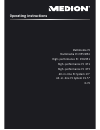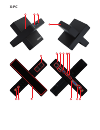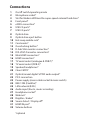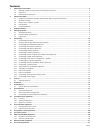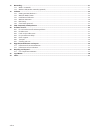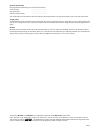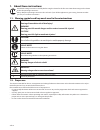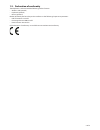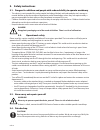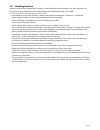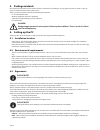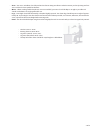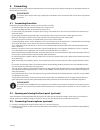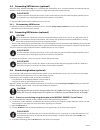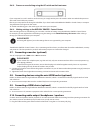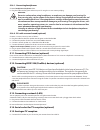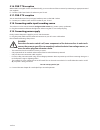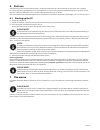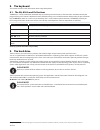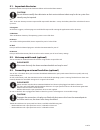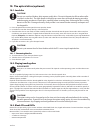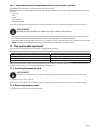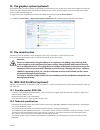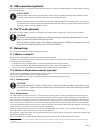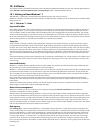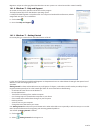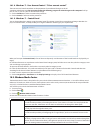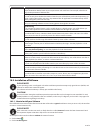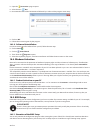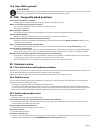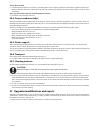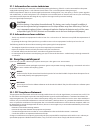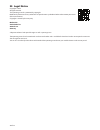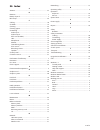- DL manuals
- Medion
- Desktop
- All-in-One PC System 19.5“
- Operating Instructions Manual
Medion All-in-One PC System 19.5“ Operating Instructions Manual
Summary of All-in-One PC System 19.5“
Page 1
Operating instructions multimedia pc high-performance pc x50/x51 high-performance pc x71 high-performance pc x75 all-in-one pc system 19.5“ x-pc multimedia pc m55/m56 all-in-one pc system 23“.
Page 2: Multimedia Pc
8 9 10 4 1 11 6 7 27 2 24 5 23 17 15 16 18 26 25 24 20 13 14 19 2 7 6 5 21 22 12 multimedia pc.
Page 3: Multimedia Pc
Multimedia pc m55 / m56 11 8 1 7 2 19 14 23 16 13 19/27 21 26 7 6 25.
Page 4: High-Performance Pc
High-performance pc x50/x51 12 1 8 23 10 11 26 16 19 6 24 25 2 27 7 3 2 6 14 5 21 6.
Page 5: High-Performance Pc
High-performance pc x71 23 13 15 14 22 20 21 24 6 5 7 19 2 26 16 12 18 17 25 5 7 6 27 2 1 11 8 9 10
Page 6: High-Performance Pc
High-performance pc x75 3 23 14 15 19/27 2 26 7 25 24 6 5 21 22 20 13 1 12 11 8 9 10 16.
Page 7: All-In-One Pc System 23“
All-in-one pc system 23“ 28 8 11 29 30 1 6 2 19 6 23 31 16 6 7 25 2 27 17.
Page 8: All-In-One Pc System 19.5“
All-in-one pc system 19.5“ 28 1 32 11 7 27 2 23 7 25.
Page 9: X-Pc
X-pc 3 4 1 11 4 6 2 27 25 6 7 23 16 13 21 27.
Page 10: Connections
Connections 1 on/off switch/operating mode 2 microphone socket* 3 slot for medion hddrive2go super-speed external hard drive* 4 front panel* 5 esata connection* 6 usb 2.0 ports* 7 usb 3.0 ports* 8 optical drive 9 optical drive eject button 10 hot-swap mobile rack* 11 card reader* 12 overclocking but...
Page 11: Contents
1 of 32 contents 1. About these instructions ................................................................................................................................................. 4 1.1. Warning symbols and key words used in these instructions ................................................
Page 12
2 of 32 17. Networking ....................................................................................................................................................................21 17.1. What is a network? ........................................................................................
Page 13
3 of 32 personal information please append the following to your proof of ownership: serial numbers ...... .......................................... (e.G. Microsoft®) ................................................ Purchase date, location ................................................ You will f...
Page 14
4 of 32 1. About these instructions read these erating instructions carefully before using the device for the first time. Note the warnings on the device and in the operating instructions. Always keep the operating instructions close to hand. If you sell the appliance or give it away, please ensure ...
Page 15
5 of 32 1.3. Declaration of conformity the telephone is delivered with the following wireless features: • wireless lan (optional) • keyboard (optional) • mouse (optional) medion ag hereby declares that product conforms to the following european requirements: • r&tte directive 1999/5/ec • ecodesign d...
Page 16: 2. Safety
6 of 32 2. Safety instructions 2.1. Dangers for children a nd people with reduced ability to operate machinery • this device is not intended for use by people (including children) with reduced physical, sensory or mental abilities or for those without experience and/or knowledge, unless they are sup...
Page 17
7 of 32 2.5. Handling batteries batteries may contain combustible materials. If not handled correctly batteries can leak, become very hot, ignite or even explode, whichcould damage your appliance and/or your health. It is very important that you follow the instructions below: • keep batteries away f...
Page 18: P Ackage Contents
8 of 32 3. P ackage contents please check your purchase to ensure that all items are included. If anything is missing, please contact us within 14 days of purchase. Note down the serial numbers here. The pc you have purchased includes the following components: • pc and connection cable • windows key...
Page 19
9 of 32 • arms – your arms and elbows should be relaxed and loose. Keep your elbows tucked in next to your body. Keep your fore- arms and hands almost parallel to the floor. • wrists – when working with the keyboard, mouse or trackball, your wrists should be kept as straight as possible and should n...
Page 20: 5. Connecting
10 of 32 5. Connecting for better orientation, please open out the left-hand inside cover page to fully display the diagrams showing the positions of the connections described. Please note! The devices listed are not necessarily supplied! The connections listed are optional and are not necessarily p...
Page 21
11 of 32 5.4. Connecting sata devices (optional) esata stands for “external serial ata” and is a connection for external hard drives. Compared with the conventional usb stan- dard, the transfer speed with an esata connection is higher than with external usb hard drives. Please note! In order to prev...
Page 22
12 of 32 5.6.2. Processor overclocking using the oc switch on the front cover if your computer has an oc switch on its front cover, you simply need to press the switch in order to overclock the processor (the switch should click into position). Restart your computer for the change to take effect. If...
Page 23
13 of 32 5.10.1. Connecting headphones connect headphones/earphones here. plug the cable into the green socket on your pc using the 3.5 mm stereo jack plug. Warning! Excessive volume when using headphones or earphones can damage your hearing. Be- fore pressing play, set the volume to the lowest se...
Page 24
14 of 32 5.16. Dvb-t tv reception where dvb-t and digital services are offered locally, you can make use of these services by connecting an appropriate aerial (not supplied). connect a dvb-t aerial to the tv socket on your tv card. 5.17. Dvb-s tv reception you can watch television from your digita...
Page 25: 6. First Use
15 of 32 6. First use the operating system and all hardware drivers are already preinstalled. You do not need to run any of the discs supplied. For some programs (e.G. Telephone cds or encyclopaedias, it may be necessary to insert the relevant disc in order to call up the data saved on it. Where thi...
Page 26: 8. The
16 of 32 8. The keyboard this section contains useful information about using the keyboard. 8.1. The alt, alt gr and ctrl buttons the alt key is used in combination with other keys to perform particular functions. These functions are determined by the program being used. To enter a keyboard shortcut...
Page 27
17 of 32 9.1. Important directories we have listed the most important directories below and described their contents. Caution! Do not delete or modify these directories or their content otherwise data may be lost or system func- tionality may be impaired. C:\ the c: drive root directory contains imp...
Page 28
18 of 32 10. The optical drive (optional) 10.1. Load disc caution! Do not use scratched, broken, dirty or poor quality discs. Do not stick protective film or other adhe- sive labels to the discs. The high speeds in the drive can cause these to break destroying your data and damaging your device. Ins...
Page 29
19 of 32 10.3.1. Important information about high-resolution video formats (optional) depending on the model, your system may come with a blu-ray drive. The blu-ray drive uses a technology that supports high-resolution video formats. You can still play the following media using your drive: • audio c...
Page 30: 13. The Sound System
20 of 32 12. The graphics system (optional) this program offers you the possibility of adjusting the presentation on your display. This includes the background image, the screensaver, active desktop (web) and additional settings of your display and your graphics card, for example. The program can be...
Page 31: 17. Networking
21 of 32 15. Usb connection (optional) the universal serial bus is a standard for connecting input devices, scanners and other peripherals. The usb 3.0 ports are fully backwards compatible. Please note! Where possible, always connect your usb devices to the same port that they were originally instal...
Page 32: 18. Software
22 of 32 18. Software this section concerns itself with software. We make a distinction between the operating system, the software (application pro- gram), windows activation, bios and the security package which is delivered with the device. 18.1. Getting to know windows® 7 with windows® 7, microsof...
Page 33
23 of 32 beginners and persons changing from other windows versions systems are advised to read this material carefully. 18.1.2. Windows® 7 - help and support an answer to almost every question can be found in this program. This help function fully covers the windows operating system. It is helpful ...
Page 34
24 of 32 18.1.4. Windows® 7 - user account control ® 7:user account control” the user account control contributes to the prevention of unauthorized changes to the pc. A window with the message “do you want to allow the following program to make changes to this computer?” will ap- pear as soon as you...
Page 35
25 of 32 main menu sub-menu tasks settings adapt the windows media center to your requirements and needs here. For example, make the set- tings for the protection of children here. Stand by you will not only close the windows media center but you will be able to put the whole operating sys- tem in s...
Page 36
26 of 32 open the accessories program point. select the item run. now enter the letter of the cd-rom drive followed by a colon and the program name setup: click on “ok”. follow the instruction given by the program. 18.3.2. Software uninstallation in order to remove installed software from ...
Page 37: 20. Customer Service
27 of 32 18.6. Clear cmos (optional) please note! If, contrary to expectations, you have changed settings that result in the pc becoming unstable, you can delete the cmos memory using the clear cmos button and restore uefi to its factory settings. 19. Faq – frequently asked questions do i need to in...
Page 38
28 of 32 the pc does not boot. if all the cable connections are correct, try resetting the pc mains adapter. (optional) set the power switch on the back of the pc to the 0 position (off). Then hold down the main switch on the front for 10 seconds. Wait another 5 seconds and re- start the pc. Apps ...
Page 39
29 of 32 21.1. Information for service technicians disconnect all electricity and connection cables before opening the housing. If the pc is not disconnected from the power supply before opening, there is a risk of electric shock. There is also a risk of components being damaged. Internal components...
Page 40: 23. Legal Notice
30 of 32 23. Legal notice copyright © 2014 all rights reserved. This operating manual is protected by copyright. Mechanical, electronic and any other form of reproduction is prohibited without the written permission of the manufacturer. Copyright is owned by the company: medion ag am zehnthof 77 453...
Page 41: 24. Index
31 of 32 24. Index a autorun ................................................................................................... 25 b batteries .................................................................................................... 7 battery disposal .......................................
Page 42
32 of 32.