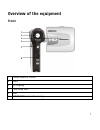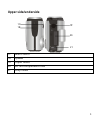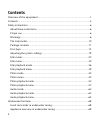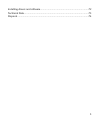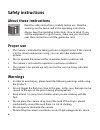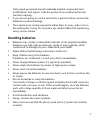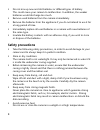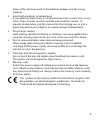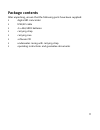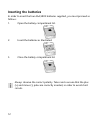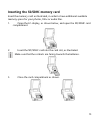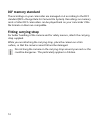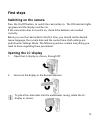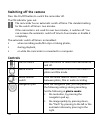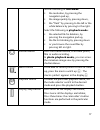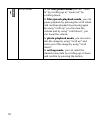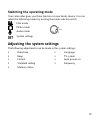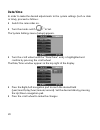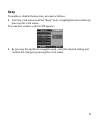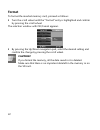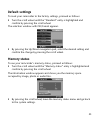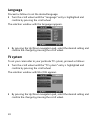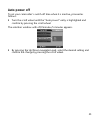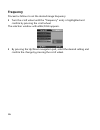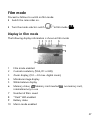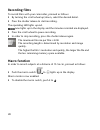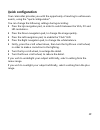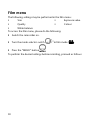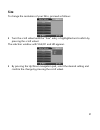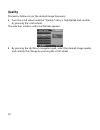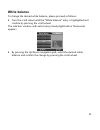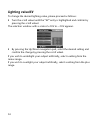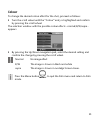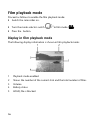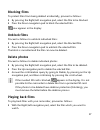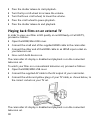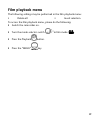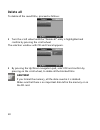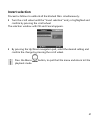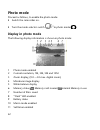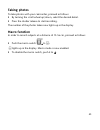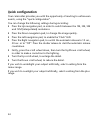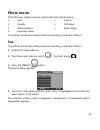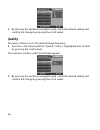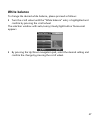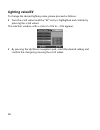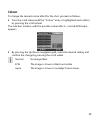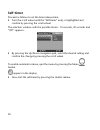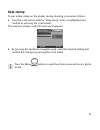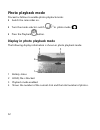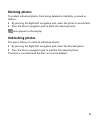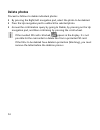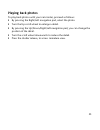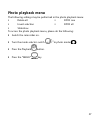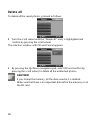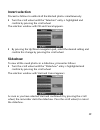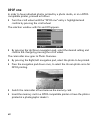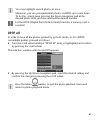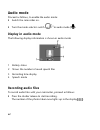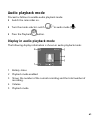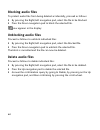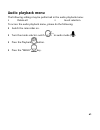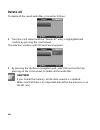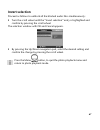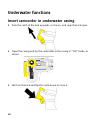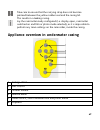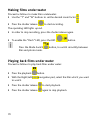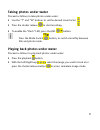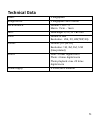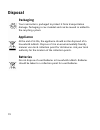- DL manuals
- Medion
- Camcorder
- Camcorder
- Manual
Medion Camcorder Manual
Summary of Camcorder
Page 1
1 overview of the equipment front 1 mode selector switch 2 lens 3 lc display 4 self-timer led 5 led 6 hdmi/usb connector casing 1 2 3 4 5 6.
Page 2: Rear
2 rear 7 display/help button 8 lc display 9 shutter release 10 navigation pad/up/down/right/left 11 mode/recording led 12 zoom/ok button 13 menu button 14 playback button 15 on/off switch 16 strap holder 7 8 9 10 11 12 13 14 15 16.
Page 3: Upper Side/underside
3 upper side/underside 17 macro switch 18 speaker 19 tripod socket 20 sd card compartment cover 21 strap holder 18 19 20 21 17.
Page 4: Contents
4 contents overview of the equipment ...........................................................................1 contents........................................................................................................4 safety instructions........................................................
Page 5
5 installing drivers and software .....................................................................72 technical data .............................................................................................73 disposal..............................................................................
Page 6: Safety Instructions
6 safety instructions about these instructions read the safety instructions carefully before use. Note the warnings on the device and in the operating instructions always keep the operating instructions close to hand. If you sell the equipment or give it away, make sure you also hand over these inst...
Page 7: Handling Batteries
7 only expert personnel should undertake internal component tests, modifications and repairs. Take the product to an authorised service centre for testing. If you are not going to use the camera for a period of time, remove the batteries to prevent leakage the camera must not be exposed to either dr...
Page 8: Safety Precautions
8 do not mix up new and old batteries or different types of battery. This could cause your camera to malfunction. In addition, the weaker batteries would discharge too much. Remove used batteries from the camera immediately. Remove the batteries from the appliance if you do not intend to use it for ...
Page 9
9 stress of this kind can result in the batteries leakage or in the casing warping. Avoid high variations in temperature if you take the camera from a cold environment into a warm one, or vice versa, drops of water can form outside and inside the camera. To prevent condensation, put the camera into ...
Page 10: The Camcorder
10 the camcorder equipment description the camcorder provides the following: the functions of a digital camcorder, of a digital camera and of a digital device - in one handy piece of equipment. With the enclosed underwater casing, you can also perform the specified functions underwater, to a maximum...
Page 11: Package Contents
11 package contents after unpacking, ensure that the following parts have been supplied: digital hd camcorder usb/av cable 4 x aaa/lr03 batteries carrying strap carrying case software cd underwater casing with carrying strap operating instructions and guarantee documents.
Page 12: Inserting The Batteries
12 inserting the batteries in order to insert the four aaa/lr03 batteries supplied, you must proceed as follows: 1. Open the battery compartment lid. 2. Insert the batteries as illustrated. 3. Close the battery compartment lid. Always observe the correct polarity. Take care to ensure that the plus (...
Page 13
13 inserting the sd/sdhc memory card insert the memory card as illustrated, in order to have additional available memory space for your photos, films or audio files. 1. Open the lc-display, as shown below, and open the sd/sdhc card compartment 2. Insert the sd/sdhc card into the card slot, as illust...
Page 14: Dcf Memory Standard
14 dcf memory standard the recordings on your camcorder are managed on it according to the dcf standard (dcf= design rule for camera file system). Recordings on memory cards of other dcf camcorders can be played back on your camcorder if the file formats on them are compatible. Fitting carrying stra...
Page 15: First Steps
15 first steps switching on the camera press the on/off button, to switch the camcorder on. The on indicator lights up green and the display switches on. If the camcorder does not switch on, check if the batteries are inserted correctly. Before you use the camcorder for the first time, you should se...
Page 16: Switching Off The Camera
16 switching off the camera press the on/off button to switch the camcorder off. The on indicator goes out. The camcorder has an automatic switch-off time. The standard setting for the switch-off time is two minutes. If the camcorder is not used for over two minutes, it switches off. You can increas...
Page 17
17 set the following in film mode: the resolution, by pressing the navigation pad up, the image quality by pressing down, the “flash” by pressing to the left or the white balance by pressing to the right. Select the following in playback mode: the selected file for deletion, by pressing the navigati...
Page 18
18 scroll wheel in the film/photo mode you can “zoom in” by scrolling up or “zoom out” by scrolling down. In film/speech playback mode, you can pause playback by pressing the scroll wheel and continue playback by pressing again. By using “scroll up” you can raise the volume and by using “scroll down...
Page 19: Switching The Operating Mode
19 switching the operating mode your camcorder gives you three functions in one handy device. You can select the following modes by turning the mode selector switch: film mode photo mode audio mode system settings adjusting the system settings the following adjustments can be made in the system sett...
Page 20: Date/time
20 date/time in order to make the desired adjustments to the system settings (such as date or time), proceed as follows: ` switch the camcorder on. ` turn the mode switch to set. The system settings menu (setup) appears. ` turn the scroll wheel until the “date/time” entry is highlighted and confirm ...
Page 21: Beep
21 beep to enable or disable the key tone, proceed as follows: ` turn the scroll wheel until the “beep” entry is highlighted and confirm by pressing the scroll wheel. The selection window with on/off appears. ` by pressing the up/down navigation pad, select the desired setting and confirm the change...
Page 22: Format
22 format to format the inserted memory card, proceed as follows: ` turn the scroll wheel until the “format” entry is highlighted and confirm by pressing the scroll wheel. The selection window with ok/cancel appears. ` by pressing the up/down navigation pad, select the desired setting and confirm th...
Page 23: Default Settings
23 default settings to reset your camcorder to the factory settings, proceed as follows: ` turn the scroll wheel until the “standard” entry is highlighted and confirm by pressing the scroll wheel. The selection window with ok/cancel appears. ` by pressing the up/down navigation pad, select the desir...
Page 24: Language
24 language proceed as follows to set the desired language: ` turn the scroll wheel until the “language” entry is highlighted and confirm by pressing the scroll wheel. The selection window with the languages appears. ` by pressing the up/down navigation pad, select the desired setting and confirm th...
Page 25: Auto Power Off
25 auto power off to set your camcorder's switch-off time when it is inactive, proceed as follows: ` turn the scroll wheel until the “auto power” entry is highlighted and confirm by pressing the scroll wheel. The selection window with off/2minutes/5 minutes appears. ` by pressing the up/down navigat...
Page 26: Frequency
26 frequency proceed as follows to set the desired image frequency: ` turn the scroll wheel until the “frequency” entry is highlighted and confirm by pressing the scroll wheel. The selection window with 60hz/50hz appears. ` by pressing the up/down navigation pad, select the desired setting and confi...
Page 27: Film Mode
27 film mode proceed as follows to switch on film mode: ` switch the camcorder on. ` turn the mode selector switch to film mode ( ). Display in film mode the following display information is shown in film mode: 1 film mode enabled 2 current resolution; (vga, d1 or hd) 3 zoom display; (0.0 – 4.0 max....
Page 28: Recording Films
28 recording films to record films with your camcorder, proceed as follows: ` by turning the scroll wheel up/down, select the desired detail. ` press the shutter release to start recording. The operating led lights up red. Now lights up in the display and the minutes recorded are displayed. ` press ...
Page 29: Quick Configuration
29 quick configuration your camcorder provides you with the opportunity of reacting to unforeseen events, using the “quick configuration”. You can change the following settings during recording: ` press the up navigation pad, in order to switch between the vga, d1 and hd resolutions. ` press the dow...
Page 30: Film Menu
30 film menu the following settings may be performed in the film menu: size quality white balance exposure value colour to access the film menu, please do the following: ` switch the camcorder on. ` turn the mode selector switch to film mode ( ). ` press the “menu” button . To perform the desired se...
Page 31: Size
31 size to change the resolution of your films, proceed as follows: ` turn the scroll wheel until the “size” entry is highlighted and confirm by pressing the scroll wheel. The selection window with vga/d1 and hd appears. ` by pressing the up/down navigation pad, select the desired setting and confir...
Page 32: Quality
32 quality proceed as follows to set the desired image frequency: ` turn the scroll wheel until the “quality” entry is highlighted and confirm by pressing the scroll wheel. The selection window with fine/normal appears. ` by pressing the up/down navigation pad, select the desired image quality and c...
Page 33: White Balance
33 white balance to change the desired white balance, please proceed as follows: ` turn the scroll wheel until the “white balance” entry is highlighted and confirm by pressing the scroll wheel. The selection window with auto/sunny/cloudy/light bulb or fluorescent appears. ` by pressing the up/down n...
Page 34: Lighting Value/ev
34 lighting value/ev to change the desired lighting value, please proceed as follows: ` turn the scroll wheel until the “ev” entry is highlighted and confirm by pressing the scroll wheel. The selection window with a scale of +2 ev to – 2 ev appears. ` by pressing the up/down navigation pad, select t...
Page 35: Colour
35 colour to change the desired colour effect for the shot, proceed as follows: ` turn the scroll wheel until the “colour” entry is highlighted and confirm by pressing the scroll wheel. The selection window with the possible colour effects - normal/b/w/sepia - appears. ` by pressing the up/down navi...
Page 36: Film Playback Mode
36 film playback mode proceed as follows to enable the film playback mode: ` switch the camcorder on. ` turn the mode selector switch to film mode ( ). ` press the button. Display in film playback mode the following display information is shown in film playback mode: 1 playback mode enabled 2 shows ...
Page 37: Blocking Films
37 blocking films to protect films from being deleted accidentally, proceed as follows: ` by pressing the right/left navigation pad, select the film to be blocked. ` press the down navigation pad to block the selected film. Now appears in the display: unblock films proceed as follows to unblock indi...
Page 38
38 ` press the shutter release to start playback. ` turn the up scroll wheel to increase the volume. ` turn the down scroll wheel, to lower the volume. ` press the scroll wheel to pause playback. ` press the shutter release to end playback. Playing back films on an external tv in order to view your ...
Page 39: Film Playback Menu
39 film playback menu the following settings may be performed in the film playback menu: delete all invert selection to access the film playback menu, please do the following: ` switch the camcorder on. ` turn the mode selector switch to film mode ( ). ` press the playback button. ` press the “menu”...
Page 40: Delete All
40 delete all to delete all the saved films, proceed as follows: ` turn the scroll wheel until the “delete all” entry is highlighted and confirm by pressing the scroll wheel. The selection window with ok and cancel appears. ` by pressing the up/down navigation pad, select ok and confirm by pressing ...
Page 41: Invert Selection
41 invert selection proceed as follows to unblock all the blocked films simultaneously: ` turn the scroll wheel until the “invert selection” entry is highlighted and confirm by pressing the scroll wheel. The selection window with ok and cancel appears. ` by pressing the up/down navigation pad, selec...
Page 42: Photo Mode
42 photo mode proceed as follows, to enable the photo mode: ` switch the camcorder on. ` turn the mode selector switch to photo mode ( ). Display in photo mode the following display information is shown in photo mode: 1 photo mode enabled 2 current resolution; 1m, 3m, 5m and 12m 3 zoom display; (0.0...
Page 43: Taking Photos
43 taking photos to take photos with your camcorder, proceed as follows: ` by turning the scroll wheel up/down, select the desired detail. ` press the shutter release to start recording. The number of the photos taken now lights up in the display. Macro function in order to record subjects at a dist...
Page 44: Quick Configuration
44 quick configuration your camcorder provides you with the opportunity of reacting to unforeseen events, using the “quick configuration”. You can change the following settings during recording: ` press the up navigation pad, in order to switch between the 1m, 3m, 5m und 12m (interpolated) resolutio...
Page 45: Photo Menu
45 photo menu the following settings may be performed in the photo menu: size quality white balance exposure value colour self-timer date stamp to perform the desired settings before recording, proceed as follows: size to perform the desired settings before recording, proceed as follows: ` switch th...
Page 46: Quality
46 ` by pressing the up/down navigation pad, select the desired setting and confirm the change by pressing the scroll wheel. Quality proceed as follows to set the desired image frequency: ` turn the scroll wheel until the “quality” entry is highlighted and confirm by pressing the scroll wheel. The s...
Page 47: White Balance
47 white balance to change the desired white balance, please proceed as follows: ` turn the scroll wheel until the “white balance” entry is highlighted and confirm by pressing the scroll wheel. The selection window with auto/sunny/cloudy/light bulb or fluorescent appears. ` by pressing the up/down n...
Page 48: Lighting Value/ev
48 lighting value/ev to change the desired lighting value, please proceed as follows: ` turn the scroll wheel until the “ev” entry is highlighted and confirm by pressing the scroll wheel. The selection window with a scale of +2 ev to – 2 ev appears. ` by pressing the up/down navigation pad, select t...
Page 49: Colour
49 colour to change the desired colour effect for the shot, proceed as follows: ` turn the scroll wheel until the “colour” entry is highlighted and confirm by pressing the scroll wheel. The selection window with the possible colour effects - normal/b/w/sepia - appears. ` by pressing the up/down navi...
Page 50: Self-Timer
50 self-timer proceed as follows to set the timer release time: ` turn the scroll wheel until the “self-timer” entry is highlighted and confirm by pressing the scroll wheel. The selection window with the possible timers - 10 seconds, 20 seconds and “off” -appears. ` by pressing the up/down navigatio...
Page 51: Date Stamp
51 date stamp to put a date stamp on the photos during shooting, proceed as follows: ` turn the scroll wheel until the “date stamp” entry is highlighted and confirm by pressing the scroll wheel. The selection window with ok and cancel appears. ` by pressing the up/down navigation pad, select the des...
Page 52: Photo Playback Mode
52 photo playback mode proceed as follows to enable photo playback mode: ` switch the camcorder on. ` turn the mode selector switch to photo mode ( ). ` press the playback button. Display in photo playback mode the following display information is shown in photo playback mode: 1 battery status 2 hol...
Page 53: Blocking Photos
53 blocking photos to protect individual photos from being deleted accidentally, proceed as follows: ` by pressing the right/left navigation pad, select the photo to be blocked. ` press the down navigation pad to block the selected photo. Now appears in the display: unblocking photos proceed as foll...
Page 54: Delete Photos
54 delete photos proceed as follows to delete individual photos: ` by pressing the right/left navigation pad, select the photo to be deleted. ` press the up navigation pad to unblock the selected photo. ` answer the confirmation query by going to delete, by pressing on the up navigation pad, and the...
Page 55: Playing Back Photos
55 playing back photos to play back photos with your camcorder, proceed as follows: ` by pressing the right/left navigation pad, select the photo. ` turn the up scroll wheel to enlarge a detail. ` by pressing the up/down/right/left navigation pad, you can change the position of the detail. ` turn th...
Page 56
56 playing back photos on an external tv to look at the photos you have taken via hdmi on a television set, proceed as follows ` open the hdmi/mini-usb cover. ` connect the small end of the supplied hdmi cable to the camcorder. ` connect the other end of the hdmi cable to an hdmi input socket on you...
Page 57: Photo Playback Menu
57 photo playback menu the following settings may be performed in the photo playback menu: delete all invert selection slideshow dpof one dpof all to access the photo playback menu, please do the following: ` switch the camcorder on. ` turn the mode selector switch to photo mode ( ). ` press the pla...
Page 58: Delete All
58 delete all to delete all the saved photos, proceed as follows: ` turn the scroll wheel until the “delete all” entry is highlighted and confirm by pressing the scroll wheel. The selection window with ok and cancel appears. ` by pressing the up/down navigation pad, select ok and confirm by pressing...
Page 59: Invert Selection
59 invert selection proceed as follows to unblock all the blocked photos simultaneously: ` turn the scroll wheel until the “selection” entry is highlighted and confirm by pressing the scroll wheel. The selection window with ok and cancel appears. ` by pressing the up/down navigation pad, select the ...
Page 60: Dpof One
60 dpof one in order to have individual photos printed by a photo studio, or on a dpof- compatible printer, proceed as follows: ` turn the scroll wheel until the “dpof one” entry is highlighted and confirm by pressing the scroll wheel. The selection window with on and off appears. ` by pressing the ...
Page 61: Dpof All
61 you may highlight several photos at once. Moreover, you can print individual photos via dpof up to nine times. To do this, simply keep pressing the down navigation pad at the desired photo until you have reached the desired number. For the dpof (digital print order format) function, a memory card...
Page 62: Audio Mode
62 audio mode proceed as follows, to enable the audio mode: ` switch the camcorder on. ` turn the mode selector switch to audio mode ( ). Display in audio mode the following display information is shown in audio mode: 1 battery status 2 shows the number of saved speech files 3 recording time display...
Page 63: Audio Playback Mode
63 audio playback mode proceed as follows to enable audio playback mode: ` switch the camcorder on. ` turn the mode selector switch to audio mode ( ). ` press the playback button. Display in audio playback mode the following display information is shown in audio playback mode: 1 battery status 2 pla...
Page 64: Blocking Audio Files
64 blocking audio files to protect audio files from being deleted accidentally, proceed as follows: ` by pressing the right/left navigation pad, select the file to be blocked. ` press the down navigation pad to block the selected file. Now appears in the display: unblocking audio files proceed as fo...
Page 65: Audio Playback Menu
65 audio playback menu the following settings may be performed in the audio playback menu: delete all invert selection to access the audio playback menu, please do the following: ` switch the camcorder on. ` turn the mode selector switch to audio mode ( ). ` press the playback button. ` press the “m...
Page 66: Delete All
66 delete all to delete all the saved audio files, proceed as follows: ` turn the scroll wheel until the “delete all” entry is highlighted and confirm by pressing the scroll wheel. The selection window with ok and cancel appears. ` by pressing the up/down navigation pad, select ok and confirm by pre...
Page 67: Invert Selection
67 invert selection proceed as follows to unblock all the blocked audio files simultaneously: ` turn the scroll wheel until the “invert selection” entry is highlighted and confirm by pressing the scroll wheel. The selection window with ok and cancel appears. ` by pressing the up/down navigation pad,...
Page 68: Underwater Functions
68 underwater functions insert camcorder in underwater casing ` push the catch of the lock upwards, as shown, and snap the lock open. ` open the casing and lay the camcorder in the casing in “on” mode, as shown. ` hitch on the lock and flip the catch down to close it..
Page 69
69 take care to ensure that the carrying strap does not become jammed between the yellow rubber seal and the casing lid. This results in a leaking casing. Lay the camcorder ready-configured (i.E. Display open, camcorder switched on and film or photo mode selected), as it is impossible to perform any...
Page 70: Making Films Under Water
70 making films under water proceed as follows to make films underwater: ` use the “t” and “w” buttons to set the desired zoom factor. ` press the shutter release to start recording. The operating led lights up red. ` in order to stop recording, press the shutter release again. ` to enable the “flas...
Page 71: Taking Photos Under Water
71 taking photos under water proceed as follows to take photos under water: ` use the “t” and “w” buttons to set the desired zoom factor. ` press the shutter release to start recording. ` to enable the “flash” led, press the led button. Press the mode switch button, to switch smoothly between film a...
Page 72
72 installing drivers and software some application programs are on the cd supplied. Insert the cd in the cd- rom drive of your computer. Usually, the cd is automatically recognised and displayed. If not, select the cd drive in windows explorer > my computer and double click on the drive name to sta...
Page 73: Technical Data
73 technical data pixels: 5 megapixels image sensor: 5 megapixel cmos sensor focal distance: normal: 1.5m ~ ∞ macro: 15cm ~ 16cm lens: wide-angle: f/3.2; f= 7.62 mm films: format: h.264 resolution: vge, d1, hd(720p/30) photos: formats: jpg (dpof) resolution: 1m, 3m, 5m, 12m (interpolated) zoom: film...
Page 74: Disposal
74 disposal packaging your camcorder is packaged to protect it from transportation damage. Packaging is raw material and can be reused or added to the recycling system. Appliance at the end of its life, the appliance should not be disposed of in household rubbish. Dispose of it in an environmentally...