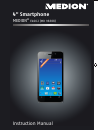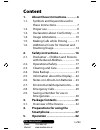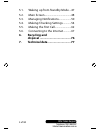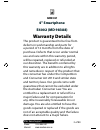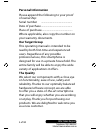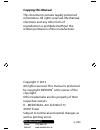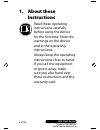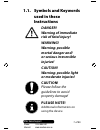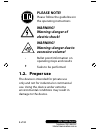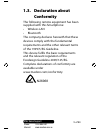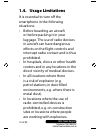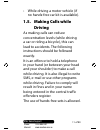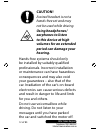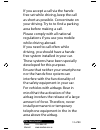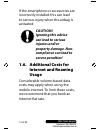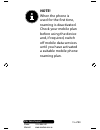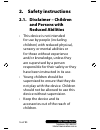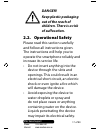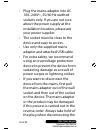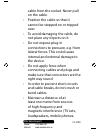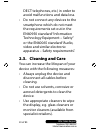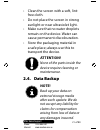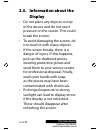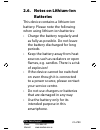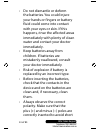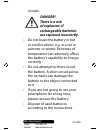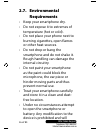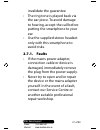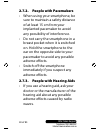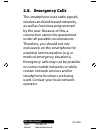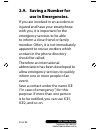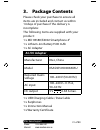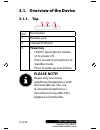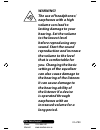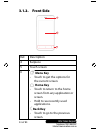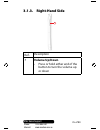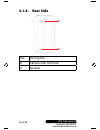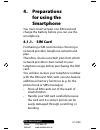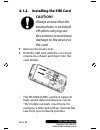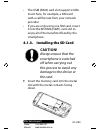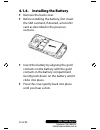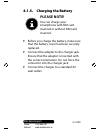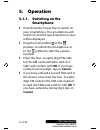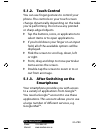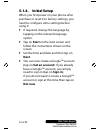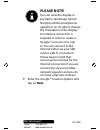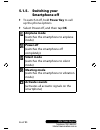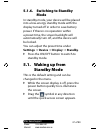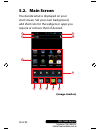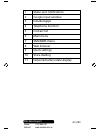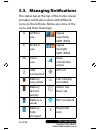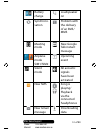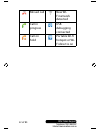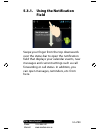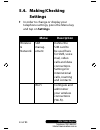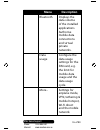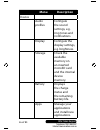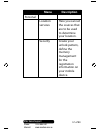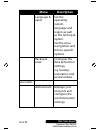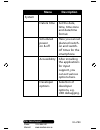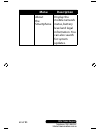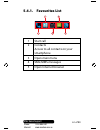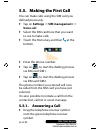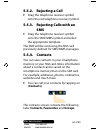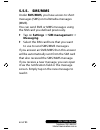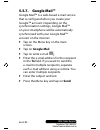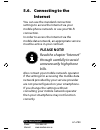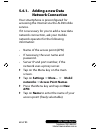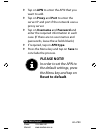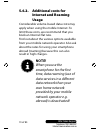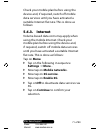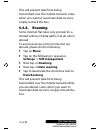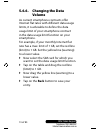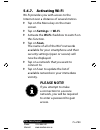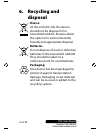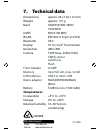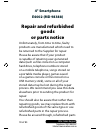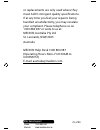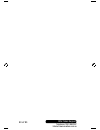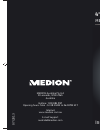- DL manuals
- Medion
- Cell Phone
- E4002
- Instruction Manual
Medion E4002 Instruction Manual
4" Smartphone
MEDION
®
E4002 (MD 98388)
Instruction Manual
07/2013
MEDION Australia Pty Ltd
St Leonards, NSW 2065
Australia
Hotline: 1300 884 987
Opening hours: Mon - Fri 08:30AM to 06:00PM EST
Internet
www.medion.com.au
E-mail Support
australia@medion.com
MD 98388 E4002 RC1 Cover.indd 1
MD 98388 E4002 RC1 Cover.indd 1
22.05.2013 12:37:44
22.05.2013 12:37:44
Summary of E4002
Page 1
4" smartphone medion ® e4002 (md 98388) instruction manual 07/2013 medion australia pty ltd st leonards, nsw 2065 australia hotline: 1300 884 987 opening hours: mon - fri 08:30am to 06:00pm est internet www.Medion.Com.Au e-mail support australia@medion.Com md 98388 e4002 rc1 cover.Indd 1 md 98388 e4...
Page 2: Content
1 of 80 phone: 1300 884 987 internet: www.Medion.Com.Au after sales support content 1. About these instructions ............. 6 1.1. Symbols and keywords used in these instructions ................................ 7 1.2. Proper use .............................................. 8 1.3. Declaration ab...
Page 3: 6. Recycling
2 of 80 telephone:1300 884 987 internet:www.Medion.Com.Au after sales support 5.1. Waking up from standby mode ...47 5.2. Main screen .........................................48 5.3. Managing notifications ...................50 5.4. Making/checking settings ............54 5.5. Making the first call ...
Page 4: 4" Smartphone
3 of 80 phone: 1300 884 987 internet: www.Medion.Com.Au after sales support 4" smartphone e4002 (md 98388) warranty details the product is guaranteed to be free from defects in workmanship and parts for a period of 12 months from the date of purchase. Defects that occur under normal use and care wit...
Page 5: Personal Information
4 of 80 telephone:1300 884 987 internet:www.Medion.Com.Au after sales support personal information please append the following to your proof of ownership: serial number ................................................ Date of purchase ................................................ Place of purchas...
Page 6: Copying This Manual
5 of 80 phone: 1300 884 987 internet: www.Medion.Com.Au after sales support copying this manual this document contains legally protected information. All rights reserved. Mechanical, electronic and any other form of reproduction is prohibited without the written permission of the manufacturer. Copyr...
Page 7: 1. About
6 of 80 telephone:1300 884 987 internet:www.Medion.Com.Au after sales support 1. About these instructions read these operating instructions carefully before using the device for the first time. Note the warnings on the device and in the operating instructions. Always keep the operating instructions ...
Page 8: 1.1. Symbols and Keywords
7 of 80 phone: 1300 884 987 internet: www.Medion.Com.Au after sales support 1.1. Symbols and keywords used in these instructions danger! Warning of immediate risk of fatal injury! Warning! Warning: possible mortal danger and/ or serious irreversible injuries! Caution! Warning: possible light or mode...
Page 9: Please Note!
8 of 80 telephone:1300 884 987 internet:www.Medion.Com.Au after sales support please note! Please follow the guidelines in the operating instructions warning! Warning: danger of electric shock! Warning! Warning: danger due to excessive volume! • bullet point/information on operating steps and result...
Page 10: 1.3. Declaration
9 of 80 phone: 1300 884 987 internet: www.Medion.Com.Au after sales support 1.3. Declaration about conformity the following remote equipment has been supplied with this smartphone: • wireless lan • bluetooth the company declares herewith that these devices comply with the fundamental requirements an...
Page 11: 1.4. Usage
10 of 80 telephone:1300 884 987 internet:www.Medion.Com.Au after sales support 1.4. Usage limitations it is essential to turn off the smartphone in the following situations: • before boarding an aircraft or before packing it in your luggage. The use of radio devices in aircraft can have dangerous ef...
Page 12: 1.5. Making Calls While
11 of 80 phone: 1300 884 987 internet: www.Medion.Com.Au after sales support • while driving a motor vehicle (if no hands-free car kit is available). 1.5. Making calls while driving as making calls can reduce concentration levels (while driving a car or riding a bicycle), this can lead to accidents....
Page 13: Caution!
12 of 80 telephone:1300 884 987 internet:www.Medion.Com.Au after sales support caution! A wired headset is not a hands-free set and may not be used while driving. Using headphones/ earphones to listen to this device at high volumes for an extended period can damage your hearing. Hands-free systems s...
Page 14
13 of 80 phone: 1300 884 987 internet: www.Medion.Com.Au after sales support if you accept a call via the hands- free set while driving, keep the call as short as possible. Concentrate on your driving. Try to to find a parking area before making a call. Please comply with all national regulations if...
Page 15: Caution!
14 of 80 telephone:1300 884 987 internet:www.Medion.Com.Au after sales support if the smartphone or accessories are incorrectly installed this can lead to serious injury when the airbag is activated. Caution! Ignoring this advice can lead to serious injuries and/or property damage. Non- compliance c...
Page 16: Note!
15 of 80 phone: 1300 884 987 internet: www.Medion.Com.Au after sales support note! When the phone is used for the first time, roaming is deactivated. Check your mobile plan before using the device and, if required, switch off mobile data services until you have activated a suitable mobile phone roam...
Page 17: 2. Safety
16 of 80 telephone:1300 884 987 internet:www.Medion.Com.Au after sales support 2. Safety instructions 2.1. Disclaimer – children and persons with reduced abilities • this device is not intended for use by people (including children) with reduced physical, sensory or mental abilities or for those wit...
Page 18: Danger!
17 of 80 phone: 1300 884 987 internet: www.Medion.Com.Au after sales support danger! Keep plastic packaging out of the reach of children. There is a risk of suffocation. 2.2. Operational safety please read this section carefully and follow all instructions given. The instructions will help you to op...
Page 19
18 of 80 telephone:1300 884 987 internet:www.Medion.Com.Au after sales support • plug the mains adapter into ac 100–240v~, 50/60 hz earthed sockets only. If you are not sure about the power supply at the installation location, please ask your power supplier. • the socket must be close to the device ...
Page 20
19 of 80 phone: 1300 884 987 internet: www.Medion.Com.Au after sales support cable from the socket. Never pull on the cable. • position the cable so that it cannot be stepped on or tripped over. • to avoid damaging the cable, do not place any objects on it. • do not expose plug-in connections to pre...
Page 21: 2.3. Cleaning and Care
20 of 80 telephone:1300 884 987 internet:www.Medion.Com.Au after sales support dect telephones, etc.) in order to avoid malfunctions and data loss. • do not connect any devices to the smartphone which do not meet the requirements set out in the en60950 standard “information technology equipment – sa...
Page 22: Attention!
21 of 80 phone: 1300 884 987 internet: www.Medion.Com.Au after sales support • clean the screen with a soft, lint- free cloth. • do not place the screen in strong sunlight or near ultraviolet light. • make sure that no water droplets remain on the device. Water can cause permanent discolouration. • ...
Page 23: Display
22 of 80 telephone:1300 884 987 internet:www.Medion.Com.Au after sales support 2.5. Information about the display • do not place any objects on top of the device and do not exert pressure on the screen. This could break the screen. • to avoid damaging the screen, do not touch it with sharp objects. ...
Page 24: 2.6. Notes On Lithium-Ion
23 of 80 phone: 1300 884 987 internet: www.Medion.Com.Au after sales support 2.6. Notes on lithium-ion batteries this device contains a lithium-ion battery. Please note the following when using lithium-ion batteries: • charge the battery regularly and as fully as possible. Do not leave the battery d...
Page 25
24 of 80 telephone:1300 884 987 internet:www.Medion.Com.Au after sales support • do not dismantle or deform the batteries. You could injure your hands or fingers or battery fluid could come into contact with your eyes or skin. If this happens, rinse the affected areas immediately with plenty of clea...
Page 26: Danger!
25 of 80 phone: 1300 884 987 internet: www.Medion.Com.Au after sales support circuits. Danger! There is a risk of explosion, if rechargeable batteries are replaced incorrectly. • do not leave the battery in hot or cold locations, e.G. In a car in summer or winter. Extremes of temperature can adverse...
Page 27: 2.7. Environmental
26 of 80 telephone:1300 884 987 internet:www.Medion.Com.Au after sales support 2.7. Environmental requirements • keep your smartphone dry. • do not expose it to extremes of temperature (hot or cold). • do not place your phone next to burning cigarettes, open flames or other heat sources. • do not dr...
Page 28: 2.7.1. Faults
27 of 80 phone: 1300 884 987 internet: www.Medion.Com.Au after sales support invalidate the guarantee. • the ring tone is played back via the ear piece. To avoid damage to hearing, accept the call before putting the smartphone to your ear. • use the supplied stereo headset only with this smartphone ...
Page 29
28 of 80 telephone:1300 884 987 internet:www.Medion.Com.Au after sales support 2.7.2. People with pacemakers • when using your smartphone, be sure to maintain a safety distance of at least 15 cm from your implanted pacemaker to avoid any possibility of interference. • do not carry the smartphone in ...
Page 30: 2.8. Emergency
29 of 80 phone: 1300 884 987 internet: www.Medion.Com.Au after sales support 2.8. Emergency calls this smartphone uses radio signals, wireless and land-based networks, as well as functions programmed by the user. Because of this, a connection cannot be guaranteed under all possible circumstances. Th...
Page 31: 2.9. Saving A Number For
30 of 80 telephone:1300 884 987 internet:www.Medion.Com.Au after sales support 2.9. Saving a number for use in emergencies. If you are involved in an accident or injured and have your smartphone with you, it is important for the emergency services to be able to inform a close friend or family member...
Page 32: 3. Package
31 of 80 phone: 1300 884 987 internet: www.Medion.Com.Au after sales support 3. Package contents please check your purchase to ensure all items are included and contact us within 14 days of purchase if the delivery is incomplete: the following items are supplied with your product: 1 x md 98388/e4002...
Page 33: 3.1.1. Top
32 of 80 telephone:1300 884 987 internet:www.Medion.Com.Au after sales support 3.1. Overview of the device 3.1.1. Top 1 2 3 ref . Description 1 headset jack 2 charger/usb jack 3 power key • hold to select phone modes or to power off. • press to switch your phone to standby mode. • press to wake up y...
Page 34: Warning!
33 of 80 phone: 1300 884 987 internet: www.Medion.Com.Au after sales support warning! The use of headphones/ earphones with a high volume can lead to lasting damage to your hearing. Set the volume to the lowest level before reproducing any sound. Start the sound reproduction and increase the volume ...
Page 35: 3.1.2. Front
34 of 80 telephone:1300 884 987 internet:www.Medion.Com.Au after sales support 3.1.2. Front side 4 5 6 ref . Description 4 earpiece 5 touch screen 6 menu key • touch to get the options for the current screen. Home key • touch to return to the home screen from any application or screen. • hold to see...
Page 36: 3.1.3. Right-Hand
35 of 80 phone: 1300 884 987 internet: www.Medion.Com.Au after sales support 3.1.3. Right-hand side 7 ref . Description 7 volume up/down • press or hold either end of the button to turn the volume up or down.
Page 37: 3.1.4. Rear
36 of 80 telephone:1300 884 987 internet:www.Medion.Com.Au after sales support 3.1.4. Rear side 8 9 ref . Description 8 camera with led flash 9 speaker.
Page 38: 4. Preparations
37 of 80 phone: 1300 884 987 internet: www.Medion.Com.Au after sales support 4. Preparations for using the smartphone you must insert at least one sim card and charge the battery before you can use the smartphone. 4.1.1. Sim card purchasing a sim card involves choosing a network provider, telephone ...
Page 39: Caution!
38 of 80 telephone:1300 884 987 internet:www.Medion.Com.Au after sales support 4.1.2. Installing the sim card caution! Always ensure that the smartphone is switched off when carrying out this process to avoid any damage to the device or the card. remove the back cover. hold the sim card with the...
Page 40: Caution!
39 of 80 phone: 1300 884 987 internet: www.Medion.Com.Au after sales support • the gsm (sim2) card slot supports gsm. Insert here, for example, a sim card with a call flat rate from your network provider. • if you are only using one sim card, insert it into the wcdma (sim1) card slot to enjoy all of...
Page 41
40 of 80 telephone:1300 884 987 internet:www.Medion.Com.Au after sales support 4.1.4. Installing the battery remove the back cover. before installing the battery, first insert the sim card and, if desired, a microsd card as described in the previous sections. insert the battery by aligning the...
Page 42: Please Note!
41 of 80 phone: 1300 884 987 internet: www.Medion.Com.Au after sales support 4.1.5. Charging the battery please note! You can charge your smartphone with sim card inserted or without sim card inserted. before you charge the battery, make sure that the battery cover has been securely replaced. co...
Page 43: 5. Operation
42 of 80 telephone:1300 884 987 internet:www.Medion.Com.Au after sales support 5. Operation 5.1.1. Switching on the smartphone hold down the power key to switch on your smartphone. The smartphone will switch on and the quick selection screen will be displayed. drag the lock symbol to the positio...
Page 44: 5.1.2. Touch
43 of 80 phone: 1300 884 987 internet: www.Medion.Com.Au after sales support 5.1.2. Touch control you can use finger gestures to control your phone. The controls on your touch screen change dynamically depending on the tasks you’re performing. Do not use any pointed or sharp-edged objects. tap the...
Page 45: 5.1.4. Initial
44 of 80 telephone:1300 884 987 internet:www.Medion.Com.Au after sales support 5.1.4. Initial setup when you first power on your phone after purchase or reset it to factory settings, you need to configure some settings before using it: if required, change the language by tapping on the relevant la...
Page 46: Please Note!
45 of 80 phone: 1300 884 987 internet: www.Medion.Com.Au after sales support please note! You can view the display in portrait or landscape format. Simply hold the smartphone upright or on its side to change the orientation of the display. An internet connection is required in order to create a goog...
Page 47: 5.1.5. Switching
46 of 80 telephone:1300 884 987 internet:www.Medion.Com.Au after sales support 5.1.5. Switching your smartphone off to switch it off, hold power key to call up the phone options. select power off, and then tap ok airplane mode (switches the smartphone to airplane mode) power off (switches the sm...
Page 48: Mode
47 of 80 phone: 1300 884 987 internet: www.Medion.Com.Au after sales support 5.1.6. Switching to standby mode in standby mode, your device will be placed into a low-energy standby mode with the display turned off in order to save battery power. If there is no operation within a preset time, the scre...
Page 49: 5.2. Main
48 of 80 telephone:1300 884 987 internet:www.Medion.Com.Au after sales support 5.2. Main screen you decide what is displayed on your start screen. Set your own background, add shortcuts for the widgets or apps you require or remove them if desired. 2 3 4 5 6 7 8 1 9 10 11 (image similar).
Page 50
49 of 80 phone: 1300 884 987 internet: www.Medion.Com.Au after sales support 1 status and notifications 2 google input window 3 installed apps 4 telephone function 5 contact list 6 main menu 7 sms/mms menu 8 web browser 9 quick settings 10 voice dialling 11 network/battery/date display.
Page 51: 5.3. Managing
50 of 80 telephone:1300 884 987 internet:www.Medion.Com.Au after sales support 5.3. Managing notifi cations the status bar at the top of the home screen provides notification alerts with different icons on the left side. Below are some of the icons and their meanings: g gprs in use signal searching s...
Page 52
51 of 80 phone: 1300 884 987 internet: www.Medion.Com.Au after sales support battery charge loudspeaker on synchroni- sation problem with the delivery of an sms/ mms meeting mode new google talk instant message airplane mode sim1/sim2 upcoming event silent mode all acoustic signals have been activat...
Page 53
52 of 80 telephone:1300 884 987 internet:www.Medion.Com.Au after sales support missed call new wi- fi network detected call in progress usb debugging connected call on hold portable wi-fi hotspot or wi- fi direct is on.
Page 54: Field
53 of 80 phone: 1300 884 987 internet: www.Medion.Com.Au after sales support 5.3.1. Using the notification field swipe your finger from the top downwards over the status bar to open the notification field that displays your calendar events, new messages and current settings such as call forwarding o...
Page 55: 5.4. Making/checking
54 of 80 telephone:1300 884 987 internet:www.Medion.Com.Au after sales support 5.4. Making/checking settings in order to change or display your telephone settings, press the menu key and tap on settings. Menu description wireless & network sim manag- ement define the sim card to be used here for s...
Page 56: Menu
55 of 80 phone: 1300 884 987 internet: www.Medion.Com.Au after sales support menu description bluetooth displays the data volume of the installed applications. Authorise mobile data connections and virtual private networks. Data usage configure the data usage settings for the sim card, e.G. The limi...
Page 57: Menu
56 of 80 telephone:1300 884 987 internet:www.Medion.Com.Au after sales support menu description device audio profiles configure the sound settings, e.G. Ring tones and notifications. Display configure the display settings, e.G. Brightness. Storage check the available memory on an inserted microsd ca...
Page 58: Menu
57 of 80 phone: 1300 884 987 internet: www.Medion.Com.Au after sales support menu description personal location services here you can set the sources that are to be used to determine your location. Security create your unlock pattern, define the memory management for the registration information on ...
Page 59: Menu
58 of 80 telephone:1300 884 987 internet:www.Medion.Com.Au after sales support menu description language & input set the operating system language and region as well as the text input option. Set the voice recognition and text-to-speech options. Backup & reset configure the data protection settings,...
Page 60: Menu
59 of 80 phone: 1300 884 987 internet: www.Medion.Com.Au after sales support menu description system date & time set the date, time, time zone and date/time format. Scheduled power on & off here you can set planned switch- on and switch- off times for the smartphone. Accessibility after installing t...
Page 61: Menu
60 of 80 telephone:1300 884 987 internet:www.Medion.Com.Au after sales support menu description about the smartphone display the mobile network status, battery level and legal information. You can also search for system updates..
Page 62: 5.4.1. Favourites
61 of 80 phone: 1300 884 987 internet: www.Medion.Com.Au after sales support 5.4.1. Favourites list 1 2 3 4 5 1 start call 2 contacts access to all contacts on your smartphone 3 open main menu 4 sms/mms messages 5 open internet browser.
Page 63: Settings
62 of 80 telephone:1300 884 987 internet:www.Medion.Com.Au after sales support 5.5. Making the first call you can make calls using the sim card you defined previously. tap on settings sim management voice call . select the sim card here that you want to use to make calls. touch the home key an...
Page 64: 5.5.2. Rejecting A Call
63 of 80 phone: 1300 884 987 internet: www.Medion.Com.Au after sales support 5.5.2. Rejecting a call drag the telephone receiver symbol onto the red telephone receiver symbol. 5.5.3. Rejecting calls with an sms drag the telephone receiver symbol onto the sms/mms symbol and select the appropriate...
Page 65: 5.5.5. Sms/mms
64 of 80 telephone:1300 884 987 internet:www.Medion.Com.Au after sales support 5.5.5. Sms/mms under sms/mms, you have access to short messages (sms) or multimedia messages (mms). You can send sms or mms messages using the sim card you defined previously. tap on settings sim management messaging . ...
Page 66: Tap On (Sms/mms).
65 of 80 phone: 1300 884 987 internet: www.Medion.Com.Au after sales support 5.5.6. Writing a new message tap on (sms/mms). tap on the symbol for a new message . Enter the number or name of the recipient. Corresponding contacts will be suggested during input. Tap on a suggested contact to add it...
Page 67: 5.5.7. Google
66 of 80 telephone:1300 884 987 internet:www.Medion.Com.Au after sales support 5.5.7. Google mail™ google mail™ is a web-based e-mail service that is configured when you create your google™ account. Depending on the synchronisation settings, google mail™ on your smartphone will be automatically sync...
Page 68: 5.6. Connecting to The
67 of 80 phone: 1300 884 987 internet: www.Medion.Com.Au after sales support 5.6. Connecting to the internet you can use the standard connection settings to access the internet via your mobile phone network or use your wi-fi connection. In order to access the internet via the mobile data network, an...
Page 69: 5.6.1. Adding A New Data
68 of 80 telephone:1300 884 987 internet:www.Medion.Com.Au after sales support 5.6.1. Adding a new data network connection your smartphone is preconfigured for accessing the internet via the aldimobile service. If it is necessary for you to add a new data network connection, ask your mobile network ...
Page 70: Please Note!
69 of 80 phone: 1300 884 987 internet: www.Medion.Com.Au after sales support tap on apn to enter the apn that you want to add. tap on proxy and port to enter the server ip and port if the network uses a proxy server. tap on username and password and enter the required information in each case....
Page 71: Internet and Roaming
70 of 80 telephone:1300 884 987 internet:www.Medion.Com.Au after sales support 5.6.2. Additional costs for internet and roaming usage considerable volume-based data costs may apply when using the mobile internet. To limit these costs, we recommend that you book an internet flat rate. Find out about ...
Page 72: 5.6.3.
71 of 80 phone: 1300 884 987 internet: www.Medion.Com.Au after sales support check your mobile plan before using the device and, if required, switch off mobile data services until you have activated a suitable internet flat rate. This is done as follows: 5.6.3. Internet volume-based data costs may a...
Page 73: 5.6.4.
72 of 80 telephone:1300 884 987 internet:www.Medion.Com.Au after sales support this will prevent data from being transmitted over the mobile network. Later, when you want to reactivate data services, simply recheck the box. 5.6.4. Roaming some internet flat rates only provide for a limited volume of...
Page 74: Settings
73 of 80 phone: 1300 884 987 internet: www.Medion.Com.Au after sales support 5.6.5. Limiting data usage the smartphone has an automatic function for limiting mobile data usage. If the value you have set is exceeded then the data connection is deactivated, tap on settings data usage. now select t...
Page 75: 5.6.6. Changing The Data
74 of 80 telephone:1300 884 987 internet:www.Medion.Com.Au after sales support 5.6.6. Changing the data volume as current smartphone contracts offer internet flat rates with different data usage limits, it is advisable to define the data usage limit of your smartphone contract in the data usage limi...
Page 76: 5.6.7. Activating
75 of 80 phone: 1300 884 987 internet: www.Medion.Com.Au after sales support 5.6.7. Activating wi-fi wi-fi provides you with access to the internet over a distance of several metres. tap on the menu key on the main screen. tap on settings wi-fi . activate the wi-fi checkbox to switch on this f...
Page 77: 6. Recycling
76 of 80 telephone:1300 884 987 internet:www.Medion.Com.Au after sales support 6. Recycling and disposal device at the end of its life, the device should not be disposed of in household rubbish. Enquire about the options for environmentally friendly and appropriate disposal. Batteries do not dispose...
Page 78: 7. Technical
77 of 80 phone: 1300 884 987 internet: www.Medion.Com.Au after sales support 7. Technical data dimensions approx. 64 x 126 x 12 mm weight approx. 137 g band gsm 850/900/1800/ 1900 mhz umts 850/2100 mhz wlan ieee 802.11 b/g/n (2.4 ghz) bluetooth v4.0 display 10.16 cm/4“ touchscreen resolution 480 x 8...
Page 79: 4" Smartphone
78 of 80 telephone:1300 884 987 internet:www.Medion.Com.Au after sales support 4" smartphone e4002 (md 98388) repair and refurbished goods or parts notice unfortunately, from time to time, faulty products are manufactured which need to be returned to the supplier for repair. Please be aware that if ...
Page 80
79 of 80 phone: 1300 884 987 internet: www.Medion.Com.Au after sales support or replacements are only used where they meet aldi’s stringent quality specifications. If at any time you feel your repair is being handled unsatisfactorily, you may escalate your complaint. Please telephone us on 1300 884 ...
Page 81
80 of 80 telephone:1300 884 987 internet:www.Medion.Com.Au after sales support.
Page 82: 4" Smartphone
4" smartphone medion ® e4002 (md 98388) instruction manual 07/2013 medion australia pty ltd st leonards, nsw 2065 australia hotline: 1300 884 987 opening hours: mon - fri 08:30am to 06:00pm est internet www.Medion.Com.Au e-mail support australia@medion.Com md 98388 e4002 rc1 cover.Indd 1 md 98388 e4...