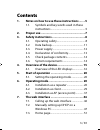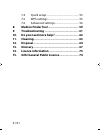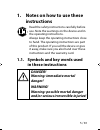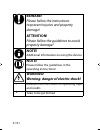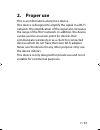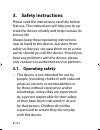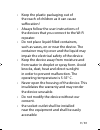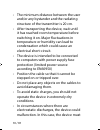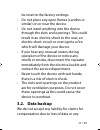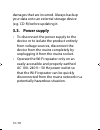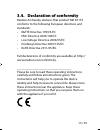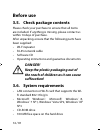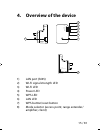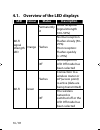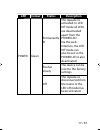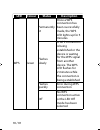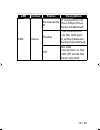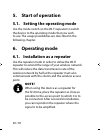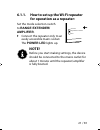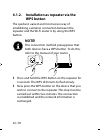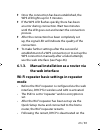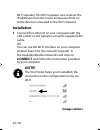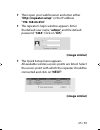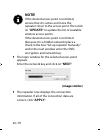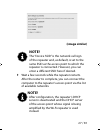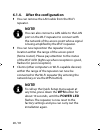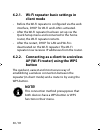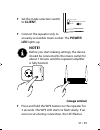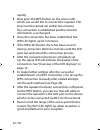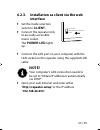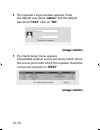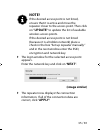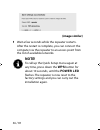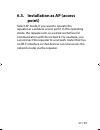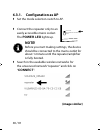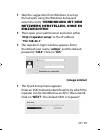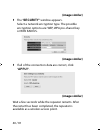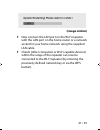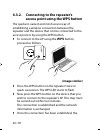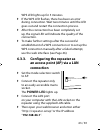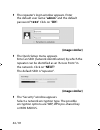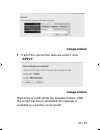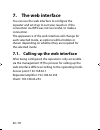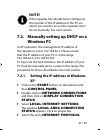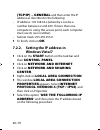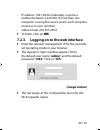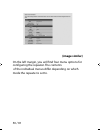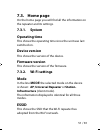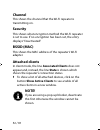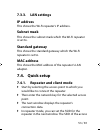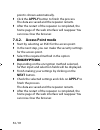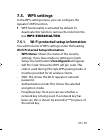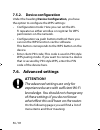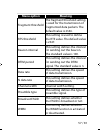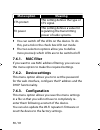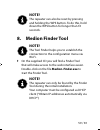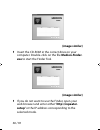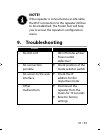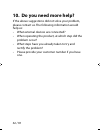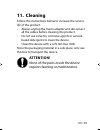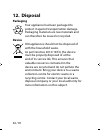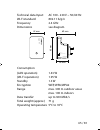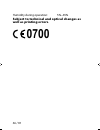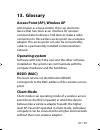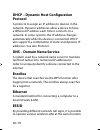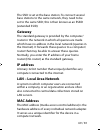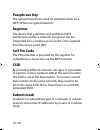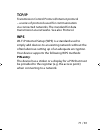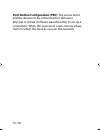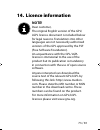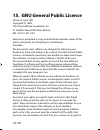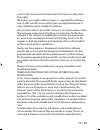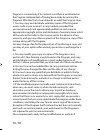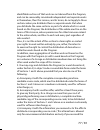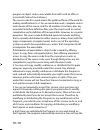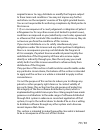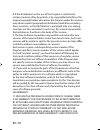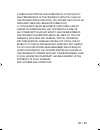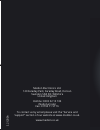- DL manuals
- Medion
- Extender
- E85029 MD 87119
- Instruction Manual
Medion E85029 MD 87119 Instruction Manual
Instruction manual
12/2014
Medion Electronics Ltd.
120 Faraday Park, Faraday Road, Dorcan
Swindon SN3 5JF, Wiltshire
United Kingdom
Hotline: 0333 32 13 106
(National rate)
Fax: 01793 71 57 16
To contact us by email please visit the “Service and
Support” section of our website at www.medion.co.uk.
www.medion.co.uk
Wireless WIFI Extender
MEDION
®
E85029 (MD 87119)
87119 UK Aldi Cover RC3.indd 1
87119 UK Aldi Cover RC3.indd 1
25.09.2014 09:51:25
25.09.2014 09:51:25
Summary of E85029 MD 87119
Page 1
Instruction manual 12/2014 medion electronics ltd. 120 faraday park, faraday road, dorcan swindon sn3 5jf, wiltshire united kingdom hotline: 0333 32 13 106 (national rate) fax: 01793 71 57 16 to contact us by email please visit the “service and support” section of our website at www.Medion.Co.Uk. Ww...
Page 2: Contents
3 / 81 contents 1. Notes on how to use these instructions ........5 1.1. Symbols and key words used in these instructions ......................................................5 2. Proper use .......................................................7 3. Safety instructions ...............................
Page 3: 8. Medion
4 / 81 7.4. Quick setup ................................................... 53 7.5. Wps settings ................................................. 55 7.6. Advanced settings ...................................... 56 8. Medion finder tool ...................................... 59 9. Troubleshooting .....
Page 4: Instructions
5 / 81 1. Notes on how to use these instructions read the safety instructions carefully before use. Note the warnings on the device and in the operating instructions. Always keep the operating instructions close to hand. The operating instructions are part of this product. If you sell the device or ...
Page 5: Beware!
6 / 81 beware! Please follow the instructions to prevent injuries and property damage! Attention! Please follow the guidelines to avoid property damage! Note! Additional information on using the device. Note! Please follow the guidelines in the operating instructions! Warning! Warning: danger of ele...
Page 6: 2. Proper
7 / 81 2. Proper use this is an information electronics device. This device is designed to amplify the signal in a wi-fi network. The amplification of the signal also increases the range of the wi-fi network. In addition, the device can be used as an access point for devices that communicate wireles...
Page 7: 3. Safety
8 / 81 3. Safety instructions please read the instructions carefully before first use. The instructions will help you to op- erate the device reliably and help increase its service life. Always keep these operating instructions near at hand to the device, but store them safely so that you can pass t...
Page 8
9 / 81 • keep the plastic packaging out of the reach of children as it can cause suffocation! • always follow the user instructions of the devices that you connect to the wi-fi repeater. • do not place liquid-filled containers, such as vases, on or near the device. The container may tip over and the...
Page 9
10 / 81 • the minimum distance between the user and/or any bystander and the radiating structure of the transmitter is 20 cm. • after transporting the device, wait until it has reached room temperature before switching it on. Major fluctuations in temperature or humidity can lead to condensation whi...
Page 10: 3.2. Data
11 / 81 be reset to the factory settings. • do not place any open flames (candles or similar) on or near the device. • do not insert anything into the device through the slots and openings. This could result in an electric shock to the user, an electric short-circuit or even ignite a fire which will...
Page 11: 3.3. Power
12 / 81 damages that are incurred. Always backup your data onto an external storage device (e.G. Cd-r) before updating it. 3.3. Power supply • to disconnect the power supply to the device or to isolate the product entirely from voltage sources, disconnect the device from the mains completely by unpl...
Page 12
13 / 81 3.4. Declaration of conformity medion ag hereby declares that product md 87119 conforms to the following european directives and standards: • r&tte directive 1999/5/ec • emc directive 2004/108/ec • low voltage directive 2006/95/ec • ecodesign directive 2009/125/ec • rohs directive 2011/65/eu...
Page 13: Before Use
14 / 81 before use 3.5. Check package contents please check your purchase to ensure that all items are included. If anything is missing, please contact us within 14 days of purchase. After unpacking, ensure that the following parts have been supplied: • wi-fi repeater • rj-45 network cable • softwar...
Page 14: 4. Overview of The Device
15 / 81 4. Overview of the device access point range extender/verstärker client signal wlan power wps lan wps 1 2 3 4 5 6 7 8 1) lan port (rj45) 2) wi-fi signal strength led 3) wi-fi led 4) power led 5) wps led 6) lan led 7) wps button/reset button 8) mode selector (access point; range extender/ amp...
Page 15: Led
16 / 81 4.1. Overview of the led displays led colour status description wi-fi signal strength led orange permanently lit good reception (signal strength 100–50%) flashes normal reception: flashes slowly (50– 25%) poor reception: flashes quickly ( off no reception or led off mode has been selected wi...
Page 16: Led
17 / 81 led colour status description power green permanently lit the repeater is activated. In led off mode all leds are deactivated apart from the power led via the web interface, the led off mode can also be set so the power led is also deactivated. Flashes slowly the device can be reset to the f...
Page 17: Led
18 / 81 led colour status description wps green permanently lit once a wps connection has been successfully made, the wps led lights up for 5 minutes. Flashes slowly a wps connection is being established or the device is waiting for the wps signal from another device. The wps led flashes for 2 minut...
Page 18: Led
19 / 81 led colour status description lan green permanently lit a connection via the lan port has been established flashes the connection via the lan port is active (data are being transmitted) off no lan connection or the led off mode has been selected 87119 uk aldi content final rev5.Indd 19 87119...
Page 19: 5. Start of Operation
20 / 81 5. Start of operation 5.1. Setting the operating mode use the mode switch on the wi-fi repeater to switch the device to the operating mode that you wish to use. The usage possibilities are described in the following chapter. 6. Operating mode 6.1. Installation as a repeater use the repeater ...
Page 20: 6.1.1.
21 / 81 6.1.1. How to set up the wi-fi repeater for operation as a repeater: set the mode selection switch to range extender/ amplifier. connect the repeater only to an easily accessible mains socket. The power led lights up. Note! Before you start making settings, the device should be connected t...
Page 21: 6.1.2.
22 / 81 6.1.2. Installation as repeater via the wps button the quickest, easiest and most secure way of establishing a wireless connection between the repeater and the wi-fi router is by using the wps button. Note! This connection method presupposes that both devices have a wps button. To do this, r...
Page 22: 6.1.3.
23 / 81 once the connection has been established, the wps led lights up for 5 minutes. if the wps led flashes quickly, there has been an error during connection. Wait two minutes until the led goes out and restart the connection process. after the connection has been completely set up, the sig...
Page 23: Installation
24 / 81 wi-fi repeater. The wi-fi repeater now receives the ip addresses from the router and passes them on to the devices connected to the wi-fi repeater. Installation connect the lan port on your computer with the lan socket on the repeater using the supplied lan cable. Or you can use the wi-fi ...
Page 24: "192.168.66.254".
25 / 81 then open your web browser and enter either "http://repeater.Setup" or the ip address "192.168.66.254". the repeater's login window appears. Enter the default user name "admin" and the default password "1234". Click on " ok". (image similar) the quick setup menu appears. All available ...
Page 25: Note!
26 / 81 note! If the desired access point is not listed, ensure that it is active and move the repeater closer to the access point. Then click on " update" to update the list of available wireless access points. If the desired access point is not listed (because it is a hidden network) place a check...
Page 26: (Image Similar)
27 / 81 (image similar) note! The “device ssid” is the network call sign of the repeater and, as default, is set to the same ssid as the access point to which the repeater is connected. However, you can enter a different ssid here if desired. wait a few seconds while the repeater restarts. After t...
Page 27: 6.1.4.
28 / 81 6.1.4. After the configuration you can remove the lan cable from the wi-fi repeater. Note! You can also connect a lan cable to the lan port on the wi-fi repeater to connect with the network of the access point whose signal is being amplified by the wi-fi repeater. you can now reposition ...
Page 28: Note!
29 / 81 6.2. Installation as client use the client mode to use the wi-fi repeater as a wi- fi adapter. This allows you to register devices that only have a lan port (e.G. Set-top boxes, printers ...) to the network via wi-fi. Note! The “device ssid” is the network call sign of the repeater and, as d...
Page 29: 6.2.1.
30 / 81 6.2.1. Wi-fi repeater basic settings in client mode • before the wi-fi repeater is configured via the web interface, dhcp for wi-fi and lan is activated. • after the wi-fi repeater has been set up via the quick setup menu and connected to the home router, the wi-fi repeater restarts. • after...
Page 30: Client.
31 / 81 set the mode selection switch to client. connect the repeater only to an easily accessible mains socket. The power led lights up. Note! Before you start making settings, the device should be connected to the mains outlet for about 1 minute until the repeater/amplifier is fully booted. Wp...
Page 31
32 / 81 rapidly. now press the wps button on the router with which you would like to connect the repeater. This step must be carried out within two minutes. The connection is established and the network information is exchanged. once the connection has been established, the wps led lights up for...
Page 32: 6.2.3.
33 / 81 6.2.3. Installation as client via the web interface set the mode selection switch to client. connect the repeater only to an easily accessible mains socket. The power led lights up. connect the lan port on your computer with the lan socket on the repeater using the supplied lan cable. ...
Page 33: Password "1234". Click On "
34 / 81 the repeater's login window appears. Enter the default user name "admin" and the default password "1234". Click on " ok". (image similar) the quick setup menu appears. All available wireless access points are listed. Select the access point with which the repeater should be connected and...
Page 34: Note!
35 / 81 note! If the desired access point is not listed, ensure that it is active and move the repeater closer to the access point. Then click on " update" to update the list of available wireless access points. If the desired access point is not listed (because it is a hidden network) place a check...
Page 35: (Image Similar)
36 / 81 (image similar) wait a few seconds while the repeater restarts. After the restart is complete, you can connect the computer via the repeater to an access point from the list of available networks. Note! To call up the quick setup menu again at any time, press down the wps button for about ...
Page 36: Point)
37 / 81 6.3. Installation as ap (access point) select ap mode, if you want to operate the repeater as a wireless access point. In this operating mode, the repeater acts as a wireless interface for communication with the network. For example, you can connect the repeater to a network router that has ...
Page 37: 6.3.1.
38 / 81 6.3.1. Configuration as ap set the mode selection switch to ap. connect the repeater only to an easily accessible mains socket. The power led lights up. Note! Before you start making settings, the device should be connected to the mains outlet for about 1 minute until the repeater/amplif...
Page 38: Verbindung Mit Dem
39 / 81 skip the suggestion from windows to set up the network using the windows setup and select the entry “ verbindung mit dem netzwerk herstellen, ohne es einzurichten”. then open your web browser and enter either “http://repeater.Setup” or the ip address “192.168.66.1”. the repeater's logi...
Page 39: (Image Similar)
40 / 81 (image similar) the “security” window appears. Select a network encryption type. The possible encryption options are: wep, wpa pre-shared key or wpa radius. (image similar) if all of the connection data are correct, click “ apply”. (image similar) wait a few seconds while the repeater re...
Page 40: (Image Similar)
41 / 81 (image similar) now connect the lan port on the wi-fi repeater with the lan port on the home router or a network socket for your home network using the supplied lan cable. clients (other computers or wi-fi-capable devices) within the range of the repeater can now be connected to the wi-f...
Page 41: 6.3.2.
42 / 81 6.3.2. Connecting to the repeater’s access point using the wps button the quickest, easiest and most secure way of establishing a wireless connection between the repeater and the device that is to be connected to the access point is by using the wps button. to connect to the ap using the w...
Page 42: 6.3.3.
43 / 81 wps led lights up for 5 minutes. if the wps led flashes, there has been an error during connection. Wait two minutes until the led goes out and restart the connection process. after the connection has been completely set up, the signal led will indicate the quality of the connection. t...
Page 43: Password "1234". Click On "
44 / 81 the repeater's login window appears. Enter the default user name "admin" and the default password "1234". Click on " ok". (image similar) the quick setup menu appears. Enter an ssid (network identification) by which the repeater can be identified as an “access point” in the network. Clic...
Page 44: (Image Similar)
45 / 81 (image similar) if all of the connection data are correct, click “ apply”. (image similar) wait a few seconds while the repeater restarts. After the restart has been completed, the repeater is available as a wireless access point. 87119 uk aldi content final rev5.Indd 45 87119 uk aldi cont...
Page 45: 7. The Web Interface
46 / 81 7. The web interface you can use the web interface to configure the repeater and set it up to suit your needs or, if the connection via wps was not successful, to make a connection. The appearance of the web interface will change for each selected mode, as options will be hidden or shown dep...
Page 46: Note!
47 / 81 note! If the repeater has already been configured, the transfer of the ip address of the pc via which you want to access the repeater must be set manually. See next section. 7.2. Manually setting up dhcp on a windows pc in ap operation, the management ip address of the repeater is set to 192...
Page 47: Ok.
48 / 81 (tcp/ip) – general and then enter the ip address as described in the following: • ip address: 192.168.66.X (whereby x can be a number between 2 and 200. If more than one computer is using this access point, each computer must use its own number) • subnet mask: 255.255.255.0 to finish, clic...
Page 48: Ok.
49 / 81 • ip address: 192.168.66.X (whereby x can be a number between 2 and 200. If more than one computer is using this access point, each computer must use its own number) • subnet mask: 255.255.255.0 to finish, click on ok. 7.2.3. Logging on to the web interface enter the relevant management ...
Page 49: (Image Similar)
50 / 81 (image similar) on the left margin, you will find four menu options for configuring the repeater. The contents of the individual menus differ depending on which mode the repeater is set to. 87119 uk aldi content final rev5.Indd 50 87119 uk aldi content final rev5.Indd 50 25.08.2014 14:44:54 ...
Page 50: 7.3. Home
51 / 81 7.3. Home page on the home page you will find all the information on the repeater and its settings. 7.3.1. System operating time this shows the operating time since the unit was last switched on. Device version this shows the version of the device. Firmware version this shows the version of ...
Page 51: Channel
52 / 81 channel this shows the channel that the wi-fi repeater is transmitting on. Security this shows what encryption method the wi-fi repeater is set to use. If no encryption has been set, the entry displays “deactivated”. Bssid (mac) this shows the mac address of the repeater’s wi-fi adapter. Att...
Page 52: 7.3.3. Lan
53 / 81 7.3.3. Lan settings ip address this shows the wi-fi repeater’s ip address. Subnet mask this shows the subnet mask which the wi-fi repeater is set to. Standard gateway this shows the standard gateway which the wi-fi repeater is set to. Mac address this shows the mac address of the repeater’s ...
Page 53: 7.4.2.
54 / 81 point is shown automatically. click the apply button to finish the process. The data are saved and the repeater restarts. after the restart of the repeater is completed, the home page of the web interface will reappear. You can now close the browser. 7.4.2. Access point mode start by s...
Page 54: 7.5. Wps
55 / 81 7.5. Wps settings in the wps settings menu, you can configure the repeater’s wps function. wps functionality is activated by default. To deactivate this function, remove the tick from the box wps einschalten. 7.5.1. Wi-fi protected setup information you will find a list of wps settings und...
Page 55: 7.5.2. Device
56 / 81 7.5.2. Device configuration under the heading device configuration, you have the option to configure the wps settings: • configuration mode: here you can set the wi- fi repeater as either enrollee or registrar for wps permissions on the network. • configuration via push button method: here y...
Page 56: Menu Option
57 / 81 menu option meaning fragment threshold the fragment threshold setting is used for the transmission of fragmented data packets. The default value is 2346. Rts threshold this setting is used to define the rts value. The default value is 2347. Beacon interval this setting defines the interval f...
Page 57: Menu Option
58 / 81 menu option meaning cts protect this setting defines the type of cts signal. Tx power this setting defines a value for regulating the transmitting power of radio systems. you can switch off the leds on the device. To do this, put a tick in the check box led out mode. the two selection op...
Page 58: Note!
59 / 81 note! The repeater can also be reset by pressing and holding the wps button. To do this, hold down the wps button for longer than 10 seconds. 8. Medion finder tool note! The tool finder helps you to establish the connection to the configuration menu via wi-fi. on the supplied cd you will f...
Page 59: (Image Similar)
60 / 81 (image similar) insert the cd-rom in the correct drive on your computer. Double-click on the file medion-finder. Exe to start the finder tool. (image similar) if you do not want to use the finder, open your web browser and enter either “http://repeater. Setup” or the ip address correspon...
Page 60: Note!
61 / 81 note! If the repeater is connected via a lan cable, the wi-fi connection to the repeater still has to be established. The finder tool will help you to access the repeater’s configuration menu. 9. Troubleshooting error • no led is lit • led off mode active? • power outlet defective? • no conn...
Page 61
62 / 81 10. Do you need more help? If the above suggestions did not solve your problem, please contact us. The following information would help us: • what external devices are connected? • when operating the product, at which step did the problem occur? • what steps have you already taken to try and...
Page 62: 11. Cleaning
63 / 81 11. Cleaning follow the instructions below to increase the service life of the product: • always unplug the mains adapter and disconnect all the cables before cleaning the product. • do not use solvents, corrosive agents or aerosol- based detergents to clean the device. • clean the device wi...
Page 63: 12. Disposal
64 / 81 12. Disposal packaging your appliance has been packaged to protect it against transportation damage. Packaging materials are raw materials and can therefore be reused or recycled. Device old appliances should not be disposed of with the household waste. As per directive 2012/19/eu, the devic...
Page 64
65 / 81 technical data input: ac 100 - 230 v ~ 50/60 hz wi-fi standard: 802.11 b/g/n frequency 2.4 ghz dimensions see diagram access point range extender/verstärker client signal wlan power wps lan wps 42 mm 69 mm 38 mm 65 mm consumption (lan operation) 1.43 w (wi-fi operation) 1.95 w standby 1.3 w ...
Page 65: Well As Printing Errors.
66 / 81 humidity during operation: 5%–65% subject to technical and optical changes as well as printing errors. 0700 87119 uk aldi content final rev5.Indd 66 87119 uk aldi content final rev5.Indd 66 25.08.2014 14:44:56 25.08.2014 14:44:56.
Page 66: 13. Glossary
67 / 81 13. Glossary access point (ap), wireless ap also known as a base station, this is an electronic device that functions as an interface for wireless communications devices. End devices make a radio connection to the wireless access point via a wireless adapter. The access point can also be con...
Page 67: Protocol
68 / 81 dhcp – dynamic host configuration protocol a protocol to assign an ip address to devices in the network. Dynamic addresses allow a device to have a different ip address each time it connects to a network. In some systems, the ip address changes automatically while the device is connected. Dh...
Page 68: Gateway
69 / 81 the ssid is set at the base station. To connect several base stations to the same network, they need to be set to the same ssid; this is then known as an essid (extended ssid). Gateway the standard gateway is provided by the computer/ router in the network in which all queries are made which...
Page 69: Passphrase Key
70 / 81 passphrase key the network key that is used for authentication on a wep/ wpa2 encrypted network. Registrar the device that publishes and withdraws wps permissions within a network. A registrar can be integrated into a wireless access point or be separate from the access point (ap). Self pin ...
Page 70: Tcp/ip
71 / 81 tcp/ip transmission control protocol/internet protocol – a series of protocols used for communication via connected networks. The standard for data transmission via networks. See also protocol. Wps wi-fi protected setup (wps) is a standard used to simply add devices to an existing network wi...
Page 71
72 / 81 push button configuration (pbc): the access point and the devices to be connected to it all have a physical or virtual (software-based) button to set up a connection. When this is pressed, a two-minute phase starts in which the devices can join the network. 87119 uk aldi content final rev5.I...
Page 72: 14. Licence Information
73 / 81 14. Licence information note! Dear customer, the original english version of the gpl/ lgpl licence document is included below for legal reasons. Translations into other languages are not necessarily authorised versions of the gpl approved by the fsf (free software foundation). An acquaintanc...
Page 73
74 / 81 15. Gnu general public licence version 2, june 1991 copyright (c) 1989, 1991 free software foundation, inc. 51 franklin street, fifth floor, boston, ma 02110-1301, usa everyone is permitted to copy and distribute verbatim copies of this license document, but changing it is not allowed. Pream...
Page 74
75 / 81 source code. And you must show them these terms so they know their rights. We protect your rights with two steps: (1) copyright the software, and (2) offer you this license which gives you legal permission to copy, distribute and/or modify the software. Also, for each author‘s protection and...
Page 75
76 / 81 program is covered only if its contents constitute a work based on the program (independent of having been made by running the program). Whether that is true depends on what the program does. 1. You may copy and distribute verbatim copies of the program’s source code as you receive it, in an...
Page 76
77 / 81 identifiable sections of that work are not derived from the program, and can be reasonably considered independent and separate works in themselves, then this license, and its terms, do not apply to those sections when you distribute them as separate works. But when you distribute the same se...
Page 77
78 / 81 program in object code or executable form with such an offer, in accord with subsection b above.) the source code for a work means the preferred form of the work for making modifications to it. For an executable work, complete source code means all the source code for all modules it contains...
Page 78
79 / 81 original licensor to copy, distribute or modify the program subject to these terms and conditions. You may not impose any further restrictions on the recipients‘ exercise of the rights granted herein. You are not responsible for enforcing compliance by third parties to this license. 7. If, a...
Page 79
80 / 81 8. If the distribution and/or use of the program is restricted in certain countries either by patents or by copyrighted interfaces, the original copyright holder who places the program under this license may add an explicit geographical distribution limitation excluding those countries, so t...
Page 80
81 / 81 a particular purpose. The entire risk as to the quality and performance of the program is with you. Should the program prove defective, you assume the cost of all necessary servicing, repair or correction. 12. In no event unless required by applicable law or agreed to in writing will any cop...
Page 81: Wireless Wifi Extender
Instruction manual 12/2014 medion electronics ltd. 120 faraday park, faraday road, dorcan swindon sn3 5jf, wiltshire united kingdom hotline: 0333 32 13 106 (national rate) fax: 01793 71 57 16 to contact us by email please visit the “service and support” section of our website at www.Medion.Co.Uk. Ww...