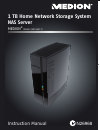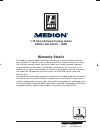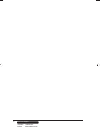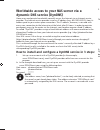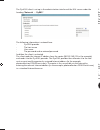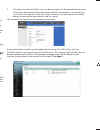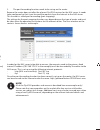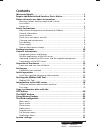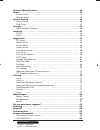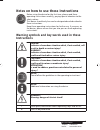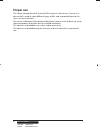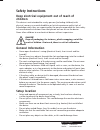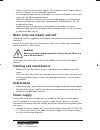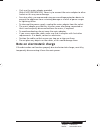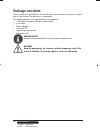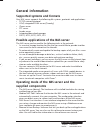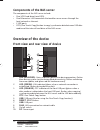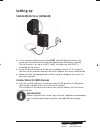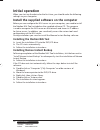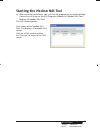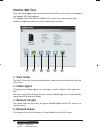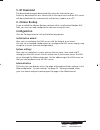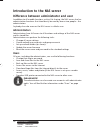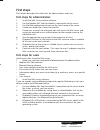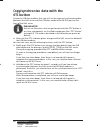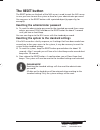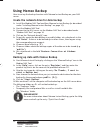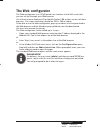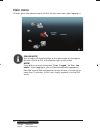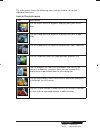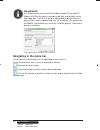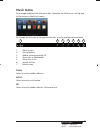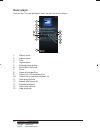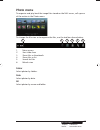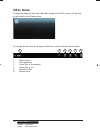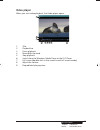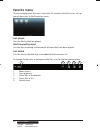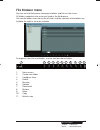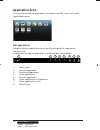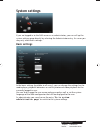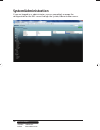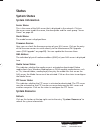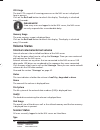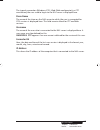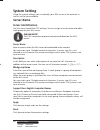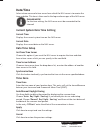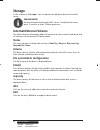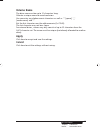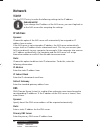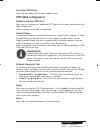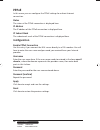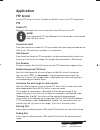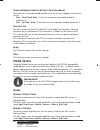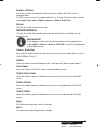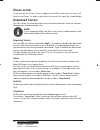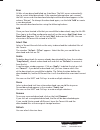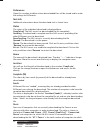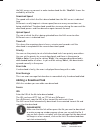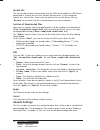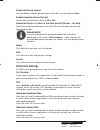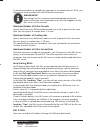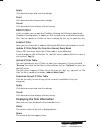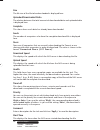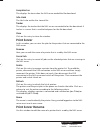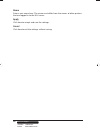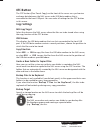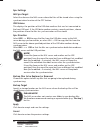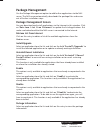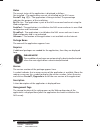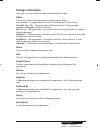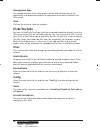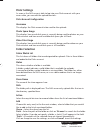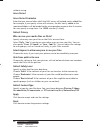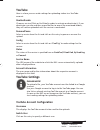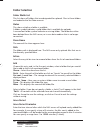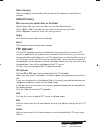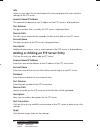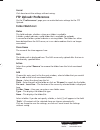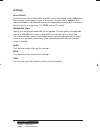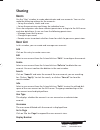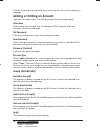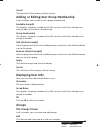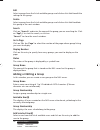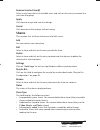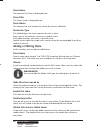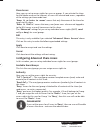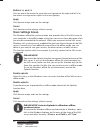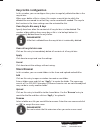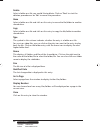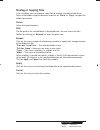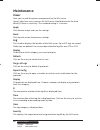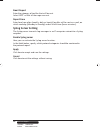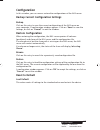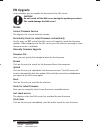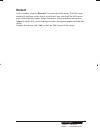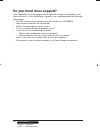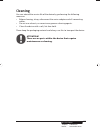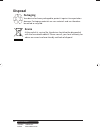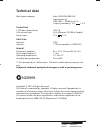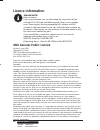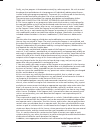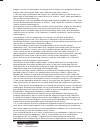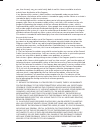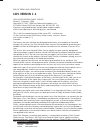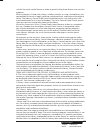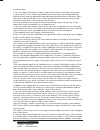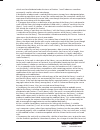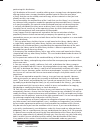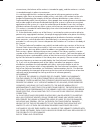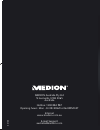- DL manuals
- Medion
- Network Storage Server
- LIFE P89626 MD 86407
- Instruction Manual
Medion LIFE P89626 MD 86407 Instruction Manual
Instruction Manual
11/12
MEDION Australia Pty Ltd
St Leonards, NSW 2065
Australia
Hotline: 1300 884 987
Opening hours: Mon - Fri 08:30AM to 06:00PM EST
Internet
www.medion.com.au
E-mail Support
australia@medion.com
1 TB Home Network Storage System
NAS Server
MEDION
®
P89625 (MD 86517)
N26968
86517 EN ALDI AUS Cover RC2.indd 1
86517 EN ALDI AUS Cover RC2.indd 1
16.08.2012 09:51:02
16.08.2012 09:51:02
Summary of LIFE P89626 MD 86407
Page 1
Instruction manual 11/12 medion australia pty ltd st leonards, nsw 2065 australia hotline: 1300 884 987 opening hours: mon - fri 08:30am to 06:00pm est internet www.Medion.Com.Au e-mail support australia@medion.Com 1 tb home network storage system nas server medion ® p89625 (md 86517) n26968 86517 e...
Page 2: P89625 (Md 86517) - (Nas)
1 telephone: 1300 884 987 internet: www.Medion.Com.Au after sales support 1 tb home network storage system p89625 (md 86517) - (nas) warranty details the product is guaranteed to be free from defects in workmanship and parts for a period of 12 months from the date of purchase. Defects that occur wit...
Page 3
2 telephone: 1300 884 987 internet: www.Medion.Com.Au after sales support 86517 en aldi aus content rc2.Indd 2 86517 en aldi aus content rc2.Indd 2 16.08.2012 09:14:47 16.08.2012 09:14:47.
Page 4
Worldwide access to your nas server via a dynamic dns service (dyndns) home users and private households normally access the internet via an internet service provider. The internet service provider issues an ip address (e.G.: 80.139.140.223) from its address pool to your router upon connection. This...
Page 5
The dyndns client is set up in the administration interface of the nas server under the heading “network – dydns”. The following information is entered here: - dyndns provider - the host name - user name - the password and re-entered password and then the client is activated. The client reads the in...
Page 6
Worldwide access to your nas server via a dynamic dns service (dyndns) home users and private households normally access the internet via an internet service provider. The internet service provider issues an ip address (e.G.: 80.139.140.223) from its address pool to your router upon connection. This...
Page 7
The dyndns client is set up in the administration interface of the nas server under the heading “network – dydns”. The following information is entered here: - dyndns provider - the host name - user name - the password and re-entered password and then the client is activated. The client reads the in...
Page 8: Contents
3 telephone: 1300 884 987 internet: www.Medion.Com.Au after sales support contents warranty details ............................................................................... 1 repair and refurbished goods or parts notice ................................. 2 notes on how to use these instruction...
Page 9
4 telephone: 1300 884 987 internet: www.Medion.Com.Au after sales support system/administration .................................................................. 36 status .............................................................................................. 37 system status ..................
Page 10: Instructions
5 telephone: 1300 884 987 internet: www.Medion.Com.Au after sales support notes on how to use these instructions before using the device for the fi rst time, please read these operating instructions carefully, paying special attention to the safety notices. This device should only be used as designat...
Page 11: Proper Use
6 telephone: 1300 884 987 internet: www.Medion.Com.Au after sales support proper use the home storage network system (nas-server) is a fi le server. A server is a device that is used to store different types of fi les and to provide these to the users in a local network. The server is delivered with s...
Page 12: Safety Instructions
7 telephone: 1300 884 987 internet: www.Medion.Com.Au after sales support safety instructions keep electrical equipment out of reach of children this device is not intended for use by persons (including children) with physical, sensory or mental disabilities or lack of experience and/or lack of know...
Page 13: Cleaning And Maintenance
8 telephone: 1300 884 987 internet: www.Medion.Com.Au after sales support • keep a minimum clearance of approx. 10 cm between walls and the device or mains adapter. Ensure adequate ventilation. • do not operate your device out of doors, as external infl uences such as rain, snow, etc., could damage t...
Page 14
9 telephone: 1300 884 987 internet: www.Medion.Com.Au after sales support • only use the mains adapter provided. (ktec ksad1200150w1au). Never try to connect the mains adapter to other sockets as this may cause damage. • for extra safety, we recommend using an overvoltage protection device to preven...
Page 15: Package Contents
10 telephone: 1300 884 987 internet: www.Medion.Com.Au after sales support package contents please check your purchase to ensure all items are included. Contact us within 7 days of purchase if the delivery is incomplete. The following items are supplied with your product: • 1 tb home network storage...
Page 16: General Information
11 telephone: 1300 884 987 internet: www.Medion.Com.Au after sales support general information supported systems and formats your nas server supports the following fi le systems, protocols and applications: • tcp/ip network protocol • upnp, integrated dlna server (twonky) • itunes server • ftp server...
Page 17: Overview Of The Device
12 telephone: 1300 884 987 internet: www.Medion.Com.Au after sales support components of the nas server the components of the nas server include: • one sata hard drive (serial ata) • one ethernet or lan connection that enables server access through the local network or internet. • 2 usb ports • otc ...
Page 18: Setting Up
13 telephone: 1300 884 987 internet: www.Medion.Com.Au after sales support setting up connection to a network use a network cable to connect the tl67 socket (ethernet/lan) on the server to a network interface with the appropriate socket (e.G. A router). The nas server is set up as a dhcp client, s...
Page 19: Initial Operation
14 telephone: 1300 884 987 internet: www.Medion.Com.Au after sales support initial operation when you start up the device for the fi rst time, you should make the following settings via your computer: install the supplied software on the computer before you can confi gure the nas server via your compu...
Page 20
15 telephone: 1300 884 987 internet: www.Medion.Com.Au after sales support starting the medion nas tool after successful installation, you can start the program by using the desktop shortcut or call it up via start/all programs/medion ag/medion nas tool/ medion ag medion nas tool. The nas seeker a...
Page 21: Medion Nas Tool
16 telephone: 1300 884 987 internet: www.Medion.Com.Au after sales support medion nas tool after you have logged your computer onto the nas server, an overview page of the medion nas tool appears. The medion nas tool fi nds all medion nas servers on your network and enables straightforward access to ...
Page 22: 5. Bt Download
17 telephone: 1300 884 987 internet: www.Medion.Com.Au after sales support 5. Bt download the download manager downloads fi les from the internet for you. Enter any download link or a .Torrent fi le in the input mask and the nas server will download the fi les automatically without any need to use a pc...
Page 23: Administrators
18 telephone: 1300 884 987 internet: www.Medion.Com.Au after sales support introduction to the nas server difference between administrator and user in addition to all useable functions such as fi le sharing, the nas server also has administration functions that should only be used by one or two peopl...
Page 24: First Steps
19 telephone: 1300 884 987 internet: www.Medion.Com.Au after sales support first steps this section describes the initial tasks for administrators and users first steps for administrators 1. Install the nas server and the software. 2. Use the medion nas tool to establish a connection to the server. ...
Page 25: Otc Button
20 telephone: 1300 884 987 internet: www.Medion.Com.Au after sales support copy/synchronize data with the otc button connect a usb data medium that you will use for copying/synchronizing data (between the nas server and the usb data medium) to the usb port on the front of the nas server. Please note...
Page 26: The Reset Button
21 telephone: 1300 884 987 internet: www.Medion.Com.Au after sales support the reset button the reset button on the back of the nas server is used to reset the nas server in case you have to reset the system or have lost your administrator password. You can press in the reset button with a pointed o...
Page 27: Using Memeo Backup
22 telephone: 1300 884 987 internet: www.Medion.Com.Au after sales support using memeo backup how to set up the backup function with memeo instant backup on your nas server: create the network drive for data backup install the medion nas tool and then memeo instant backup (as described under "inst...
Page 28: The Web Confi Gurator
23 telephone: 1300 884 987 internet: www.Medion.Com.Au after sales support the web confi gurator the web confi gurator is an html-based user interface to the nas server that you can call up through your web browser. Use at least internet explorer 6.0 or mozilla firefox 2.00 or later versions of these...
Page 29: Main Menu
24 telephone: 1300 884 987 internet: www.Medion.Com.Au after sales support main menu all users (even the administrator) will fi rst see the main menu after logging in. Please note! You can adjust the presentation of the main menu by clicking on the icons (circle or list) at the bottom right in the sc...
Page 30
25 telephone: 1300 884 987 internet: www.Medion.Com.Au after sales support the main menu shows the following icons that are used to call up the individual functions: icons in the main menu icon description use the music menu to organise and play back your music fi les. Use the photo menu to organise ...
Page 31: Navigating In The Menu Bar
26 telephone: 1300 884 987 internet: www.Medion.Com.Au after sales support please note! Your web browser may need the windows media player and vlc (video-lan-client) plug-ins in order to be able to play back music and video fi les. For the vlc plug-in, download and install the vlc player (http://www....
Page 32: Music Menu
27 telephone: 1300 884 987 internet: www.Medion.Com.Au after sales support music menu to manage and play back the music fi les stored on the nas server, call up one of the entries in the music menu. To change the fi le view or to organise the fi les, use the tool bar shown below: 1 3 4 5 6 7 2 1. Menu ...
Page 33: Music Player
28 telephone: 1300 884 987 internet: www.Medion.Com.Au after sales support music player click on the "current playback" entry to start the music player. 1. Album cover 2. Album name 3. Title 4. Playback bar 5. Elapsed playing time 6. Rewind/fast forward 7. Pause 8. Name of playback list 9. Title ent...
Page 34: Photo Menu
29 telephone: 1300 884 987 internet: www.Medion.Com.Au after sales support photo menu to organise and play back the image fi les stored on the nas server, call up one of the entries in the photo menu. To change the fi le view or to organise the fi les, use the tool bar shown below: 1 3 4 5 6 2 1. Menu ...
Page 35: Video Menu
30 telephone: 1300 884 987 internet: www.Medion.Com.Au after sales support video menu to organise and play back the video fi les stored on the nas server, call up one of the entries in the video menu. To change the fi le view or to organise the fi les, use the tool bar shown below: 1 3 4 5 6 2 1. Menu ...
Page 36: Video Player
31 telephone: 1300 884 987 internet: www.Medion.Com.Au after sales support video player when you start video playback, the video player opens. 1. Title 2. Playback bar 3. Pause playback 4. Rewind/fast forward 5. Stop playback 6. Switch from the windows media player to the vlc player 7. Full screen (...
Page 37: Favorite Menu
32 telephone: 1300 884 987 internet: www.Medion.Com.Au after sales support favorite menu to view and play back the user’s favourites list saved on the nas server, call up one of the entries in the favourites menu. Last played lists the fi les by date last played. Most frequently played lists the fi le...
Page 38: File Browser Menu
33 telephone: 1300 884 987 internet: www.Medion.Com.Au after sales support file browser menu you can use the fi le browser to organise folders and fi les on the server. All folders created on the server are listed in the fi le browser. You see the folder structure on the left side, and the contents of ...
Page 39: Application Zone
34 telephone: 1300 884 987 internet: www.Medion.Com.Au after sales support application zone to view and activate the applications installed on the nas server, call up the applications menu. Edit applications double-click on an application to call up the settings for this application. Use menu bar to...
Page 40: System Settings
35 telephone: 1300 884 987 internet: www.Medion.Com.Au after sales support system settings if you are logged in to the nas server as an administrator, you can call up the system settings page directly by selecting the administrator entry. As a user you may only select basic settings: basic settings ...
Page 41: System/administration
36 telephone: 1300 884 987 internet: www.Medion.Com.Au after sales support system/administration if you are logged in as administrator, you can completely manage the confi guration for the nas server through the system/administration menu. 86517 en aldi aus content rc2.Indd 36 86517 en aldi aus conte...
Page 42: Status
37 telephone: 1300 884 987 internet: www.Medion.Com.Au after sales support status system status system information server name this is the name of the nas server that is displayed in the network. Click on the server name to edit the name, the description and the work group "server name“ on page 40. ...
Page 43: Volume Status
38 telephone: 1300 884 987 internet: www.Medion.Com.Au after sales support cpu usage the total cpu usage of all running processes on the nas server is displayed here in percent. Click on the refresh button to refresh this display. The display is refreshed every 10 seconds. Please note! If too many u...
Page 44
39 telephone: 1300 884 987 internet: www.Medion.Com.Au after sales support the type of connection (windows/cifs, web (web confi gurator), or ftp connection) the user used to log in to the nas server is displayed here. Share name the name of the share on the nas server to which the user is connected f...
Page 45: System Setting
40 telephone: 1300 884 987 internet: www.Medion.Com.Au after sales support system setting using the system settings you can identify your nas server in the network as well as set the time and date. Server name server identifi cation use this menu to edit the cifs settings. You can assign a server na...
Page 46: Date/time
41 telephone: 1300 884 987 internet: www.Medion.Com.Au after sales support date/time select a time zone and a time server from which the nas server is to receive the time and date. This time is then used in the logs and messages of the nas server. Please note! For the time setting, the nas server mu...
Page 47: Storage
42 telephone: 1300 884 987 internet: www.Medion.Com.Au after sales support storage in the submenu "storage" you can administer different drives on the nas server. Please note! We recommend checking the nas server’s hard drive for errors every 3 months or after 32 boot processes. Internal/external vo...
Page 48: Volume Name
43 telephone: 1300 884 987 internet: www.Medion.Com.Au after sales support volume name the drive name can be up to 31 characters long. Allocate a unique name to avoid confusion. You can enter any alphanumeric characters as well as " " [space], "_" [underscores] and "." but the fi rst character must b...
Page 49: Network
44 telephone: 1300 884 987 internet: www.Medion.Com.Au after sales support network tcp/ip use the tcp/ip entry to make the following settings to the ip address. Please note! If you change the ip address of the nas server, you must log back in to the nas server after accepting the settings. Ip addres...
Page 50: Http (Web Confi Gurator)
45 telephone: 1300 884 987 internet: www.Medion.Com.Au after sales support secondary dns server enter the secondary dns server ip address here. Http (web confi gurator) enable secondary http port here you can confi gure an additional http port that can be used to access the web confi gurator. Enter a ...
Page 51: Pppoe
46 telephone: 1300 884 987 internet: www.Medion.Com.Au after sales support pppoe in this menu you can confi gure the pppoe settings for a direct internet connection. Status the status of the pppoe connection is displayed here. Ip address the ip address of the pppoe connection is displayed here. Ip su...
Page 52: Application
47 telephone: 1300 884 987 internet: www.Medion.Com.Au after sales support application ftp server use the ftp server to access the data on the nas server via an ftp connection. Ftp enable ftp mark this fi eld to permit users to connect to the nas server via ftp. Note!: if you deactivate ftp, the medi...
Page 53: Media Server
48 telephone: 1300 884 987 internet: www.Medion.Com.Au after sales support download/upload rate for all users (include admin) here you can set the download/upload limits for all users logged in to the nas server. • max. Download rate – enter the maximum download speed (in kilobytes/s). • max. Upload...
Page 54: Rebuild Database
49 telephone: 1300 884 987 internet: www.Medion.Com.Au after sales support number of videos the total number of video fi les that are jointly used on the nas server is displayed here. The nas server scans the shared media fi les in all areas that have been shared under applications->media server->shar...
Page 55: Itunes Server
50 telephone: 1300 884 987 internet: www.Medion.Com.Au after sales support itunes server if you activate the itunes® server support on the nas server, then all users will have to use itunes® in order to play back the music fi les from the shared folders. Download service the nas server uses the downl...
Page 56
51 telephone: 1300 884 987 internet: www.Medion.Com.Au after sales support error all fi les whose download failed are listed here. The nas server automatically tries to restart failed downloads. If the repeated attempt does not succeed, the nas server ends the download attempt and the download appear...
Page 57
52 telephone: 1300 884 987 internet: www.Medion.Com.Au after sales support preferences open this window to defi ne where downloaded fi les will be stored and to make the settings for bittorrents. Task info additional information about the download task is shown here. Status the status of the individua...
Page 58: Adding A Download Task
53 telephone: 1300 884 987 internet: www.Medion.Com.Au after sales support the nas server can connect in order to download the fi le. "health" shows the availability of the fi le. Download speed the speed with which the fi le is downloaded from the nas server is indicated here. Bittorrents usually begi...
Page 59: General Settings
54 telephone: 1300 884 987 internet: www.Medion.Com.Au after sales support torrent file the .Torrent fi le contains information that the nas server needs for a bittorrent download. A torrent fi le uses the .Torrent fi le extension. If your computer already has .Torrent fi les, then enter the path to the...
Page 60: Bittorrent Settings
55 telephone: 1300 884 987 internet: www.Medion.Com.Au after sales support download period control you can defi ne a specifi c period within which fi les are to be downloaded. Enable download period control set the download duration here to on or off. Download service is active in the time period (hh:m...
Page 61
56 telephone: 1300 884 987 internet: www.Medion.Com.Au after sales support if you do not enable any uploads (for example, at an upload rate of 1 kb/s), you also cannot share any data with the bittorrent community. Please note! The settings for the maximum download/upload rate do not infl uence the da...
Page 62: Edit Ip Filter
57 telephone: 1300 884 987 internet: www.Medion.Com.Au after sales support apply click here to accept and save the settings. Reset click here to restore the previous settings. Cancel click here to exit the settings without saving. Edit ip filter in this window you can edit the ip address fi ltering f...
Page 63
58 telephone: 1300 884 987 internet: www.Medion.Com.Au after sales support size the fi le size of the fi le to be downloaded is displayed here. Uploaded/downloaded ratio the relation between the total amount of downloaded data and uploaded data is displayed here. Complete this shows how much data has ...
Page 64: Print Server
59 telephone: 1300 884 987 internet: www.Medion.Com.Au after sales support completed on this displays the time when the nas server ended the fi le download. Info-hash the hash info verifi es the .Torrent fi le. Tracker this displays the tracker that the nas server connected to for the download. A track...
Page 65
60 telephone: 1300 884 987 internet: www.Medion.Com.Au after sales support name enter a new name here. The name must differ from the names of other printers that are logged in to the nas server. Apply click here to accept and save the settings. Cancel click here to exit the settings without saving. ...
Page 66: Otc Button
61 telephone: 1300 884 987 internet: www.Medion.Com.Au after sales support otc button the otc button (one touch copy) on the front of the server can synchronize and copy data between the nas server and a usb data medium that is connected to the front usb port. You can make all settings for the otc b...
Page 67
62 telephone: 1300 884 987 internet: www.Medion.Com.Au after sales support sync settings nas sync target select the share on the nas server where the fi les will be stored when using the synchronisation function of the otc button. Usb volume this displays the partition of the usb data medium that was...
Page 68: Package Management
63 telephone: 1300 884 987 internet: www.Medion.Com.Au after sales support package management use the package management option to add further applications to the nas server. The nas server automatically downloads the package fi les and carries out all further installation steps. Package management s...
Page 69
64 telephone: 1300 884 987 internet: www.Medion.Com.Au after sales support status the current status of the application is displayed as follows: not installed – the applications are not yet installed on the nas server. Installing (%) – the application is being installed. The percentage indicates the...
Page 70: Package Information
65 telephone: 1300 884 987 internet: www.Medion.Com.Au after sales support package information here you can view the details about an individual package. Status the current status of the application is displayed as follows: not installed – the applications are not yet installed on the nas server. In...
Page 71: Flickr/youtube
66 telephone: 1300 884 987 internet: www.Medion.Com.Au after sales support management page the storage location of the setting menu or the web confi gurator of the application is displayed here (after the application has been installed on the nas server). Close click on this entry to close the window...
Page 72: Flickr Settings
67 telephone: 1300 884 987 internet: www.Medion.Com.Au after sales support flickr settings as soon as the nas server is able to log into your flickr account with your access data, you can edit the upload function: flickr account confi guration username this displays the flickr account to be used for...
Page 73
68 telephone: 1300 884 987 internet: www.Medion.Com.Au after sales support without saving. Grace period grace period n minutes enter the time interval after which the nas server will upload newly added fi les. For example, if you specify a time of 5 minutes, the fi les newly added to the monitored fol...
Page 74: Youtube
69 telephone: 1300 884 987 internet: www.Medion.Com.Au after sales support youtube here is where you can make settings for uploading videos to a youtube account. Disable/enable choose a service (flickr or youtube) in order to activate or deactivate it. If you deactivate a service and then move the fi...
Page 75: Folder Selection
70 telephone: 1300 884 987 internet: www.Medion.Com.Au after sales support folder selection folder watch list this list shows all folders that are designated for uploads. Files in these folders are loaded to the youtube account. Status this shows whether a folder is available. A folder symbol indica...
Page 76: Default Privacy
71 telephone: 1300 884 987 internet: www.Medion.Com.Au after sales support video category select a category that describes the content of the video you would like to upload. Default privacy who can see your media fi les on youtube? Specify here who may view your fi les on zour youtube account: select...
Page 77
72 telephone: 1300 884 987 internet: www.Medion.Com.Au after sales support info select a server from the list and choose this entry to display the status and the settings of the ftp server. Domain name/ip address the name of the domain or the ip address of the ftp server is displayed here. Port numb...
Page 78: Ftp Uploadr Preferences
73 telephone: 1300 884 987 internet: www.Medion.Com.Au after sales support cancel click here to exit the settings without saving. Ftp uploadr preferences on the "preferences" page you can make the basic settings for the ftp uploadr. Folder watch list status this fi eld indicates whether a share or a ...
Page 79: Settings
74 telephone: 1300 884 987 internet: www.Medion.Com.Au after sales support settings grace period enter the time interval after which the nas server will upload newly added fi les. For example, if you specify a time of 5 minutes, the fi les newly added to the monitored folders will be loaded to the cor...
Page 80: Sharing
75 telephone: 1300 884 987 internet: www.Medion.Com.Au after sales support sharing users use the "user" window to create administrator and user accounts. You can also make the following settings for the accounts: – set up the volume, shares and users. – set up the permissions and shares for individu...
Page 81: Adding Or Editing An Account
76 telephone: 1300 884 987 internet: www.Medion.Com.Au after sales support click on this entry to specify how many user accounts you want to display on the page. Adding or editing an account here you can create a new user or edit the data of an existing account: username enter a name consisting of 1...
Page 82: Displaying User Info
77 telephone: 1300 884 987 internet: www.Medion.Com.Au after sales support cancel click here to exit the settings without saving. Adding or editing user group membership in this window you can edit a user’s group membership. Available group(s) this displays all groups created on the nas server in wh...
Page 83: Adding Or Editing A Group
78 telephone: 1300 884 987 internet: www.Medion.Com.Au after sales support edit select a group from the list of available groups and click on this fi eld to edit the settings to this group. Delete select a group from the list of available groups and click on this fi eld to delete this group in the nex...
Page 84: Shares
79 telephone: 1300 884 987 internet: www.Medion.Com.Au after sales support remove selected user(s) select a user from the list of available users and click on this entry to remove the user from the group. Apply click here to accept and save the settings. Cancel click here to exit the settings withou...
Page 85: Adding Or Editing Share
80 telephone: 1300 884 987 internet: www.Medion.Com.Au after sales support share name the name of the share is displayed here. Share path the share’s path is displayed here. Share owner this displays the user account to which the share is affi liated. Permission type this fi eld displays the access pe...
Page 86
81 telephone: 1300 884 987 internet: www.Medion.Com.Au after sales support share access here you can set up access rights for users or groups. If you activate the share for the media server or the internet, all users will receive read access, regardless of the settings you have made here. "keep it p...
Page 87: Share Settings Screen
82 telephone: 1300 884 987 internet: www.Medion.Com.Au after sales support buttons >> and click on one of the arrows to move the users/groups to the right and left. Use the arrows to assign access rights to the users/groups. Apply click here to accept and save the settings. Cancel click here to exit...
Page 88: Recycle Bin Confi Guration
83 telephone: 1300 884 987 internet: www.Medion.Com.Au after sales support recycle bin confi guration in this window you can confi gure the system to regularly delete the data in the recycle bins. When users delete a fi le in a share, this creates a recycle bin to which the deleted fi les are moved to ...
Page 89
84 telephone: 1300 884 987 internet: www.Medion.Com.Au after sales support delete select a folder or a fi le you would like to delete. Click on "yes" to start the deletion procedure or on "no" to cancel the procedure. Move select a folder or a fi le and click on this entry to move the fi le/folder to a...
Page 90: Moving Or Copying Files
85 telephone: 1300 884 987 internet: www.Medion.Com.Au after sales support moving or copying files in this window you can move or copy fi les to another shared network drive. Select a fi le/folder using the browser and click on "move" or "copy" to open the following window: shares select the target lo...
Page 91: Maintenance
86 telephone: 1300 884 987 internet: www.Medion.Com.Au after sales support maintenance power here you can edit the power management for the nas server. Specify after how many minutes the nas server should deactivate the hard drive(s) if there is no activity. The standard setting is 3 minutes. Apply ...
Page 92: Report Confi G
87 telephone: 1300 884 987 internet: www.Medion.Com.Au after sales support message the description of a log fi le is displayed here. Click on a column to sort the entries in ascending or descending order by alphabet. Report confi g email setting you can set up e-mail notifi cations for the nas server....
Page 93: Syslog Server Setting
88 telephone: 1300 884 987 internet: www.Medion.Com.Au after sales support email report enter the cateogry of log fi les that will be sent. Select "all" so that all messages are sent. Report time enter here how often (weekly, daily or hourly) log fi les will be sent as e-mail, on which weekday (monday...
Page 94: Confi Guration
89 telephone: 1300 884 987 internet: www.Medion.Com.Au after sales support confi guration in this window you can save or restore the confi gurations of the nas server. Backup current confi guration settings backup click on this entry to save the current confi guration of the nas server on your compute...
Page 95: Fw Upgrade
90 telephone: 1300 884 987 internet: www.Medion.Com.Au after sales support fw upgrade in this window you can update the fi rmware of the nas server. Caution! Do not switch off the nas server during the update procedure! This could damage the nas server! Status current firmware version this displays t...
Page 96: Restart
91 telephone: 1300 884 987 internet: www.Medion.Com.Au after sales support restart in this window, click on "restart" to restart the nas server. The nas server executes a software restart that is faster than if you switch off the nas server and switch if back on again. Before the restart, make sure ...
Page 97: Do You Need More Support?
92 telephone: 1300 884 987 internet: www.Medion.Com.Au after sales support do you need more support? If the suggestions in the previous sections did not remedy your problem, then please contact us. You would help us greatly if you could provide the following information: • the md number of your prod...
Page 98: Cleaning
93 telephone: 1300 884 987 internet: www.Medion.Com.Au after sales support cleaning you can extend the service life of the device by performing the following measures: • before cleaning, always disconnect the mains adapter and all connecting cables. • do not use solvents, or corrosive or gaseous cle...
Page 99: Disposal
94 telephone: 1300 884 987 internet: www.Medion.Com.Au after sales support disposal packaging your device has been packaged to protect it against transportation damage. Packaging materials are raw materials and can therefore be reused or recycled. Device at the end of its service life, the device sh...
Page 100: Technical Data
95 telephone: 1300 884 987 internet: www.Medion.Com.Au after sales support technical data mains power adapter ktec ksad1200150w1au input (primary): 100–240 v~, 50/60 hz, 0.4 a output (secondary): 12 v 1.5 a connections 2 usb ports (front/back): usb 2.0 lan network jack: rj-45 (ethernet 10/100 & giga...
Page 101: Licence Information
96 telephone: 1300 884 987 internet: www.Medion.Com.Au after sales support licence information please note! Dear customer, if you are interested, you can download the source text of the utilised gpl/lgpl from the following link: http://www.Medion. Com. Please specify the corresponding md number or m...
Page 102
97 telephone: 1300 884 987 internet: www.Medion.Com.Au after sales support finally, any free program is threatened constantly by software patents. We wish to avoid the danger that redistributors of a free program will individually obtain patent licenses, in effect making the program proprietary. To ...
Page 103
98 telephone: 1300 884 987 internet: www.Medion.Com.Au after sales support program (or with a work based on the program) on a volume of a storage or distribution medium does not bring the other work under the scope of this license. 3. You may copy and distribute the program (or a work based on it, u...
Page 104
99 telephone: 1300 884 987 internet: www.Medion.Com.Au after sales support you, then the only way you could satisfy both it and this license would be to refrain entirely from distribution of the program. If any portion of this section is held invalid or unenforceable under any particular circumstanc...
Page 105: Lgpl Version 2.1
100 telephone: 1300 884 987 internet: www.Medion.Com.Au after sales support end of terms and conditions lgpl version 2.1 gnu lesser general public license version 2.1, february 1999 copyright (c) 1991, 1999 free software foundation, inc. 51 franklin street, fifth floor, boston, ma 02110-1301 usa eve...
Page 106
101 telephone: 1300 884 987 internet: www.Medion.Com.Au after sales support use this license for certain libraries in order to permit linking those libraries into non-free programs. When a program is linked with a library, whether statically or using a shared library, the combination of the two is l...
Page 107
102 telephone: 1300 884 987 internet: www.Medion.Com.Au after sales support the library does. 1. You may copy and distribute verbatim copies of the library‘s complete source code as you receive it, in any medium, provided that you conspicuously and appropriately publish on each copy an appropriate c...
Page 108
103 telephone: 1300 884 987 internet: www.Medion.Com.Au after sales support which must be distributed under the terms of sections 1 and 2 above on a medium customarily used for software interchange. If distribution of object code is made by offering access to copy from a designated place, then offer...
Page 109
104 telephone: 1300 884 987 internet: www.Medion.Com.Au after sales support performing this distribution. D) if distribution of the work is made by offering access to copy from a designated place, offer equivalent access to copy the above specifi ed materials from the same place. E) verify that the u...
Page 110
105 telephone: 1300 884 987 internet: www.Medion.Com.Au after sales support circumstance, the balance of the section is intended to apply, and the section as a whole is intended to apply in other circumstances. It is not the purpose of this section to induce you to infringe any patents or other prop...
Page 111: P89625 (Md 86517) - (Nas)
106 telephone: 1300 884 987 internet: www.Medion.Com.Au after sales support 1 tb home network storage system p89625 (md 86517) - (nas) repair and refurbished goods or parts notice unfortunately, from time to time, faulty products are manufactured which need to be returned to the supplier for repair....
Page 112: Nas Server
Instruction manual 11/12 medion australia pty ltd st leonards, nsw 2065 australia hotline: 1300 884 987 opening hours: mon - fri 08:30am to 06:00pm est internet www.Medion.Com.Au e-mail support australia@medion.Com 1 tb home network storage system nas server medion ® p89625 (md 86517) n26968 86517 e...