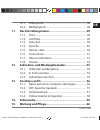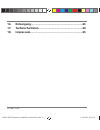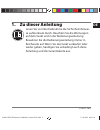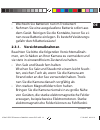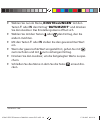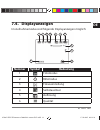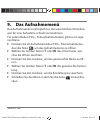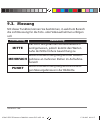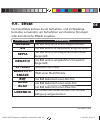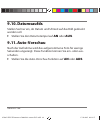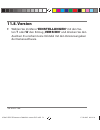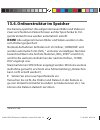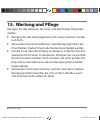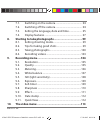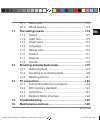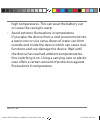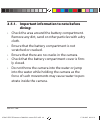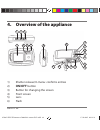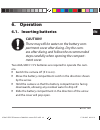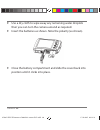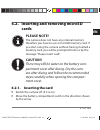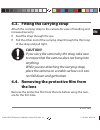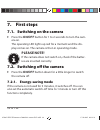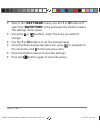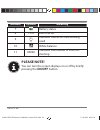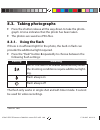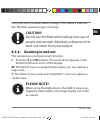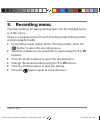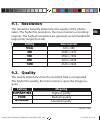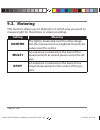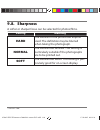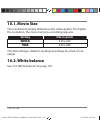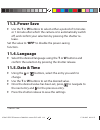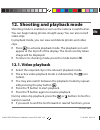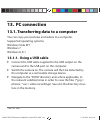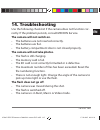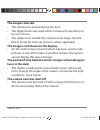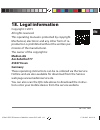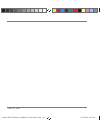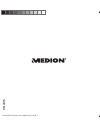- DL manuals
- Medion
- Digital Camera
- LIFE S43028
- Instruction Manual
Medion LIFE S43028 Instruction Manual
Summary of LIFE S43028
Page 1
06/2015 wasserdichte digitalkamera medion ® life ® s43028 (md 87028) bedienungsanleitung waterproof digital camera instruction manual 87028 de en ecomm cover 50049229 rc1.Indd 1 87028 de en ecomm cover 50049229 rc1.Indd 1 17.03.2015 09:09:02 17.03.2015 09:09:02.
Page 2: Inhaltsverzeichnis
1 von 132 de inhaltsverzeichnis 1. Zu dieser anleitung ....................................................... 5 1.1. In dieser anleitung verwendete symbole und signalwörter .......................................................................6 1.2. Bestimmungsgemäßer gebrauch .......................
Page 3: 9. das
2 von 132 7.1. Kamera einschalten....................................................... 28 7.2. Kamera ausschalten ...................................................... 28 7.3. Sprache und datum/zeit einstellen ........................ 29 7.4. Displayanzeigen .........................................
Page 4: 11. das
3 von 132 de 10.1. Videogröße ....................................................................... 48 10.2. Weißabgleich ................................................................... 48 11. Das einstellungsmenü .................................................49 11.1. Töne ....................
Page 5: 16. Entsorgung
4 von 132 16. Entsorgung ...................................................................63 17. Technische daten .........................................................64 18. Impressum ....................................................................65 87028 de en ecommerce 50049229 content ...
Page 6: 1. Zu Dieser Anleitung
5 von 132 de 1. Zu dieser anleitung lesen sie vor inbetriebnahme die sicherheitshinwei- se aufmerksam durch. Beachten sie die warnungen auf dem gerät und in der bedienungsanleitung. Bewahren sie die bedienungsanleitung immer in reichweite auf. Wenn sie das gerät verkaufen oder weiter geben, händigen...
Page 7: Symbole Und Signalwörter
6 von 132 1.1. In dieser anleitung verwendete symbole und signalwörter gefahr! Warnung vor unmittelbarer lebensge- fahr! Warnung! Warnung vor möglicher lebensgefahr und/oder schweren irreversiblen verlet- zungen! Vorsicht! Hinweise beachten, um verletzungen und sachschäden zu vermeiden! Achtung! Hin...
Page 8: Hinweis!
7 von 132 de hinweis! Weiterführende information für den gebrauch des geräts. Hinweis! Hinweise in der bedienungsanleitung beachten! Warnung! Warnung vor gefahr durch elektrischen schlag! • aufzählungspunkt / information über ereignisse während der bedienung auszuführende handlungsanweisung 1.2. B...
Page 9
8 von 132 bitte beachten sie, dass im falle des nicht bestimmungsgemä- ßen gebrauchs die haftung erlischt: • bauen sie das gerät nicht ohne unsere zustimmung um und verwenden sie keine nicht von uns genehmigten oder gelie- ferten zusatzgeräte. • verwenden sie nur von uns gelieferte oder genehmigte e...
Page 10: 2. Sicherheitshinweise
9 von 132 de 2. Sicherheitshinweise 2.1. Gefahren für kinder und personen mit eingeschränkter fähigkeit • dieses gerät ist nicht dafür bestimmt, durch per- sonen (einschließlich kinder) mit eingeschränk- ten physischen, sensorischen oder geistigen fähig- keiten oder mangels erfahrung und/oder mangel...
Page 11: Gefahr!
10 von 132 • bewahren sie das gerät und das zubehör an einem für kinder unerreichbaren platz auf. Gefahr! Halten sie auch die verpackungsfolien von kindern fern. Es besteht erstickungsgefahr! 2.2. Warnungen um verletzungen zu vermeiden, beachten sie bitte beim gebrauch des produkts die folgenden war...
Page 12: 2.3. Batteriehinweise
11 von 132 de 2.3. Batteriehinweise batterien können brennbare stoffe enthalten. Bei un- sachgemäßer behandlung können batterien auslau- fen, sich stark erhitzen, entzünden oder gar explodie- ren, was schäden für das gerät und ihre gesundheit zu folge haben könnte. Warnung! Explosionsgefahr bei unsa...
Page 13
12 von 132 • prüfen sie vor dem einlegen der batterie, ob die kontakte im gerät und an der batterie sauber sind, und reinigen sie sie gegebenenfalls. • achten sie beim einlegen der batterie auf die pola- rität (+/–). • lagern sie die batterien an einem kühlen, trocke- nen ort. Direkte starke wärme k...
Page 14: 2.3.1. Vorsichtsmaßnahmen
13 von 132 de • wechseln sie batterien nur im trockenen! • nehmen sie eine ausgelaufene batterie sofort aus dem gerät. Reinigen sie die kontakte, bevor sie ei- nen neue batterie einlegen. Es besteht verätzungs- gefahr durch batteriesäure! 2.3.1. Vorsichtsmaßnahmen beachten sie bitte die folgenden vo...
Page 15
14 von 132 onen der kamera führen oder die datenaufzeich- nung stören. • zu starke wärme vermeiden verwenden oder lagern sie die kamera nicht un- ter sonneneinstrahlung oder hohen temperaturen. Eine solche belastung kann zum auslaufen der bat- terien oder zur verformung des gehäuses führen. • starke...
Page 16
15 von 132 de • gerät nicht fallen lassen starke, beim fallen hervorgerufene erschütte- rungen oder vibrationen, können fehlfunktionen verursachen. Legen sie die trageschlaufe um ihr handgelenk, wenn sie die kamera tragen. • batterien nicht entfernen, wenn daten verarbeitet werden wenn bilddaten auf...
Page 17
16 von 132 • batterien bei niedrigen temperaturen kann die batteriekapa- zität stark nachlassen. • speicherkarten schalten sie die stromversorgung aus, bevor sie die speicherkarte einsetzen oder entnehmen, es kann zu einem speicherverlust führen. Speicher- karten können während der verwendung warm w...
Page 18: Warnung!
17 von 132 de 2.4. Niemals selbst reparieren warnung! Versuchen sie auf keinen fall, das gerät selbst zu öffnen oder zu reparieren. Es be- steht die gefahr des elektrischen schlags! • wenden sie sich im störungsfall an das medion service center oder eine andere autorisierte fach- werkstatt, um gefäh...
Page 19
18 von 132 2.5.1. Hinweise vor dem tauchgang: • Überprüfen sie den bereich rund um das batterie- fach. Entfernen sie schmutz, sand und andere partikel mit einem trockenen tuch. • stellen sie sicher, dass das batteriefach keine krat- zer oder bruchstellen aufweist. • stellen sie sicher, dass die kame...
Page 20: 3. Konformitätsinformation
19 von 132 de 3. Konformitätsinformation hiermit erklärt die medion ag, dass das produkt md 87028 mit den folgenden europäischen anforderungen übereinstimmt: • emv-richtlinie 2004/108/eg • niederspannungsrichtlinie 2006/95/eg • rohs-richtlinie 2011/65/eu. Vollständige konformitätserklärungen sind er...
Page 21: 4. Geräteübersicht
20 von 132 4. Geräteübersicht 1 2 3 21 20 19 17 4 5 6 7 8 9 10 11 12 13 14 15 16 18 1) auslöser/im menü: eingaben bestätigen 2) e i n - / a u s taste 3) taste für bildschirmwechsel 4) vorderer bildschirm 5) objektiv 6) blitz 87028 de en ecommerce 50049229 content rc1.Indb 20 87028 de en ecommerce 50...
Page 22
21 von 132 de 7) betriebs-led: blinkt während der videoaufnahme 8) makro-schalter 9) hinterer bildschirm (hauptbildschirm) 10) -/t-taste: bildausschnitt vergrößern/ im menü nach oben 11) -/w-taste: bildausschnitt verkleinern/ im menü nach unten 12) -/blitz-taste: blitzmodus einstellen/ im menü na...
Page 23: 5. Lieferumfang
22 von 132 5. Lieferumfang bitte überprüfen sie die vollständigkeit der lieferung und be- nachrichtigen sie uns innerhalb von 14 tagen nach dem kauf, falls die lieferung nicht komplett ist. Mit dem von ihnen erworbenen produkt haben sie erhalten: • kamera • 2 x batterien typ aaa/lr03 1.5 v • usb – k...
Page 24: 6. Inbetriebnahme
23 von 132 de 6. Inbetriebnahme 6.1. Batterien einsetzen achtung! An der akkufachabdeckung kann sich nach ei- nem tauchgang restwasser sammeln. Trock- nen sie die kamera nach einem tauchgang und beachten sie die reihenfolge beim Öffnen des fachdeckels. Zum betrieb der kamera werden 2 batterien vom t...
Page 25
24 von 132 entfernen sie ggf. Vorhandenen wassertropfen mit einem trockenen tuch, im abschluss können sie die kamera wieder wie gewünscht drehen. legen sie die batterien wie abgebildet ein. Achten sie dabei auf die polarität (wie abgebildet). schließen sie das batteriefach und schieben sie den...
Page 26: Herausnehmen
25 von 132 de 6.2. Microsd-karten einsetzen und herausnehmen hinweis! Die kamera verfügt über keinen interne speicher, daher muss eine microsd -speicherkarte verwen- det werden. Wenn sie die kamera in betrieb nehmen ohne das eine speicherkarte eingelegt ist, erscheint die meldung „bitte karte einfüh...
Page 27
26 von 132 halten sie die kamera so, dass das akkufach in richtung bo- den zeigt. Somit kann das restwasser abfließen. schieben sie das batteriefach in pfeilrichtung auf, der deckel springt auf. entfernen sie ggf. Vorhandenen wassertropfen mit einem trockenen tuch, im abschluss können sie die ...
Page 28: 6.3. Trageschlaufe
27 von 132 de 6.3. Trageschlaufe anbringen befestigen sie zur besseren handhabung der kamera und aus sicherheitsgründen die trageschlaufe. führen sie die schlaufe durch die Öse. ziehen sie das andere ende der trageschlaufe durch die schlaufe der dünnen schnur, und ziehen sie die trageschlau- fe ...
Page 29: 7. Erste
28 von 132 7. Erste schritte 7.1. Kamera einschalten drücken sie die e i n / a u s -taste für 1 bis 2 sekunden, um die kamera einzuschalten. Die betriebs-led leuchtet kurz rot und das display schaltet sich ein. Die kamera befindet sich im aufnahmemodus. Hinweis! Wenn sich die kamera nicht einschal...
Page 30: Ein-
29 von 132 de die energiesparfunktion ist nicht aktiv: • während der aufnahme von videoclips; • während der wiedergabe von bildern oder videoclips; • während die kamera über den usb-anschluss mit einem an- deren gerät verbunden ist. 7.3. Sprache und datum/zeit einstellen bevor sie die kamera zum ers...
Page 31: Einstellungen“ Mit Den
30 von 132 wählen sie nun im menü „ einstellungen“ mit den tasten t oder w den eintrag “ datum/zeit“ und drücken sie den auslöser. Das einstellungsmenü öffnet sich. wählen sie mit den tasten oder den eintrag, den sie ändern möchten. mit den tasten t oder w stellen sie den gewünschten wert ein....
Page 32: 7.4. Displayanzeigen
31 von 132 de 7.4. Displayanzeigen im aufnahmemodus sind folgende displayanzeigen möglich: 1 2 3 5 4 6 7 9 11 8 10 nummer symbol bedeutung 1 fotomodus 2 blitzmodus 3 fokuseinstellung 4 selbstauslöser 5 auflösung 6 qualität 87028 de en ecommerce 50049229 content rc1.Indb 31 87028 de en ecommerce 5004...
Page 33: Nummer
32 von 132 nummer symbol bedeutung 7 batteriestatus 8 1.0 x zoomfaktor 9 zeigt an, das eine sd-karte genutzt wird 10 weißabgleich 11 00000 zeigt die anzahl der verbleibenden aufnahmen. Hinweis! Sie können die displayanzeigen aus- und einblen- den, indem sie die e i n / a u s -taste kurz drücken. 870...
Page 34: 8. Erste Aufnahmen Machen
33 von 132 de 8. Erste aufnahmen machen 8.1. Aufnahmemodus einstellen wenn die kamera eingeschaltet wird, ist automatisch der auf- nahmemodus aktiv. Ist nicht der aufnahme-, sondern der wie- dergabemodus aktiv, drücken sie die modus-taste m . 8.2. Tipps für gute bildaufnahmen • beim drücken des ausl...
Page 35: 8.3. Foto
34 von 132 8.3. Foto erstellen drücken sie den auslöser ganz herunter, um das bild aufzu- nehmen. Ein ton signalisiert, dass das foto aufgenommen wurde. die fotos werden als jpeg-dateien gespeichert. 8.3.1. Blitz verwenden wenn das licht für das foto nicht ausreicht, kann der integrierte blitz f...
Page 36: Vorsicht!
35 von 132 de durch die verwendung des blitzes erhöht sich der energiever- brauch. Ist die batterie fast leer, benötigt der blitz länger zum la- den. Vorsicht! Blitzen sie menschen und tiere nicht aus der nähe an. Halten sie mindestens 1 meter ab- stand. 8.3.2. Zoom – vergrößern oder verkleinern die...
Page 37: Bildschirmes Aufnehmen
36 von 132 8.3.3. Ein selbstportrait mit hilfe des vorderen bildschirmes aufnehmen wenn sie ein selbstportrait von sich aufnehmen wollen, können sie anstelle des selbstauslösers auch den zweiten bildschirm an der vorderseite verwenden: wechseln sie in den aufnahmemodus (foto oder video). Drücken sie...
Page 38: 8.4. Videos
37 von 132 de 8.4. Videos aufnehmen drücken sie die modustaste bis das symbol oben links im display erscheint. drücken sie den auslöser, um die aufnahme zu starten. Im display erscheint die aufnahmezeit. mit der zoom-taste t und w können sie den bildausschnitt verändern. um die aufnahme zu b...
Page 39: 9. das
38 von 132 9. Das aufnahmemenü das aufnahmemenü ermöglicht es, die wesentlichen einstellun- gen für eine aufnahme schnell vorzunehmen. Für jeden modus (film-, fotoaufnahmemodus) gibt es ein eige- nes menü. drücken sie im aufnahmemodus (film-, fotoaufnahmemo- dus) die taste , um das aufnahmemenü zu...
Page 40: 9.1. Aufl Ösung
39 von 132 de 9.1. Aufl ösung die größe / auflösung bestimmt im wesentlichen die qualität des fotos. Je höher die auflösung, desto mehr speicher benö- tigt eine aufnahme. Die höchsten auflösungen sind vor allem für große ausdrucke (größer als din a4) zu empfehlen. Einstellung größe in pixel vga 640 x...
Page 41: 9.3. Messung
40 von 132 9.3. Messung mit dieser funktion können sie bestimmen, in welchem bereich die lichtmessung für die foto- oder videoaufnahmen erfolgen soll. Einstellung bedeutung mitte das licht des gesamten aufnahmebereich wird gemessen, jedoch kommt den werten nahe der mitte höhere gewichtung zu. Mehrfa...
Page 42: 9.4.
41 von 132 de 9.4. Weißabgleich der weißabgleich kann bestimmte lichtverhältnisse korrigieren. Einstellung bedeutung auto der weißabgleich wird automatisch angepasst. Tageslicht geeignet für aufnahmen bei hellem tageslicht. Wolkig geeignet für aufnahmen bei bewölktem himmel, dämmerung oder schatten....
Page 43: 9.5. Iso
42 von 132 9.5. Iso (lichtempfi ndlichkeit) diese einstellung verändert die lichtempfindlichkeit des sen- sors. Ein höherer wert steigert die lichtempfindlichkeit, führt aber auch zu erhöhtem rauschen, welches sich negativ auf die bildqualität auswirken kann. Stellen sie daher den iso-wert ent- sprec...
Page 44: 9.6. Belichtung
43 von 132 de 9.6. Belichtung durch korrektur des belichtungswerts (ev = exposure value) können sie bilder anpassen, die ohne einstellung zu hell oder zu dunkel würden. Sie können den wert in 13 stufen zwischen +2,0 ev und -2,0 ev einstellen. Verwenden sie bei schwachen lichtverhältnissen einen posi...
Page 45: 9.8. Schärfe
44 von 132 9.8. Schärfe mit der schärfeeinstellungen, lassen sich fotos/filme weicher oder schärfer gestalten einstellung bedeutung hart die konturen im bild werden betont. Bei der aufnahme können unschärfen auf- treten. Normal die konturen sind scharf. Diese einstel- lung ist besonders für den spät...
Page 46: 9.9. Eff Ekt
45 von 132 de 9.9. Eff ekt die fotoeffekte können sie im aufnahme- und im wiederga- bemodus verwenden, um aufnahmen verschiedene tönungen oder künstlerische effekte zu geben. Einstellung bedeutung normal das bild wird ohne effekt aufgenommen. Sw das bild wird in schwarzweiß aufgenommen. Sepia das bil...
Page 47: 9.10. Datumsaufdr.
46 von 132 9.10. Datumsaufdr. Stellen sie hier ein, ob datum und uhrzeit auf das bild gedruckt werden soll. stellen sie den datumstempel auf an oder aus. 9.11. Auto-vorschau nach der aufnahme wird das aufgenommene foto für wenige sekunden angezeigt. Diese funktion können sie ein- oder aus- schalte...
Page 48: 10. Das Videomenü
47 von 132 de 10. Das videomenü das videomenü ermöglicht es ihnen, die wesentlichen einstel- lungen für eine aufnahme schnell vorzunehmen. Für jeden aufnahmemodus ( film- oder fotoaufnahmemodus) gibt es ein eigenes menü. In diesem menü können sie aufnah- mespezifische einstellungen für die videoaufn...
Page 49: 10.1. Videogröße
48 von 132 10.1. Videogröße die auflösung bestimmt im wesentlichen die qualität des vi- deos. Je höher die auflösung, desto mehr speicher benötigt eine aufnahme. Einstellung größe in pixel qvga 320 x 240 vga 640 x 480 die einstellung vga ist z. B. Für die versendung der aufnahmen per e-mail zu empfe...
Page 50: 11. Das Einstellungsmenü
49 von 132 de 11. Das einstellungsmenü das einstellungsmenü ermöglicht es ihnen, die wesentlichen einstellungen für eine kamera schnell vorzunehmen. drücken die taste , um die menüs zu öffnen. wählen sie mit den tasten oder das menü „ einstel- lungen“ . wählen sie im menü „ einstellungen“ mit ...
Page 51: 11.3. Auto Aus
50 von 132 11.3. Auto aus wählen sie mit den tasten t oder w den zeitraum von 3 mi- nuten oder 1 minute nach der sich die kamera automatisch abschalten soll und bestätigen sie die wahl mit dem auslö- ser. Stellen sie den wert „ aus“ ein, um die stromsparfunktion zu deaktivieren. 11.4. Sprache wä...
Page 52: 11.6. Formatieren
51 von 132 de die zeiteinstellung geht verloren, wenn die batterien entfernt werden. 11.6. Formatieren wählen sie mit den tasten t oder w aus, ob sie die microsd- karte formatieren wollen und bestätigen sie die wahl mit dem auslöser. Achtung! Wenn sie die speicherkarte formatieren, wer- den alle d...
Page 53: 11.8. Version
52 von 132 11.8. Version wählen sie im menü “ einstellungen” mit den tas- ten t oder w den eintrag „ version“ und drücken sie den auslöser. Es erscheint eine infotafel mit den versionsangaben der kamerasoftware. 87028 de en ecommerce 50049229 content rc1.Indb 52 87028 de en ecommerce 50049229 cont...
Page 54: Dus
53 von 132 de 12. Aufnahme- und wiedergabemo- dus nach dem einschalten ist der aufnahmemodus aktiv: sie können direkt fotos aufnehmen. Außerdem können sie videoclips auf- nehmen. Im wiedergabemodus können sie fotos und videoclips wieder- geben und löschen. um den wiedergabemodus einzustellen, drüc...
Page 55: M .
54 von 132 drücken sie die taste t erneut, um die wiedergabe fortzu- setzen. Bei der wiedergabe von videoclips, drücken sie die taste oder , um einen schnellen vor- oder rücklauf zu starten. wenn sie den schnellen vor- oder rücklauf beenden möch- ten, drücken sie die taste t. wenn sie die wied...
Page 56: 12.3. Aufnahmen Löschen
55 von 132 de 12.3. Aufnahmen löschen sie können aufnahmen im wiedergabemodus löschen. Eine ein- zelne aufnahme löschen sie am schnellsten mit der taste . wählen sie im wiedergabemodus die aufnahme aus und drücken sie die taste . wählen sie mit hilfe der tasten t und w aus, ob nur das ak- tuelle...
Page 57: 13. Anschluss An Pc
56 von 132 13. Anschluss an pc 13.1. Daten auf einen computer übertragen sie können die aufnahmen auf einen computer überspielen. Unterstützte betriebssysteme: windows vista sp1 windows 7 windows 8, 8.1 13.1.1. Usb-kabel einsetzen verbinden sie das mitgelieferte usb-kabel mit dem usb-an- schluss d...
Page 58: 13.2. Dcf-Speicherstandard
57 von 132 de ziehen sie die gewünschten dateien nun bei gedrückter lin- ker maustaste in den dafür vorgesehenen ordner auf dem pc, z. B. In den ordner „eigene dateien“. Sie können die datei- en auch markieren und die windows-befehle „kopieren“ und „einfügen“ verwenden. Die dateien werden auf den ...
Page 59
58 von 132 13.4. Ordnerstruktur im speicher die kamera speichert die aufgenommenen bilder und videos in zwei verschiedenen verzeichnissen auf der speicherkarte. Fol- gende verzeichnisse werden automatisch erstellt: dcim: alle aufgenommenen bilder und videos werden in die- sem ordner gespeichert. Nor...
Page 60: 14. Fehlersuche
59 von 132 de 14. Fehlersuche wenn die kamera nicht einwandfrei funktioniert, überprüfen sie die folgenden punkte. Wenn das problem bestehen bleibt, wen- den sie sich bitte an den medion-service. Die kamera lässt sich nicht einschalten. • die batterien sind falsch eingelegt. • die batterien sind lee...
Page 61: Das Bild Ist Unscharf.
60 von 132 das bild ist unscharf. • die kamera wurde während der aufnahme bewegt. • der digitalzoom wurde benutzt, wodurch die empfindlich- keit zum verwackeln des bildes steigt • das motiv befand sich außerhalb des einstellbereichs der ka- mera. Verwenden sie ggf. Den makromodus für nahaufnah- men....
Page 62: Zeigt.
61 von 132 de die aufnahme wurde nicht gespeichert. • die kamera wurde ausgeschaltet, bevor die aufnahme ge- speichert werden konnte. Aufnahmen auf anderen speicherkarten werden nicht ange- zeigt. • die aufnahmen auf speicherkarten anderer kameras werden angezeigt, wenn die andere kamera ebenfalls d...
Page 63: 15. Wartung Und Pfl Ege
62 von 132 15. Wartung und pfl ege reinigen sie das gehäuse, die linse und das display folgender- maßen: reinigen sie das kameragehäuse mit einem weichen, trocke- nen tuch. verwenden sie keine verdünner oder reinigungsmittel, die Öl enthalten. Dadurch kann die kamera beschädigt werden. um die l...
Page 64: 16. Entsorgung
63 von 132 de 16. Entsorgung verpackung ihre digitalkamera befindet sich zum schutz vor transportschäden in einer verpackung, verpackun- gen sind rohmaterialien und können wiederverwer- tet werden oder dem recycling-kreislauf zugeführt werden. GerÄt werfen sie das gerät am ende seiner lebenszeit kei...
Page 65: 17. Technische Daten
64 von 132 17. Technische daten pixel: 14 megapixel cmos blende: f2.8 brennweite: f = 8,5 mm digitaler zoom: 4 –fach lcd monitor (hinten): 6,8 cm/ 2.7” lc - display lcd monitor (vorne): 4,5 cm/ 1.8” lc - display dateiformat: jpeg (exif 2.2), avi max. Auflösung: kamera modus: 4320 x 3240 pixel video ...
Page 66: 18. Impressum
65 von 132 de 18. Impressum copyright © 2015 alle rechte vorbehalten. Diese bedienungsanleitung ist urheberrechtlich geschützt. Vervielfältigung in mechanischer, elektronischer und jeder anderen form ohne die schriftliche genehmigung des herstellers ist verboten das copyright liegt bei der firma: me...
Page 67
66 von 132 87028 de en ecommerce 50049229 content rc1.Indb 66 87028 de en ecommerce 50049229 content rc1.Indb 66 17.03.2015 09:13:30 17.03.2015 09:13:30
Page 68: Contents
67 of 132 en contents 1. About these instructions .............................................71 1.1. Symbols and key words used in these instructions 72 1.2. Proper use ........................................................................ 73 2. Safety instructions .................................
Page 69: 9. Recording
68 of 132 7.1. Switching on the camera ............................................ 94 7.2. Switching off the camera ............................................ 94 7.3. Setting the language, date and time ...................... 95 7.4. Display features .................................................
Page 70: 11.
69 of 132 en 10.1. Movie size .......................................................................114 10.2. White balance ...............................................................114 11. The settings menu .....................................................115 11.1. Sound ....................
Page 71: 16. Disposal
70 of 132 16. Disposal ......................................................................129 17. Technical data ............................................................130 18. Legal information ......................................................131 87028 de en ecommerce 50049229 content r...
Page 72
71 of 132 en 1. About these instructions read these operating instructions carefully before using the appliance for the first time. Note the warn- ings on the appliance and in the operating instruc- tions. Always keep the operating instructions close to hand. If you sell the device or give it away, ...
Page 73: These Instructions
72 of 132 1.1. Symbols and key words used in these instructions danger! Warning: immediate mortal danger! Warning! Warning of possible risk of fatal injury and/or serious irreversible injuries! Warning! Please follow the instructions to pre- vent injuries and property damage! Caution! Follow the gui...
Page 74: Please Note!
73 of 132 en please note! Follow the guidelines in the operating instruc- tions! Warning! Warning of risk of electric shock! • bullet point/information on operating steps and results tasks to be performed 1.2. Proper use the product is designed for taking pictures in digital format. The device is in...
Page 75
74 of 132 please note that we shall not be liable in cases of improper use: • do not modify the appliance without our consent and do not use any auxiliary equipment which we have not approved or supplied. • use only spare parts and accessories which we have supplied or approved. • heed all the infor...
Page 76: 2. Safety
75 of 132 en 2. Safety instructions 2.1. Dangers for children and people with reduced capability • this device is not intended for use by people (in- cluding children) with reduced physical, sensory or mental abilities or for those without experience and/or knowledge, unless they are supervised by a...
Page 77: Danger!
76 of 132 • keep the device and its accessories out of reach of children. Danger! Keep plastic packaging out of the reach of children. There is a risk of suffocation! 2.2. Warnings in order to avoid injury, please heed the following warnings while using the product: • do not trigger the flash too cl...
Page 78: 2.3. Battery
77 of 132 en 2.3. Battery information batteries may contain combustible materials. If not handled properly, batteries may leak, heat up exces- sively, ignite or even explode, which could result in damage to the device and to your health. Caution! Risk of explosion if batteries are replaced incorrect...
Page 79
78 of 132 • before inserting the batteries, check that the con- tacts in the device and on the batteries are clean and, if necessary, clean them. • pay attention to the polarity (+/–) when inserting the battery. • store batteries in a cool, dry place. Strong, direct heat can damage the battery. Ther...
Page 80: 2.3.1. Safety
79 of 132 en battery. There is a risk of skin irritations from bat- tery acid! 2.3.1. Safety precautions take the following safety precautions in order to avoid damage to the camera and to keep it in perfect condition. • keep away from salt and dust wipe off any salt and dust with a light, damp clot...
Page 81
80 of 132 high temperatures. This can wear the battery out or cause the casing to warp. • avoid extreme fluctuations in temperature if you take the device from a cold environment into a warm one or vice versa, drops of water can form outside and inside the device which can cause mal- functions and c...
Page 82
81 of 132 en • do not drop the device jarring or vibrations resulting from a fall can cause malfunctions. Loop the carrying strap around your wrist when you carry the camera. • do not remove batteries while data is being pro- cessed. Switching off the power supply while image data is being saved to ...
Page 83
82 of 132 • batteries at low temperatures there can be a sharp drop in battery capacity. • memory cards switch off the power supply before you insert or remove the memory card otherwise data could be lost. Memory cards may heat up during use. Always take care when removing the memory cards from the ...
Page 84: Caution!
83 of 132 en 2.4. Never carry out repairs yourself caution! Never try to open or repair the device your- self. There is a risk of electric shock! • if there is a fault, contact the medion service cen- tre or another authorised specialist workshop in or- der to avoid risks and hazards. 2.5. Water res...
Page 85: Diving:
84 of 132 2.5.1. Important information to note before diving: • check the area around the battery compartment. Remove any dirt, sand or other particles with a dry cloth. • ensure that the battery compartment is not scratched or cracked. • ensure that there are no cracks in the camera. • check that t...
Page 86
85 of 132 en 3. Declaration of conformity medion ag hereby declares that the product md 87028 con- forms to the following european requirements: • emc directive 2004/108/ec • low voltage directive 2006/95/ec • rohs directive 2011/65/eu. Full declarations of conformity are available at http://www.Med...
Page 87: On/off Button
86 of 132 4. Overview of the appliance 1 2 3 21 20 19 17 4 5 6 7 8 9 10 11 12 13 14 15 16 18 1) shutter release/in menu: confirms entries 2) on/off button 3) button for changing the screen 4) front screen 5) lens 6) flash 87028 de en ecommerce 50049229 content rc1.Indb 86 87028 de en ecommerce 50049...
Page 88
87 of 132 en 7) operating led: flashes while recording video 8) macro switch 9) rear screen (main screen) 10) /t button: zoom in/ scroll up in menu 11) /w button: zoom out/ scroll down in menu 12) /flash button: select flash mode/ scroll left in menu 13) /playback button: select playback mode/ s...
Page 89: 5. Package
88 of 132 5. Package contents please check your purchase to ensure that all the items are in- cluded and contact us within 14 days of purchase if any parts are missing. The following items are supplied with the product you have pur- chased: • camera • 2 x aaa/lr03 1.5 v batteries • usb cable • carry...
Page 90: 6. Operation
89 of 132 en 6. Operation 6.1. Inserting batteries caution! There may still be water on the battery com- partment cover after diving. Dry the cam- era after diving and follow the recommended steps carefully when opening the compart- ment cover. Two aaa/lr03 1.5 v batteries are required to operate th...
Page 91
90 of 132 use a dry cloth to wipe away any remaining water droplets then you can turn the camera around as required. insert the batteries as shown. Note the polarity (as shown). close the battery compartment and slide the cover back into position until it clicks into place. 87028 de en ecommer...
Page 92: Cards
91 of 132 en 6.2. Inserting and removing microsd cards please note! The camera does not have any internal memory therefore you have to use a microsd memory card. If you start using the camera without having inserted a memory card, you will be prompted to do so by the message “please insert card”. Ca...
Page 93
92 of 132 hold the camera so that the battery compartment is facing downwards, allowing any residual water to drip off. slide the battery compartment in the direction of the arrow and the cover will pop open. use a dry cloth to wipe away any remaining water droplets then you can turn the camer...
Page 94: Caution!
93 of 132 en 6.3. Fitting the carrying strap attach the carrying strap to the camera for ease of handling and increased security. feed the strap through the eye. pull the other end of the carrying strap through the thin loop of the strap and pull tight. Caution! If you carry the camera by the st...
Page 95: 7. First
94 of 132 7. First steps 7.1. Switching on the camera press the on/off button for 1 to 2 seconds to turn the cam- era on. The operating led lights up red for a moment and the dis- play comes on. The camera is then in operating mode. Please note! If the camera does not switch on, check if the batte...
Page 96: Settings” Menu:
95 of 132 en the energy-saving function is not enabled at the following times: • while recording video clips; • while viewing pictures or video clips; • when the camera is connected to another device via the usb connection. 7.3. Setting the language, date and time before using the camera for the fir...
Page 97
96 of 132 now in the “ settings” menu, use the t or w buttons to select the “ date/time” entry and press the shutter release. The settings menu opens. using the or buttons, select the entry you wish to change. use the t or w buttons to set the desired value. once the desired value has been s...
Page 98: 7.4. Display
97 of 132 en 7.4. Display features the following displays are possible in shooting mode: 1 2 3 5 4 6 7 9 11 8 10 number symbol meaning 1 photo mode 2 flash mode 3 set focus 4 self-timer 5 resolution 6 quality 87028 de en ecommerce 50049229 content rc1.Indb 97 87028 de en ecommerce 50049229 content r...
Page 99: Number
98 of 132 number symbol meaning 7 battery status 8 1.0 x zoom factor 9 indicates that an sd card is being used 10 white balance 11 00000 indicates the number of shots re- maining please note! You can turn the screen displays on or off by briefly pressing the on/off button. 87028 de en ecommerce 5004...
Page 100
99 of 132 en 8. Starting to take photographs 8.1. Setting shooting mode when the camera is switched on, shooting mode is enabled au- tomatically. If playback mode is enabled instead of shooting mode, press the mode button m. 8.2. Tips for taking good shots • the camera should not move when pressing ...
Page 101: 8.3. Taking
100 of 132 8.3. Taking photographs press the shutter release all the way down to take the photo- graph. A tone indicates that the photo has been taken. the photos are saved as jpeg files. 8.3.1. Using the flash if there is insufficient light for the photo, the built-in flash can provide the addi...
Page 102: Caution!
101 of 132 en using the flash increases battery usage. If the battery is almost flat, the flash requires longer to charge. Caution! Do not use the flash when taking close-ups of people and animals. Maintain a distance of at least one metre from your subject. 8.3.2. Zooming in and out the camera has ...
Page 103: Front Screen
102 of 132 8.3.3. Taking a self-portrait with the help of the front screen if you want to take a self-portrait, you can also use the second screen on the front of the camera instead of the self-timer mode: switch to shooting or recording mode (photo or video). Press the button to change the screen m...
Page 104: 8.4. Recording
103 of 132 en 8.4. Recording videos press the mode button until the symbol appears at the top left of the display. press the shutter release to start the recording. The display will show the recording time. you can change the image section by zooming in and out us- ing the t and w buttons. p...
Page 105: 9. Recording
104 of 132 9. Recording menu the main settings for taking photographs can be changed quick- ly in this menu. There is a separate menu for each shooting mode (filming mode or photography mode). in recording mode (video, photo shooting mode), press the button to open the recording menu. select the...
Page 106: 9.1. Resolution
105 of 132 en 9.1. Resolution the resolution basically determines the quality of the photos taken. The higher the resolution, the more memory a recording requires. The highest resolutions are generally recommended for large prints (larger than a4). Setting size in pixels vga 640 x 480 3m 2048 x 1536...
Page 107: 9.3. Metering
106 of 132 9.3. Metering this function allows you to determine in which area you want to measure light for the photos or video recordings. Setting meaning centre the light is measured over the entire image but the measurement is weighted towards the values near the centre. Multi an exposure is selec...
Page 108: 9.4.
107 of 132 en 9.4. White balance the white balance can correct certain light conditions. Setting meaning auto the white balance is adjusted automati- cally. Daylight suitable for shots in bright daylight. Cloudy suitable for shots in overcast conditions, at dusk or in the shade. Tungsten suitable fo...
Page 109: Setting
108 of 132 9.5. Iso (light sensitivity) this setting changes the sensor’s sensitivity to light. A higher val- ue increases light sensitivity but generates more noise which can have a negative impact on the image quality. It is therefore important to select the lowest possible iso value for the condi...
Page 110: 9.6. Exposure
109 of 132 en 9.6. Exposure by correcting the exposure value (ev) you can take pictures which would otherwise be too dark or too light. You can set the value in 13 stages between +2.0 ev and -2.0 ev. Use a positive value when light conditions are poor and a nega- tive value in strong light. Do not u...
Page 111: 9.8. Sharpness
110 of 132 9.8. Sharpness a softer or sharper focus can be selected for photos/films. Setting meaning hard the outlines in the picture are empha- sised. The definition may be blurred when taking the photograph. Normal the outlines are defined. This setting is particularly suitable if the photographs...
Page 112: 9.9. Eff Ect
111 of 132 en 9.9. Eff ect photo effects can be used in shooting and playback mode to provide different colourings or artistic effects. Setting meaning normal photographs are taken without any special effects. B&w photographs are taken in black and white. Sepia photographs are produced in nostalgic s...
Page 113: 9.10. Date Stamp
112 of 132 9.10. Date stamp this function is used to specify whether the date and time should be printed on the photograph. set the date stamp to on or off. 9.11. Quick view the photo which has just been taken is displayed for a few sec- onds. You may switch this function on or off. set the auto...
Page 114: 10. The Video Menu
113 of 132 en 10. The video menu the main settings for video clips can be changed quickly in this menu. There is a separate menu for each shooting mode (video or pho- to shooting mode). This menu allows you to specify the settings for shooting videos. select the submenu you would like to open usin...
Page 115: 10.1. Movie Size
114 of 132 10.1. Movie size the resolution basically determines the video quality. The higher the resolution, the more memory a recording requires. Setting size in pixels qvga 320 x 240 vga 640 x 480 the vga setting is ideal for sending recordings by email, for ex- ample. 10.2. White balance see “9....
Page 116: 11. The Settings Menu
115 of 132 en 11. The settings menu the main camera settings can be changed quickly in this menu. press the button to open the menus. use the or buttons to select the “ settings” menu . in the “ settings” menu, use the t or w buttons to se- lect entries and press the shutter release to confirm...
Page 117: 11.3. Power Save
116 of 132 11.3. Power save use the t or w buttons to select either a period of 3 minutes or 1 minute after which the camera is to automatically switch off, and confirm your selection by pressing the shutter re- lease. Set the value to “ off” to disable the power-saving function. 11.4. Language ...
Page 118: 11.6. Format
117 of 132 en the time setting will be lost if the batteries are removed. 11.6. Format use the t or w buttons to select whether you wish to format the microsd card and confirm your selection with the shut- ter release. Attention! If you format the memory card, all the data saved on it is deleted. ...
Page 119: 11.8. Version
118 of 132 11.8. Version in the “ settings” menu, use the t or w buttons to se- lect the “ version” entry and press the shutter release. The version information for the camera software will then be dis- played. 87028 de en ecommerce 50049229 content rc1.Indb 118 87028 de en ecommerce 50049229 cont...
Page 120: 12.1. Video Playback
119 of 132 en 12. Shooting and playback mode shooting mode is enabled as soon as the camera is switched on: you can begin taking photos straight away. You can also record video clips. In playback mode, you can view and delete photos and video clips. press to activate playback mode. The playback ic...
Page 121: T Button.
120 of 132 the t button. if you wish to end playback, press the mode button m. 12.2. Zooming in on photographs you can zoom in on specific areas of photographs. press the t button repeatedly in full size view to enlarge the image section up to four times. use the m and ; and buttons to change ...
Page 122: 12.3. Deleting Photos
121 of 132 en 12.3. Deleting photos you can delete photos in playback mode. The quickest way to delete an individual shot is by using the button. select the shot in playback mode and press the button. use the t and w buttons to specify whether only the current image/video ( single) or all images...
Page 123: 13. Pc Connection
122 of 132 13. Pc connection 13.1. Transferring data to a computer you can copy your pictures and videos to a computer. Supported operating systems: windows vista sp1 windows 7 windows 8, 8.1 13.1.1. Using a usb cable connect the usb cable supplied to the usb output on the camera and to the usb po...
Page 124: 13.2. Dcf Memory Standard
123 of 132 en press down the left mouse button and drag the relevant files to the directory provided on the computer, e.G. In the folder “my documents”. You can also highlight the files and use the windows commands “copy” and “paste”. The files are transferred to the computer and stored there. You...
Page 125
124 of 132 13.4. Memory folder structure the camera saves the pictures and videos in two different direc- tories on the memory card. The following folders are automati- cally created during the process: dcim: all the photographs and video recordings are saved in this folder. Normal shots are located...
Page 126: 14. Troubleshooting
125 of 132 en 14. Troubleshooting use the following check-list if the camera does not function cor- rectly. If the problem persists, consult medion service. The camera will not switch on. • the batteries are not inserted correctly. • the batteries are flat. • the battery compartment door is not clos...
Page 127: The Image Is Blurred.
126 of 132 the image is blurred. • the camera was moved during the shot. • the digital zoom was used which increases the tendency to be out of focus. • the subject was outside the camera’s focal range. Use the macro mode for close-up pictures, where applicable. The image is not shown on the display....
Page 128: The Shot Has Not Been Saved.
127 of 132 en the shot has not been saved. • the camera was switched off before the shot could be saved. Shots on other memory cards are not displayed. • the shots on memory cards from other cameras will only be displayed if the other camera also uses the dcf memory sys- tem. The shots cannot be tra...
Page 129: 15. Maintenance and Care
128 of 132 15. Maintenance and care clean the housing, lens and display as follows: clean the camera housing using a soft, dry cloth. do not use thinners or detergents which contain oil. This could damage the camera. when cleaning the lens and the display, start by removing the dust with a len...
Page 130: 16. Disposal
129 of 132 en 16. Disposal packaging your camera is packaged to protect it from transpor- tation damage. Packaging is raw material and can be reused or added to the recycling system. Appliance at the end of its life, the device should not be dis- posed of in household rubbish. Take it to a local col...
Page 131: 17. Technical Data
130 of 132 17. Technical data pixels: 14 megapixel cmos aperture: f2.8 focal distance: f = 8.5 mm digital zoom: 4 x lcd monitor (rear): 6.8 cm/ 2.7" lc display lcd monitor (front): 4.5 cm/ 1.8" lc display file format: jpeg (exif 2.2), avi max. Resolution: camera mode: 4320 x 3240 pixels video mode: ...
Page 132: 18. Legal Information
131 of 132 en 18. Legal information copyright © 2015 all rights reserved. This operating manual is protected by copyright. Mechanical, electronic and any other form of re- production is prohibited without the written per- mission of the manufacturer. The owner of the copyright is: medion ag am zehnt...
Page 133
132 of 132 x 87028 de en ecommerce 50049229 content rc1.Indb 132 87028 de en ecommerce 50049229 content rc1.Indb 132 17.03.2015 09:13:36 17.03.2015 09:13:36.
Page 134: 06/2015
06/2015 wasserdichte digitalkamera medion ® life ® s43028 (md 87028) bedienungsanleitung waterproof digital camera instruction manual 87028 de en ecomm cover 50049229 rc1.Indd 1 87028 de en ecomm cover 50049229 rc1.Indd 1 17.03.2015 09:09:02 17.03.2015 09:09:02.