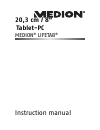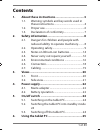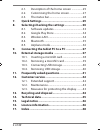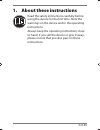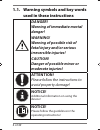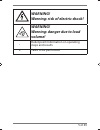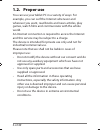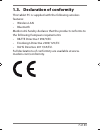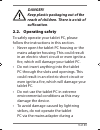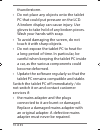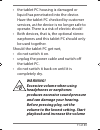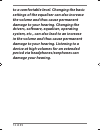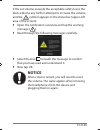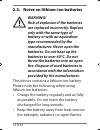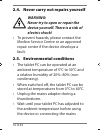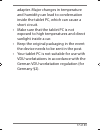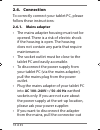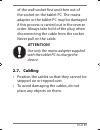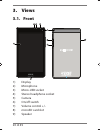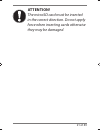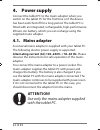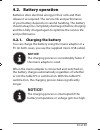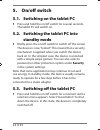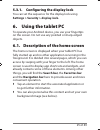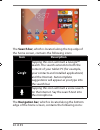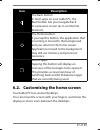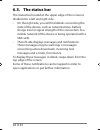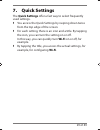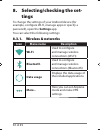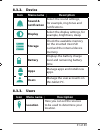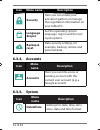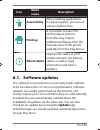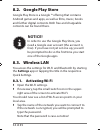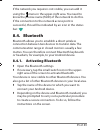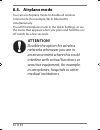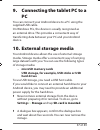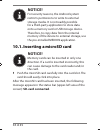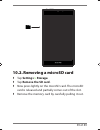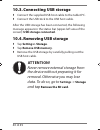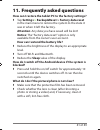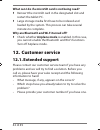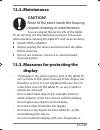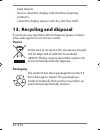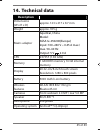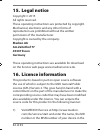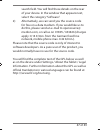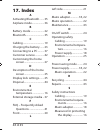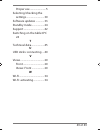- DL manuals
- Medion
- Tablet
- Lifetab
- Instruction manual
Medion Lifetab Instruction manual
Summary of Lifetab
Page 1
Instruction manual 20,3 cm / 8“ tablet-pc medion ® lifetab ®.
Page 2: Contents
1 of 49 contents 1. About these instructions .................................... 3 1.1. Warning symbols and key words used in these instructions ............................................... 4 1.2. Proper use .............................................................. 6 1.3. Declaration of con...
Page 3: 7. Quick
2 of 49 6.1. Description of the home screen .................25 6.2. Customising the home screen .....................27 6.3. The status bar .....................................................28 7. Quick settings ...................................................29 8. Selecting/checking the setti...
Page 4
3 of 49 1. About these instructions read the safety instructions carefully before using the device for the first time. Note the warnings on the device and in the operating instructions. Always keep the operating instructions close to hand. If you sell the device or give it away, please ensure that y...
Page 5: Used In These Instructions
4 of 49 1.1. Warning symbols and key words used in these instructions danger! Warning of immediate mortal danger! Warning! Warning of possible risk of fatal injury and/or serious irreversible injuries! Caution! Danger of possible minor or moderate injuries! Attention! Please follow the instructions ...
Page 6: Warning!
5 of 49 warning! Warning: risk of electric shock! Warning! Warning: danger due to loud volume! • bullet point/information on operating steps and results tasks to be performed p831x en generic rc1 content 5.0.Indd 5 p831x en generic rc1 content 5.0.Indd 5 25.06.2015 09:32:29 25.06.2015 09:32:29.
Page 7: 1.2. Proper
6 of 49 1.2. Proper use you can use your tablet pc in a variety of ways: for example, you can surf the internet whenever and wherever you want, read books and news articles, play games, watch films and communicate with the whole world. An internet connection is required to access the internet and th...
Page 8
7 of 49 1.3. Declaration of conformity this tablet pc is supplied with the following wireless features: • wireless lan • bluetooth medion ag hereby declares that the product conforms to the following european requirements: • r&tte directive 1999/5/ec • ecodesign directive 2009/125/ec • rohs directiv...
Page 9: 2. Safety
8 of 49 2. Safety information 2.1. Dangers for children and people with reduced ability to operate machinery this product is not intended for use by persons (including children) with limited physical, sensory or intellectual abilities or by those lacking experience and/or knowledge unless they are s...
Page 10: Danger!
9 of 49 danger! Keep plastic packaging out of the reach of children. There is a risk of suffocation . 2.2. Operating safety to safely operate your tablet pc, please follow the instructions in this section. • never open the tablet pc housing or the mains adapter housing. This could result in an elect...
Page 11
10 of 49 thunderstorm. • do not place any objects onto the tablet pc that could put pressure on the lcd. A broken display can cause injury. Use gloves to take hold of any broken pieces. Wash your hands with soap. • to avoid damaging the screen, do not touch it with sharp objects. • do not expose the...
Page 12: Warning!
11 of 49 • the tablet pc housing is damaged or liquid has penetrated into the device. Have the tablet pc checked by customer services, as the device is no longer safe to operate. There is a risk of electric shock! • both devices, that is, the optional stereo earphones and this tablet pc should only ...
Page 13: Damage Your Hearing.
12 of 49 to a comfortable level. Changing the basic settings of the equaliser can also increase the volume and thus cause permanent damage to your hearing. Changing the drivers, software, equaliser, operating system, etc., can also lead to an increase in the volume and thus cause permanent damage to...
Page 14: Notice
13 of 49 if the set volume exceeds the acceptable safety level, the device blocks any further attempt to increase the volume and the symbol appears in the status bar (upper-left area of the screen). open the notification overview and tap the warning message ( ). read through the following messag...
Page 15: Warning!
14 of 49 2.3. Notes on lithium-ion batteries warning! Risk of explosion if the batteries are replaced incorrectly. Replace only with the same type of battery or with an equivalent type recommended by the manufacturer. Never open the batteries. Do not heat up the batteries to over 60°c. Do not throw ...
Page 16
15 of 49 (for example, candles). There is a risk of explosion! • if the device can only be switched on if it is connected to a power source, please contact service. • do not use chargers that are damaged in any way. • do not dismantle or deform the batteries. You could injure your hands or fingers, ...
Page 17: Warning
16 of 49 2.4. Never carry out repairs yourself warning ! Never try to open or repair the device yourself. There is a risk of electric shock! • to prevent hazards, please contact the medion service centre or an approved repair centre if the device develops a fault. 2.5. Environmental conditions • the...
Page 18
17 of 49 adapter. Major changes in temperature and humidity can lead to condensation inside the tablet pc, which can cause a short circuit. • make sure that the tablet pc is not exposed to high temperatures and direct sunlight inside a car. • keep the original packaging in the event the device needs...
Page 19: 2.6. Connection
18 of 49 2.6. Connection to correctly connect your tablet pc, please follow these instructions: 2.6.1. Mains adapter • the mains adapter housing must not be opened. There is a risk of electric shock if the housing is open. The housing does not contain any parts that require maintenance. • the socket...
Page 20: Attention!
19 of 49 of the wall socket first and then out of the socket on the tablet pc. The mains adapter or the tablet pc may be damaged if this process is carried out in the reverse order. Always take hold of the plug when disconnecting the cable from the socket. Never pull on the cable. Attention! Use onl...
Page 21: Views
20 of 49 3. Views 3.1. Front 9 6 1 2 3 5 4 7 8 1) display 2) microphone 3) micro-usb socket 4) stereo headphone socket 5) camera 6) on/off switch 7) volume control +/- 8) microsd card slot 9) speaker p831x en generic rc1 content 5.0.Indd 20 p831x en generic rc1 content 5.0.Indd 20 25.06.2015 09:32:3...
Page 22: Attention!
21 of 49 attention! The microsd card must be inserted in the correct direction. Do not apply force when inserting cards otherwise they may be damaged. P831x en generic rc1 content 5.0.Indd 21 p831x en generic rc1 content 5.0.Indd 21 25.06.2015 09:32:30 25.06.2015 09:32:30
Page 23: Power
22 of 49 4. Power supply connect the tablet pc to the mains adapter when you switch on the tablet pc for the first time or if the device has been switched off for a long period. The tablet pc is fitted with an integrated, rechargeable, high-performance lithium-ion battery, which you can recharge usi...
Page 24: 4.2.
23 of 49 4.2. Battery operation batteries store electrical energy in their cells and then release it as required. The service life and performance of your battery depends on careful handling. The battery should always be completely discharged before charging and then fully charged again to optimise ...
Page 25: On/off Switch
24 of 49 5. On/off switch 5.1. Switching on the tablet pc press and hold the on/off switch for several seconds. The tablet pc will switch on. 5.2. Switching the tablet pc into standby mode briefly press the on/off switch to switch off the screen. The device is now “locked”. This means that a security...
Page 26: Settings > Security >
25 of 49 5.3.1. Configuring the display lock you can set the sequence for the display lock using settings > security > display-lock. 6. Using the tablet pc to operate your android device, you use your fingertips on the screen. Do not use any pointed or sharp-edged objects. 6.1. Description of the ho...
Page 27: Icon
26 of 49 the search bar, which is located along the top edge of the home screen, contains the following icons: icon description tapping this icon will start a google™ search. The search extends to both the content of your tablet pc (for example, your contacts and installed applications) and the inte...
Page 28: Icon
27 of 49 icon description the back button: in most apps on your tablet pc, the back button lets you navigate back to a previous screen (as in an internet browser). The home button: if you tap this button, the application that is running is moved to the background and you return to the home screen. A...
Page 29: 6.3. The Status Bar
28 of 49 6.3. The status bar the status bar located at the upper edge of the screen is divided into a left and right side. • on the right side, you will find details concerning the state of the device, such as network status, battery charge level or signal strength of the connection to a mobile netw...
Page 30: 7. Quick
29 of 49 7. Quick settings the quick settings offer a fast way to select frequently used settings. You access the quick settings by swiping down twice from the top edge of the screen. For each setting, there is an icon and a title. By tapping the icon, you can turn the setting on or off. In this way...
Page 31: Tings
30 of 49 8. Selecting/checking the set- tings to change the settings of your android device (for example, configure wi-fi, manage apps or specify a password), open the settings app. You can select the following settings: 8.3.1. Wireless & networks icon menu name description wi-fi used to configure a...
Page 32: 8.3.2. Device
31 of 49 8.3.2. Device icon menu name description sound & notification select the sound settings, for example, ring tones and notifications. Display select the display settings, for example, brightness, sleep. Storage check the available memory on the inserted microsd card and the internal device me...
Page 33: Icon
32 of 49 icon menu name description security here you can create your activation pattern or manage the registration information on your tablet pc. Language &input set the operating system language, region and the text input options. Backup & reset data security settings, for example, backup, restore...
Page 34: Icon
33 of 49 icon menu name description accessibility after installing applications for input support, you can set various options here. Printing it is possible to search for and configure printers here (this may require additional software from the manufacturer of the printer available from the play st...
Page 35: 8.2. Google Play Store
34 of 49 8.2. Google play store google play store is a google ™ offering that contains android games and apps, as well as films, music, books and further digital contents. Both free and chargeable contents can be found there. Notice! In order to use the google play store, you need a google user acco...
Page 36: 8.4. Bluetooth
35 of 49 if the network you require is not visible, you can add it using the menu in the upper-right area. You need to know the precise name (ssid) of the network to do this. If the connection to the network access point is successful, this will be indicated by an icon in the status bar: 8.4. Blueto...
Page 37: 8.5.
36 of 49 8.5. Airplane mode you can use airplane mode to disable all wireless connections (for example, wi-fi, bluetooth) simultaneously. You will find airplane mode in the quick settings, or via the menu that appears when you press and hold the on/ off switch for a few seconds. Attention! Disable t...
Page 38: − Microsd Memory Cards
37 of 49 9. Connecting the tablet pc to a pc you can connect your android device to a pc using the supplied usb cable. On windows pcs, the device is usually recognised as an external drive. This provides a convenient way of transferring data between your pc and your android device. 10. External stor...
Page 39: Notice!
38 of 49 notice! For security reasons, the android system restricts permissions to write to external storage media. It is not readily possible for a third-party application to store data onto a memory card or usb storage device. Therefore, to copy data from the internal memory of the device to exter...
Page 40: Tap Settings
39 of 49 10.2. Removing a microsd card tap settings > storage . Tap remove the sd card. Now press lightly on the microsd card. The microsd card is released and partially comes out of the slot. Remove the memory card by carefully pulling it out. P831x en generic rc1 content 5.0.Indd 39 p831x en gener...
Page 41: 10.4. Removing Usb Storage
40 of 49 10.3. Connecting usb storage connect the supplied usb host cable to the tablet pc. Connect the usb stick to the usb host cable. After the usb storage has been connected, the following message appears in the status bar (upper-left area of the screen): usb storage connected. 10.4. Removing us...
Page 42: Tap Settings
41 of 49 11. Frequently asked questions how can i restore the tablet pc to the factory settings? Tap settings > backup&reset > factory data reset in the main menu to restore the system to the state it was in when it left the factory. Attention : any data you have saved will be lost! Notice: the “fac...
Page 43: 12. Customer Service
42 of 49 what can i do if a microsd card is not being read? Reinsert the microsd card in the designated slot and restart the tablet pc. Large storage media first have to be indexed and loaded by the system. This process can take several minutes to complete. Why are bluetooth and wi-fi turned off? Ch...
Page 44: 12.2. Maintenance
43 of 49 12.2. Maintenance caution! None of the parts inside the housing require cleaning or maintenance. You can extend the service life of the tablet pc by carrying out the following measures. Proceed as follows before cleaning the tablet pc and its accessories: switch off the tablet pc. Always un...
Page 45: Device
44 of 49 hard objects. • do not clean the display with chemical cleaning products. • clean the display using a soft, dry, lint-free cloth. 13. Recycling and disposal if you have any questions about disposal, please contact your sales agent or our service centre. Device at the end of its service life...
Page 46: 14. Technical Data
45 of 49 14. Technical data description dimensions (w x h x d) approx. 123 x 217 x 8.7 mm weight approx. 355 g mains adapter aquilstar, china model: assa1e-050200(europe) input: 100–240 v ~ 0.45 a max./ max. 50–60 hz output: 5 v 2.0 a cpu z3735f (1.83 ghz) memory 1 gb ddr3 memory 16 gb internal memo...
Page 47: 15. Legal Notice
46 of 49 15. Legal notice copyright © 2015 all rights reserved. These operating instructions are protected by copyright. Mechanical, electronic and any other forms of reproduction are prohibited without the written permission of the manufacturer. Copyright is owned by the company: medion ag am zehnt...
Page 48
47 of 49 search field. You will find these details on the rear of your device. In the window that appears next, select the category “software”. 2) alternatively, we can send you the source code for free on a data medium. If you would like us to do this, please send an e-mail to opensource@ medion.Co...
Page 49: 17. Index
48 of 49 17. Index a activating bluetooth ....... 35 airplane mode ................... 36 b battery mode ..................... 22 bluetooth ............................. 35 c cabling ................................. 19 charging the battery ....... 23 connecting to a pc .......... 37 customer servic...
Page 50
49 of 49 proper use .........................5 selecting/checking the settings ............................ 30 software updates ............. 33 standby mode ................... 24 support ................................ 42 switching on the tablet pc 24 t technical data .................... 45 u us...