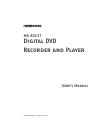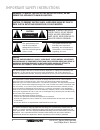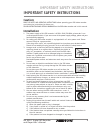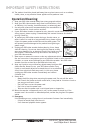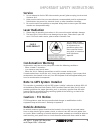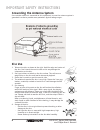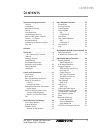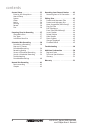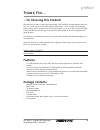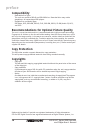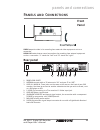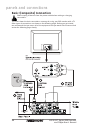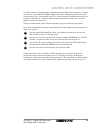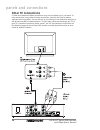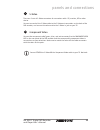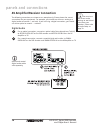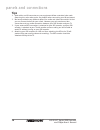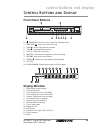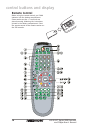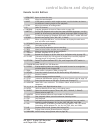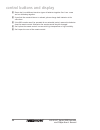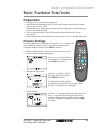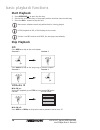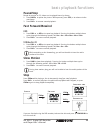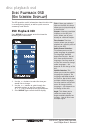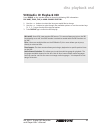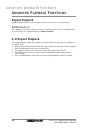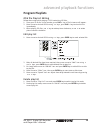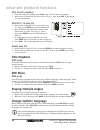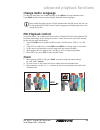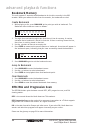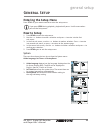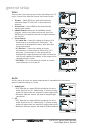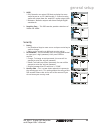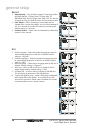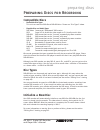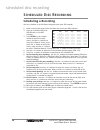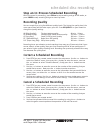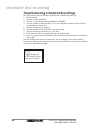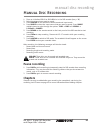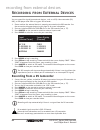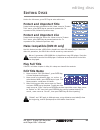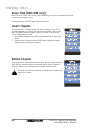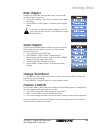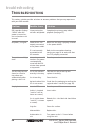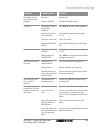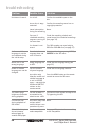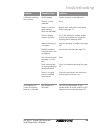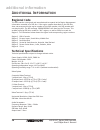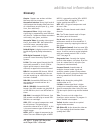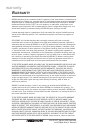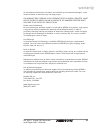- DL manuals
- Medion
- DVD Recorder
- MD 80137
- User Manual
Medion MD 80137 User Manual
Summary of MD 80137
Page 1
Md 80137 digital dvd recorder and player user’s manual © 2004 medion®. All rights reserved..
Page 2
This symbol alerts the user that there are important operating and maintenance instructions in the literature regarding this unit. Caution: to reduce the risk of electric shock, do not remove cover. No user-serviceable parts inside. Refer servicing to qualified service personnel. 2 md 80137 digital ...
Page 3: Caution
3 md 80137 digital dvd recorder and player user’s manual important safety instructions important safety instructions caution read the safety and operating instructions before operating your dvd video recorder and retain the instructions for future use. Follow instructions and heed all warnings on th...
Page 4: Operation/cleaning
10. The product should be placed well away from any heat source such as a radiator, heater, stove, or any electrical home appliance that produces heat. Operation/cleaning 1. Keep your dvd video recorder away from strong magnetic objects. 2. Keep your dvd video recorder away from humid locations, suc...
Page 5: Service
Service 1. Do not attempt to fix this dvd video recorder yourself, please unplug it and contact customer care. 2. Make sure the technician uses manufacturer-recommended parts for replacement. Substitutions may cause fire, electrical shock, or other hazardous situations. 3. Be sure the technician per...
Page 6: Grounding The Antenna System
Grounding the antenna system if an outside antenna is connected to this equipment, be sure the antenna system is grounded in order to provide some protection against voltage surges. Disc use 1. Take out the disc as shown to the right. Hold the edge and center of the disc. Don’t touch the varnish sid...
Page 7
Contents 7 md 80137 digital dvd recorder and player user’s manual contents important safety instructions . . . . . .3 caution . . . . . . . . . . . . . . . . . . . . .3 installation . . . . . . . . . . . . . . . . . .3 operation/cleaning . . . . . . . . . . . . .4 service . . . . . . . . . . . . . ....
Page 8
8 md 80137 digital dvd recorder and player user’s manual contents general setup . . . . . . . . . . . . . . . .33 entering the setup menu . . . . . . . .33 how to setup . . . . . . . . . . . . . . . .33 system . . . . . . . . . . . . . . . . . . . .33 video . . . . . . . . . . . . . . . . . . . . .3...
Page 9: Features
9 md 80137 digital dvd recorder and player user’s manual thank you… …for choosing this product! Welcome to the latest in television technology. Your new dvd recorder features easy-to- use, on-screen menus and closed caption capabilities - all in a space-saving design. Quite simply, you’ve selected o...
Page 10: Compatibility
Compatibility • recordable disc types this unit can record to dvd+r and dvd+rw discs. Recorded discs may not be playable on all conventional dvd players. • playable disc and media types dvd video, svcd, dvd+rw, dvd+r, cd-r, dvd-rw, dvd-r, cd-rw, audio cd, mp3, and jpeg. Recommendations for optimal p...
Page 11: Front
11 md 80137 digital dvd recorder and player user’s manual panels and connections front panel video:composite video in for recording from external video equipment such as a camcorder. Audio l/r:standard stereo sound connections for recording from external equipment such as a camcorder. “l” stands for...
Page 12: Basic (Composite) Connection
12 md 80137 digital dvd recorder and player user’s manual basic (composite) connection please unplug all devices from the power outlet before making or changing connections. This chart shows the basic connections necessary for using your dvd recorder with a tv. Other types of connections are shown o...
Page 13
This dvd recorder is equipped with a standard composite (av) video connection, s-video connection, and component (ypbpr/ ycbcr) video input. Component provides the best picture signal, but is not available on all tvs. S-video provides excellent quality, but not as good as component. Composite video ...
Page 14: Other Tv Connections
Other tv connections s-video and component video connections carry only the video signal, not audio. To hear sound when using either of these connections, you will also need to make a separate audio connection. You can do this by connecting the red and white portions of the av cable but not the yell...
Page 15
S-video there are 2 sets of s-video connectors for connection with a tv, monitor, vcr or other device. Connect one end of the s-video cable to the s-video out connection on the back of the dvd recorder, and connect the other end to the s-video in jack on your tv. Component video connect the componen...
Page 16
16 md 80137 digital dvd recorder and player user’s manual av amplifier/receiver connection the following connections are shown as an example only. Please choose the correct connections for your equipment. For example, you should use either an analog or a digital audio connection – not both. If you a...
Page 17
17 md 80137 digital dvd recorder and player user’s manual connect to other video inputs connect a dv camcorder to record from a dv camcorder, connect the audio/video output from the dv camcorder to the dvd recorder’s audio/video input on the front panel. Connect a vcr or dvd player to record from a ...
Page 18: Tips
18 md 80137 digital dvd recorder and player user’s manual tips 1. Most cables and av connectors on your equipment follow a standard color code. Observing this color code can be very helpful when connecting your av equipment. 2. We have provided many different options for audio and video connections ...
Page 19: Front Panel Buttons
Control buttons and display front panel buttons 1. Standby/on: puts the unit in and out of standby mode. 2. Open/close : opens and closes disc tray. 3. Prev : jump to the previous chapter. 4. Stop : stop playback/recording. 5. Play : plays the current disc. 6. Pause : pause normal playback or pause ...
Page 20: Remote Control
Remote control before using the remote control, put 2 aaa batteries into the battery compartment. Please make sure the +/- terminals are placed correctly, following the instructions printed in the battery compartment. Point the remote control at the remote receiver on the dvd recorder. 20 md 80137 d...
Page 21
Remote control buttons 1. Open/close open or close disc tray. 2. Mute mute the sound output. 3. Angle if dvd movie contains multi-angle content, use this button to choose the different viewing angles of the playback. 4. Ch vol adjust the volume of analog audio. 5. Ch select tv channel. 6. Program pr...
Page 22
Please don’t use different brands or types of batteries together. Don’t use a new and an old battery together. If you find the remote distance is reduced, please change both batteries at the same time. If the dvd recorder won’t be operated for an extended period, remove the batteries from the remote...
Page 23: Preparation:
Basic playback functions preparation: see pages 11–17 for connection diagrams. Connect the dvd recorder to the tv, turn on the tv power, and select the proper input on your tv (e.G., “av”). If connecting to an audio system, please turn the audio system on and make sure that it is connected correctly...
Page 24: Start Playback
24 md 80137 digital dvd recorder and player user’s manual start playback 1. Press open/close to open the disc tray. 2. Put the disc on the disc tray in the proper position and then close the disc tray 3. Press the play button to play the disc. Some menu selections work only while the disc is being p...
Page 26: Dvd Playback Osd
26 md 80137 digital dvd recorder and player user’s manual disc playback osd (on screen display) the osd provides useful information about the disc that is currently being played, as well as quick access to commonly used menus. Dvd playback osd press display on the remote control to show the followin...
Page 27: Vcd/audio Cd Playback Osd
27 md 80137 digital dvd recorder and player user’s manual vcd/audio cd playback osd press display on the remote control to show the following osd information: pbc mode, track, time, & audio channel selection. 1. Use the buttons to select the item you would like to change. 2. Use the buttons to cycle...
Page 28: Repeat Playback
28 md 80137 digital dvd recorder and player user’s manual advanced playback functions repeat playback repeat playback lets you select a section of your disc to play in an endless loop. Dvd/vcd/audio cd press 1/all on the remote control to access the repeat function. Press it multiple times to cycle ...
Page 29: Program Playlists
29 md 80137 digital dvd recorder and player user’s manual program playlists jpeg file play list editing follow these steps while playing a cd-r containing jpg files, 1. Place your cd-r disc in the recorder, press play key, a file list menu will appear: 2. Move cursor to desired jpg file using keys, ...
Page 30: Title Playback
30 md 80137 digital dvd recorder and player user’s manual mp3 and cd playback 1. Place disc into your recorder, press play key, a file list menu will appear. 2. Move cursor to desired mp3 or music file using keys, press play key to play this file immediately. Edit mp3 / cd play list 1. Move cursor t...
Page 31: Change Audio Language
Change audio language if a dvd has more than one audio language, press audio to change between them. Press audio multiple times to cycle through available audio languages. Some audio languages can be only be selected from the dvd menu and can not be changed with the sub-t button. Audio language avai...
Page 32: Bookmark Memory
32 md 80137 digital dvd recorder and player user’s manual bookmark memory this unit supports 5 separate stored bookmarks for the disc currently in the dvd recorder. When you remove the disc from the recorder, the bookmarks are lost. Create bookmark 1. While playing a disc, press bookmark at the poin...
Page 33: Entering The Setup Menu
General setup entering the setup menu press setup on your remote control to enter the setup menu. If you press setup during playback, playback will pause. It will resume when you exit the setup menu. How to setup 1. Press setup to enter the setup menu. 2. Use the buttons to make a selection and pres...
Page 34
34 md 80137 digital dvd recorder and player user’s manual video there are four items that can be set from the video menu: tv input, channel scan, add/del channel and screen format. 1. Tv input – select catv if you have cable television, otherwise choose tv if the unit is connected to an antenna. 2. ...
Page 35
3. Mpeg * pcm: recorder can output pcm data and play the same audio format as on cds. Additionally, 2-channel analog audio will output from the amplifier’s audio output jacks. * bitstream: recorder outputs raw data of dolby® digital soundtracks 4. Sampling freq. – this dvd recorder provides selectio...
Page 36
Record 1. Record quality – this recorder supports 5 recording modes: hq (high quality), sp (short play), lp (long play), ep (extended play), and slp (super long play). This can also be changed by using the quality button on the remote control 2. Auto chapter – when recording a new chapter will be cr...
Page 37: Compatible Discs
Preparing discs for recording compatible discs • recordable disc types this unit can record to dvd+r and dvd+rw discs. Please see “disc types” below. • playable disc and media types dvd video commercial “hollywood” dvd movies. Svcd super vcd. A format for video saved on cd. Usually used in asia. Dvd...
Page 38: Scheduling A Recording
38 md 80137 digital dvd recorder and player user’s manual scheduled disc recording scheduling a recording you can schedule up to 8 different programs with your dvd recorder. 1. Make sure that the correct time and date are set on your dvd recorder. 2. Place an initialized dvd+r or dvd+rw disc in the ...
Page 39: Recording Quality
39 md 80137 digital dvd recorder and player user’s manual stop an in-process scheduled recording while the record is proceeding, press stop to stop recording and go to dvd mode, or press power to stop recording and go to stand-by status. Recording quality you can record discs using five different qu...
Page 40
40 md 80137 digital dvd recorder and player user’s manual troubleshooting scheduled recordings your dvd recorder will not be able to perform the scheduled recording if: 1. No disc loaded. 2. The disc is write-protected. 3. The disc is not the correct format (dvd+r or dvd+rw). 4. The disc already con...
Page 41: Pause Recording
41 md 80137 digital dvd recorder and player user’s manual manual disc recording 1. Place an initialized dvd+r or dvd+rw disc in the dvd recorder (see p. 38). 2. Select the channel you want to record. 3. Press monitor on the remote to switch to external input mode. 4. Press source to select the input...
Page 42
42 md 80137 digital dvd recorder and player user’s manual recording from external devices you can record the signal from external devices, such as a vcr, video camcorder (v8, hi8), or dvd player onto dvds using your dvd recorder. 1. Please confirm the external device is properly connected to the dvd...
Page 43: Protect and Unprotect Title
43 md 80137 digital dvd recorder and player user’s manual editing discs editing discs under disc title menu, press edit key to enter edit menu: protect and unprotect title protect and unprotect selected disc title. Move cursor to “protect title” menu, press enter key to proceed to protect title. To ...
Page 44: Erase Title (Dvd+Rw Only)
44 md 80137 digital dvd recorder and player user’s manual erase title (dvd+rw only) move cursor to “erase title” menu, press enter key to confirm, and wait for 15 to 18 seconds for the title to erase. During playback, press edit key to enter edit menu: insert chapter if “auto chapter” at record menu...
Page 45: Hide Chapter
45 md 80137 digital dvd recorder and player user’s manual hide chapter all titles can be played under general setup. You can hide specific chapters as desired. 1. During film playback, press edit on remote control shows edit menu. 2. Press enter on “hide chapter” to confirm and complete setup. If yo...
Page 46
46 md 80137 digital dvd recorder and player user’s manual troubleshooting this section includes possible solutions to common problems that you may experience with your dvd recorder. Troubleshooting dvd recorder displays “hello” after the power is turned on, but no functions can be used. Primary setu...
Page 47
47 md 80137 digital dvd recorder and player user’s manual troubleshooting unwanted mosaic- like display during playback. Poor disc. Video cd (mpeg1). Replace disc. Playback with dvd format. No sound. Dvd player is set to slow or fast playback. Audio terminals are not connected. Tv volume is too low....
Page 48
48 md 80137 digital dvd recorder and player user’s manual troubleshooting the dvd recorder is connected to the television via a vcr. Cannot fast scan during playback of dvd movie. Some discs may have sections which prohibit skip or scan operations by users. None. Edited titles/chapters do not show u...
Page 49
49 md 80137 digital dvd recorder and player user’s manual video appears on screen, but flickers, fades or is distorted dvd recorder is in pal mode. Press the ntsc/pal button on the remote control to switch to ntsc or ntsc progressive scan mode (see page 32). Troubleshooting scheduled recording did n...
Page 50: Regional Code
50 md 80137 digital dvd recorder and player user’s manual additional information regional code this dvd recorder is designed and manufactured to respond to the region management information recorded on a dvd disc. If the region number described on the dvd disc does not correspond to the region numbe...
Page 51: Glossary
51 md 80137 digital dvd recorder and player user’s manual additional information glossary chapter: chapters are sections of titles. Not every title has chapters. Component interlace: a very high level of video output that displays alternate lines of a video frame on each pass (e.G., even lines, then...
Page 52
52 md 80137 digital dvd recorder and player user’s manual warranty warranty medion warrants to our customers that this product is free from defects in materials and workmanship as follows: for a period of one (1) year from the date of original purchase, defective parts or a defective product returne...
Page 53
53 md 80137 digital dvd recorder and player user’s manual warranty do not allow the exclusion or limitation of incidental or consequential damages, so the above limitation or exclusion may not apply to you. The warranty terms contained in this statement, except as lawfully permitted, do not exclude,...