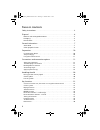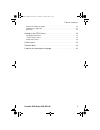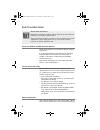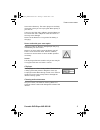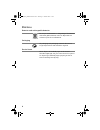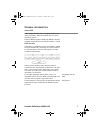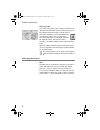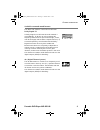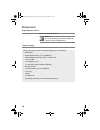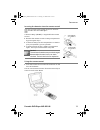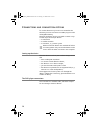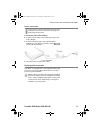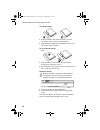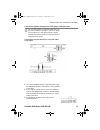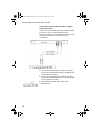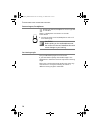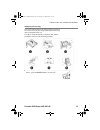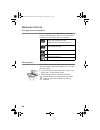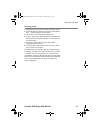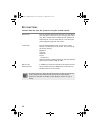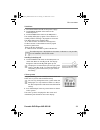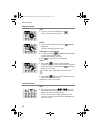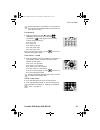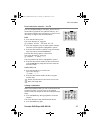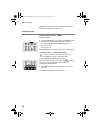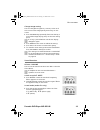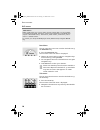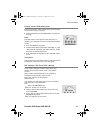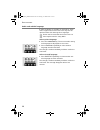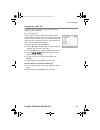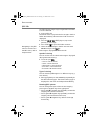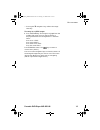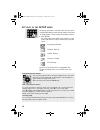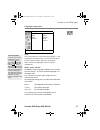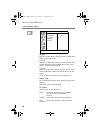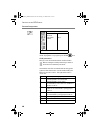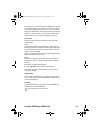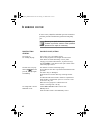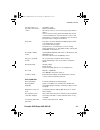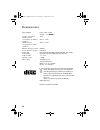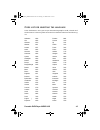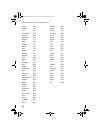2 t able of contents safety instructions . . . . . . . . . . . . . . . . . . . . . . . . . . . . . . . . . . . . . . . . . 4 disposal . . . . . . . . . . . . . . . . . . . . . . . . . . . . . . . . . . . . . . . . . . . . . . . . 6 batteries and rechargeable batteries . . . . . . . . . . . . . . . ....
Portable dvd-player md 80146 3 t able of contents audio and subtitle language . . . . . . . . . . . . . . . . . . . . . . . . . . . . . . . . . . . . . . 32 navigating on mp3 cds . . . . . . . . . . . . . . . . . . . . . . . . . . . . . . . . . . . . . . . . . . 33 jpeg cds . . . . . . . . . . . . ....
4 s afety instructions never let children handle electrical devices never allow children to use electrical devices without supervision. If swallowed, batteries may endanger life. Therefore keep the device and batteries out of the reach of children. If a battery is swallowed get immediate medical ass...
Portable dvd-player md 80146 5 s afety instructions have set the device up. The mains plug must be freely accessible so that you can unplug the device quickly if you have to. Use only one of the mains adapters supplied. Never try to connect the mains adapter to other connectors as this may cause dam...
6 d isposal batteries and rechargeable batteries do not put used batteries in the garbage. The batteries and rechargeable batteries must be deposited at a collection point for used batteries. Packaging all packaging and packaging materials that are no longer required can and should be recycled. Devi...
Portable dvd-player md80146 7 g eneral information about dvd dvd – digital versatile disk– is a digital medium that saves information. Dvds are marked with one of the following symbols. There are different types of dvd with different memory capacities depending on how the information is stored. Dvd ...
G eneral information 8 regional codes as a result of the global sales strategy a code has been developed for dvds that allows the recording only to be played on devices bought in certain regions. This code is based on a system that divides the world into six regions. U.K. Is in zone 2 so your dvd pl...
Portable dvd-player md 80146 9 g eneral information available surround sound formats the device can read two surround sound formats. Dolby digital 5.1 in dolby digital sound format the audio material is saved digitally. To do this up to five separate full frequency audio channels (front left and rig...
10 p reparation unpacking the device remove all packing materials. Caution! Do not let children play with the plastic film. There is a risk of asphyxiation! Scope of supply when unpacking, ensure that the following parts are included: dvd player rechargeable battery 7.2 v, 4200 mah mains adapter wit...
Portable dvd-player md 80146 11 p reparation inserting the batteries into the remote control do not expose the remote control to moisture because this could damage it. A button battery (cr2025) is supplied for the remote control. ` remove the remote control's battery compartment by pressing the clip...
12 c onnections and connection options to use the device it only has to be connected to the electricity. You can connect it via a 240 v plug or use the rechargeable battery. However the device can be connected in various ways to other input and output devices: to a television to a video recorder to ...
Portable dvd-player md 80146 13 c onnections and connection options power connection if you want to connect other devices you should make these connections before connecting the dvd player to the mains. Connection with mains adapter ` insert the mains cable mains adapter plug into the mains adapter....
C onnections and connection options 14 assemble battery ` insert the battery with the connections into the connection holes on the rear of the device. ` slide the battery slightly in the direction shown until you hear it click into place. Disassembling battery ` push the catch on the underside of th...
Portable dvd-player md 80146 15 c onnections and connection options connection options between the dvd player and television for sound playback it is important that you note the colour codes for left/right on the cinch plugs. The connection for the right channel is always marked red. The connection ...
C onnections and connection options 16 connection with the video recorder using the video cinch cable you can connect the dvd player with a video recorder. For this you must connect the devices with a video cinch cable (to transfer image information) and an audio cinch cable (to transfer the sound i...
Portable dvd-player md 80146 17 c onnections and connection options connection with dolby or dts digital equipment in addition to the television you can also play back the sound via a connected dolby or dts digital device. For modern surround sound devices with a digital input you can connect the dv...
C onnections and connection options 18 connecting ear/headphones please note that ear/headphones are not supplied as standard. There is a headphone connection on the side of the device. ` connect another set of ear/headphones with a 3.5 mm ratchet plug. Caution! Before putting on the ear/headphones ...
Portable dvd-player md 80146 19 c onnections and connection options applying the car bag you can fix the car bag on the back of the front seat in a car. Thus it is possible to enjoy watching or listening to disks in the back of the car. In order to strap the pouch on the front seat, please proceed a...
20 h andling the disk disk types that can be played you can play dvd, cd, cdrw, mp3-cd and svcd media on the dvd player. You can insert all the disks listed here into this device without an adapter. Cleaning disks only hold the disks at the edge and avoid fingerprints, dirt and scratches. These can ...
Portable dvd-player md 80146 21 h andling the disk inserting a disk ` move the screen catch to the right and lift the screen. ` open the disk compartment by pressing the open key. – o p e n appears on the screen. ` lift up the cover of the disk compartment. ` insert a disk into the disk compartment ...
22 k ey functions controls from the unit, the screen or using the remote control device keys you can activate the important functions of the device from the keys on the unit. So you can play, pause and stop disks, activate fast forward and "skip" backwards and forwards. You can switch pbc on or off ...
Portable dvd-player md 80146 23 k ey functions switch-on ` connect the dvd recorder to the power supply. ` set the input output slide switch to the outputposition. ` set the power slide switch to the onposition. The standby led lights up green. The machine is in standby mode l o a d i n g is display...
K ey functions 24 replay functions play ` to start or continue playback press . P l a y is displayed on the screen. Pause ` you can pause playback by pressing pause/ step once. P a u s e is displayed on the screen. Step (plays a single image) ` in pause mode press (pause/step) repeatedly to move fro...
Portable dvd-player md 80146 25 k ey functions please note that on many dvds it is not possible to skip over the titles/chapters before the actual film starts (license notes). Fast forward ` during playback press the (rev) or (fwd)keys to fast forward or backward. (forwards) or (back) appears on the...
K ey functions 26 repeat function ` during playback press the repeatkey. Each time you press the repeatkey and the section to be repeated appears on the screen (the entry disappears after a few seconds). Dvd: c h a p t e r – the chapter is repeated; t i t l e – the title is repeated; d i s c – the d...
Portable dvd-player md 80146 27 k ey functions direct title/time selection – go to you can navigate directly to a chapter, title or time on the disk during playback using the go to key. You change the selection each time the key is pressed. The disk jumps straight to the selected location. Dvd ` pre...
K ey functions 28 playback continues from the marked location. P l a y b o o k m a r k appears on the screen. Image functions enlarge/reduce image - zoom dvd/svcd/vcd: ` press the zoom key. The image is enlarged from the middle. Each time you press the key z o o m is displayed with the next enlargem...
Portable dvd-player md 80146 29 k ey functions change image setting you can change the brightness, contrast, colour and colour tone of the image quickly via the keys on the screen. ` press the mode key repeatedly. Each time the key is pressed the image display jumps to the next setting point. If no ...
K ey functions 30 dvd menus root menu you can open the root menu stored on the dvd using the menu/pbc key. ` press the menu/pbc key. The structure of the root menu is displayed. ` select a sub-menu via the number or navigation keys and confirm by pressing enter. ` you navigate to the items in the dv...
Portable dvd-player md 80146 31 k ey functions display current dvd information the display function offers a clear option for displaying the current settings on the disk. ` during playback press the displaykey to open the display. Dvd: the dvd screen menu appears with the entries on chapter, title, ...
K ey functions 32 audio and subtitle language if other languages are available on the dvd or svcd and it supports this function these two keys are the quickest method of selecting other languages. Please note however that this function has not been implemented on many dvds. Select spoken language ` ...
Portable dvd-player md 80146 33 k ey functions navigating on mp3 cds the music titles on mp3 cds may be organised into folders just like a data cd. ` insert an mp3 cd. A menu appears on the screen showing the highest level of folders stored on the cd. Provided that the cd actually contains folders, ...
K ey functions 34 jpeg cds on jpeg cds the images may be organised into folders just like a data cd. ` insert a jpeg cd. The device starts to play back the first image in the first folder automatically. Otherwise the folder structure is displayed. ` press the or (skip) key to jump to the previous or...
Portable dvd-player md 80146 35 k ey functions pressing the t navigation key: reflects the image vertically. Zooming in on jpeg images ` press the zoom key. The image is enlarged from the middle. Each time you press the key z o o m is displayed with the next enlargement or reduction factor: press on...
36 s ettings in the setup menu all settings are made in the setp menu that you open using the setupkey. These settings relate to such items as image format, sound settings and child protection. ` press setup. The main page of the setup menu appears on the screen with the four menus and the key to qu...
Portable dvd-player md 80146 37 s ettings in the setup menu language setup menu osd this sets the osd (on screen display) language, i.E. The language for the dvd screen. You can choose english, french, german, italian, spanish or portuguese. When selecting a language the menu changes immediately. Me...
S ettings in the setup menu 38 “screen setup” menu tv type here you set the device's display format to match that of the screen or television. 4 : 3 / p s : selection for televisions with 4:3 format. The pan scan format represents 16:9 full height film formats; side sections of the image are cut off...
Portable dvd-player md 80146 39 s ettings in the setup menu brightness you can set the brightness to "normal, bright or soft". Contrast you can change the contrast within a range of -4 to +4. Audio setup menu digital out here you can set the transfer of the data flow for the digital output. You can ...
S ettings in the setup menu 40 custom setup menu you can only access the preferences menu in stop mode. If playback is in progress press stop twice. Child protection here you can set the authorisation level for dvds. Before setting the child protectionyou have to enter the four-character password. S...
Portable dvd-player md80146 41 for example , if you have inserted a dvd that is coded with authorisation class 7 (nc 17) or 8 (adult) and you have selected authorisation classes 1 to 6, a message appears and the viewer must enter a password. Parts of a dvd, i.E. Certain scenes, may also be coded wit...
42 i f errors occur if errors occur, check first whether you can correct the problem yourself. The following overview may help you. Never try to repair the device yourself. Contact our service centre or other qualified personnel if a repair is necessary. Malfunction possible cause/action general no ...
Portable dvd-player md 80146 43 i f errors occur the device does not respond to the remote control the battery is flat replace the batteries. The remote control is not connecting properly with the device. If necessary remove any obstacles between the remote control and the device. Point the remote c...
44 t echnical data if you use audio cds please note the following label. These days there are many non-standard cd recording and copy protection procedures as well as various blank cd-r and cd-rw disks. Therefore in individual cases there may be read errors or delays. This does not mean the device i...
Portable dvd-player md80146 45 c ode list for selecting the language in the "preferences" menu you can pre-select the language for audio, subtitles and the disk menu. In the entry fields enter the four-character code from the following list: abkhazian 6566 afar 6565 afrikaans 6570 albanian 8381 amha...
C ode list for selecting the language 46 kurdish 7585 laothian 7678 latin 7665 latvian;lettish 7684 lithuanian 7679 macedonian 7775 malagasy 7771 malay 7783 malayalam 7776 maltese 7784 maori 7773 marathi 7782 moldavian 7779 mongolian 7778 nauru 7865 nepali 7869 norwegian 7879 oriya 7982 panjabi 8065...