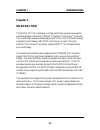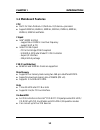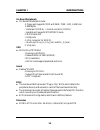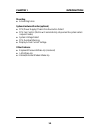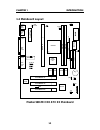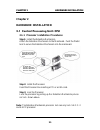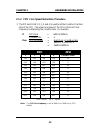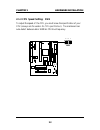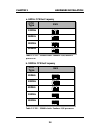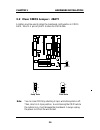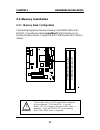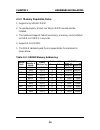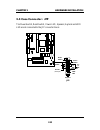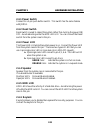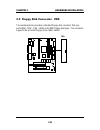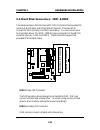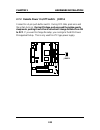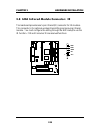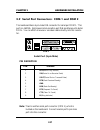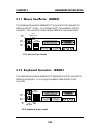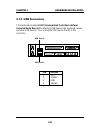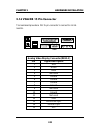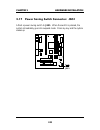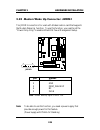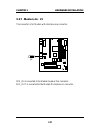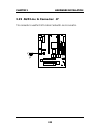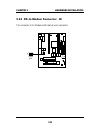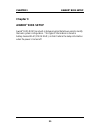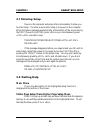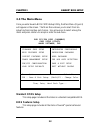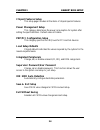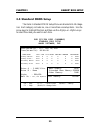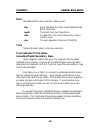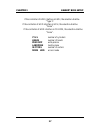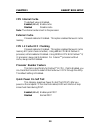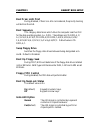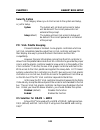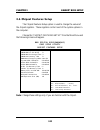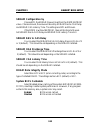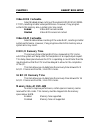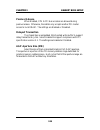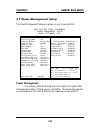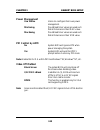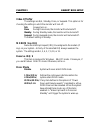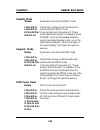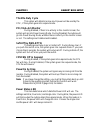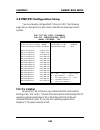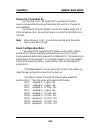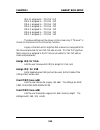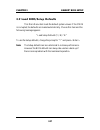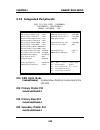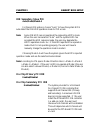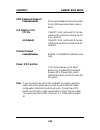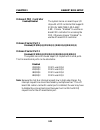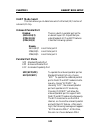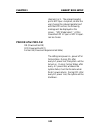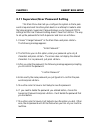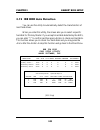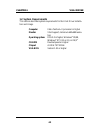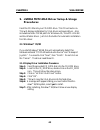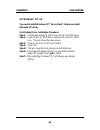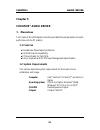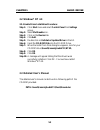- DL manuals
- Medion
- Motherboard
- MD 9901
- User Manual
Medion MD 9901 User Manual
CHAPTER 1
INTRODUCTION
1-1
The MICRO ATX ZX mainboard is a high-performance personal computer
mainboard based on the Intel
®
Pentium
®
II/Pentium
®
III/Celeron
TM
processor.
This mainboard combines leading edge nVIDIA Riva TNT2 M64 technology
in graphics and Creative
®
ES1373 PCI technology in audio. The Intel
®
Pentium
®
II/III/Celeron
TM
processor supports MMX
TM
(Multimedia Exten-
sion) technology.
The mainboard uses the highly integrated Intel
®
82443ZX AGP chipset to
support the PCI/ISA and Green standards, and to provide the Host/AGP
bridge. The Intel
®
82371EB chipset integrates all system control functions
such as ACPI (Advanced Configuration and Power Interface). The ACPI
provides more Energy Saving Features for the OSPM(OS Direct Power
Management) function. The Intel
®
82371EB chipset also improves the IDE
transfer rate by supporting Ultra DMA/33 IDE that transfers data at the rate
of 33MB/s.
The mainboard also supports the System Hardware Monitor Controller as an
optional function. Its functions include: CPU /power supply/chassis fan
revolution detect, CPU/system voltage monitor, system temperature monitor,
and chassis intrusion detect(optional).
Chapter 1
INTRODUCTION
Summary of MD 9901
Page 1
Chapter 1 introduction 1-1 the micro atx zx mainboard is a high-performance personal computer mainboard based on the intel ® pentium ® ii/pentium ® iii/celeron tm processor. This mainboard combines leading edge nvidia riva tnt2 m64 technology in graphics and creative ® es1373 pci technology in audio...
Page 2: 1.1 Mainboard Features
Chapter 1 introduction 1-2 1.1 mainboard features cpu l slot 1 for intel ® pentium ® ii/pentium ® iii/celeron tm processor. L supports 233mhz, 266mhz, 300mhz, 333mhz, 350mhz, 400mhz, 450mhz, 500mhz and faster. Chipset l intel ® 440zx agpset - support 66 or 100mhz host bus frequency - support agp & p...
Page 3
Chapter 1 introduction 1-3 on-board peripherals l on-board peripherals include: - 1 floppy port supports 2 fdd with 360k, 720k, 1.2m, 1.44m and 2.88mbytes. - 1 serial port (com a) + 1 serial connector (com b) - 1 parallel port supports spp/epp/ecp mode - 1 midi/game port - 2 usb ports - 1 irda conne...
Page 4
Chapter 1 introduction 1-4 mounting l 6 mounting holes. System hardware monitor (optional) l cpu/power supply/chassis fan revolution detect l cpu fan control (the fan will automatically stop when the system enters suspend mode) l system voltage detect l cpu overheat warning. L display actual current...
Page 5: 1.2 Mainboard Layout
Chapter 1 introduction 1-5 pci slot 3 pci slot 2 pci slot 1 at x power supply fw82443zx slot 1 dimm 2 top: mouse top: port 1 usb dimm 1 ide2 bottom: port 2 ide1 fdd fw82371eb jmdm1 creative es1373 jfp jgs1 jgl1 bios j5: mdm_in j7: aux_in com 2 cpufan jrms1 sw1 ir batt + top: lpt bottom: com a vga po...
Page 6: Chapter 2
Chapter 2 hardware installation 2-1 chapter 2 hardware installation 2.1 central processing unit: cpu step 1: install the retention mechanism. Attach the retention mechanism to the mainboard. Push the plastic lock to secure the retention mechanism into the mainboard. Secure the processor by pulling u...
Page 7
Chapter 2 hardware installation 2-2 2.1-2 cpu core speed derivation procedure 1 2 3 4 core/bus ratio on off on on 2.5 on on off on 3 on off off on 3.5 on on on off 4 on off on off 4.5 on on off off 5 on off off off 5.5 off on on on 6 off off on on 6.5 off on off on 7 off off off on 7.5 off on on off...
Page 8
Chapter 2 hardware installation 2-3 2.1-3 cpu speed setting: sw1 to adjust the speed of the cpu, you must know the specification of your cpu (always ask the vendor for cpu specification). The mainboard can auto-detect between 66 or 100mhz cpu bus frequency. Sw1 1 2 3 4.
Page 9: Cpu
Chapter 2 hardware installation 2-4 400mhz 450mhz 350mhz cpu type sw1 b. 100mhz cpu bus frequency table 2.1 233 ~ 333mhz intel ® pentium ® ii/iii/celeron tm processor 233mhz 266mhz 300mhz 333mhz cpu type sw1 a. 66mhz cpu bus frequency 1 2 3 4 1 2 3 4 1 2 3 4 1 2 3 4 1 2 3 4 1 2 3 4 1 2 3 4 500mhz 55...
Page 10
Chapter 2 hardware installation 2-5 s e n s o r +12v gnd cpufan 2.1-4 fan power connectors: cpufan/psfan/sysfan these connectors support system cooling fan with + 12v. It supports three pin head connector. When connecting the wire to the connector, always take note that the red wire is the positive ...
Page 11
Chapter 2 hardware installation 2-6 2.2 clear cmos jumper: jbat1 a battery must be used to retain the mainboard configuration in cmos ram. Short 1-2 pins of jbat1 to store the cmos data. Keep data clear data 1 1 3 3 note: you can clear cmos by shorting 2-3 pin, while the system is off. Then, return ...
Page 12
Chapter 2 hardware installation 2-7 2.3 memory installation 2.3-1 memory bank configuration the mainboard supports a maximum memory size of 256mb (8m x 8) for sdram: it provides two 168-pin unbuffered dimms (double in-line memory module) sockets. It supports 8 mb to 256 mbytes dimm memory module. Di...
Page 13
Chapter 2 hardware installation 2-8 a. How to install a dimm module 1. The dimm slot has a two notch key “volt and dram”, so the dimm memory module can only fit in one direction. 2. Insert the dimm memory module vertically into the dimm slot. Then push it in. 3. The plastic clip at the side of the d...
Page 14
Chapter 2 hardware installation 2-9 1. Supports only sdram dimm. 2. To operate properly, at least one 168-pin dimm module must be installed. 3. This mainboard supports table free memory, so memory can be installed on dimm1 or dimm 2 in any order. 4. Supports 3.3 volt dimm. 5. The dram addressing and...
Page 15
Chapter 2 hardware installation 2-10 2.4 case connector: jfp the power switch, reset switch, power led, speaker, keylock and hdd led are all connected to the jfp connector block. Jfp power switch power led + reset switch hdd l e d + speaker buzzer (short pin) 14 15 keylock dual color led single colo...
Page 16: 2.4-1 Power Switch
Chapter 2 hardware installation 2-11 2.4-1 power switch connect to a 2-pin push button switch. This switch has the same feature with jrms1. 2.4-2 reset switch reset switch is used to reboot the system rather than turning the power on/ off. Avoid rebooting while the hdd led is lit. You can connect th...
Page 17
Chapter 2 hardware installation 2-12 2.5 floppy disk connector: fdd the mainboard also provides a standard floppy disk connector that sup- ports 360k, 720k, 1.2m, 1.44m and 2.88m floppy disk types. This connector supports the provided floppy drive ribbon cables. Fdd 1.
Page 18
Chapter 2 hardware installation 2-13 2.6 hard disk connectors: ide1 & ide2 the mainboard has a 32-bit enhanced pci ide controller that provides pio mode 0~4, bus master, and ultra dma/33 function. It has two hdd connectors ide1 (primary) and ide2 (secondary). You can connect up to four hard disk dri...
Page 19
Chapter 2 hardware installation 2-14 2.7 power supply 2.7-1 atx 20-pin power connector: jwr1 this connector supports the power button on-board. Using the atx power supply, functions such as modem ring wake-up and soft power off are supported by this mainboard. This power connector supports instant p...
Page 20
Chapter 2 hardware installation 2-15 2.7-2 remote power on/off switch: jrms1 connect to a 2-pin push button switch. During off state, press once and the system turns on. During on stage, push once and the system goes to sleep mode: pushing it more than 4 seconds will change its status from on to off...
Page 21
Chapter 2 hardware installation 2-16 2.8 irda infrared module connector: ir the mainboard provides one 5-pin infrared (ir) connector for ir modules. This connector is for optional wireless transmitting and receiving infrared module. You must configure the setting through the bios setup to use the ir...
Page 22
Chapter 2 hardware installation 2-17 2.9 serial port connectors: com 1 and com 2 the mainboard has a 9-pin male din connector for serial port com 1. This port is a 16550a high speed communication port that send/receive 16 bytes fifos. You can attach a mouse or a modem cable directly into this connec...
Page 23
Chapter 2 hardware installation 2-18 2.10 parallel port connector: lpt the mainboard provides a 25 pin female centronic connector for lpt. A parallel port is a standard printer port that also supports enhanced parallel port(epp) and extended capabilities parallel port(ecp). See connector and pin def...
Page 24
Chapter 2 hardware installation 2-19 2.11 mouse connector: jkbms1 the mainboard provides a standard ps/2 ® mouse mini din connector for attaching a ps/2 ® mouse. You can plug a ps/2 ® mouse directly into this connector. The connector location and pin definition are shown below: 2.12 keyboard connect...
Page 25
Chapter 2 hardware installation 2-20 2.14 audio port connectors line out is a connector for speakers or headphones. Line in is used for external cd player, tape layer, or other audio devices. Mic is a connector for the microphones. Line out line in mic 1/8” stereo audio connectors 2.13 joystick/midi...
Page 26
Chapter 2 hardware installation 2-21 2.15 usb connectors the mainboard provides a uhci(universal host controller interface) universal serial bus root for attaching usb devices like: keyboard, mouse and other usb devices. You can plug the usb device directly to this connector. Usb port 2 usb port 1 p...
Page 27
Chapter 2 hardware installation 2-22 5 1 vga 2.16 vga db 15 pin connector the mainboard provides a db 15-pin connector to connect to a vga monitor. Analog video display connector(db15-s) pin signal description 1 red 2 green 3 blue 4 not used 5 ground 6 ground 7 ground 8 ground 9 not used 10 ground 1...
Page 28
Chapter 2 hardware installation 2-23 2.17 power saving switch connector: jgs1 attach a power saving switch to jgs1. When the switch is pressed, the system immediately goes into suspend mode. Press any key and the system wakes up. Jgs1.
Page 29
Chapter 2 hardware installation 2-24 2.18 power saving led connector: jgl1 jgl1 can be connected with two-color led. There are two types of led that you can use: 3-pin led or 2-pin led(acpi request). When the 2-pin led is connected to jgl1: the light will turn color green, when system is on; during ...
Page 30
Chapter 2 hardware installation 2-25 2.19 wake-up on lan connector: jwol the jwol connector is for use with lan add-on cards that supports wake up on lan function. To use this function, you need to set the “wake-up on lan” to enable at the bios power management setup. Pin signal 1 5vsb 2 gnd 3 mp_wa...
Page 31
Chapter 2 hardware installation 2-26 2.20 modem wake up connector: jmdm1 the jmdm1 connector is for used with modem add-on card that supports the modem wake up function. To use this function, you need to set the “power on by ring” to enable at the bios power management setup. Note: modem wake-up sig...
Page 32
Chapter 2 hardware installation 2-27 2.21 modem-in: j5 the connector is for modem with internal voice connector. J5 spk_in is connected to the modem speaker out connector. Mic_out is connected to the modem microphone in connector. Spk in gnd mic out.
Page 33
Chapter 2 hardware installation 2-28 2.22 aux line in connector: j7 this connector is used for dvd add on card with line in connector. J7 gnd l r.
Page 34
Chapter 2 hardware installation 2-29 2.23 cd-in modem connector: j8 this connector is for modem with internal voice connector. J8 lgnd r.
Page 35
Chapter 2 hardware installation 2-30 2.24 keyboard power: jvsb1 the jvsb1 jumper is for setting keyboard power. This function is provided by keyboard and ps/2 mouse wake-up function which can be set through bios. Jvsb1 1 3 5v disable keyboard power on function 5v standby (default) enable keyboard po...
Page 36: Chapter 3
Chapter 3 award ® bios setup 3-1 chapter 3 award ® bios setup award ® bios rom has a built-in setup program that allows users to modify the basic system configuration. This type of information is stored in battery-backed ram (cmos ram), so that it retains the setup information when the power is turn...
Page 37: Main Menu
Chapter 3 award ® bios setup 3-2 3.1 entering setup power on the computer and press immediately to allow you to enter setup. The other way to enter setup is to power on the computer. When the below message appears briefly at the bottom of the screen during the post (power on self test), press key or...
Page 38: Standard Cmos Setup
Chapter 3 award ® bios setup 3-3 3.3 the main menu once you enter award ® bios cmos setup utility, the main menu (figure 1) will appear on the screen. The main menu allows you to select from ten setup functions and two exit choices. Use arrow keys to select among the items and press to accept or ent...
Page 39: Chipset Features Setup
Chapter 3 award ® bios setup 3-4 chipset features setup this setup page includes all the items of chipset special features. Power management setup this category determines the power consumption for system after setting the specified items. Default value is disable. Pnp/pci configuration setup this c...
Page 40
Chapter 3 award ® bios setup 3-5 3.4 standard cmos setup the items in standard cmos setup menu are divided into 10 catego- ries. Each category includes no, one or more than one setup items. Use the arrow keys to highlight the item and then use the or keys to select the value you want in each item. R...
Page 41: Date
Chapter 3 award ® bios setup 3-6 date the date format is . Day day of the week, from sun to sat, determined by bios. Read-only. Month the month from jan. Through dec. Date the date from 1 to 31 can be keyed by numeric function keys. Year the year, depends on the year of the bios time the time format...
Page 42
Chapter 3 award ® bios setup 3-7 if the controller of hdd interface is esdi, the selection shall be “type 1”. If the controller of hdd interface is scsi, the selection shall be “none”. If the controller of hdd interface is cd-rom, the selection shall be “none”. Cyls. Number of cylinders heads number...
Page 43
Chapter 3 award ® bios setup 3-8 3.5 bios features setup rom pci/isa bios (2a69km4j) bios features setup award software, inc. Esc : quit ↑ ↓ → ← : select item f1 : help pu/pd/+/- : modify f5 : old value(shift) f2 : color f6 : load bios defaults f7 : load setup defaults cpu internal cache : enabled e...
Page 44: Cpu Internal Cache
Chapter 3 award ® bios setup 3-9 cpu internal cache the default value is enabled. Enabled (default) enable cache disabled disable cache note: the internal cache is built in the processor. External cache choose enabled or disabled. This option enables the level 2 cache memory. Cpu l2 cache ecc checki...
Page 45: Boot From Lan First
Chapter 3 award ® bios setup 3-10 boot from lan first during enabled, if there’s a lan card onboard, the priority booting will be from the lan. Boot sequence this category determines which drive the computer searches first for the disk operating system (i.E., dos). The settings are cd-rom,a,c/ a,c,s...
Page 46: Security Option
Chapter 3 award ® bios setup 3-11 security option this category allows you to limit access to the system and setup, or just to setup. System the system will not boot and access to setup will be denied if the correct password is not entered at the prompt. Setup(default) the system will boot, but acce...
Page 47: Video Bios Shadow
Chapter 3 award ® bios setup 3-12 video bios shadow determines whether video bios will be copied to ram for faster execution. Video shadow will increase the video performance. Enabled (default) video shadow is enabled disabled video shadow is disabled c8000 - cffff shadow/e8000 - effff shadow determ...
Page 48
Chapter 3 award ® bios setup 3-13 sdram configuration by :spd sdram ras to cas delay :3 sdram ras precharge time :3 sdram cas latency time :3 dram data integrity mode :non-ecc system bios cacheable :disabled video bios cacheable :disabled video ram cacheable :disabled 8 bit i/o recovery time :1 16 b...
Page 49: Sdram Configuration By
Chapter 3 award ® bios setup 3-14 sdram configuration by choose spd, the sdram time will load from the dimm eeprom value. Choose manual, the value will be set by sdram ras-to-cas delay and sdram cas latency time. The settings are spd and manual. If the dimm is without eeprom, then set this item to m...
Page 50: Video Bios Cacheable
Chapter 3 award ® bios setup 3-15 video bios cacheable select enabled allows caching of the system bios rom at c0000h- f7fffh, resulting in better video performance. However, if any program writes to this memory area, a system error may result. Enabled video bios access cached disabled video bios ac...
Page 51: Passive Release
Chapter 3 award ® bios setup 3-16 passive release when enabled, cpu to pci bus accesses are allowed during passive release. Otherwise, the arbiter only accepts another pci master access to local dram. The settings are enabled or disabled. Delayed transaction the chipset has an embedded 32-bit posted...
Page 52: Power Management
Chapter 3 award ® bios setup 3-17 3.7 power management setup the power management setup will appear on your screen like this: rom pci/isa bios (2a69km4j) power management setup award software, inc. Power management this category determines the power consumption for system after selecting below items...
Page 53: Power Management
Chapter 3 award ® bios setup 3-18 power management user define users can configure their own power management. Min saving pre-defined timer values are used such that all timers are in their max value. Max saving pre-defined timer values are used such that all timers are in their min value. Pm contro...
Page 54: Video Off After
Chapter 3 award ® bios setup 3-19 video off after the settings are n/a, standby, doze, or suspend. This option is for choosing the setting in which the monitor will turn off. N/a always turn on. Doze during doze mode, the monitor will be turned off. Standby during standby mode, the monitor will be t...
Page 55: Hdd Power Down
Chapter 3 award ® bios setup 3-20 hdd power down disable hdd’s motor will not shut off. 1 min/2 min/ 3 min/4 min/ 5 min/6 min/ 7 min/8 min/ 9 min/10 min/ 11 min/12 min/ 13 min/14 min/ 15 min standby mode disable system will never enter standby mode. 1 min/2 min/ 4 min/8 min/ 20 min/30 min/ 40 min/1 ...
Page 56: Throttle Duty Cycle
Chapter 3 award ® bios setup 3-21 throttle duty cycle this option will determine how much power will be used by the cpu , if the system goes into suspend mode. Pci/vga act-monitor during enabled, if there’s no activity in the monitor screen, the system will go into power saving mode. During disabled...
Page 57: Power On By Alarm
Chapter 3 award ® bios setup 3-22 power on by alarm this function is for setting date and time for your computer to boot up. During disabled, you cannot use this function. During enabled, choose the date and time alarm: date(of month) alarm you can choose which month the system will boot up. Set to ...
Page 58: Reload Global Timer Events
Chapter 3 award ® bios setup 3-23 reload global timer events irq[3-7,9-15], nmi : enabled primary ide 0 : enabled primary ide 1 : disabled secondary ide 0 : disabled secondary ide 1 : disabled floppy disk : enabled serial port : enabled parallel port : enabled during enabled, if any interrupt event ...
Page 59: Pnp Os Installed
Chapter 3 award ® bios setup 3-24 3.8 pnp/pci configuration setup you can manually configure the pci device’s irq. The following pages tell you the options of each item & describe the meanings of each options. Rom pci/isa bios (2a69km4j) pnp/pci configuration setup award software, inc. Pnp os instal...
Page 60: Resources Controlled By
Chapter 3 award ® bios setup 3-25 resources controlled by by choosing “auto”, the system bios will detect the system resource and automatically assign the relative irq and dma channel for each peripheral. By choosing “manual”(default), the user will need to assign irq & dma for add-on cards. Be sure...
Page 61: Assign Irq For Vga
Chapter 3 award ® bios setup 3-26 irq-15 assigned to : pci/isa pnp dma-0 assigned to : pci/isa pnp dma-1 assigned to : pci/isa pnp dma-3 assigned to : pci/isa pnp dma-5 assigned to : pci/isa pnp dma-6 assigned to : pci/isa pnp dma-7 assigned to : pci/isa pnp the above settings will be shown on the s...
Page 62
Chapter 3 award ® bios setup 3-27 3.9 load bios/setup defaults this main menu item loads the default system values. If the cmos is corrupted, the defaults are loaded automatically. Choose this item and the following message appears: “ load setup defaults (y / n) ? N “ to use the setup defaults, chan...
Page 63: Ide Hdd Block Mode
Chapter 3 award ® bios setup 3-28 3.10 integrated peripherals rom pci/isa bios (2a69km4j) integrated peripherals award software, inc. Ide hdd block mode enabled/disabled enabled allows the block mode access for the ide hdd. Ide primary master pio auto/mode0/mode1-4 ide primary slave pio auto/mode0/m...
Page 64: Ide Secondary Slave Pio
Chapter 3 award ® bios setup 3-29 ide secondary slave pio auto/mode0/mode1-4 for these 4 ide options, choose “auto” to have the system bios auto detect the ide hdd operation mode for pio access. Note: some ide hdd can not operate at the responding hdd’s mode. When the user has selected “auto” and th...
Page 65: Usb Keyboard Support
Chapter 3 award ® bios setup 3-30 usb keyboard support enabled/disabled choosing enabled will allow the system to use usb keyboard without a device driver. Init display first pci slot if both pci vga card and agp card are installed, the system will display the pci vga card first. Agp(default) if bot...
Page 66: Onboard Fdc Controller
Chapter 3 award ® bios setup 3-31 onboard fdc controller enabled/disabled the system has an on-board super i/o chip with a fdd controller that supports 2 fdds for 360k/720k/1.2m/1.44m/ 2.8m. Choose “enabled” to use the on- board fdd controller for accessing the fdd. Otherwise choose “disabled” to us...
Page 67: Uart Mode Select
Chapter 3 award ® bios setup 3-32 uart mode select this item allows you to determine which infra red (ir) function of onboard i/o chip. Onboard parallel port disabled there is a built-in parallel port on the on-board super i/o chipset that pro- vides standard, ecp, and epp features. It has the follo...
Page 68: Pwron After Pwr-Fail
Chapter 3 award ® bios setup 3-33 channels 3 or 1. The onboard parallel port is epp spec. Compliant, so after the user chooses the onboard parallel port with the epp function, the following message will be displayed on the screen: “epp mode select.” at this time either epp 1.7 spec. Or epp 1.9 spec....
Page 69
Chapter 3 award ® bios setup 3-34 3.11 supervisor/user password setting this main menu item lets you configure the system so that a pass- word is required each time the system boots or an attempt is made to enter the setup program. Supervisor password allows you to change all cmos settings but the u...
Page 70
Chapter 3 award ® bios setup 3-35 hard disks type size cyls heads precomp landzone sector mode primary master: auto 0 0 0 0 0 0 auto primary slave : auto 0 0 0 0 0 0 auto secondary master : auto 0 0 0 0 0 0 auto secondary slave : auto 0 0 0 0 0 0 auto select primary master option (n=skip) : n option...
Page 71: Chapter 4
Chapter 4 vga driver 4-1 chapter 4 nvidia tnt2 m64 vga driver 1. Overview the nvidia tnt2 m64 is a highly integrated graphics controller. Incorpo- rated within this single chip are the 2d, 3d, and video accelerators, palette dac, and dual-clock synthesizer. This multi-function integrated controller ...
Page 72: 1.2 System Requirements
Chapter 4 vga driver 4-2 1.2 system requirements this section describes system requirements for the vga driver installa- tion and usage. Computer intel ® pentium ® ii processor or higher monitor vga support, mimimum 640x480 resolu- tion operating system dos 5.0 or higher, windows ® 95/98, windows ® ...
Page 73: 2.1 Windows
Chapter 4 vga driver 4-3 2. Nvidia tnt2 m64 driver setup & usage procedures insert the cd-title into your cd-rom drive. This cd will auto-run. This will display installation for vga driver and sound driver. Also included are intel ® piix4e patch for windows ® 95, trend pc-cillin 98 and bus master dr...
Page 74
Chapter 4 vga driver 4-4 2.1-2 changing resolution, color depth, and refresh rate: step 1: click start menu and select control panel from settings group. Step 2: select display icon. Step 3: select settings. Step 4: select color palette to change between 16 color, 256 color, hi color, or true color....
Page 75: 2.2 Windows
Chapter 4 vga driver 4-5 2.2 windows ® nt 4.0 you need to install windows ® nt “service pack”, before you install windows ® nt driver. 2.2-1 display driver installation procedure: step 1: insert the provided cd_rom disk into the cd-rom drive. Step 2: look for the cd_rom drive, double click on the cd...
Page 76
Chapter 4 vga driver 4-6 2.2-2 changing resolution, color depth, and refresh rate: step 1: click start menu and select control panel from settings group. Step 2: select display icon. Step 3: select settings. Step 4: select color palette to change between 16 color, 256 color, 32768 colors, 65536 colo...
Page 77: Chapter 5
Chapter 5 audio driver 5-1 chapter 5 creative ® audio driver 1. Overview the creative ® es1373 digital controller provides the next generation of audio performance to the pc market. 1.1 features l soundscape wavetable synthesizer. L full dos game compatibility. L pci bus master for fast dma. L fully...
Page 78: 2.1 Windows
Chapter 5 audio driver 5-2 2. Audio driver setup & usage procedures insert the cd-title into your cd-rom drive. This cd will auto-run. This will display installation for vga driver and sound driver. Also included are intel ® piix4 patch for windows ® 95/98, pc-cillin 98, and bus master driver. Just ...
Page 79: 2.2 Windows
Chapter 5 audio driver 5-3 2.2 windows ® nt 4.0 2.2-1 audio driver installation procedure: step 1: click start menu and select control panel from settings group. Step 2: select multimedia icon. Step 3: click on the devices tab. Step 4: click add. Step 5: double click on unlisted or updated driver in...