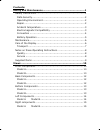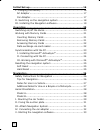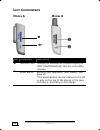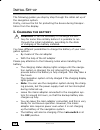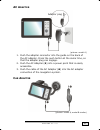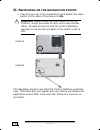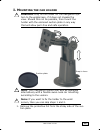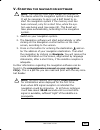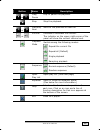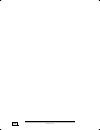Contents: safety and maintenance .....................................................1 safety instructions............................................................. 1 data security.................................................................. 2 operating environment.............................
Ii initial set-up....................................................................16 i. Charging the battery ..................................................... 16 ac adapter ................................................................... 17 car adapter ........................................
Iii mp3-player.......................................................................34 main screen overview ...................................................... 34 play list ........................................................................ 36 faq ..............................................
Iv device at the end of its life, the appliance must not be disposed of in household rubbish. Enquire about the options for environmentally-friendly disposal batteries do not dispose of used batteries in the household rubbish! They must be deposited at a collec- tion point for used batteries. Copyri...
S afety and m aintenance 1 s s a a f f e e t t y y a a n n d d m m a a i i n n t t e e n n a a n n c c e e s afety i nstructions please read this section carefully and follow all the instructions given. This will help ensure reliable operation and extend the ser- vice life for your appliance. Keep t...
E nglish 2 remove the power adapter from the outlet, switch the appliance off immediately, or do not actually switch it on, and contact cus- tomer service... ... If the power adapter or the attached plug become scorched or damaged. ... If the housing of the appliance or the power pack becomes damage...
S afety and m aintenance 3 a mbient temperature • the appliance is most reliably operated at an ambient tem- perature of between 41°f and 104°f (5°c and 40°c) and at a relative humidity of between 10% and 90% (non- condensing). • in the powered down state the appliance can be stored at between 32°f ...
E nglish 4 c onnection when connecting your appliance be sure to correctly observe the following instructions: p ower through c ar a dapter • the car adapter should only be connected to the lighter so- cket of a car (car battery = dc 12v , no trucks!). If you are in any doubt about the power source ...
S afety and m aintenance 5 b attery o peration your appliance is operated with a removable battery. In order to pro- long the life and efficiency of your battery and to ensure safe opera- tion, follow the instructions below: caution! Danger of explosion if rechargeable batter- ies are not changed pr...
E nglish 6 m aintenance warning: there are no user-serviceable or clean- able parts inside the housing of the appliance. You can prolong the life of the appliance by taking the following simple steps: • always remove the power plug and all connecting ca- bles before cleaning. • clean the appliance o...
S afety and m aintenance 7 t ransport if you wish to transport the appliance follow the instructions below: • following transport of the appliance wait until the unit has acclimatized before using it. • in the case of wide fluctuations in temperature or humidity condensation or moisture may form ins...
E nglish 8 n otes on these o perating i nstructions we have structured these operating instructions for the installa- tion so that you will be able to look up the necessary subject- related information by means of the contents list at any time. Note: you will find comprehensive operating instruc- ti...
S afety and m aintenance 9 s upplied i tems please check the integrity and completeness of the supplied items and, in the case this is not complete, forward us any possible claims within 14 days from the purchase date. The purchase pa- ckage includes: • navigation system • ac adaptor (phihong psc05r...
E nglish 10 v v i i e e w w s s f ront c omponents m odel a m odel b n p q r o.
V iews 11 ref component description n battery charge indicator the loading display will shine orange during the charging process. It will shine green when the accumulator is completely charged. O touch screen displays the output of your appliance. Tap the screen with the stylus to select menu comman...
E nglish 12 b ack c omponents m odel a m odel b ref component description n stylus take the pen out of its compartment in or- der to use it, and replace it after use. The pointer pen is required for operating the touch screen. O main switch/ battery button separates the device from the battery compl...
V iews 13 b ottom c omponents m odel a m odel b ref component description n mini-usb- connector connection for connecting to a pc by means of the activesync ® cable (for data matching). O power supply connection to external power supply. * the optional tmc receiver will be connected through the mini...
E nglish 14 l eft c omponents m odel a m odel b ref component description n sd/mmc slot accepts an optional sd (secure digital) or mmc (multimediacard) card for removable storage. O reset button restarts your appliance. (soft-reset), see page 25. *the reset button can be located to the left or also ...
V iews 15 r ight components m odel a m odel b ref component description n volume control adjusts the volume of your device. Turn the wheel upwards to increase the volume and downwards to reduce it. O earphones connects to a pair of stereo earphones (3,5 mm). N o.
E nglish 16 i i n n i i t t i i a a l l s s e e t t - - u u p p the following guides you step by step through the initial set up of the navigation system. Firstly, remove the foil for protecting the device during transpor- tation from the display. I. C harging the battery attention: it can be necess...
I nitial s et - up 17 ac a dapter (picture: model a) 1. Push the adapter connector into the guide on the back of the ac adapter. Press the push button at the same time, so that the adapter plug can engage. 2. Push the ac adapter (o) into a power point that is easily accessible. 3. Push the cable of ...
E nglish 18 ii. S witching on the navigation system 1. Take the pen out of its compartment and switch the main switch on the back of the device to on. Attention: alwaysleave the main switch in the on position, unless you want to carry out a new reinstal- lation. All data will be lost and the initial...
I nitial s et - up 19 iii. I nstalling the n avigation software you will be requested to install the navigation software during the initial installation. Please proceed as follows: 1. Carefully take the memory card out of its packing. Take care not to touch or dirty the contacts. 2. Push the memory ...
E nglish 20 o o p p e e r r a a t t i i n n g g s witching on / off the divice your device will be in its normal operating state after the initial setting up. You will activate and deactivate your device with the on-/off switch. 1. To start your navigation system press briefly the on-/off switch . N...
O perating 21 w orking with m emory c ards your navigation system supports mmc and sd memory cards. I nserting m emory c ards 1. Carefully take the memory card out of its packing (if in- cluded). Take care not to touch or dirty the contacts. 2. Push the memory card carefully into the card bay as sho...
E nglish 22 a ccessing m emory c ards • the appliance only supports memory cards in the fat16/32 file format. If you insert a card prepared with a different for- mat (e.G. In cameras, mp3 players), your navigation system may not recognize it and will ask you to format it again. Warning: formatting t...
O perating 23 s ynchronisation with the pc i. I nstalling m icrosoft ® a ctive s ync ® in order to transfer your data between your pc and your naviga- tion system you need the microsoft ® activesync ® program. The cost of the navigation system includes a license for this pro- gram which can be found...
E nglish 24 ii. C onnecting with the pc 1. Press the on/off button to start your navigation system. 2. Connect the usb cable to your navigation system. 3. Push the usb connector into a free usb port on your com- puter. 4. The hardware installation assistant recognizes now a new appliance and install...
O perating 25 r esetting the navigation system there are two options for resetting the navigation system. S oft r eset this option restarts the navigation system, without reinstallation being necessary. A soft-reset is often used in order to reorganize the memory. In doing so all programs that are r...
E nglish 26 n n a a v v i i g g a a t t i i o o n n s afety i nstructions for n avigation the bundled product cd contains a comprehensive instruction manual. T ips for n avigation • do not manipulate the navigation system while driving to protect yourself and others from accidents! • in the event th...
N avigation 27 n otes for u se in a v ehicle • take care that the holder does not present any risk to safe- ty, even in the case of an accident, when installing it. • take care that the cable does not impede any safety com- ponents. • the display of your navigation system may show “light re- flexion...
E nglish 28 a erial o rientation the aerial must have unrestricted access to the sky to receive gps satellite signals. Orient the aerial as horizontally as possible for this reason. Try out aerial and installation possibilities in the vehicle in the case of inadequate reception. It can be necessary ...
N avigation 29 i. M ounting the car holder attention! Only fix the holder for the navigation sys- tem to the windscreen, if it does not impede the view. Should this not be possible, then mount the holder with the enclosed suction plate in any way that will allow peril-free and safe operation. Note: ...
E nglish 30 2. Fix the suction plate to a suitable location on the dashboard. Take care, that the surface of the dashboard is clean and press the suction plate strongly onto the surface. Note: to obtain a strong and secure hold the suction plate should not be used for 24 hours. (similar picture) 3. ...
N avigation 31 ii. F ixing the suction plate note: clean the disk thoroughly with a glass cleaner. Warm the disk and the nipple slightly at tempera- tures below 15° c. 1. Place the holder with the suction head onto the suction plate (or directly onto the wind screen) and press the lever on the sucti...
E nglish 32 iv. C onnecting the car adapter (similar picture) 1. Plug the jack (n) of the connection cable into the corre- sponding receptor at the bottom of your navigation system (p. 13). 2. Insert the power adapter (o) now into the cigarette lighter socket and ensure, that it will not lose contac...
N avigation 33 v. S tarting the navigation software note: the memory card must always be inserted in the device while the navigation system is being used. It will be necessary to carry out a soft reset to re- start the navigation system if the memory card has been removed, only for a short time, whi...
E nglish 34 m m p p 3 3 - - p p l l a a y y e e r r your navigation system is also equipped with an mp3 player. 1. Click on the button on the main screen to start the mp3 player. 2. All mp3 files in the system, including those on a memory card, are automatically listed in the play list and are avail...
Mp3-p layer 35 button name description or play/ pause play or pause the playback. Stop stop the playback. Or previous/ next move to the previous or next file. Or volume increase or decrease the volume. The indicator on the upper right corner of the panel will show the current volume level. Playback ...
E nglish 36 p lay list to manage your play list following possibilities are given: add title add a new song to your play list. This can be selected from the appearing window. Delete title removes one song from your play list. Delete all remove all songs from your play list. Click on to return to the...
Faq 37 f f a a q q where can i find more informationen on the navigation system? Detailed operating instructions for navigation can be found on the corresponding cds, which accompnay your navigation system. Also use the additional help functions that are available with a single touch of a button (us...
E nglish 38 c c u u s s t t o o m m e e r r s s e e r r v v i i c c e e f irst -a id in the e vent of m alfunction error functions can sometimes have trivial causes; however, they can also sometimes be complex in nature and require costly analysis. G eneral guidance note: the regular running of the ...
C ustomer s ervice 39 f aults and p ossible c auses the navigation system no longer reacts or is behaving atypically. • press the reset button (see page 14, o). The navigation system is recognized only as a guest by activesync ® . • see informationen on page 24. I am receiving error messages from a ...
E nglish 40 a dditional s upport if the suggestions in the above section have not solved your prob- lem, please contact our customer service hotline. However, before you contact your technology center, please have the following in- formation available: however, before you contact your technology cen...
A ppendix 41 a a p p p p e e n n d d i i x x gps (g lobal p ositioning s ystem ) gps is a satellite-backed system for determining your position. With the help of 24 satellites revolving around the earth, it is pos- sible to determine your position on earth with the accuracy of a few meters. The sate...
E nglish 42 e xternal gps antenna this second optional gps antenna (only for model a) makes it possible to receive the signals of satellites better (e. G. In the case of vehicles with a metallized windscreen). Model a model b 1. Open the cover on the fold-out antenna in the case of model a. 2. Push ...
A ppendix 43 tmc (t raffic m essage c hannel ) the traffic message channel (tmc) is a digital radio data ser- vice that functions in a similar way to rds and is used to transmit disruptions to traffic to a suitable reception device. The traffic information is continuously transmitted across fm. The ...
E nglish 44 i nstalling the e xternal tmc r eceiver please proceed as follows, in order to connect your tmc receiver to your navigation system. 1. Connect the mini-usb plug to the mini-usb connection of your device. 2. Insert the jack plug of the tmc receiver into the mains power supply connection. ...
A ppendix 45 a dditional card material there is an already digitalized card for your country on the op- tional the memory card. Depending on the configuration, addi- tional maps may be included on your navigation cds. You will be able to transfer these cards to a memory card immediately. Here, it is...
E nglish 46 3. Select the required directory with the right mouse button and send it to the corresponding alternative data carrier. 4. The directory marked will be copied to the memory card. If you have copied digitized maps of several countries or country groups onto your memory card, you will be r...
A ppendix 47 a ttachment to a b icycle you can attach your navigation system to a bicycle as an op- tional additional feature. A special holder is needed to do this. The installation is explained in the following. 1. Release both the screws connecting the clamp to the hold- ing plate with the hexago...
E nglish 48 w arranty the receipt serves as proof of first purchase and should be kept in a safe place. Your legal rights are not limited by these warranty con- ditions. It is required should you need to make use of the guarantee. We guarantee that this equipment is in perfect working order. Upon pr...
A ppendix 49 l iability limitations the contents of this manual are subject to unannounced changes caused by technical progress. Manufacturer and sales shall not be responsible for any damages which have been caused as a result of omissions or errors in the information provided in this manual. Under...
E nglish 50
I ndex 51 i i n n d d e e x x a ac adaptor port ...................13 additional card material.........45 aerial orientation .................28 ambient temperature ............. 3 attach navigation system......31 auto run .............................23 auto start............................23 b ba...
E nglish 52 o operating switching on/off the divice..20 working with memory cards ............................21 operating environment .......... 2 q quality................................. 8 r repair ................................. 2 reparatur............................. 2 reset button............