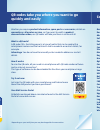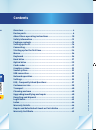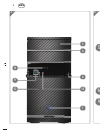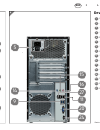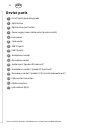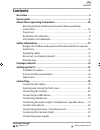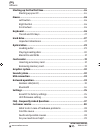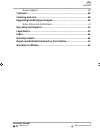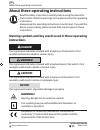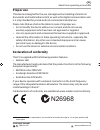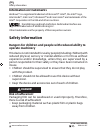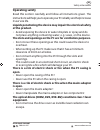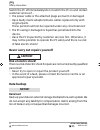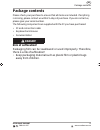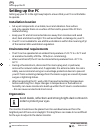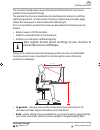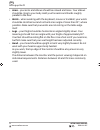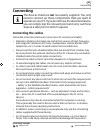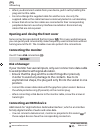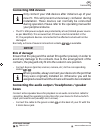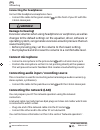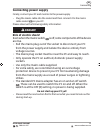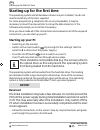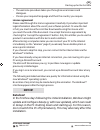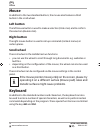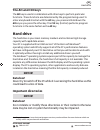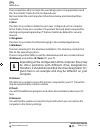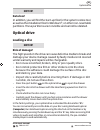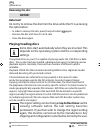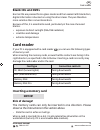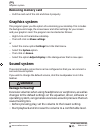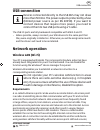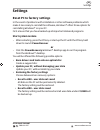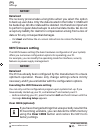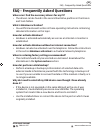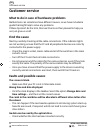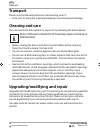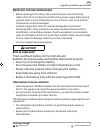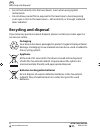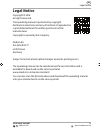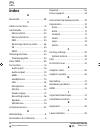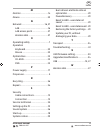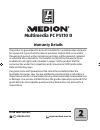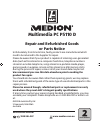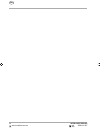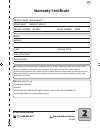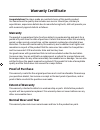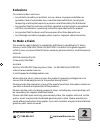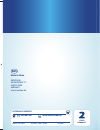D o k ./ r e v .- n r. 8 8 0 4 e n a l d i a u s c o v e r m s n 2 0 0 6 1 6 0 5 f in a l overview .................................................................................... 4 device parts ................................................................................ 6 about these operat...
D o k ./ r e v .- n r. 8 8 0 4 e n a l d i a u s c o v e r m s n 2 0 0 6 1 6 0 5 f in a l overview .................................................................................... 4 device parts ................................................................................ 6 about these operat...
D o k ./ r e v .- n r. 8 8 0 4 e n a l d i a u s c o v e r m s n 2 0 0 6 1 6 0 5 f in a l overview .................................................................................... 4 device parts ................................................................................ 6 about these operat...
4 5 6 a 1 3 4 6 8 9 12 13 b 5 11 15 16 27 20 24 14 9 aus aus aus device parts * 1 on/off switch/operating mode 3 optical drive 4 optical drive eject button 5 power supply (mains cable socket & mains switch) 6 front panel 8 card reader 9 usb 3.0 ports 11 usb 2.0 ports 12 headphones socket 13 micropho...
4 5 6 a 1 3 4 6 8 9 12 13 b 5 11 15 16 27 20 24 14 9 aus aus aus device parts * 1 on/off switch/operating mode 3 optical drive 4 optical drive eject button 5 power supply (mains cable socket & mains switch) 6 front panel 8 card reader 9 usb 3.0 ports 11 usb 2.0 ports 12 headphones socket 13 micropho...
4 5 6 a 1 3 4 6 8 9 12 13 b 5 11 15 16 27 20 24 14 9 aus aus aus device parts * 1 on/off switch/operating mode 3 optical drive 4 optical drive eject button 5 power supply (mains cable socket & mains switch) 6 front panel 8 card reader 9 usb 3.0 ports 11 usb 2.0 ports 12 headphones socket 13 micropho...
Contents overview .............................................................................................. 4 device parts ......................................................................................... 6 about these operating instructions ................................................
Starting up for the fi rst time ..............................................................24 starting up your pc ............................................................................... 24 mouse ..................................................................................................
Driver support ....................................................................................... 39 transport ........................................................................................... 40 cleaning and care ..........................................................................
About these operating instructions read the safety instructions carefully before using the device for the first time. Note the warnings on the device and in the operating instructions. Always keep the operating instructions close to hand. If you sell the device or give it away, please ensure that yo...
Proper use this device is designed for the use, management and editing of electronic documents and multimedia content, as well as for digital communication and it is only intended for private and not commercial/industrial use. Please note that we shall not be liable in cases of improper use: • do no...
Information on trademarks windows® is a registered trademark of microsoft®. Intel®, the intel® logo, intel inside®, intel core®, ultrabook™ and core inside® are trademarks of the intel® corporation in the usa and other countries. ® , the hdmi logo and high-definition multimedia interface are registe...
Operating safety read this section carefully and follow all instructions given. The instructions will help you to operate your pc reliably and help increase its service life. Liquids penetrating the device may impair the electrical safety of the product. − avoid exposing the device to water droplets...
Switch the pc off immediately/do not switch the pc on and contact customer services if ... • the power cable or the attached plugs are burnt or damaged. − have faulty mains adapters/mains cables replaced only with original parts. These parts should not be repaired under any circumstances! • the pc c...
Package contents please check your purchase to ensure that all items are included. If anything is missing, please contact us within 14 days of purchase. If you do contact us, please give your serial number. The following components are supplied with the pc you have purchased: • pc and connection cab...
Setting up the pc setting up your pc in the right way helps to ensure that your pc is comfortable to operate. Installation location • set up all components on a stable, level and vibration-free surface and only operate them on a surface of this kind to prevent the pc from malfunctioning. • keep your...
The monitor should always be positioned so that the direction of vision is parallel to the window frontage. The parallel line of vision should also be maintained in relation to artificial lighting equipment. In other words, the same criteria and principles apply where the workspace is illuminated wi...
• arms – your arms and elbows should be relaxed and loose.Your elbows should be close to your body. Hold your forearms and hands roughly parallel to the fl oor. • wrists – when working with the keyboard, mouse or trackball, your wrists should be stretched out and not bent at an angle of more than 10°...
Connecting the devices listed are not necessarily supplied. You only need to connect up those components that you want to operate on your pc. If you do not have the described device, you can simply skip the relevant point and carry out these steps at a later point in time if required. Connecting the...
• when you disconnect a cable from your device, pull it out by holding the plug and not the cable. • do not exchange the supplied cable for another one. Use only the supplied cable as this cable has been extensively tested in our laboratory. • ensure that all connection cables are connected to their...
Connecting usb devices only connect your usb devices after initial set-up of your new pc. This will prevent unnecessary confusion during installation. These devices can normally be connected during operation. Please refer to the operating manual for your peripheral device. • the pc’s usb power outpu...
Connecting the headphones connect the headphones/earphones here. − connect the cable to the green socket 12 on the front of your pc with the 3.5mm stereo jack. Warning! Damage to hearing! Excessive volumes when using headphones or earphones, as well as changes to the default settings on the equalise...
Connecting power supply finally, connect your pc and monitor to the power supply. − plug the mains cable into the socket and then connect it to the mains cable socket 5 on your pc. Please observe the following safety information: danger! Risk of electric shock! Even when the mains switch 1 is off, s...
Starting up for the first time the operating system and all hardware drivers are pre-installed. You do not need to install any of the discs supplied. For some programs (e.G. Telephone cds or encyclopaedias), it may be necessary to insert the relevant disc to call up the data stored on it. The softwa...
− the welcome procedure takes you through several screens and dialogues. − choose your required language and then the country you require. Licence agreement please read through the licence agreement carefully. It provides important legal information about the use of your software product. To view th...
Mouse in addition to the two standard buttons, the mouse also features a third button in the scroll wheel. Left button the left mouse button is used to make a selection (click once) and to confirm this selection (double click). Right button the right mouse button is used to call up commands (context...
The alt and ctrl keys the alt key is used in combination with other keys to perform particular functions. These functions are determined by the program being used. To enter a keyboard shortcut with the alt key, you press and hold down the alt key as you press the other key. The ctrl key (control) pe...
The root partition (c:\) contains the operating system, the applications and the “documents” folder for the configured user. We have listed the most important directories below and described their contents. C:\user this directory contains a folder for each user configured on the computer. In this fo...
Notice! Data loss! In addition, you will find the start-up files for the system restore tool, as well as the installation files for windows®, on other non-rewritable partitions. These partitions are not visible and cannot be deleted. Optical drive loading a disc notice! Risk of damage! The high spee...
Removing the disc notice! Data loss! Do not try to remove the disc from the drive while the pc is accessing the optical drive. − in order to remove the disc, press the eject button 4 again. − remove the disc and store it in a cd case. − close the drive again. Playing/reading discs some discs start a...
Blank cds and dvds normal cds are pressed from a glass master and then sealed. With blank discs, digital information is burned on using the drive’s laser. They are therefore more sensitive then conventional discs. Because of this, it is essential to avoid, particularly in the case of unused blanks: ...
Removing memory card − pull the card out of the slot and store it properly. Graphics system this program gives you the option of customising your desktop. This includes the background image, the screensaver and other settings for your screen and your graphics card. The program can be started as foll...
Usb connection devices connected directly to the usb bus may not draw more than 500 ma. The power output is protected by a fuse (limited power source as per en 60950). If you want to connect devices that require more power, you need to connect them to two usb ports using a y cable. The usb 3.0 ports...
However, the network is restricted to those devices directly connected to it. The wireless network connection works in accordance with the ieee 802.11n* standard and is compatible with the ieee 802.11b/g standard. Other standards (802.11a etc.) are not supported. If encryption is used for the transf...
Settings reset pc to factory settings in the event of problems with installation or other software problems which make it necessary to reinstall the software, windows® offers three options for reinstalling windows® on your pc. First ensure that you have backed up all important data and programs. Sta...
Notice! Data loss! The recovery process takes a long time when you select the option to back up user data. Only the data located in the folder c:\user will be backed up. All other data will be deleted. It is therefore important to perform regular data backups to external data media. We do not accept...
Faq - frequently asked questions where can i find the necessary drivers for my pc? • the drivers can be found in the second hard drive partition in the drivers and tools folders. What is windows activation? • you will fi nd a relevant section in these operating instructions containing detailed inform...
Customer service what to do in case of hardware problems malfunctions can sometimes have different causes, so we have included a guide that might help to solve any problems. If these tips don’t do the trick, then we’ll be more than pleased to help you out. Just give us a call! Find the cause start b...
The mouse or keyboard does not work. − check the cable connection. − if you have a wireless mouse or wireless keyboard, check the batteries and the receiver. Not enough space is available on the hard disk drive. − save data you do not need to cd-rs, dvds or other external media. The pc will not star...
Transport please note the following advice on transporting your pc: • pack your pc using the original packaging to avoid transport damage. Cleaning and care you can extend the life expectancy of your pc by following the advice below: none of the parts inside the pc housing require cleaning or mainte...
Notes for service technicians − before opening the housing, disconnect all power and connecting cables. If the pc is not disconnected from the power supply before being opened, there is a risk of fatal electric shock. There is also a risk that the components could be damaged. − internal components o...
• do not look directly into the laser beam, even when using optical instruments. • do not allow yourself to be exposed to the laser beam. Avoid exposing your eyes or skin to the laser beam – either directly or through scattered laser radiation. Recycling and disposal if you have any questions about ...
Legal notice copyright © 2016 all rights reserved. This operating manual is protected by copyright. Mechanical, electronic and any other form of reproduction is prohibited without the written permission of the manufacturer. Copyright is owned by the company: medion ag am zehnthof 77 45307 essen germ...
Index b bluetooth ............................................ 28 c cable connections .............................13 card reader ........................................ 25 memory stick ................................. 25 memory stick pro .......................... 25 mmc ............................
M monitor .................................................14 mouse .................................................. 20 n network ......................................... 16, 27 lan ...................................................16 lan access point ............................27 wireless lan ...
Warranty details multimedia pc p5110 d the product is guaranteed to be free from defects in workmanship and parts for a period of 2 years from the date of purchase. Defects that occur within this warranty period, under normal use and care, will be repaired, replaced or refunded at our discretion. Th...
Repair and refurbished goods or parts notice unfortunately, from time to time, faulty products are manufactured which need to be returned to the supplier for repair. Please be aware that if your product is capable of retaining user-generated data (such as files stored on a computer hard drive, telep...
48 after sales support aus 1300 884 987 www.Medion.Com.Au aus 8804 en aldi aus content msn 2006 1605 rc2.Indb 48 8804 en aldi aus content msn 2006 1605 rc2.Indb 48 18.11.2015 14:59:45 18.11.2015 14:59:45.
Medion australia pty ltd st. Leonards, nsw 2065 australia medion help desk 1300 884 987 (operating hours: mon-fri 08:30am to 06:00pm est) australia@medion.Com / www.Medion.Com.Au we recommend that you attach a photocopy of your receipt, showing the date of purchase, to this warranty certifi cate and ...
Warranty certificate congratulations! You have made an excellent choice of this quality product. Our commitment to quality also includes our service. Should you, contrary to expectations, experience defects due to manufacturing faults, aldi will provide you with a warranty against defects as follows...
Exclusions this warranty does not cover: • any defects caused by an accident, misuse, abuse, improper installation or operation, lack of reasonable care, unauthorised modifi cation, loss of parts, tampering or attempted repair by a person not authorised by the distributor. • any product that has not ...
8804 en aldi aus content msn 2006 1605 rc2.Indb 52 8804 en aldi aus content msn 2006 1605 rc2.Indb 52 18.11.2015 14:59:45 18.11.2015 14:59:45.
D o k ./ r e v .- n r. 8 8 0 4 e n a l d i a u s c o v e r m s n 2 0 0 6 1 6 0 5 f in a l overview .................................................................................... 4 device parts ................................................................................ 6 about these operat...