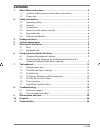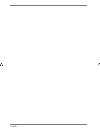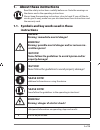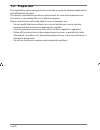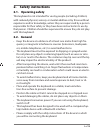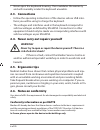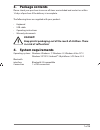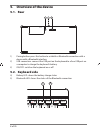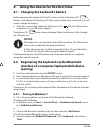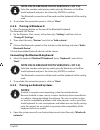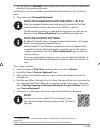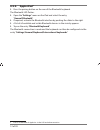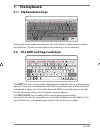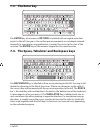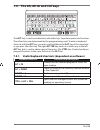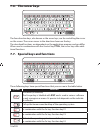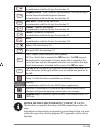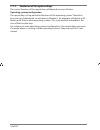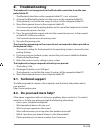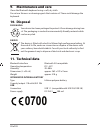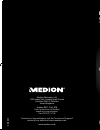- DL manuals
- Medion
- Keyboard
- P81032
- Instruction Manual
Medion P81032 Instruction Manual
Keyboard with Bluetooth function
MEDION
®
P81032 (MD 86624)
Instruction Manual
08/2013
Medion Electronics Ltd.
120 Faraday Park, Faraday Road, Dorcan
Swindon SN3 5JF, Wiltshire
United Kingdom
Hotline: 0871 37 61 020
(Costs 7p/min from a BT landline,
mobile costs may be higher)
Fax: 01793 71 57 16
To contact us by email please visit the ‘‘Service and Support“
section of our website at www.medion.co.uk.
www.medion.co.uk
86624 EN Sainsbury Cover RC2.indd 1
86624 EN Sainsbury Cover RC2.indd 1
28.05.2013 10:51:09
28.05.2013 10:51:09
Summary of P81032
Page 1
Keyboard with bluetooth function medion ® p81032 (md 86624) instruction manual 08/2013 medion electronics ltd. 120 faraday park, faraday road, dorcan swindon sn3 5jf, wiltshire united kingdom hotline: 0871 37 61 020 (costs 7p/min from a bt landline, mobile costs may be higher) fax: 01793 71 57 16 to...
Page 2: Contents
1 of 20 contents 1. About these instructions ............................................................................. 3 1.1. Symbols and key words used in these instructions ................................... 3 1.2. Proper use ......................................................................
Page 3
2 of 20 86624 en sainsbury content msn 5004 5474 final.Indd 2 86624 en sainsbury content msn 5004 5474 final.Indd 2 03.06.2013 07:50:26 03.06.2013 07:50:26.
Page 4: Instructions
3 of 20 1. About these instructions read the safety instructions carefully before use. Note the warnings on the device and in the operating instructions. Always keep the operating instructions close to hand. If you sell the de- vice or give it away, make sure you also hand over these instructions an...
Page 5: 1.2. Proper
4 of 20 1.2. Proper use this keyboard has been designed to be used with a computer/laptop/mobile device with a bluetooth interface. The device is intended for private use only and not for industrial/commercial use. This device is not intended for use in office workspaces. Please note that we shall n...
Page 6: 2. Safety
5 of 20 2. Safety instructions 2.1. Operating safety this keyboard is not intended for use by people (including children) with reduced physical, sensory or mental abilities or by those without experience and/or knowledge, unless they are supervised by a person responsible for their safety or they ha...
Page 7: 2.3. Connections
6 of 20 • never open the keyboard housing. This invalidates the warranty and will invariably render the keyboard unusable. 2.3. Connections • follow the operating instructions of the devices whose usb inter- faces you will be using to charge the keyboard. • the voltages and interfaces used in the ke...
Page 8: 3. Package
7 of 20 3. Package contents please check your purchase to ensure all items are included and contact us within 14 days of purchase if the delivery is incomplete. The following items are supplied with your product: • keyboard • usb cable • operating instructions • warranty documents danger! Keep plast...
Page 9: 5. Overview of The Device
8 of 20 5. Overview of the device 5.1. Rear 1 3 2 1) pairing button: press this button to establish a bluetooth connection with a device with a bluetooth interface. 2) usb connection: connect the usb port on the keyboard to a free usb port on a computer to charge the keyboard’s battery. 3) on/off: s...
Page 10: Notes:
9 of 20 6. Using the device for the fi rst time 6.1. Charging the keyboard’s battery before operating the keyboard for the first time or when the battery led f11 in- dicates a low battery level (battery led lights up red when a key is pressed), you will need to charge the battery. to do this, conne...
Page 11: Notes:
10 of 20 note on older bluetooth versions ( enter the number code (pairing code) given by windows on the blue- tooth keyboard and press the return key (enter) to confirm. The bluetooth connection will be made and the keyboard will be config- ured. to conclude the connection process, click on “clos...
Page 12: Note On Country Settings:
11 of 20 call up the entry “bluetooth” and use the slider switch to activate the bluetooth interface (if not already activated). On the right, a list of all available and visible bluetooth devices in the vicinity ap- pears. tap on the entry “bluetooth keyboard”. Note on older bluetooth versions ...
Page 13: 6.2.4. Apple
12 of 20 6.2.4. Apple ipad 2 press the pairing button on the rear of the bluetooth keyboard. The bluetooth led flashes. open the “settings” menu on the ipad and select the entry “general/bluetooth”. if required, activate the bluetooth interface by pushing the slider to the right. a list of a...
Page 14: 7. The
13 of 20 7. The keyboard 7.1. Alphanumeric keys pause fn cmd delete prt sc ins f12 f11 f10 f9 f8 f7 f1 f2 f3 f4 f5 f6 esc alt option alt gr option $ * the keypad on the keyboard comprises keys with numeric, alphanumeric and spe- cial characters. The keys are arranged in the same way as on a typewrit...
Page 15: 7.3. The Enter Key
14 of 20 7.3. The enter key pause fn cmd delete prt sc ins f12 f11 f10 f9 f8 f7 f1 f2 f3 f4 f5 f6 esc alt option alt gr option $ * the enter key (also known as return) is labelled with an angled arrow that points to the left. You press it to confirm preset commands or commands entered manually. In w...
Page 16
15 of 20 7.5. The alt, alt gr and ctrl keys pause fn cmd delete prt sc ins f12 f11 f10 f9 f8 f7 f1 f2 f3 f4 f5 f6 esc alt option alt gr option $ * the alt key is used in combination with other keys to perform particular functions. These functions are determined by the program being used. To enter a ...
Page 17: 7.6. The Cursor Keys
16 of 20 7.6. The cursor keys pause fn cmd delete prt sc ins f12 f11 f10 f9 f8 f7 f1 f2 f3 f4 f5 f6 esc alt option alt gr option $ * the four direction keys, also known as the arrow keys, are for controlling the cursor on the screen. The cursor moves in the direction shown on the key. The described ...
Page 18
17 of 20 f5 prev. Track – jumps to the previous track in combination with the fn key: function key f5 f6 playback/pause – starts audio or video playback. Pressing this key a second time will activate the pause function. In combination with the fn key: function key f6 f7 next track – jumps to the nex...
Page 19
18 of 20 7.7.1. Features of the special keys the correct function of the special keys will depend on several factors: operating system/configuration the special keys call up particular functions of the operating system. These func- tions are not standardised, so activation in windows ® , for example...
Page 20: 8. Troubleshooting
19 of 20 8. Troubleshooting the keyboard is not recognised via the bluetooth connection from the com- puter/tablet pc • the bluetooth interface on the computer/tablet pc is not activated. activate the bluetooth interface via the menu on the computer/tablet pc. • the keyboard is not within the rang...
Page 21: 9. Maintenance and Care
20 of 20 9. Maintenance and care clean the bluetooth keyboard using a soft, dry cloth. Do not use thinners or cleaning agents that contain oil. These could damage the keyboard. 10. Disposal packaging your device has been packaged to protect it from damage during tran- sit. The packaging is made of e...
Page 22
Keyboard with bluetooth function medion ® p81032 (md 86624) instruction manual 08/2013 medion electronics ltd. 120 faraday park, faraday road, dorcan swindon sn3 5jf, wiltshire united kingdom hotline: 0871 37 61 020 (costs 7p/min from a bt landline, mobile costs may be higher) fax: 01793 71 57 16 to...