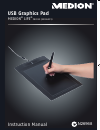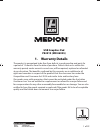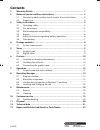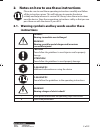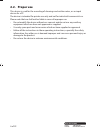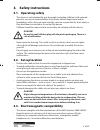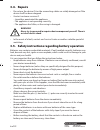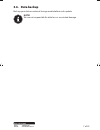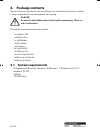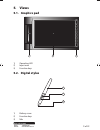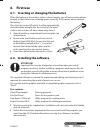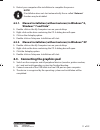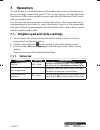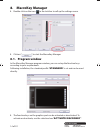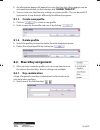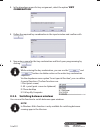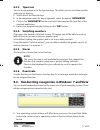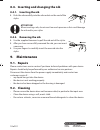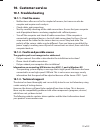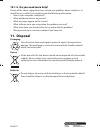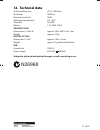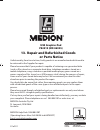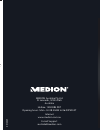- DL manuals
- Medion
- Graphics Tablet
- P82019
- Instruction Manual
Medion P82019 Instruction Manual
USB Graphics Pad
MEDION
®
LIFE
®
P82019 (MD 86935)
Instruction Manual
09/2013
MEDION Australia Pty Ltd
St Leonards, NSW 2065
Australia
Hotline: 1300 884 987
Opening hours: Mon - Fri 08:30AM to 06:00PM EST
Internet
www.medion.com.au
E-mail Support
australia@medion.com
N26968
86935 EN ALDI AUS Cover RC1.indd 1
86935 EN ALDI AUS Cover RC1.indd 1
22.05.2013 08:31:45
22.05.2013 08:31:45
Summary of P82019
Page 1
Usb graphics pad medion ® life ® p82019 (md 86935) instruction manual 09/2013 medion australia pty ltd st leonards, nsw 2065 australia hotline: 1300 884 987 opening hours: mon - fri 08:30am to 06:00pm est internet www.Medion.Com.Au e-mail support australia@medion.Com n26968 86935 en aldi aus cover r...
Page 2: Usb Graphics Pad
1 of 22 phone: 1300 884 987 internet: www.Medion.Com.Au after sales support usb graphics pad p82019 (md 86935) 1. Warranty details the product is guaranteed to be free from defects in workmanship and parts for a period of 12 months from the date of purchase. Defects that occur within this warranty p...
Page 3: Contents
2 of 22 phone: 1300 884 987 internet: www.Medion.Com.Au after sales support contents 1. Warranty details .......................................................................................... 1 2. Notes on how to use these instructions ..................................................... 3 2.1....
Page 4: Instructions
3 of 22 phone: 1300 884 987 internet: www.Medion.Com.Au after sales support 2. Notes on how to use these instructions please be sure to read these operating instructions carefully and follow all the instructions given. This will help you to operate the device reliably and help increase its service l...
Page 5: 2.2. Proper
4 of 22 phone: 1300 884 987 internet: www.Medion.Com.Au after sales support 2.2. Proper use this device is used for the recording of drawings and written notes, as an input device for a pc. The device is intended for private use only and not for industrial/commercial use. Please note that we shall n...
Page 6: 3. Safety
5 of 22 phone: 1300 884 987 internet: www.Medion.Com.Au after sales support 3. Safety instructions 3.1. Operating safety • this device is not intended for use by people (including children) with reduced physical, sensory or mental abilities or by those without experience and/or knowledge, unless the...
Page 7: 3.4. Repairs
6 of 22 phone: 1300 884 987 internet: www.Medion.Com.Au after sales support 3.4. Repairs • do not use the device if it or the connecting cables are visibly damaged or if the device itself has been dropped. • contact customer services if: – liquid has penetrated the appliance; – the appliance is not ...
Page 8: 3.6. Data
7 of 22 phone: 1300 884 987 internet: www.Medion.Com.Au after sales support 3.6. Data backup back up your data on external storage media before each update. Note! We are not responsible for data loss or associated damage. 86935 en aldi aus content final rev4.Indd 7 86935 en aldi aus content final re...
Page 9: 4. Package
8 of 22 phone: 1300 884 987 internet: www.Medion.Com.Au after sales support 4. Package contents please check your purchase to ensure all items are included and contact us within 14 days of purchase if any components are missing. Danger! Do not let small children play with the plastic packaging. Ther...
Page 10: 5. Views
9 of 22 phone: 1300 884 987 internet: www.Medion.Com.Au after sales support 5. Views 5.1. Graphics pad 1 2 3 1) operating led 2) input area 3) function keys 5.2. Digital stylus 1 3 2 1) battery cover 2) function keys 3) nib 86935 en aldi aus content final rev4.Indd 9 86935 en aldi aus content final ...
Page 11: 6. First
10 of 22 phone: 1300 884 987 internet: www.Medion.Com.Au after sales support 6. First use 6.1. Inserting or changing the batteries when the battery in the wireless stylus is almost empty, you will notice interruptions in input or that strokes are not being drawn correctly. At this point, please chan...
Page 12: Windows® 7 And Vista®
11 of 22 phone: 1300 884 987 internet: www.Medion.Com.Au after sales support restart your computer after installation to complete the process. Note! If installation does not start automatically the so-called “autorun” function may be disabled. 6.2.1. Manual installation (without autorun) in window...
Page 13: 7. Operation
12 of 22 phone: 1300 884 987 internet: www.Medion.Com.Au after sales support 7. Operation you will be able to use all functions on the graphics pad as soon as the device has been successfully connected to your pc. You can, for instance, start a program like free notes & office ink or a graphics proc...
Page 14
13 of 22 phone: 1300 884 987 internet: www.Medion.Com.Au after sales support 7.1.2. Working surface tab function setting description orientation landscape inverted landscape set the orientation of the graphics pad here. Landscape -> operation for right-handers inverted landscape -> operation for lef...
Page 15: 8. Macrokey
14 of 22 phone: 1300 884 987 internet: www.Medion.Com.Au after sales support 8. Macrokey manager double-click on the icon in the task bar to call up the settings menu. click on “ ”, to start the macrokey manager. 8.1. Program window in the macrokey manager program window, you can set up the func...
Page 16: 8.1.1. Create New Profile
15 of 22 phone: 1300 884 987 internet: www.Medion.Com.Au after sales support an information popup will appear for every function key: these popups can be activated/deactivated via the selection box “ show tooltip”. you can save your function key settings in various profiles. This can be useful i...
Page 17
16 of 22 phone: 1300 884 987 internet: www.Medion.Com.Au after sales support in the dropdown menu for key assignment, select the option “ key combination”. define the required key combination in the input window and confirm with . now enter a name for the key combination and finish your progra...
Page 18: 8.2.3. Open/run
17 of 22 phone: 1300 884 987 internet: www.Medion.Com.Au after sales support 8.2.3. Open/run you can assign programs to the function keys. This allows you to start them quickly and easily via the keys. select one of the function keys. in the dropdown menu for key assignment, select the option “ ...
Page 19: 8.4.1. Inserting The Nib
18 of 22 phone: 1300 884 987 internet: www.Medion.Com.Au after sales support 8.4. Inserting and changing the nib 8.4.1. Inserting the nib push the nib carefully into the nib socket on the end of the stylus. Attention! When inserting a nib, do not exert too much pressure as this could damage the ni...
Page 20: 10. Customer Service
19 of 22 phone: 1300 884 987 internet: www.Medion.Com.Au after sales support 10. Customer service 10.1. Troubleshooting 10.1.1. Find the cause • malfunctions often occur for the simplest of reasons, but some can also be complex and require much analysis. • check cables and connections • start by car...
Page 21: 11. Disposal
20 of 22 phone: 1300 884 987 internet: www.Medion.Com.Au after sales support 10.1.4. Do you need more help? If none of the above suggestions have solved your problem, please contact us. It would be very useful if you could provide the following information: • how is your computer configured? • what ...
Page 22: 12. Technical Data
21 of 22 phone: 1300 884 987 internet: www.Medion.Com.Au after sales support 12. Technical data active working area 254 x 158.8 mm resolution 4000 lpi pressure sensitivity 2048 operating temperature 0°c–40°c humidity 20–80% battery 1.5 v lr03 (aaa) graphics pad dimensions (l x w x h) approx. 339 x 2...
Page 23: Usb Graphics Pad
22 of 22 phone: 1300 884 987 internet: www.Medion.Com.Au after sales support usb graphics pad p82019 (md 86935) 13. Repair and refurbished goods or parts notice unfortunately, from time to time, faulty products are manufactured which need to be returned to the supplier for repair. Please be aware th...
Page 24: Usb Graphics Pad
Usb graphics pad medion ® life ® p82019 (md 86935) instruction manual 09/2013 medion australia pty ltd st leonards, nsw 2065 australia hotline: 1300 884 987 opening hours: mon - fri 08:30am to 06:00pm est internet www.Medion.Com.Au e-mail support australia@medion.Com n26968 86935 en aldi aus cover r...