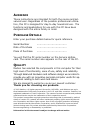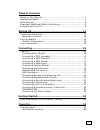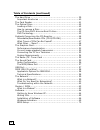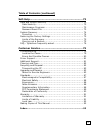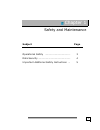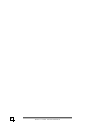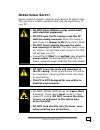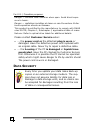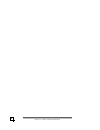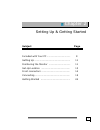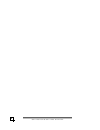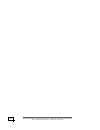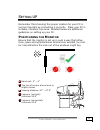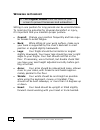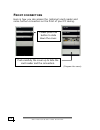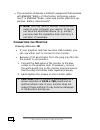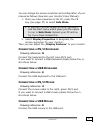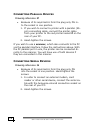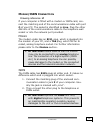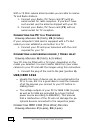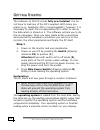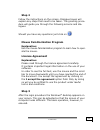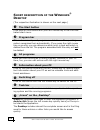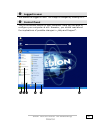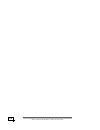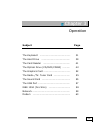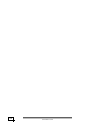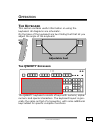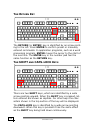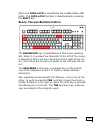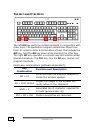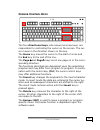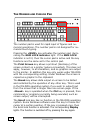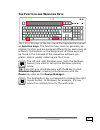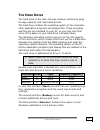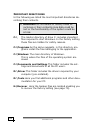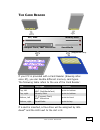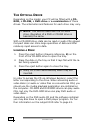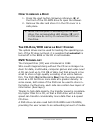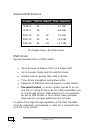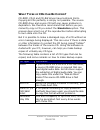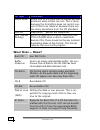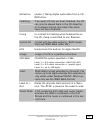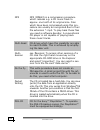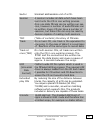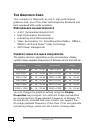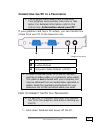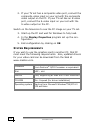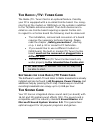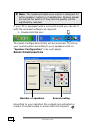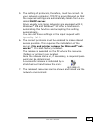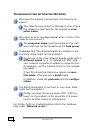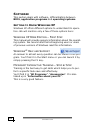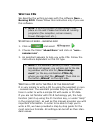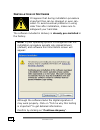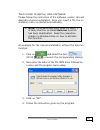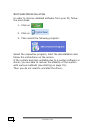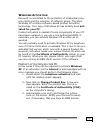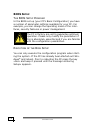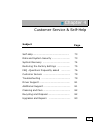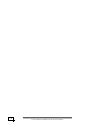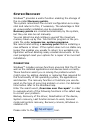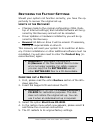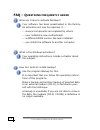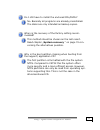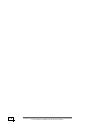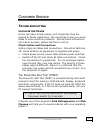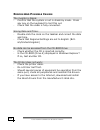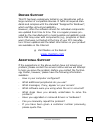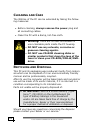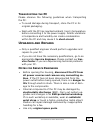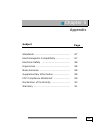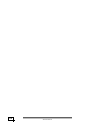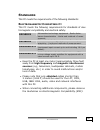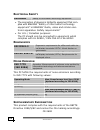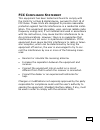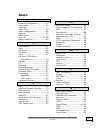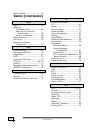- DL manuals
- Medion
- Desktop
- PC TITANIUM MD 8000
- Getting Started Manual
Medion PC TITANIUM MD 8000 Getting Started Manual
N
OTES ON
T
HIS
M
ANUAL
Keep these instructions with your computer at all times. The
proper set up, use and care can help extend the life of your
computer. In the event that you transfer ownership of this
computer, please provide these instructions to the new
owner.
This manual is divided into sections to help you locate the
information you require. Along with the Table of Contents at
the beginning of this manual, an Index has been provided to
help you find topical information.
If you want to start up your PC immediately, please read the
chapters Operational Safety (page 3) and Setting up and
Getting Started (page 11).
We strongly recommend you read this entire manual to en-
sure the proper set-up and operation of your PC.
Many application programs incorporate extensive help func-
tions. As a general rule, you can access help functions by
pressing F1 on the keyboard. These help functions will be
available to you while you are using the Microsoft Windows
®
operating system or the respective application program.
We strongly recommend that you read the Online Manual for
your PC, which can be found in the Start Menu.
Information about your PC
This interactive manual is designed to provide additional in-
formation about your PC as well as useful links accessible via
the World Wide Web.
Windows
xp
invites you to a tour (notes on the task bar) to
familiarize yourself with the operating system. We listed fur-
ther useful sources of information starting on page 64.
Summary of PC TITANIUM MD 8000
Page 1
N otes on t his m anual keep these instructions with your computer at all times. The proper set up, use and care can help extend the life of your computer. In the event that you transfer ownership of this computer, please provide these instructions to the new owner. This manual is divided into secti...
Page 2: Udience
Ii a udience these instructions are intended for both the novice and ad- vanced user. Regardless of the possible professional utiliza- tion, this pc is designed for day-to-day household use. The functions and applications for use with this pc have been designed with the entire family in mind. P urch...
Page 3
Iii table of contents notes on this manual............................................................. I operational safety................................................................ 3 data security ...................................................................... 4 important additional s...
Page 4
Iv table of contents (continued) the hard drive .................................................................. 39 important directories ....................................................... 40 the card reader ................................................................ 41 the optical drive...
Page 5
V table of contents (continued) self-help ................................................................... 73 data and system security ................................................... 73 data security .................................................................. 73 maintenance programs .....
Page 6
Vi.
Page 7
1 c c h h a a p p t t e e r r 1 1 safety and maintenance subject page operational safety …………………………………… 3 data security ……………………………………………… 4 important additional safety instructions … 5.
Page 8
S s a a f f e e t t y y a a n n d d m m a a i i n n t t e e n n a a n n c c e e 2.
Page 9: Perational
O o p p e e r r a a t t i i o o n n a a l l s s a a f f e e t t y y 3 o perational s afety please read this chapter carefully and observe all listed notes. This ensures a reliable operation and long life expectancy of your pc. • do not allow children to play unattended with electrical equipment. • d...
Page 10: Ata
S s a a f f e e t t y y a a n n d d m m a a i i n n t t e e n n a a n n c c e e 4 for u.S. / canadian purposes: danger — invisible laser radiation when open. Avoid direct expo- sure to beam. Danger — radiations invisibles du laser en cas d’ouverture. Eviter toute exposition directe au faisceau. This...
Page 11
I i m m p p o o r r t t a a n n t t a a d d d d i i t t i i o o n n a a l l s s a a f f e e t t y y i i n n s s t t r r u u c c t t i i o o n n s s 5 i mportant a dditional s afety i nstructions when using any electronic equipment, basic safety precau- tions should always be taken. Following the gui...
Page 12
S s a a f f e e t t y y a a n n d d m m a a i i n n t t e e n n a a n n c c e e 6.
Page 13
7 c c h h a a p p t t e e r r 2 2 setting up & getting started subject page included with your pc ………………………………… 9 setting up …………………………………………………… 11 positioning the monitor ……………………………… 11 set-up location ………………………………………… 13 front connectors ………………………………………… 14 connecting .………………………………………………… 15 get...
Page 14
S s e e t t t t i i n n g g u u p p & & g g e e t t t t i i n n g g s s t t a a r r t t e e d d 8.
Page 15: Ncluded With
I i n n c c l l u u d d e e d d w w i i t t h h y y o o u u r r p p c c 9 i ncluded with y our pc please check that the contents listed below are supplied with your package and notify us within 14 days of purchase if this is not the case. You must provide your pc’s serial number when contacting a cu...
Page 16
S s e e t t t t i i n n g g u u p p & & g g e e t t t t i i n n g g s s t t a a r r t t e e d d 10
Page 17: Ositioning The
P p o o s s i i t t i i o o n n i i n n g g t t h h e e m m o o n n i i t t o o r r 11 s s e e t t t t i i n n g g u u p p remember that choosing the proper location for your pc is just as important as connecting it correctly. Place your pc in a stable, vibration-free area. Detailed below are additi...
Page 18
S s e e t t t t i i n n g g u u p p & & g g e e t t t t i i n n g g s s t t a a r r t t e e d d 12 w orking in c omfort take regular breaks from the work at your screen to prevent tenseness and exhaustion. Sitting in one position for long periods can be uncomfortable. To minimize the potential for p...
Page 19: Ocation
S s e e t t - - u u p p l l o o c c a a t t i i o o n n 13 s et -u p l ocation • keep your pc and all units connected to it away from moisture, dust, heat and direct sunlight. Failure to observe these instructions can lead to malfunctions or damage to the pc. • to prevent damage to your pc from a fa...
Page 20: Ront Connectors
S s e e t t t t i i n n g g u u p p & & g g e e t t t t i i n n g g s s t t a a r r t t e e d d 14 f ront connectors here is how you can access the (optional) card reader and some further connectors on the front of your pc casing. (diagram the same) please press this button to slide down the cover. ...
Page 21: Abling
C c a a b b l l i i n n g g 15 c c o o n n n n e e c c t t i i n n g g for a better guidance, open up the left inner page of the cover with the drawings to find the location of the described connections. Note: the devices listed are not necessarily included with your pc. C abling please follow the i...
Page 22
S s e e t t t t i i n n g g u u p p & & g g e e t t t t i i n n g g s s t t a a r r t t e e d d 16 • the connection of devices is limited to equipment that complies with en60950 “safety of information technology equip- ment” or en60065 “audio, video and similar electronic ap- paratus. Safety require...
Page 23: Ps/2
C c a a b b l l i i n n g g 17 you can change the screen resolution and configuration of your manual as follows (see also your monitor's user manual): 1. Once you have powered on the pc, press the f8 key (see page 37) to select safe mode. If you don’t hit the f8 key on time, you won‘t see the start ...
Page 24
S s e e t t t t i i n n g g u u p p & & g g e e t t t t i i n n g g s s t t a a r r t t e e d d 18 c onnecting p arallel d evices d d r r a a w w i i n n g g r r e e f f e e r r e e n n c c e e : : p p • because of its asymmetric form the plug only fits in- to the socket in one position. 1. If you w...
Page 25: /isdn
C c a a b b l l i i n n g g 19 m odem /isdn c onnection d d r r a a w w i i n n g g r r e e f f e e r r e e n n c c e e : : z z if your computer is fitted with a modem or isdn card, con- nect the matching end of the communications cable with port q of your pc. The socket is identified as line. Plug ...
Page 26: Lan
S s e e t t t t i i n n g g u u p p & & g g e e t t t t i i n n g g s s t t a a r r t t e e d d 20 lan c onnection d d r r a a w w i i n n g g r r e e f f e e r r e e n n c c e e : : q q lan (network) connecting cables depend on the network topology, i.E. Whether for optical fiber or ethernet. Accor...
Page 27: Tv-/
C c a a b b l l i i n n g g 21 pc s with s urround sound if your pc is equipped with it the following connection is required: 1. Connect the front speaker to the green socket (reference h). 2. Connect your rear speaker to the rear connector (h2). 3. Your center speaker or subwoofer can be con- necte...
Page 28: Usb/ieee
S s e e t t t t i i n n g g u u p p & & g g e e t t t t i i n n g g s s t t a a r r t t e e d d 22 with a 75 ohm coaxial antenna cable you are able to receive tv and radio stations. 1. Connect your radio-/tv-tuner card (y) with an aerial socket for radio reception. If you don’t have such socket use ...
Page 29: Do Not Start Your Pc Yet!
C c a a b b l l i i n n g g 23 c onnecting usb d evices d d r r a a w w i i n n g g r r e e f f e e r r e e n n c c e e : : e e you have a choice of several connection sockets. It does not matter which you use. 1. If you wish to use a printer, scanner or other device with a usb port, connect the cab...
Page 30: Step 1
S s e e t t t t i i n n g g u u p p & & g g e e t t t t i i n n g g s s t t a a r r t t e e d d 24 g g e e t t t t i i n n g g s s t t a a r r t t e e d d the software on this pc comes fully pre-installed. You do not have to load any of the cd's supplied. With many pro- grams (e.G., telephone-cd's o...
Page 31: Step 2
C c a a b b l l i i n n g g 25 step 2 follow the instructions on the screen. Dialogue boxes will explain any steps that need to be taken. The greeting proce- dure will guide you through the following screens and dia- logues. Should you have any questions just click on . Mouse familiarization program...
Page 32: Hort Description of The
S s e e t t t t i i n n g g u u p p & & g g e e t t t t i i n n g g s s t t a a r r t t e e d d 26 s hort description of the w indows ® d esktop (the respective illustration is shown on the next page.) the start button click once on this button with your left mouse key to call the illus- trated star...
Page 33
S s h h o o r r t t d d e e s s c c r r i i p p t t i i o o n n o o f f t t h h e e w w i i n n d d o o w w s s ® ® d d e e s s k k t t o o p p 27 logged in user this shows the logged in user. The image is changed by clicking on it. Control panel this is the central control of your computer. Here yo...
Page 34
S s e e t t t t i i n n g g u u p p & & g g e e t t t t i i n n g g s s t t a a r r t t e e d d 28.
Page 35
29 c c h h a a p p t t e e r r 3 3 operation subject page the keyboard …………………………………………… 31 the hard drive ………………………………………… 39 the card reader ……………………………………… 41 the optical drive (cd/dvd/cdrw) ………… 42 the graphics card ……………………………………… 52 the radio-/tv- tuner card ……………………… 55 the sound card …………………...
Page 36
O o p p e e r r a a t t i i o o n n 30
Page 37: Eyboard
T t h h e e k k e e y y b b o o a a r r d d 31 o o p p e e r r a a t t i i o o n n t he k eyboard this section contains useful information on using the keyboard. All diagrams are schematic. On the base of the keyboard are two folding feet that let you adjust the angle of the keyboard. T he qwerty k ...
Page 38: Shift
O o p p e e r r a a t t i i o o n n 32 t he r eturn k ey the return (or enter) key is identified by an arrow point- ing to the left. Press enter to confirm preset or manually entered commands. In application programs, such as a word processing program, enter moves the cursor to the start of the next...
Page 39
T t h h e e k k e e y y b b o o a a r r d d 33 when the caps-lock is operational the middle status led lights. The caps-lock function is deactivated by pressing the shift key. S pace , t ab and b ackspace k eys the backspace key is identified by a thin arrow pointing left. When it is pressed the cha...
Page 40
O o p p e e r r a a t t i i o o n n 34 t he a lt and c trl k eys the left alt key performs certain functions in conjunction with other keys. The application program determines these func- tions. In order to enter a combination of keys that include the alt key, hold the alt key down while pressing th...
Page 41
T t h h e e k k e e y y b b o o a a r r d d 35 c ursor c ontrol k eys the four directional keys, also known as arrow keys, are responsible for controlling the cursor on the screen. The cur- sor moves in the direction shown on the key. The home key moves the cursor to the start of a line and the end ...
Page 42
O o p p e e r r a a t t i i o o n n 36 t he n umber and c ursor p ad the number pad is used for rapid input of figures and nu- merical operations. The number pad is not designed for nu- merical touch-typing. Pressing the key activates the number pad, illumi- nating the num lock indicator light. If t...
Page 43
T t h h e e k k e e y y b b o o a a r r d d 37 t he f unction and w indows k eys the f1 to f12 keys in the top row of the keyboard are known as function keys. The function keys have no generally ap- plicable function and are assigned differently by each piece of software. Instructions on the assignm...
Page 44
O o p p e e r r a a t t i i o o n n 38 m ultimedia f unctions (diagram the same) some keyboards are provided with multimedia keys. These keys have the following functions: the internet key will launch your internet browser application. The email key will launch your email application. The search key...
Page 45: Ard
T t h h e e h h a a r r d d d d r r i i v v e e 39 t he h ard d rive the hard drive is the main storage medium combining large storage capacity and rapid data access. The hard drive contains the operating system of the computer, other application programs and backup files. These programs and files a...
Page 46
O o p p e e r r a a t t i i o o n n 40 i mportant directories in the following we listed the most important directories de- scribing their contents. Attention! Do not delete or modify these di- rectories or their contents since data could be lost or the functionality of the system could be at risk. ...
Page 47: Ard
T t h h e e c c a a r r d d r r e e a a d d e e r r 41 t he c ard r eader (diagram the same) if your pc is provided with a card reader (drawing refer- ence: c), you can handle different memory card types. The following table refers to the use of the card reader: slot card type contacts top, left sd ...
Page 48: Ptical
O o p p e e r r a a t t i i o o n n 42 t he o ptical d rive depending on the model, your pc will be fitted with a cd- rom, a cd-rw, a dvd-drive or a combination of those drives. The schematics and features for each drive may vary. Note: this section describes the cd-rom drive. Operation of a dvd or ...
Page 49: Cd-R
T t h h e e o o p p t t i i c c a a l l d d r r i i v v e e 43 h ow to remove a d isc : 1. Press the eject button (drawing reference, b) at the front of the cd-rom drive to open the drawer. 2. Remove the disc and store it in the cd cover in a safe place. While the computer is accessing the cd-rom dr...
Page 50
O o p p e e r r a a t t i i o o n n 44 v arious dvd f ormats format side a side b max. Capacity dvd-5 sl - 4.7 gb dvd-9 dl - 8.5 gb dvd-10 sl sl 9.4 gb dvd-14 dl sl 13.2 gb dvd-18 dl dl 17.0 gb sl=single layer, dl=dual layer dvd-v ideo special characteristics of dvd-video: • up to 8 hours of feature...
Page 51
T t h h e e o o p p t t i i c c a a l l d d r r i i v v e e 45 r egional p layback i nformation for dvd the playback of dvd movies includes the decoding of mpeg2 videos, digital ac3 audio data and the deciphering of css protected contents. Css (sometimes called copy guard) is the name of a data pro-...
Page 52: Ubjects
O o p p e e r r a a t t i i o o n n 46 s ubjects c oncerning the cd-r ewriter first you receive information on the so-called blank discs. These media, requiring a cd rewriter (burner) to produce cds are called cd recordable (cd-r) or cd rewritable (cd-rw). R ecordable /r ewriteable cd s (cd-r/cd-rw)...
Page 53
S s u u b b j j e e c c t t s s c c o o n n c c e e r r n n i i n n g g t t h h e e c c d d - - r r e e w w r r i i t t e e r r 47 w hat t ypes of cd s c an b e c opied ? Cd-rom, cd-r and cd-rw drives have technical limits. Copying all cds perfectly is simply not possible. The source cd-rom drive an...
Page 54: ...
O o p p e e r r a a t t i i o o n n 48 cd type comments mixed mode some cds of this type can be copied without problems while others can not. This is likely because the formatting does not permit cop- ies of cds to be made or because there are too many deviations from the cd standard. Psx-cd playsta...
Page 55
S s u u b b j j e e c c t t s s c c o o n n c c e e r r n n i i n n g g t t h h e e c c d d - - r r e e w w r r i i t t e e r r 49 extraction (audio-) taking digital audio data from a cd- rom drive. Finalizing if an audio cd has not been finalized, the cd can only be played back in the cd-rewriter. ...
Page 56
O o p p e e r r a a t t i i o o n n 50 mp3 mp3 (mpeg3) is a compression procedure which reduces e.G. A cd music track to approx. One tenth of its original size. Files which have been compressed using this pro- cedure can usually be recognized due to their file extension *.Mp3. To play back these fil...
Page 57
S s u u b b j j e e c c t t s s c c o o n n c c e e r r n n i i n n g g t t h h e e c c d d - - r r e e w w r r i i t t e e r r 51 sector smallest addressable unit of a cd. Session a session includes all data which have been burnt onto the cd in one writing process. Only one data track can be writte...
Page 58: Raphics
O o p p e e r r a a t t i i o o n n 52 t he g raphics c ard your computer is fitted with an a.G.P. High performance graphics card, one of the most technologically advanced and best-equipped vga cards available. P erformance characteristics a.G.P. (accelerated graphic port) high performance accelerat...
Page 59
T t h h e e g g r r a a p p h h i i c c s s c c a a r r d d 53 c onnecting the pc to a t elevision the graphics card shown here is symbolic. Your graphics card possibly has more or less jacks. For detailed information refer to the online help „information about your pc“. If your graphics card has a ...
Page 60
O o p p e e r r a a t t i i o o n n 54 2. If your tv set has a composite video port, connect the composite video input on your set with the composite video output on the pc. If your tv set has an s-video port, connect the s-video input on your set with the s-video output on the pc. Switch on the tel...
Page 61: Adio
T t h h e e r r a a d d i i o o - - / / t t v v - - t t u u n n e e r r c c a a r r d d 55 t he r adio -/tv- t uner c ard the radio-/tv- tuner card is an optional feature. Possibly your pc is equipped with a so-called combo board. You recog- nize this at the modem or isdn jack on the outside in addi...
Page 62
O o p p e e r r a a t t i i o o n n 56 note: the speaker/headphones output is designed for active speaker systems or headphones. Passive speak- ers cannot be used or if they are the quality will be significantly reduced. If your pc is equipped with a surround sound you can set it with the enclosed s...
Page 63: Midi/g
U u s s b b p p o o r r t t 57 t he midi/g ame p ort at the rear of your computer you will find the midi-/game port-interface. Here you can connect control equipment like a joystick, gamepad or steering wheel. In general these con- trollers are used in games or simulations to gain realistic and easy...
Page 64: Ieee
O o p p e e r r a a t t i i o o n n 58 ieee 1394 (f ire w ire ) the ieee 1394 connector, also known as ilink ® or fire wire, is a serial bus standard used for rapid digital data exchange. A pplication o ptions for ieee1394 • connection of digital devices of the entertainment industry, such as set-to...
Page 65: Etwork
T t h h e e n n e e t t w w o o r r k k 59 t he n etwork if your pc is provided with a fast ethernet-network connec- tor, you can connect it to a network. The following explana- tion refers to pcs with a network connector. You will find fur- ther information about networking in the help section with...
Page 66
O o p p e e r r a a t t i i o o n n 60 w hat d o y ou n eed for n etworking ? Some requirements have to be fulfilled if you want to make pcs communicate with one another. 1. The pcs must have the same network cards that support the same network technology. Unless otherwise stated your pc will suppor...
Page 67
T t h h e e n n e e t t w w o o r r k k 61 5. The setting of protocols, therefore, must be correct. In your network computer, tcp/ip is preconfigured so that the required settings are automatically taken from a so- called dhcp server. Since usually only large networks are equipped with it, windows ®...
Page 68
O o p p e e r r a a t t i i o o n n 62 t roubleshooting within the n etwork why does the network environment not show the re- leases? The network environment is delayed in time. Check the release by searching for the respective com- puter name. Why does an error message appear when i click on the ne...
Page 69: Odem
M m o o d d e e m m / / i i s s d d n n 63 m odem / isdn this chapter is intended for systems equipped with a modem or isdn jack. W hat is a m odem ? The term „modem“ is an abbreviation of modulator/ demodula- tor. A modem changes the bit stream of the pc into analog sig- nals which then can also be...
Page 70: Oftware
O o p p e e r r a a t t i i o o n n 64 s oftware this section deals with software, differentiating between bios, application programs and operating systems. G etting to k now w indows xp windows xp offers different options to understand its opera- tion. We will mention only a few of those options he...
Page 71
S s o o f f t t w w a a r r e e 65 w riting cd s we describe the writing process with the software nero – burning rom. Please follow this instruction only if you use this software. Note: a writing process should always take place on its own. Please terminate all running programs (fax reception, scre...
Page 72
O o p p e e r r a a t t i i o o n n 66 i nstallation of s oftware it happens that during installation procedure important files can be changed or even can- celed. To avoid eventual problems in using older files after installation, make sure to safeguard your hard disk. The software included in deliv...
Page 73
S s o o f f t t w w a a r r e e 67 t his is how to install your software : please follow the instruction of the software vendor. We will describe a typical installation. Once you insert a cd, the in- stallation menu is started automatically. Note: if the automatic start does not work, it is likely t...
Page 74
O o p p e e r r a a t t i i o o n n 68 s oftware d einstallation in order to remove installed software from your pc, follow the next steps: 1. Click on 2. Click on 3. Then select the following program: select the respective program, start the deinstallation and follow the instructions on the screen....
Page 75
S s o o f f t t w w a a r r e e 69 w indows a ctivation microsoft is committed to the protection of intellectual prop- erty rights and the reduction of software piracy. Therefore windows xp contains software-based product activation technology. Your copy of windows xp has already been acti- vated fo...
Page 76: Bios
O o p p e e r r a a t t i i o o n n 70 bios s etup t he bios s etup p rogram in the bios set up (your pc’s basic configuration) you have a number of parameter settings available for your pc. For example, you can change the operating mode of the inter- faces, security features or power management. Th...
Page 77
71 c c h h a a p p t t e e r r 4 4 customer service & self-help subject page self-help …………………………………………………… 73 data and system security ………………………… 73 system recovery ……………………………………… 74 restoring the factory settings ………………… 75 faq –questions frequently asked …………… 76 customer service ………………………………………...
Page 78
C c u u s s t t o o m m e e r r s s e e r r v v i i c c e e & & s s e e l l f f - - h h e e l l p p 72.
Page 79: Ata and
D d a a t t a a a a n n d d s s y y s s t t e e m m s s e e c c u u r r i i t t y y 73 s s e e l l f f - - h h e e l l p p d ata and s ystem s ecurity the programs described below are part of your windows op- erating system. You will additional information on these pro- grams in the windows help fil...
Page 80: Ystem
C c u u s s t t o o m m e e r r s s e e r r v v i i c c e e & & s s e e l l f f - - h h e e l l p p 74 s ystem r ecovery windows xp provides a useful function enabling the storage of the so-called recovery points. The system remembers the current configuration as a snap- shot and returns to this, if...
Page 81: Estoring The
R r e e s s t t o o r r i i n n g g t t h h e e f f a a c c t t o o r r y y s s e e t t t t i i n n g g s s 75 r estoring the f actory s ettings should your system not function correctly, you have the op- portunity to recover the original set-up. L imits of the r ecovery • changes made to the origin...
Page 82: Faq
C c u u s s t t o o m m e e r r s s e e r r v v i i c c e e & & s s e e l l f f - - h h e e l l p p 76 faq – q uestions frequently asked when do i have to activate windows? Your software has been preactivated in the factory. An activation will only be required, if ... ... Several components are repl...
Page 83
F f a a q q – – q q u u e e s s t t i i o o n n s s f f r r e e q q u u e e n n t t l l y y a a s s k k e e d d 77 do i still have to install the enclosed cds/dvds? No. Basically all programs are already preinstalled. The disks are only intended as backup copies. When is the recovery of the factory ...
Page 84
C c u u s s t t o o m m e e r r s s e e r r v v i i c c e e & & s s e e l l f f - - h h e e l l p p 78.
Page 85: Roubleshooting
T t r r o o u u b b l l e e s s h h o o o o t t i i n n g g 79 c c u u s s t t o o m m e e r r s s e e r r v v i i c c e e t roubleshooting l ocalize the c ause errors can have simple causes, but sometimes they are caused by faulty equipment. We would like to give you some ideas to solve common prob...
Page 86
C c u u s s t t o o m m e e r r s s e e r r v v i i c c e e & & s s e e l l f f - - h h e e l l p p 80 e rrors a nd p ossible c auses the monitor is blank: - confirm that the system is not in stand-by mode. Press any key on the keyboard to test this out. - check that the cable is fully connected. Wr...
Page 87: River
D d r r i i v v e e r r s s u u p p p p o o r r t t 81 d river s upport this pc has been extensively tested in our laboratories with a large number of compatible devices. It fulfils all required stan- dards and complies with the standard “designed for windows”, which certifies utmost compatibility. ...
Page 88: Leaning and
C c u u s s t t o o m m e e r r s s e e r r v v i i c c e e & & s s e e l l f f - - h h e e l l p p 82 c leaning and c are the lifetime of the pc can be extended by taking the follow- ing measures: • before cleaning, always remove the power plug and all connecting cables. • clean the pc with a damp,...
Page 89: Pgrades and
U u p p g g r r a a d d e e s s a a n n d d r r e e p p a a i i r r s s 83 t ransporting the pc please observe the following guidelines when transporting the pc: • to avoid damage during transport, store the pc in its original packaging. • wait until the pc has reached ambient (room) temperature bef...
Page 90
C c u u s s t t o o m m e e r r s s e e r r v v i i c c e e & & s s e e l l f f - - h h e e l l p p 84 caution: lithium batteries can not handle in- tense pressure, high temperatures or fire. Danger of explosion if replaced incorrectly. Replace batteries with a compatible type as recommended by the ...
Page 91
85 c c h h a a p p t t e e r r 5 5 appendix subject page standards …………………………………………………… 87 electromagnetic compatibility …………………… 87 electrical safety ………………………………………… 88 ergonomics ………………………………………………… 88 noise emission …………………………………………… 88 supplementary information ……………………… 88 fcc compliance state...
Page 92
A a p p p p e e n n d d i i x x 86.
Page 93: Tandards
S s t t a a n n d d a a r r d d s s 87 s tandards this pc meets the requirements of the following standards: e lectromagnetic c ompatibility this pc meets the following requirements for standards of elec- tromagnetic compatibility and electrical safety: en 55022 information technology equipment - ra...
Page 94
A a p p p p e e n n d d i i x x 88 e lectrical s afety en 60950 safety of information technology equipment. • the connection of devices is limited to equipment that com- plies with en60950 “safety of information technology equipment” or en60065 “audio, video and similar elec- tronic apparatus. Safet...
Page 95: Fcc
S s t t a a n n d d a a r r d d s s 89 fcc c ompliance s tatement this equipment has been tested and found to comply with the limits for a class b digital device, pursuant to part 15 of fcc rules. These limits are designed to provide reasonable protection against harmful interference in a residentia...
Page 96
A a p p p p e e n n d d i i x x 90 d eclaration of c onformity according to 47cfr, parts 2 and 15 for class b personal computers: we: medion aktiengesellschaft____________ (name of the responsible party) located at: gänsemarkt 16 – 18_________________ d-45127 essen______________________ germany_____...
Page 97
W w a a r r r r a a n n t t y y 91 w arranty please read this limited warranty carefully to understand your rights and obligations. The receipt is considered valid proof of purchase and should be kept in a safe place. This receipt will be required for receiving any warranty service. This warranty is...
Page 98
A a p p p p e e n n d d i i x x 92 l ocal l aw this warranty statement gives you legal rights. You may also have other rights which vary from jurisdiction to jurisdiction. To the extent this warranty statement is inconsistent with local law, certain disclaimers and limitations of this statement may ...
Page 99: Ndex
I i n n d d e e x x 93 i ndex a-b ambient temperature ............ 13 arrow keys ........................... 35 audience ................................ Ii audio cds............................. 47 audio configuration.................56 autorun................................ 67 bios setup............
Page 100: Ndex
A a p p p p e e n n d d i i x x 94 multi-session ........................ 50 i ndex ( continued ) n-o nero .................................... 65 network troubleshooting................. 62 what do you need for networking?................... 60 what is a network? ............ 59 noise emission........