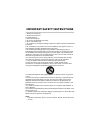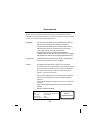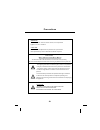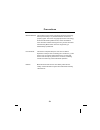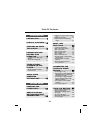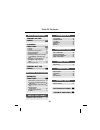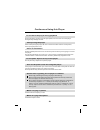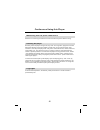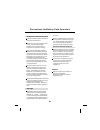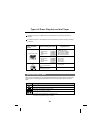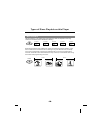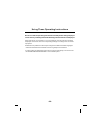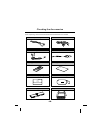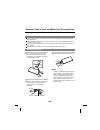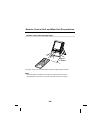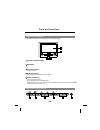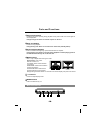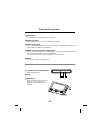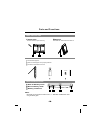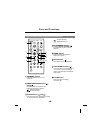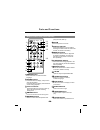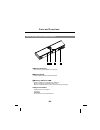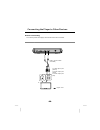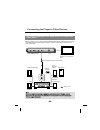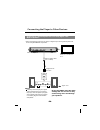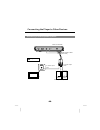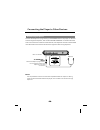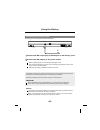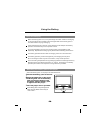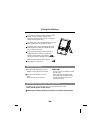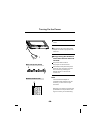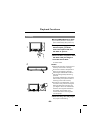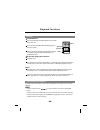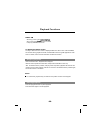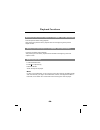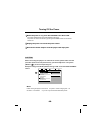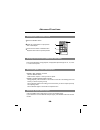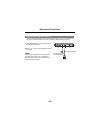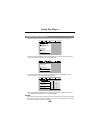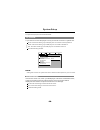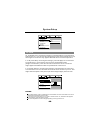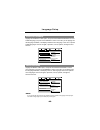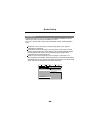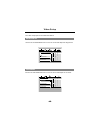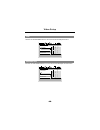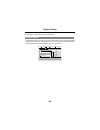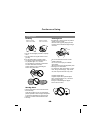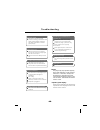- DL manuals
- Medion
- Portable DVD Player
- PORTABLE DVD PLAYER
- Operating Instructions Manual
Medion PORTABLE DVD PLAYER Operating Instructions Manual
Summary of PORTABLE DVD PLAYER
Page 1
Portable dvd player portable dvd player operating instructions.
Page 2
Important safety instructions 1. Read these instructions. 2. Keep these instructions. 3 heed all warnings. 4. Follow all instructions. 5. Do not use this apparatus near water. 6. Clean only with dry cloth. 7. Do not block any ventilation openings. Install in accordance with the manufacturer's instru...
Page 3
Thank you for purchasing portable dvd player. Please read this manual carefully before operating and reserve it for future reference. It will be helpful to you if you encounter any operational problem. To reduce the risk of fire or electric shock, do not expose this appliance to rain or moisture, dr...
Page 4
Warning: to reduce the risk of fire or electric shock, do not expose this appliance to rain or moisture. Caution: use of controls or adjustments or performance of procedures those specified may result in hazardous radiation exposure. Caution risk of electric shock. Do not open to reduce the risk of ...
Page 5
Macrovision: this product incorporates copyright protection technology that is protected by u.S. Patents and other intellectual property rights. Use of this copyright protection technology must be authorized by macrovision, and is intended for home and other limited viewing uses only unless otherwis...
Page 6
Table of contents introduction -4- precautions for battery pack operation .................... 8 types of discs playable on this player........................... 9 using these operating instructions............. 11 checking the accessories............... 12 parts and functions................... 15...
Page 7
Table of contents -5- turning on the power......................... 30 playback functions.................. 31 loading ..... ..................................... Playing............................................. If a menu screen appears............... Stopping playback.......................... ...
Page 8
-6- cautions on using this player do not move the player during playback during playback, the disc spins at high speed, so do not lift or move the player. Doing so may damage the disc. Transporting the player when transporting the player be sure to remove the disc and turn off the power, then unplug...
Page 9
Cautions on using this player -7- when using with car power cable in cars please turn on the engine and then connect with the car power cable for using. Cleaning the player normally clean the player using a soft, dry cloth. For tough dirt, apply some neutral detergent diluted in 5 to 6 parts water t...
Page 10
Precautions for battery pack operation operation of the battery pack charge the battery pack fully before using it for the first time. When the surrounding temperature is high, the battery pack may sometimes be unusable due to activation of protection circuitry. When the portable dvd player is power...
Page 11
74 minutes cd 8 cm/single-sided playback time (mpeg 2 format) 133 minutes (4.7gb) 242 minutes (8.5gb) 266 minutes (9.4gb) 484 minutes (17gb) types of playable discs and their marks diameter/playable sides playback time 1 layer 2 layer 1 layer 2 layer 1 layer 2 layer 1 layer 2 layer dvd-video disc cd...
Page 12
Types of discs playable on this player dvds are divided in units called titles, which are further divided in chapters. They also include menu screens that do not belong to any title. With movies, normally one movie corresponds to one title. On karaoke discs, one song corresponds to one title. Some d...
Page 13
Using these operating instructions be sure to read the operating instructions carefully before using the player. It can ensure you taking maximum advantage of all functions of this player. When this player is connected to a tv or av amplifier, the setup screen should be displayed. Choose the various...
Page 14
Checking the accessories after unpacking, check that all the accessories listed below are included. -12- accessories bag av cable operating instructions (this manual) opera tion instructions battery pack ac/dc adapter card-type remote control unit soft carrying bag short car bag car power cable ear ...
Page 15
Remote control unit and main unit preparations notes on using the remote control unit do not drop or step on the remote control unit or subject it to shocks. Doing so may damage it. Note that the romote control unit may not work if there are obstacles between it and the remote sensor. Do not expose ...
Page 16
Remote control unit operating range 30 30 approx. 5 meters the remote control unit can operate within a distance of approximately 5 meters. Note: most of the player s operations can be done by using the remote control unit. Some operations, however, can only be done by using the main unit buttons. ,...
Page 17
Parts and functions liquid crystal display the portable dvd player is equipped with a liquid crystal display. Liquid crystal display speakers control section remote sensor 1 2 3 4 1 2 3 4 5 power indicator 5 the remote control signals are received here. Control buttons off: no power connection. Main...
Page 18
Parts and functions play/pause button stop /off button previous/next buttons mode button - /+ buttons 1 2 3 4 5 1 2 3 4 5 press it to play. When pressing during playback mode, pause mode is set. Press again to resume playback. Keep pressing it for about 1.5 seconds to power on the unit. Press it to ...
Page 19
Parts and functions phone jack volume control video in/out jack audio in/out and optical output jack dc in 1 2 3 4 5 1 2 3 4 5 for connecting stereo headphone or an amplifier. Use it to adjust the volume of the speakers or headphone. Input or output video signals to connected device by setting av in...
Page 20
Parts and functions main unit rear side open-stick support 1 2 you can use it to open the tray. The unit can stand with this device. Main unit bottom side 1 2 hole for battery pack nut for battery pack battery connector 3 1 2 3 how to stand 1 2 3 pull out the support. Draw out the support to a prope...
Page 21
Parts and functions remote control unit (frequently used buttons) standby button previous/next button and scan buttons and 1 2 3 1 2 3 ( ( ( ( ( ( press this button to turn on or off the power. Use these buttons to search for the beginnings of tracks or chapters. : backward direction : forward direc...
Page 22
Parts and functions remote control unit (other buttons) audio button 1 press this button to switch the audio language. Press this button to display setup screen when at stop status. Press this button to display video enhance screen during playback. Use these buttons to move the cursor up, down, left...
Page 23
Parts and functions names of battery parts and their functions battery knob 4 dc in connector battery indicator led. Player terminals 1 2 3 1 2 3 twist to tighten/detach the battery pack. Connect the power adapter to recharge. Supply power to the player. Do not short-circuit the terminals. Caution: ...
Page 24
Video in audio in r l (included) tv t o video input jack (yellow) t o audio input jack (white) t o audio input jack (red) : signal flow connecting the player to other devices before connecting turn off the power of the player and the devices to be connected. Connecting to a tv -22- video / audio cab...
Page 25
Digital in optical digital cable (not included) see page 22 for details of connections to tv . Front speaker (left) surround speaker (left) center speaker front speaker (right) subwoofer surround speaker (right) : signal flow main unit left panel connecting the player to other devices with this play...
Page 26
Digital in main unit left panel optical digital cable (not included) to digital audio input jack : signal flow see page 22 for details of connections to tv . Connecting the player to other devices carefully check the player s digital output settings before connecting the player to an amplifier equip...
Page 27
Video in video in video/audio cable (included) t o video input jack t o audio input jacks tv active speaker systems : signal flow main unit left side connecting the player to other devices -25- connecting to active speaker systems.
Page 28
Connecting the player to other devices -26- connecting earphone connect the earphone' s plug securely to the phone jack on the player. To listen to music through the earphone, first use the volume control on the left side of the main unit to lower the volume to minimum level, then adjust the volume ...
Page 29
Recharging the battery pack using the battery recharging the battery pack as described below. 1 2 1 2 connect the dc output plug of ac adapter to the battery pack. Connect the ac adapter to the power outlet. 1 2 when recharging starts, the recharge led lights in red. The recharge led lights in green...
Page 30
Using the battery notes for recharging when the battery pack is hot, it may take longer time than usual for recharging or may sometimes be unusable to be recharged. Wait for the battery pack to cool down before retrying recharging. If the recharge led can not be lit, check whether the ac adapter and...
Page 31
If the power is switched on while the battery pack is not fully charged, the player operation may sometimes become unstable. Be sure to charge the battery pack fully before using. The battery pack is being recharged slowly while the player is playing with ac adapter connected. The battery pack is be...
Page 32
Turning on the power main unit (front panel) 1 2 connect the dc output plug of the adapter to the dc input jack on the main unit. 3 connect the ac adapter to a power outlet. The power led is lit blue. The player can be used now. At standby mode (when the power led is lit red), the power can also be ...
Page 33
Playback functions loading 1 2 , 3 press open button to open. 1 a click is heard. Set the disc securely. Failure to set it securely could result in damage. Do not use cracked or warped discs. Doing so could result in damage. Place single-sided dvds or cds in with the label (printed) side facing upwa...
Page 34
Playback functions playing load the disc. 1 one of the following messages appears on the screen: dvd, vcd, cd. For some discs, playback starts automatically when the tray is closed. For the disc which had been programmed and stored in memories, playback starts automatically in the programmed order. ...
Page 35
Playback functions to display the menu screen the way in which the menu screen is displayed differs from disc to disc. Press the menu, title button during playback of dvds, the return button during pbc playback of video cds. For details, refer to the documentation included with the disc. For some di...
Page 36
Playback functions returning to the previous chapter or track(dvds, video cds and cds) for cds or one-sided dvds, you do not have to worry about touching the label (printed) side of the disc with your fingers. Two-sided dvds, however, have signals recorded on both sides, so be careful not to scratch...
Page 37
Turning off the power 1 when the power is on, press off and hold it for about 1.5s. 1 the power led becomes red and the standby mode is set. The power can also be turned off by pressing the standby button on the remote control unit. Unplug the power cord from the power outlet. Disconnect the ac adap...
Page 38
Advanced functions searching for a specific scene 1 2 press the search button. Press the number button to input specific time or title/chapter. Press the play button or enter button. Playback starts from the specified position. 3 1 2 3 viewing in slow motion (dvds and video cds) press the slow butto...
Page 39
Advanced functions -37- changing from av out to av in you can change the player from av out(output av signal to tv, etc) to av in(input av signal from other device)and use it as a tft monitor. Default setting is av out. Press mode button on main unit and switch lcd mode to av in/out. Press + or butt...
Page 40
Setup the player general steps of setup 1 press the setup button on the remote control, the main setup menu appears. System setup tv system screen saver tv type password rating default exit setup 2 press the left and right buttons to highlight the icon of the desired page, then press the down or up ...
Page 41
System setup the system setup options are illustrated below: system setup tv system screen saver tv type password rating default exit setup pal auto tv system if you want to connect the player to a tv, pls choose a correct tv system first. Auto: choose this setting if your dvd player is connected to...
Page 42
System setup screen saver tv type password rating default exit setup on off tv system tv type 16 : 9 (wide screen): choose this setting if your dvd player is connected to a wide screen tv. If you choose this setting and you don't have a wide screen tv, the images on the screen may appear distorted d...
Page 43
Password 1 the player is locked with a default password 0000 and you can not change the rating. In order to change the rating, choose th password option and input the correct password to unlock the player. 2 after the player is unlocked, you can choose the rating option and change it, then you can c...
Page 44
The language setup options are illustrated below: language setup audio lang menu lang exit setup osd language subtitle lang english german highlight osd language option, and press left/right/up/down to choose the osd language you prefer. Press enter to confirm, then the osd will be displayed in that...
Page 45
Highlight the subtitle lang option, and press left/right/up/down to choose subtitle language you prefer. Press enter to confirm. If the disc you are playing has that language available, it will displays subtitles in that language. There are 7 optional subtitle languages: chinese, english, japanese, ...
Page 46
Audio setup audio setup exit setup audio out spdif/raw spdif/pcm spdif/off highlight the audio out option, and press left/right/up/down to choose audio output mode you prefer. Press enter to confirm: there are 3 optional audio output modes: spdif/off, spdif / raw and spdif/ pcm. Spdif/off: choose th...
Page 47
Video setup the video setup options are illustrated below: video setup contrast hue saturation exit setup brightness - - - - - - - - - - - - - - 12 10 8 6 2 4 0 brightness use the up and down buttons to move the scroll and adjust the brightness. Video setup hue saturation exit setup - - - - - - - - ...
Page 48
Hue use the up and down buttons to move the scroll and adjust the hue. Video setup saturation exit setup - - - - - - - - - - - - - - +6 +4 +2 0 -4 -2 -6 brightness hue contrast saturation use the up and down buttons to move the scroll and adjust the saturation. Video setup exit setup brightness cont...
Page 49
Digital setup the digital setup options are illustrated below: dynamic range: choose this setting to adjust the line out compressing ratio and get different effect. If adjusting to full, the audio signal peak value will be compressed minimum, while adjusting to off, maximum. Digital setup exit setup...
Page 50
Cautions on using handling discs handling when holding with one hand do not use damaged (cracked or warped) discs. Do not scratch the signal surface or let it get dirty. Do not attach paper or seals to discs. The player may be damaged if there is any exposed glue, etc., on discs. For rental discs in...
Page 51
Volume is different for dvds and cds this is due to the different recording methods. No sound is produced or sound is distorted when connected to a tv , a amplifier, etc. Connection cables are not firmly plugged in or not contacted well. Connection plugs or jacks are dirty . Audio cables are not pro...
Page 52
-sdv17aq-eng-nb-a0-.