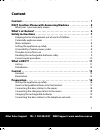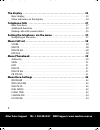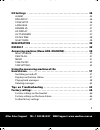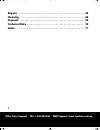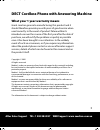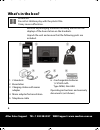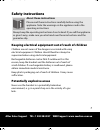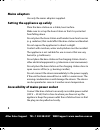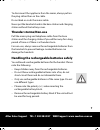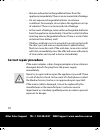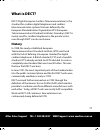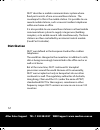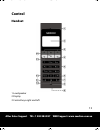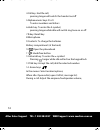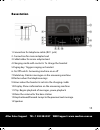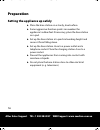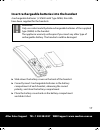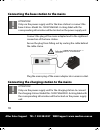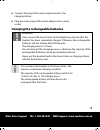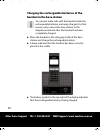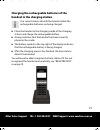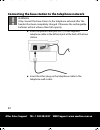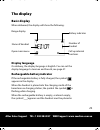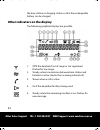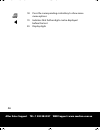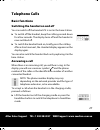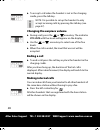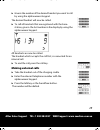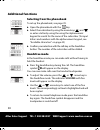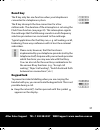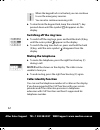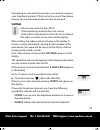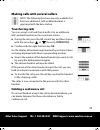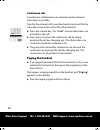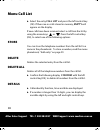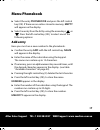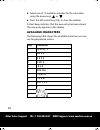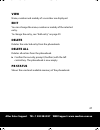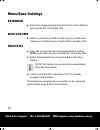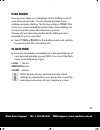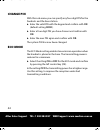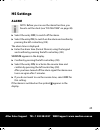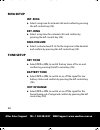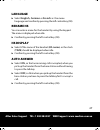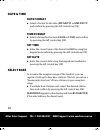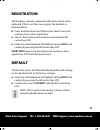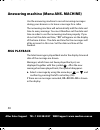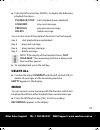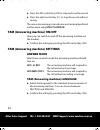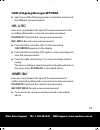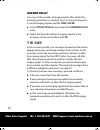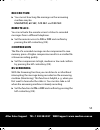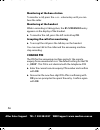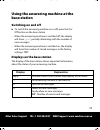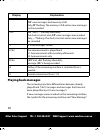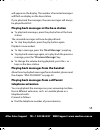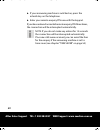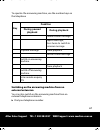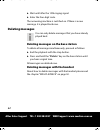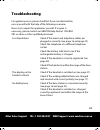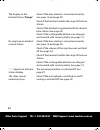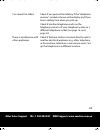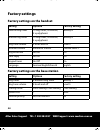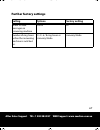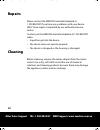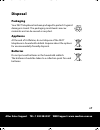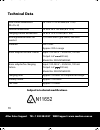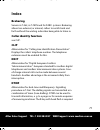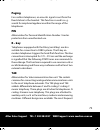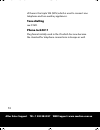- DL manuals
- Medion
- Cordless Telephone
- RJ11
- Manual
Medion RJ11 Manual
1
After Sales Support TEL: 1 300 884 987 WEB Support: www.medion.com.au
Content
Content . . . . . . . . . . . . . . . . . . . . . . . . . . . . . . . . . . . . . . . . . . . . . . . . . . . . 1
DECT Cordless Phone with Answering Machine . . . . . . . . . . . . . . . 5
What your 1 year warranty means . . . . . . . . . . . . . . . . . . . . . . . . . . . . . . . . . . . . . . . . 5
What’s in the box? . . . . . . . . . . . . . . . . . . . . . . . . . . . . . . . . . . . . . . . . . . 6
Safety instructions . . . . . . . . . . . . . . . . . . . . . . . . . . . . . . . . . . . . . . . . . 7
Keeping electrical equipment out of reach of children . . . . . . . . . . . . . . . . . . . . 7
Potentially explosive areas . . . . . . . . . . . . . . . . . . . . . . . . . . . . . . . . . . . . . . . . . . . . . . . 7
Mains adapters . . . . . . . . . . . . . . . . . . . . . . . . . . . . . . . . . . . . . . . . . . . . . . . . . . . . . . . . . . 8
Setting the appliance up safely . . . . . . . . . . . . . . . . . . . . . . . . . . . . . . . . . . . . . . . . . . 8
Accessibility of mains power socket . . . . . . . . . . . . . . . . . . . . . . . . . . . . . . . . . . . . . . 8
Thunder storms/Non-use . . . . . . . . . . . . . . . . . . . . . . . . . . . . . . . . . . . . . . . . . . . . . . . . 9
Handling the rechargeable batteries safely . . . . . . . . . . . . . . . . . . . . . . . . . . . . . . . 9
Correct repair procedure . . . . . . . . . . . . . . . . . . . . . . . . . . . . . . . . . . . . . . . . . . . . . . . 10
What is DECT? . . . . . . . . . . . . . . . . . . . . . . . . . . . . . . . . . . . . . . . . . . . . . 11
History . . . . . . . . . . . . . . . . . . . . . . . . . . . . . . . . . . . . . . . . . . . . . . . . . . . . . . . . . . . . . . . . . 11
Distribution . . . . . . . . . . . . . . . . . . . . . . . . . . . . . . . . . . . . . . . . . . . . . . . . . . . . . . . . . . . . 12
Control . . . . . . . . . . . . . . . . . . . . . . . . . . . . . . . . . . . . . . . . . . . . . . . . . . . 13
Handset . . . . . . . . . . . . . . . . . . . . . . . . . . . . . . . . . . . . . . . . . . . . . . . . . . . . . . . . . . . . . . . . 13
Basestation . . . . . . . . . . . . . . . . . . . . . . . . . . . . . . . . . . . . . . . . . . . . . . . . . . . . . . . . . . . . 15
Preparation . . . . . . . . . . . . . . . . . . . . . . . . . . . . . . . . . . . . . . . . . . . . . . . 16
Setting the appliance up safely . . . . . . . . . . . . . . . . . . . . . . . . . . . . . . . . . . . . . . . . . 16
Insert rechargeable batteries into the handset . . . . . . . . . . . . . . . . . . . . . . . . . . . 17
Connecting the base station to the mains . . . . . . . . . . . . . . . . . . . . . . . . . . . . . . . 18
Connecting the charging station to the mains . . . . . . . . . . . . . . . . . . . . . . . . . . . 18
Charging the rechargeable batteries . . . . . . . . . . . . . . . . . . . . . . . . . . . . . . . . . . . . 19
Connecting the base station to the telephone network . . . . . . . . . . . . . . . . . . 22
82269_Aldi AUS_RC1_content.book Seite 1 Donnerstag, 9. April 2009 2:59 14
Summary of RJ11
Page 1
1 after sales support tel: 1 300 884 987 web support: www.Medion.Com.Au content content . . . . . . . . . . . . . . . . . . . . . . . . . . . . . . . . . . . . . . . . . . . . . . . . . . . . 1 dect cordless phone with answering machine . . . . . . . . . . . . . . . 5 what your 1 year warranty means...
Page 2
2 after sales support tel: 1 300 884 987 web support: www.Medion.Com.Au the display . . . . . . . . . . . . . . . . . . . . . . . . . . . . . . . . . . . . . . . . . . . . . . . 23 basic display . . . . . . . . . . . . . . . . . . . . . . . . . . . . . . . . . . . . . . . . . . . . . . . . . . . . ....
Page 3
3 after sales support tel: 1 300 884 987 web support: www.Medion.Com.Au hs settings . . . . . . . . . . . . . . . . . . . . . . . . . . . . . . . . . . . . . . . . . . . . . . . 45 alarm . . . . . . . . . . . . . . . . . . . . . . . . . . . . . . . . . . . . . . . . . . . . . . . . . . . . . . . . ....
Page 4
4 after sales support tel: 1 300 884 987 web support: www.Medion.Com.Au repairs . . . . . . . . . . . . . . . . . . . . . . . . . . . . . . . . . . . . . . . . . . . . . . . . . . . 68 cleaning . . . . . . . . . . . . . . . . . . . . . . . . . . . . . . . . . . . . . . . . . . . . . . . . . . 68 dis...
Page 5
5 after sales support tel: 1 300 884 987 web support: www.Medion.Com.Au dect cordless phone with answering machine what your 1 year warranty means great care has gone into manufacturing this product and it should therefore provide you with years of good service when used correctly. In the event of p...
Page 6: What’S In The Box?
6 after sales support tel: 1 300 884 987 web support: www.Medion.Com.Au what’s in the box? Remove all packaging materials including the film on the displays of the base station an the handsets. Unpack the unit and ensure that the following parts are included: warning! Do not let children play with t...
Page 7: Safety Instructions
7 after sales support tel: 1 300 884 987 web support: www.Medion.Com.Au safety instructions keeping electrical equipment out of reach of children children are not aware of the dangers associated with using electrical equipment. Children should therefore always be supervised when using electrical equ...
Page 8: Mains Adapters
8 after sales support tel: 1 300 884 987 web support: www.Medion.Com.Au mains adapters use only the mains adapters supplied. Setting the appliance up safely place the base station on a stable, level surface. Make sure to set up the base station so that it is protected from falling down. Do not place...
Page 9: Thunder Storms/non-Use
9 after sales support tel: 1 300 884 987 web support: www.Medion.Com.Au to disconnect the appliance from the mains, always pull on the plug rather than on the cable. Do not kink or crush the mains cable. Never put the handsets back in the base station and charging station without the battery cover. ...
Page 10: Correct Repair Procedure
10 after sales support tel: 1 300 884 987 web support: www.Medion.Com.Au – remove exhausted rechargeable batteries from the appliance immediately! There is an increased risk of leakage. – do not expose rechargeable batteries to extreme conditions; for example, do not place the appliance on top of ra...
Page 11: What Is Dect?
11 after sales support tel: 1 300 884 987 web support: www.Medion.Com.Au what is dect? Dect (digital european cordless telecommunication) is the standard for cordless digital telephones and cordless telecommunication systems that was defined by the european standardisation organization etsi (europea...
Page 12: Distribution
12 after sales support tel: 1 300 884 987 web support: www.Medion.Com.Au dect describes a mobile communications system whose fixed part consists of one or several base stations . The counterpart to this is the mobile station. It is possible to use several mobile stations, such as several cordless te...
Page 13: Control
13 after sales support tel: 1 300 884 987 web support: www.Medion.Com.Au control handset 1.Loudspeaker 2.Display 3.Control keys right and left 82269_aldi aus_rc1_content.Book seite 13 donnerstag, 9. April 2009 2:59 14.
Page 14
14 after sales support tel: 1 300 884 987 web support: www.Medion.Com.Au 4.Call key: end the call; pressing longer will switch the handset on/off 5.Alphanumeric keys 0 to 9: to enter numbers and letters 6.Hash key: to enter the #-symbol, pressing longer while idle will switch ring tone on or off. 7....
Page 15: Basestation
15 after sales support tel: 1 300 884 987 web support: www.Medion.Com.Au basestation 1.Connection for telephone cable (rj11 jack) 2. Connection for mains adapter lead 3.Cable holder for mains adapter lead 4.Charging cradle with contacts: to charge the handset 5.Paging key: triggers ringing on handse...
Page 16: Preparation
16 after sales support tel: 1 300 884 987 web support: www.Medion.Com.Au preparation setting the appliance up safely x place the base station on a sturdy, level surface. X some aggressive furniture paints can weaken the appliance's rubber feet. If necessary, place the base station on a pad. X set up...
Page 17
17 after sales support tel: 1 300 884 987 web support: www.Medion.Com.Au insert rechargeable batteries into the handset 4 rechargeable batteries 1,2 v/600 mah type nimh, size aaa have been supplied for the handsets. X slide down the battery cover on the back of the handset. X correctly insert 2 rech...
Page 18
18 after sales support tel: 1 300 884 987 web support: www.Medion.Com.Au connecting the base station to the mains connect the plug of the mains adapter lead to the rightmost connection of the base station. Secure the plug from falling out by routing the cable behind the cable clamp. Plug the mains p...
Page 19
19 after sales support tel: 1 300 884 987 web support: www.Medion.Com.Au x connect the plug of the mains adapter lead to the charging station. X plug the mains plug of the mains adapter into a mains socket. Charging the rechargeable batteries you can leave the handset in the base station. This ensur...
Page 20
20 after sales support tel: 1 300 884 987 web support: www.Medion.Com.Au charging the rechargeable batteries of the handset in the base station you cannot make calls with the handset while the rechargeable batteries are being charged. For that reason, only connect the base station to the telephone n...
Page 21
21 after sales support tel: 1 300 884 987 web support: www.Medion.Com.Au charging the rechargeable batteries of the handset in the charging station you cannot make calls with the handset while the rechargeable batteries are being charged. X place the handset in the charging cradle of the charging st...
Page 22
22 after sales support tel: 1 300 884 987 web support: www.Medion.Com.Au connecting the base station to the telephone network x insert the phone cable jack (rj11) of the supplied telephone cable in the leftmost jack at the back of the base station. X insert the other plug on the telephone cable to t...
Page 23: The Display
23 after sales support tel: 1 300 884 987 web support: www.Medion.Com.Au the display basic display when delivered, the display will show the following: display language on delivery, the display language is english. You can set the display language to german and french; see page 47. Rechargeable batt...
Page 24
24 after sales support tel: 1 300 884 987 web support: www.Medion.Com.Au the base station or charging station so that the rechargeable battery can be charged. Other indicators on the display the following graphical displays are possible. 1. Off if the handset if out of range or not registered. Flash...
Page 25
25 after sales support tel: 1 300 884 987 web support: www.Medion.Com.Au 6. On if the alarm is activated. Flashes for alarm. Off if the alarm is not activated 7. Steady for new visualmessage 8. Steady when the ringer is deactivated 9. Shows fully charged battery shows empty or low battery 10. Button...
Page 26
26 after sales support tel: 1 300 884 987 web support: www.Medion.Com.Au 18. Press the corresponding control key to show more menu options 19. Indicates that further digits can be displayed before the text 20. Display digits men 82269_aldi aus_rc1_content.Book seite 26 donnerstag, 9. April 2009 2:59...
Page 27: Telephone Calls
27 after sales support tel: 1 300 884 987 web support: www.Medion.Com.Au telephone calls basic functions switching the handset on and off you can switch off the handset if it is not in the base station. X to switch off the handset, keep the call key pressed down for a few seconds. The display turns ...
Page 28: Ending A Call
28 after sales support tel: 1 300 884 987 web support: www.Medion.Com.Au x to accept a call when the handset is not in the charging cradle, press the talk key. Note: it is possible to set up the handset to only accept incoming calls by pressing the talk key (see page 47). Changing the earpiece volum...
Page 29: Making External Calls
29 after sales support tel: 1 300 884 987 web support: www.Medion.Com.Au x give in the number of the desired handset you want to call by using the alphanumeric keypad. The desired handset will now be called. X to call all handsets that are registered with the base- station, give in the last number i...
Page 30: Additional Functions
30 after sales support tel: 1 300 884 987 web support: www.Medion.Com.Au additional functions selecting from the phonebook to set up the phonebook, see page 39. X open the phonebook with the key. X select the subscriber by using the arrow keys and or enter a letter by using the using the alphanumeri...
Page 31: Recall Key
31 after sales support tel: 1 300 884 987 web support: www.Medion.Com.Au recall key the r key only has one function when your telephone is connected to a telephone system. The r key interrupts the line connection for a few milliseconds. The duration of the interruption is set using the flash time fu...
Page 32: Switching Off The Ring Tone
32 after sales support tel: 1 300 884 987 web support: www.Medion.Com.Au when the keypad lock is activated, you can continue to use the emergency services. You can also continue receiving calls. X to deactivate the keypad lock, keep the asterisk(*)- key pressed down until the symbol disappears on th...
Page 33: Call List
33 after sales support tel: 1 300 884 987 web support: www.Medion.Com.Au depending on your network provider, you can also suppress your telephone number. If that is what you want, then please enquire of your network provider on how to proceed. Call list calls are only stored to the call list - if th...
Page 34: Ok.
34 after sales support tel: 1 300 884 987 web support: www.Medion.Com.Au – delete all: deletes all of the telephone numbers from the redial list. – details: caller identity function, time and date are displayed. – select the desired option and press the right control key ok. Redial the last 5 teleph...
Page 35: Transferring Calls
35 after sales support tel: 1 300 884 987 web support: www.Medion.Com.Au making calls with several callers note: the following functions are only available if at least one additional, gap-enabled handset is registered with the base station. Transferring calls you can accept a call and then transfer ...
Page 36: Conference Call
36 after sales support tel: 1 300 884 987 web support: www.Medion.Com.Au conference call a conference call between one external and two internal subscribers is possible. Transfer the external call to another handset and wait for the subscriber accepts the call on the other handset. X press the aster...
Page 37: Navigating In The Menu
37 after sales support tel: 1 300 884 987 web support: www.Medion.Com.Au setting the telephone via the menu using the menu lets you call up various functions of the telephone as well as make some settings. When idle the left control key open the main menu with the following entries: navigating in th...
Page 38: Menu Call List
38 after sales support tel: 1 300 884 987 web support: www.Medion.Com.Au menu call list x select the entry call list and press the left control key (ok). If there are no calls stored in memory, empty will appear on the display. If new calls have been received, select a call from the list by using th...
Page 39: Menu Phonebook
39 after sales support tel: 1 300 884 987 web support: www.Medion.Com.Au menu phonebook x select the entry phonebook and press the left control key (ok). If there are no entries stored in memory, empty will appear on the display x select an entry from the list by using the arrow keys or . Press the ...
Page 40: Available Characters
40 after sales support tel: 1 300 884 987 web support: www.Medion.Com.Au x select one of 10 available melodies for the subscriber using the arrow keys or . X press the left control key (ok), to store the melody. A short beep indicates that the new entry has been stored. The new entry appears in the ...
Page 41: View
41 after sales support tel: 1 300 884 987 web support: www.Medion.Com.Au view name, number and melody of a suscriber are displayed. Edit you can change the name, number or melody of the selected entry. To change the entry, see “add entry” on page 39. Delete deletes the selected entry from the phoneb...
Page 42: Menu Base-Settings
42 after sales support tel: 1 300 884 987 web support: www.Medion.Com.Au menu base-settings bs ringer x select the ringing signal at the base station and confirm by pressing the left control key (ok). Ring volume x select a volume level ( 1-5) for the ring tone at the base station and confirm by pre...
Page 43: Dial Mode
43 after sales support tel: 1 300 884 987 web support: www.Medion.Com.Au dial mode here you can adapt your telephone to the dialling mode of your network provider. You can choose between tone dialling and pulse dialling. The factory setting is tone. That is the most common dialling mode today. Pulse...
Page 44: Change Pin
44 after sales support tel: 1 300 884 987 web support: www.Medion.Com.Au change pin with this sub-menu you can specify any four-digit pin for the handsets and the base station: x enter the valid pin with the keypad and confirm with ok (default setting 0000). X enter a four-digit pin you have chosen ...
Page 45: Hs Settings
45 after sales support tel: 1 300 884 987 web support: www.Medion.Com.Au hs settings alarm note: before you can use the alarm function, you have to set the clock (see “date & time” on page 48). X select the entry off, to switch off the alarm. X select the entry on, to switch on the alarm and confirm...
Page 46: Ring Setup
46 after sales support tel: 1 300 884 987 web support: www.Medion.Com.Au ring setup int. Ring x select a ring tone for internal calls and confirm by pressing the left control key (ok). Ext. Ring x select a ring tone for external calls and confirm by pressing the left control key (ok). Ring volume x ...
Page 47: Language
47 after sales support tel: 1 300 884 987 web support: www.Medion.Com.Au language x select english, german or french as the menu language and confirm by pressing the left control key (ok). Rename hs you can enter a name for the handset by using the keypad. The name is displayed when idle. X confirm ...
Page 48: Date & Time
48 after sales support tel: 1 300 884 987 web support: www.Medion.Com.Au date & time date format x select a format for the date ( dd:mm:yy or mm:dd:yy) and confirm by pressing the left control key (ok). Time format x select a format for the time ( 24 hr or 12 hr) and confirm by pressing the left con...
Page 49: Registration
49 after sales support tel: 1 300 884 987 web support: www.Medion.Com.Au registration the handset is already registered at the base station when delivered. If this is not the case, register the handset as described here: x press and hold down the page key for about 5 seconds, until you hear a short ...
Page 50: Msg Playback
50 after sales support tel: 1 300 884 987 web support: www.Medion.Com.Au answering machine (menu ans. Machine) use the answering machine to record incoming messages during your absence or to leave a message for a caller. The answering machine will automatically add the date and time to every message...
Page 51: Playback/stop
51 after sales support tel: 1 300 884 987 web support: www.Medion.Com.Au x press the left control key (menu), to display the following playback functions: playback/stop start playback/pause playback forward play next message previous play previous message delete delete message you can also control t...
Page 52: Msg Playback.
52 after sales support tel: 1 300 884 987 web support: www.Medion.Com.Au x press the left control key (ok) to stop and save the record. X press the right control key (c), to stop the record without saving. The new voice message is saved now and can be played back via the menu entry msg playback. Tam...
Page 53
53 after sales support tel: 1 300 884 987 web support: www.Medion.Com.Au ogm (outgoing message) settings x select one of the following entries to playback and record the different announcements. Ans. & rec. Here you can playback the speech for announcements with recording afterwards or record a new ...
Page 54: Answer Delay
54 after sales support tel: 1 300 884 987 web support: www.Medion.Com.Au answer delay you can set the number of ringing signals after which the answering machine is activated. You can choose between 2, 4, 6 and 8 ringing signals and the time saver. X in the tam settings menu select the answer delay ...
Page 55: Record Time
55 after sales support tel: 1 300 884 987 web support: www.Medion.Com.Au record time x you can set how long the message on the answering machine may be: unlimited, 60 sec, 120 sec and 180 sec. Remote acc. You can activate the remote access to listen to recorded messages from a different telephone. X...
Page 56: Monitoring At The Handset
56 after sales support tel: 1 300 884 987 web support: www.Medion.Com.Au monitoring at the base station to monitor a call, press the + or – volume key until you can hear the caller. Monitoring at the handset while a recording is taking place, the bs screening entry appears on the display of the hand...
Page 57: Base Station
57 after sales support tel: 1 300 884 987 web support: www.Medion.Com.Au using the answering machine at the base station switching on and off x to switch the answering machine on or off, press the on/ off button on the base station. – when the answering machine is switched off, the display will show...
Page 58: Playing Back Messages
58 after sales support tel: 1 300 884 987 web support: www.Medion.Com.Au playing back messages the answering machine differentiates between already played back ("old") messages and messages that have not been played back yet ("new messages"). If new messages were recorded on the answering machine, t...
Page 59: Next Message" Jump Key.
59 after sales support tel: 1 300 884 987 web support: www.Medion.Com.Au will appear on the display. The number of recorded messages will flash on display on the base station. If you play back the messages, the new messages will always be played back first. Playing back messages at the base station ...
Page 60
60 after sales support tel: 1 300 884 987 web support: www.Medion.Com.Au x if your answering machine is switched on, press the asterisk key on the telephone. X enter your remote enquiry pin now with the keypad. If you have entered an invalid remote enquiry pin three times, the connection will be int...
Page 61: External Extension
61 after sales support tel: 1 300 884 987 web support: www.Medion.Com.Au to operate the answering machine, use the number keys on the telephone switching on the answering machine from an external extension you can also switch on the answering machine from an external telephone extension. X dial your...
Page 62: Deleting Messages
62 after sales support tel: 1 300 884 987 web support: www.Medion.Com.Au x wait until after the 10th ringing signal. X enter the four-digit code. The answering machine is switched on. If there is a new message, it is played back now. Deleting messages you can only delete messages that you have alrea...
Page 63: Troubleshooting
63 after sales support tel: 1 300 884 987 web support: www.Medion.Com.Au troubleshooting for appliance errors, please check first if you can eliminate the error yourself with the help of the following overview. Never try to repair the appliances yourself. If a repair is necessary, please contact our...
Page 64: Range"
64 after sales support tel: 1 300 884 987 web support: www.Medion.Com.Au the display on the handset shows " range" check if the base station is connected correctly (see page 16 and page 22). Check if the handset is within the range of the base station. Check if the handset is registered with the des...
Page 65
65 after sales support tel: 1 300 884 987 web support: www.Medion.Com.Au you cannot be called check if you pressed the talk key, if the "telephone receiver" symbol is shown on the display and if you hear a dialing tone when you pick up. Check if another telephone works on the telephone socket or if ...
Page 66: Factory Settings
66 after sales support tel: 1 300 884 987 web support: www.Medion.Com.Au factory settings factory settings on the handset factory settings on the base station setting options factory setting external ring tones 10 ring tones; 5x normal, 5 x polyphonic melody 6 internal ring tones 10 ring tones; 5x n...
Page 67: Further Factory Settings
67 after sales support tel: 1 300 884 987 web support: www.Medion.Com.Au further factory settings setting options factory setting alarm for new messages on answering machine on/off off number of ring tones before the answering machine is switched on. 2 / 4 / 6 / 8 ring tones or economy mode economy ...
Page 68: Repairs
68 after sales support tel: 1 300 884 987 web support: www.Medion.Com.Au repairs please contact the medion australia helpdesk at 1 300 884 987 if you have any problems with your device. Only have repairs completed by our authorised service centre. Contact you the medion australia helpdesk at 1 300 8...
Page 69: Disposal
69 after sales support tel: 1 300 884 987 web support: www.Medion.Com.Au disposal packaging your dect telephone has been packaged to protect it against damage in transit. The packaging constituents are raw materials and can be reused or recycled. Appliance at the end of its lifetime, do not dispose ...
Page 70: Technical Data
70 after sales support tel: 1 300 884 987 web support: www.Medion.Com.Au technical data subject to technical modifications. Base station dimensions (w x d x h) ca. 150 x 112 x 45 mm (b x t x h) handset dimensions ca. 46 x 26 x 153 mm (b x t x h) charging station dimensions ca. 63 x 70 x 31 mm (b x t...
Page 71: Index
71 after sales support tel: 1 300 884 987 web support: www.Medion.Com.Au index brokering service in t-net, in t-isdn and for pabx systems. Brokering allows two external, or internal, callers to switch back and forth without the waiting subscriber being able to listen in. Caller identity function see...
Page 72: Gap
72 after sales support tel: 1 300 884 987 web support: www.Medion.Com.Au to use the convenience service in the most telephone networks. Gap abbreviation for "general access profile". Radio protocol used by cordless telephones in dect systems to keep contact with the base station. Handsets in gap tec...
Page 73: Paging
73 after sales support tel: 1 300 884 987 web support: www.Medion.Com.Au paging for cordless telephones, an acoustic signal is sent from the fixed station to the handset. This function is used to e. G. Search for misplaced appliances within the range of the telephones. Pin abbreviation for personal ...
Page 74: Tone Dialling
74 after sales support tel: 1 300 884 987 web support: www.Medion.Com.Au of these is the triple tae (nfn) which is used to connect one telephone and two auxiliary appliances. Tone dialling see dtmf. Phone jack rj11 plug format initially used in the us which has now become the standard for telephone ...