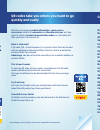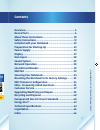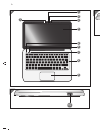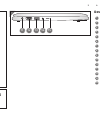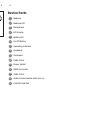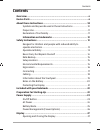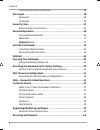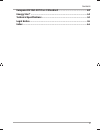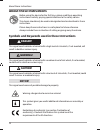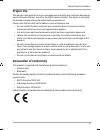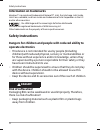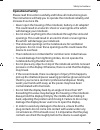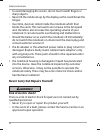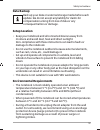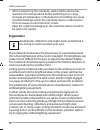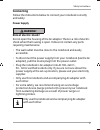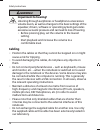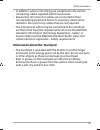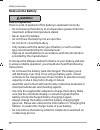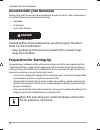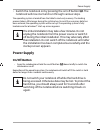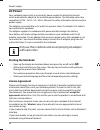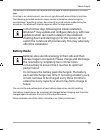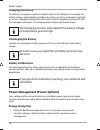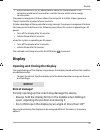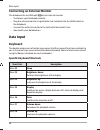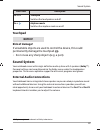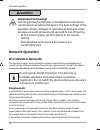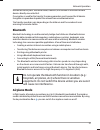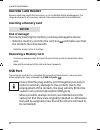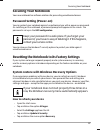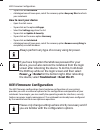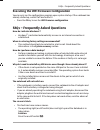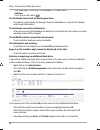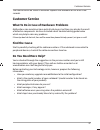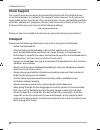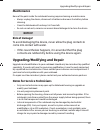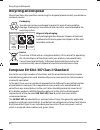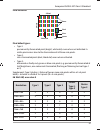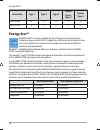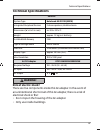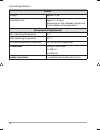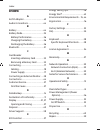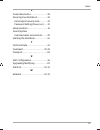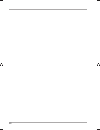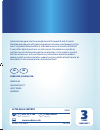Medion S2218 User Manual
Dok./Rev
.-Nr
. 99910 S2218 EN Aldi UK_IRL Cover MSN 4005 9
79
3 fi
nal
Great care has gone into the manufacture of this product and it should
therefore provide you with years of good service when used properly. In the
event of product failure within its intended use over the course of the fi rst
3 years after date of purchase, we will remedy the problem as quickly as
possible once it has been brought to our attention. In the unlikely event of
such an occurrence, or if you require any information about the product,
please contact us via our helpline support services, details of which are to be
found both in this manual and on the product itself.
PRODUCED IN CHINA FOR:
MEDION AG
AM ZEHNTHOF 77
45307 ESSEN
GERMANY
AFTER SALES SUPPORT
www.medion.co.uk
0333 32 13 106
MODEL: MD 99910
93805
08/2016
GB
Standard rate
3
YEARS
WARRANTY
GB
IRE
1 800 992508
free phone
IRE
11.6‘‘/29.5 CM NOTEBOOK
S2218
ID: #05007
m
yh
ansecontrol.c
om
M
A
N
U
A
L
DE
VEL
OPED IN
G
ER
M
A
N
Y
User-friendly
Manual
User Manual
QR
Q
Q
Q
QR
R
R
R
R
R
R
R
R
R
R
R
R
R
R
R
R
R
R
R
R
R
R
R
R
R
R
R
Q
Q
Q
Q
Q
Q
Q
Q
Q
Q
Q
Q
Q
Q
Q
Q
Q
Q
Q
Q
Q
Q
Q
Q
Q
Q
Q
Q
Q
Q
Q
Q
Q
Q
Q
Q
Q
Q
Q
Q
Q
Q
Q
Q
Q
Q
Q
Q
Q
VEL
OPED
QR codes take you where you want to go
quickly and easily
Whether you require product information, spare parts or
accessories, details on warranties or aftersales services, or if you
want to watch a product demonstration video, our QR codes will
take you there in no time at all.
What is a QR code?
A QR code (QR = Quick Response) is a type of matrix that can be read
with a smartphone camera and that contains a link to a website or
contact details, for example.
Advantage:You do not need to manually enter a website address or
contact details.
This is how it works
To scan the QR code, all you need is a smartphone with QR code
reader software and an internet connection.
This type of software can be downloaded for free from your app
store.
Try it out now
Just scan the QR code with your smartphone and fi nd out more
about the Aldi product you have purchased.
Your Aldi Service Portal
All details mentioned above can also be found in the Aldi Service
Portal at www.aldi.co.uk.
QR
Q
Q
Q
QR
R
R
R
R
R
R
R
R
R
R
R
R
R
R
R
R
R
R
R
R
R
R
R
R
R
R
R
Q
Q
Q
Q
Q
Q
Q
Q
Q
Q
Q
Q
Q
Q
Q
Q
Q
Q
Q
Q
Q
Q
Q
Q
Q
Q
Q
Q
Q
Q
Q
Q
Q
Q
Q
Q
Q
Q
Q
Q
Q
Q
Q
Q
Q
Q
Q
Q
Q
Q
Overview .......................................................................4
Device Parts ...................................................................6
About these Instructions ............................................ 10
Safety Instructions .......................................................12
Included with your Notebook .................................... 22
Preparation for Starting-Up ....................................... 22
Power Supply .............................................................. 23
Display ......................................................................... 27
Data Input .................................................................... 28
Sound System .............................................................. 29
Network Operation .....................................................30
microSD Card Reader ................................................... 32
USB Port ...................................................................... 32
Securing Your Notebook ............................................. 33
Resetting the Notebook to its Factory Settings ......... 33
UEFI Firmware Confi guration ...................................... 34
FAQs – Frequently Asked Questions ........................... 35
Customer Service ......................................................... 37
Upgrading/Modifying and Repair .............................. 39
Recycling and Disposal ...............................................40
European EN
9241-307
Class II Standard ......................40
Energy Star® ................................................................ 42
Technical Specifi cations .............................................. 43
Legal Notice .................................................................45
Index ............................................................................46
Contents
Depending on your tariff plan you may be charged for the connection.