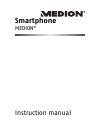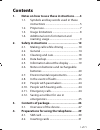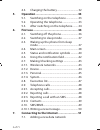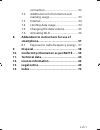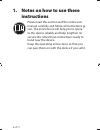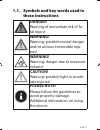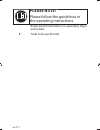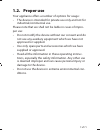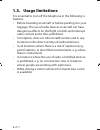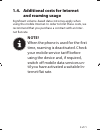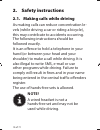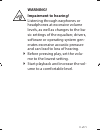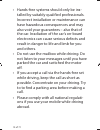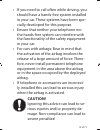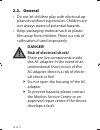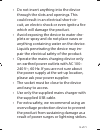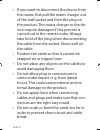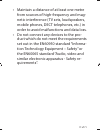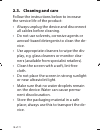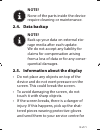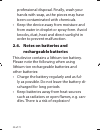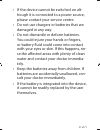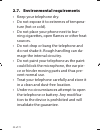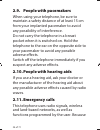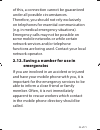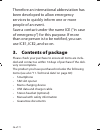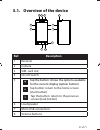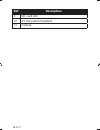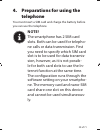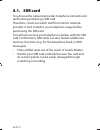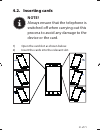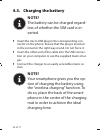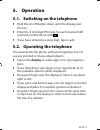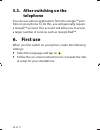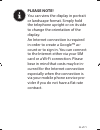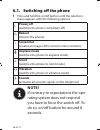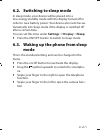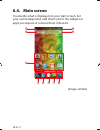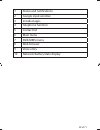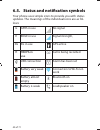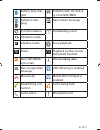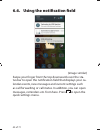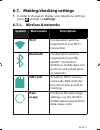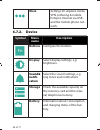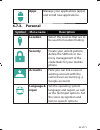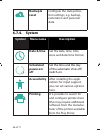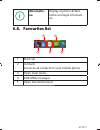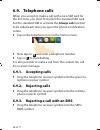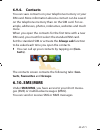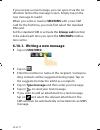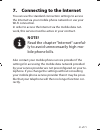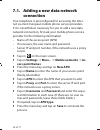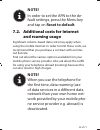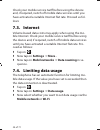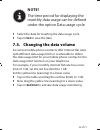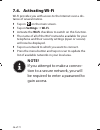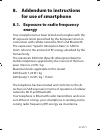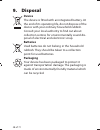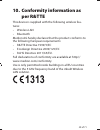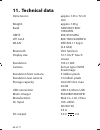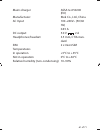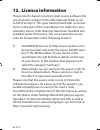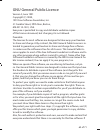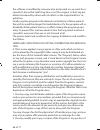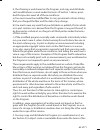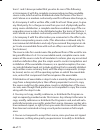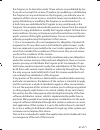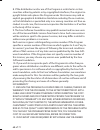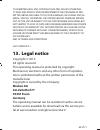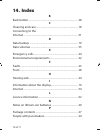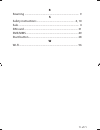- DL manuals
- Medion
- Cell Phone
- S5004
- Instruction Manual
Medion S5004 Instruction Manual
Summary of S5004
Page 1
Instruction manual smartphone medion ®.
Page 2: Contents
1 of 71 contents 1. Notes on how to use these instructions .......4 1.1. Symbols and key words used in these instructions ..................................................... 5 1.2. Proper use ........................................................ 7 1.3. Usage limitations ...........................
Page 3: 5. Operation
2 of 71 4.3. Charging the battery .................................32 5. Operation .................................................... 33 5.1. Switching on the telephone ...................33 5.2. Operating the telephone .........................33 5.3. After switching on the telephone .........34 ...
Page 4: 9. Disposal
3 of 71 connection ....................................................52 7.2. Additional costs for internet and roaming usage .............................................53 7.3. Internet ...........................................................54 7.4. Limiting data usage ...........................
Page 5: Instructions
4 of 71 1. Notes on how to use these instructions please read this section and the entire user manual carefully and follow all instructions gi- ven. The instructions will help you to opera- te the device reliably and help lengthen its service life. Store these instructions ready to hand near the dev...
Page 6: These Instructions
5 of 71 1.1. Symbols and key words used in these instructions danger! Warning of immediate risk of fa- tal injury! Warning! Warning: possible mortal danger and/or serious irreversible inju- ries! Warning! Warning: danger due to excessive volume! Caution! Warning: possible light or mode- rate injurie...
Page 7: Please Note!
6 of 71 please note! Please follow the guidelines in the operating instructions. • bullet point/information on operating steps and results tasks to be performed.
Page 8: 1.2. Proper
7 of 71 1.2. Proper use your appliance offers a number of options for usage: • the device is intended for private use only and not for industrial/commercial use. Please note that we shall not be liable in cases of impro- per use: • do not modify the device without our consent and do not use any auxi...
Page 9: 1.3. Usage
8 of 71 1.3. Usage limitations it is essential to turn off the telephone in the following si- tuations: • before boarding an aircraft or before packing it in your luggage. The use of radio devices in aircraft can have dangerous effects on the flight controls and interrupt radio contact and is thus p...
Page 10: And Roaming Usage
9 of 71 1.4. Additional costs for internet and roaming usage significant volume-based data costs may apply when using the mobile internet. In order to limit these costs, we recommend that you purchase a contract with an inter- net flat rate. Note! When the phone is used for the first time, roaming i...
Page 11: Safety
10 of 71 2. Safety instructions 2.1. Making calls while driving as making calls can reduce concentration le- vels (while driving a car or riding a bicycle), this may contribute to accidents occurring. The following instructions should be followed exactly. It is an offence to hold a telephone in your...
Page 12: Warning!
11 of 71 warning! Impairment to hearing! Listening through earphones or headphones at excessive volume levels, as well as changes to the ba- sic settings of the equaliser, drivers, software or operating system gen- erates excessive acoustic pressure and can lead to loss of hearing. before pressing...
Page 13
12 of 71 • hands-free systems should only be ins- talled by suitably qualified professionals. Incorrect installation or maintenance can have hazardous consequences and may also void your guarantees – also that of the car. Irradiation of the car’s on-board electronics can cause serious defects and re...
Page 14: Caution!
13 of 71 • if you need to call often while driving, you should have a hands-free system installed in your car. These systems have been spe- cially developed for this purpose. • ensure that neither your telephone nor the hands-free system can interfere with the functionality of the safety equipment i...
Page 15: 2.2. General
14 of 71 2.2. General • do not let children play with electrical ap- pliances without supervision. Children are not always aware of potential hazards. • keep packaging material such as plastic film away from children. There is a risk of suffocation if used improperly. Danger! Risk of electrical shoc...
Page 16
15 of 71 • do not insert anything into the device through the slots and openings. This could result in an electrical short-cir- cuit, an electric shock or even ignite a fire which will damage the product. • avoid exposing the device to water dro- plets or spray and do not place vases or anything con...
Page 17
16 of 71 • if you want to disconnect the device from the mains, first pull the mains charger out of the wall socket and then the plug on the product. The mains charger or the de- vice may be damaged if this process is carried out in the reverse order. Always take hold of the plug when disconnecting ...
Page 18
17 of 71 • maintain a distance of at least one metre from sources of high-frequency and mag- netic interference (tv sets, loudspeakers, mobile phones, dect telephones, etc.) in order to avoid malfunctions and data loss. • do not connect any devices to the pro- duct which do not meet the requirements...
Page 19: 2.3. Cleaning and Care
18 of 71 2.3. Cleaning and care follow the instructions below to increase the service life of the product: • always unplug the device and disconnect all cables before cleaning. • do not use solvents, corrosive agents or aerosol-based detergents to clean the de- vice. • use appropriate cleaners to wi...
Page 20: Note!
19 of 71 note! None of the parts inside the device require cleaning or maintenance. 2.4. Data backup note! Back up your data on external sto- rage media after each update. We do not accept any liability for claims for compensation arising from a loss of data or for any conse- quential damages. 2.5. ...
Page 21: Rechargeable Batteries
20 of 71 professional disposal. Finally, wash your hands with soap, as the pieces may have been contaminated with chemicals. • keep the device away from moisture and from water in droplet or spray form. Avoid knocks, dust, heat and direct sunlight in order to prevent malfunction. 2.6. Notes on batte...
Page 22
21 of 71 • if the device cannot be switched on alt- hough it is connected to a power source, please contact your service centre. • do not use chargers or batteries that are damaged in any way. • do not dismantle or deform batteries. You could injure your hands or fingers, or battery fluid could come...
Page 23: 2.7.
22 of 71 2.7. Environmental requirements • keep your telephone dry. • do not expose it to extremes of tempera- ture (hot or cold). • do not place your phone next to bur- ning cigarettes, open flames or other heat sources. • do not drop or bang the telephone and do not shake it. Rough handling can da...
Page 24: Note!
23 of 71 • the ring tone is played back via the ear piece. To avoid damage to hearing, accept the call before putting the telephone to your ear. • please only use the optional stereo ear- phones together with this smartphone. Note! When using wired headsets, ensu- re the correct plug connection (see...
Page 25: 2.11. Emergency Calls
24 of 71 2.9. People with pacemakers when using your telephone, be sure to maintain a safety distance of at least 15 cm from your implanted pacemaker to avoid any possibility of interference. Do not carry the telephone in a breast pocket when it is switched on. Hold the telephone to the ear on the o...
Page 26: Emergencies
25 of 71 of this, a connection cannot be guaranteed under all possible circumstances. Therefore, you should not rely exclusively on telephones for essential communication (e.G. In medical emergency situations). Emergency calls may not be possible on some mobile networks or while certain network serv...
Page 27: 3. Contents of Package
26 of 71 therefore an international abbreviation has been developed to allow emergency services to quickly inform one or more people of an event. Save a contact under the name ice (“in case of emergency”) for this purpose. If more than one person is to be notified, you can use ice1, ice2, and so on....
Page 28: Ref.
27 of 71 3.1. Overview of the device 10 2 1 3 4 11 9 8 7 6 5 ref. Description 1 receiver 2 camera 3 sim- card slot 4 on/off switch 5 tap the button: shows the options available for the current display (option button) tap button: return to the home screen ( start button) tap the button: return to the...
Page 29: Ref.
28 of 71 ref. Description 9 sd- card slot 10 3.5 mm jack for headset 11 camera.
Page 30: Telephone
29 of 71 4. Preparations for using the telephone you must insert a sim card and charge the battery before you can use the telephone. Note! The smartphone has 2 sim card slots. Both can be used for telepho- ne calls or data transmission. First you need to specify which sim card slot is to be used for...
Page 31: 4.1.
30 of 71 4.1. Sim card you choose the network provider, telephone network and tariff when purchasing a sim card. Therefore, check out which tariff from which network provider is best suited to your telephone usage before purchasing the sim card. You will also receive your telephone number with the s...
Page 32: 4.2. Inserting
31 of 71 4.2. Inserting cards note! Always ensure that the telephone is switched off when carrying out this process to avoid any damage to the device or the card. 1) open the card slot as shown below. 2) insert the cards into the relevant slot..
Page 33: 4.3. Charging The Battery
32 of 71 4.3. Charging the battery note! The battery can be charged regard- less of whether the sim card is in- serted. insert the micro usb plug in the corresponding con- nector on the phone. Ensure that the plug is inserted in the connector the right way round. Do not force it. insert the othe...
Page 34: 5. Operation
33 of 71 5. Operation 5.1. Switching on the telephone hold the on/off button down until the display swit- ches on. enter the 4 to 8-digit pin code for each inserted sim card and confirm them with . if you have entered a wrong digit, tap on x . 5.2. Operating the telephone you operate the the p...
Page 35: Telephone
34 of 71 5.3. After switching on the telephone you can use various applications from the google™ port- folio on your phone. To do this, you will generally require a google™ account. This account will allow you to access a larger number of services such as google mail™. 6. First use when you first sw...
Page 36: Please Note!
35 of 71 please note! You can view the display in portrait or landscape format. Simply hold the telephone upright or on its side to change the orientation of the display. An internet connection is required in order to create a google™ ac- count or to sign in. You can connect to the internet either v...
Page 37: 6.1. Switching
36 of 71 6.1. Switching off the phone press and hold the on/off button until the selection menu appears with the following options: powerj off (switches the phone completely off ) reboot (restarts the phone). Screenshot (creates an image of the current screen contents) airplane mode (switches the p...
Page 38: Display Sleep.
37 of 71 6.2. Switching to sleep mode in sleep mode, your device will be placed into a low-energy standby mode with the display turned off in order to save battery power. Your device also switches au- tomatically into sleep mode if the display is switched off after a certain time. You can set this t...
Page 39: 6.4. Main
38 of 71 6.4. Main screen you decide what is displayed on your start screen. Set your own background, add shortcuts for the widgets or apps you require or remove them if desired. 2 3 4 5 6 7 8 1 9 10 (image similar).
Page 40
39 of 71 1 status and notifications 2 google input window 3 installed apps 4 telephone function 5 contact list 6 main menu 7 sms/mms menu 8 web browser 9 voice entry 10 network/battery/date display.
Page 41
40 of 71 6.5. Status and notifi cation symbols your phone uses simple icons to provide you with status updates. The meanings of the individual icons are as fol- lows: g gprs in use no signal e edge in use signal strength, 3g 3g in use gps active h hsdpa in use call is being recorded usb connection al...
Page 42
41 of 71 battery fully char- ged problem with the delive- ry of an sms/mms batteries char- ging new instant message synchronisation outstanding event vibration mode airplane mode song playback silent playback via the connec- ted/paired headset new sms/mms/ voice mail downloading data new google mail...
Page 43
42 of 71 6.6. Using the notifi cation fi eld (image similar) swipe your finger from the top downwards over the sta- tus bar to open the notification field that displays your ca- lendar events, new messages and current settings such as call forwarding or call status. In addition, you can open messages,...
Page 44: 6.7. Making/checking
43 of 71 6.7. Making/checking settings in order to change or display your telephone settings, press and tap on settings. 6.7.1. Wireless & networks symbol menu name description wi-fi configuration and ma- nagement of your wi-fi connection. Bluetooth configuration and ma- nagement of your blu- etoo...
Page 45: More
44 of 71 more settings for airplane mode, vpn, tethering & mobile hotspot, internet via usb and the mobile phone net- work. 6.7.2. Device symbol menu name description fn buttons configure the buttons. Display select display settings, e.G. Brightness. Sound& notifi- cation select the sound settings, ...
Page 46: Apps
45 of 71 apps manage your applications (apps) and install new applications. 6.7.3. Personal symbol menu name description location select the sources that are to be used for location finding. Security create your unlock pattern, define the sim lock or me- mory management of the credentials for your m...
Page 47: Backup &
46 of 71 backup & reset configure the data protec- tion settings, e.G. Backup, restoration and personal data. 6.7.4. System symbol menu name description date & time set the date, time, time zone and date/time format. Scheduled power on/ off set the time and the day of the automatic shut-off/ switch-...
Page 48: About Pho-
47 of 71 about pho- ne display of phone details, status and legal informati- on. 6.8. Favourites list 1 2 3 4 5 1 start call 2 contacts access to all contacts on your mobile phone 3 open main menu 4 sms/mms messages 5 open internet browser.
Page 49: 6.9. Telephone
48 of 71 6.9. Telephone calls when you accept or make a call with a new sim card for the first time, you must first select the standard sim card. Set the standard sim or activate the always ask function to be asked each time you open the phone’s notification centre. tap on the telephone icon on th...
Page 50: 6.9.4. Contacts
49 of 71 6.9.4. Contacts you can save contacts on your telephone memory or your sim card. More information about a contact can be saved on the telephone memory than on the sim card. For ex- ample, addresses, photos, nicknames, websites and much more when you open the contacts for the first time with...
Page 51: Tap On (Sms/mms).
50 of 71 if you receive a new message, you can open it via the no- tification field or the message screen. Simply tap on the new message to read it. When you write or read an sms/mms with a new sim card for the first time, you must first select the standard sim card. Set the standard sim or activate...
Page 52: Note!
51 of 71 7. Connecting to the internet you can use the standard connection settings to access the internet via your mobile phone network or use your wi-fi connection. In order to access the internet via the mobile data net- work, this service must be active in your contract. Note! Read the chapter “...
Page 53: Connection
52 of 71 7.1. Adding a new data network connection your telephone is preconfigured for accessing the inter- net via most european mobile phone service providers. If it is nevertheless necessary for you to add a new data network connection, first ask your mobile phone service provider for the followi...
Page 54: Note!
53 of 71 note! In order to set the apn to the de- fault settings, press the menu key and tap on reset to default. 7.2. Additional costs for internet and roaming usage significant volume-based data costs may apply when using the mobile internet. In order to limit these costs, we recommend that you pu...
Page 55: 7.3. Internet
54 of 71 check your mobile service tariff before using the device and, if required, switch off mobile data services until you have activated a suitable internet flat rate. Proceed as fol- lows: 7.3. Internet volume-based data costs may apply when using the mo- bile internet. Check your mobile servic...
Page 56: Note!
55 of 71 note! The time period for displaying the monthly data usage can be defined under the option data usage cycle. select the date for resetting the data usage cycle. tap on set to save the date. 7.5. Changing the data volume as current mobile phone contracts offer internet flat rates with d...
Page 57: 7.6.
56 of 71 7.6. Activating wi-fi wi-fi provides you with access to the internet over a dis- tance of several metres. tap on on the main screen. tap on settings wi-fi. activate the wi-fi checkbox to switch on this function. the name of all of the wi-fi networks available for your telephone an...
Page 58: For Use of Smartphone
57 of 71 8. Addendum to instructions for use of smartphone 8.1. Exposure to radio frequency energy your smartphone has been tested and complies with the rf exposure limits prescribed by the european union in connection with cellular networks, wi-fi and bluetooth. The expression “specific absorption ...
Page 59: 9. Disposal
58 of 71 9. Disposal device the device is fitted with an integrated battery. At the end of its operating life, do not dispose of the device with your ordinary household rubbish. Consult your local authority to find out about collection centres for environmentally sound dis- posal of electrical and e...
Page 60: Per R&tte
59 of 71 10. Conformity information as per r&tte this device is supplied with the following wireless fea- tures: • wireless lan • bluetooth medion ag hereby declares that the product conforms to the following european requirements: • r&tte directive 1999/5/ec • ecodesign directive 2009/125/ec • rohs...
Page 61: 11. Technical Data
60 of 71 11. Technical data dimensions: approx. 143 x 72 x 8 mm weight: approx. 128 g band gsm 900/1800/ 1900 mhz umts 900/2100 mhz lte cat-4 800/1800/2600mhz wlan ieee 802.11 b/g/n (2.4 ghz) bluetooth v4.0 function display size 12.7 cm/5" touch screen resolution 720 x 1280 camera sensor type cmos f...
Page 62
61 of 71 mains charger assa1e-050200 (eu) manufacturer: ktek co., ltd., china ac input 100–240v~ (50/60 hz) 0.45 a dc output: 5.0 v 2 a headphones/headset: 3.5 mm, ctia stan- dard sim: 2 x microsim temperatures in operation +5°c to +35°c not in operation 0°c to +60°c relative humidity (non-condensin...
Page 63: 12. Licence Information
62 of 71 12. Licence information this product is based in part on open source software the use of which is subject to the gnu general public licen- se (gpl) version 2. This goes hand in hand with a commit- ment on the part of the manufacturer to make the corre- sponding source code that may have bee...
Page 64
63 of 71 gnu general public licence version 2, june 1991 copyright (c) 1989, 1991 free software foundation, inc. 51 franklin street, fifth floor, boston, ma 02110-1301, usa everyone is permitted to copy and distribute verbatim copies of this license document, but changing it is not allowed. Preamble...
Page 65
64 of 71 the software is modified by someone else and passed on, we want its re- cipients to know that what they have is not the original, so that any pro- blems introduced by others will not reflect on the original authors‘ re- putations. Finally, any free program is threatened constantly by softwa...
Page 66
65 of 71 it, thus forming a work based on the program, and copy and distribute such modifications or work under the terms of section 1 above, provi- ded that you also meet all of these conditions: a) you must cause the modified files to carry prominent notices stating that you changed the files and ...
Page 67
66 of 71 tions 1 and 2 above provided that you also do one of the following: a) accompany it with the complete corresponding machine-readable source code, which must be distributed under the terms of sections 1 and 2 above on a medium customarily used for software interchange; or, b) accompany it wi...
Page 68
67 of 71 the program or its derivative works. These actions are prohibited by law if you do not accept this license. Therefore, by modifying or distributing the program (or any work based on the program), you indicate your ac- ceptance of this license to do so, and all its terms and conditions for c...
Page 69
68 of 71 8. If the distribution and/or use of the program is restricted in certain countries either by patents or by copyrighted interfaces, the original co- pyright holder who places the program under this license may add an explicit geographical distribution limitation excluding those countries, s...
Page 70: 13. Legal Notice
69 of 71 to in writing will any copyright holder, or any other par- ty who may modify and/or redistribute the program as per- mitted above, be liable to you for damages, including any ge- neral, special, incidental or consequential damages arising out of the use or inability to use the program (incl...
Page 71: 14. Index
70 of 71 14. Index b back button ............................................................................. 28 c cleaning and care ................................................................. 18 connecting to the internet .........................................................................
Page 72
71 of 71 r roaming ..................................................................................... 9 s safety instructions ........................................................... 4, 10 sale ............................................................................................... 4 si...