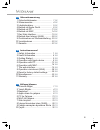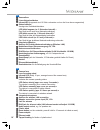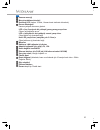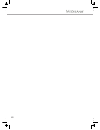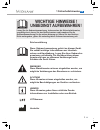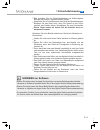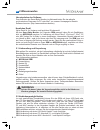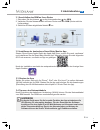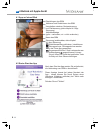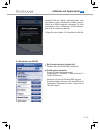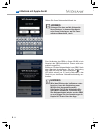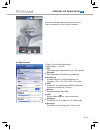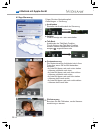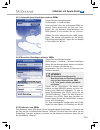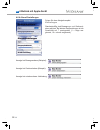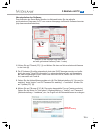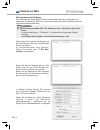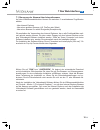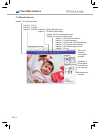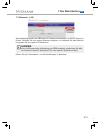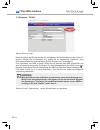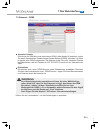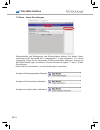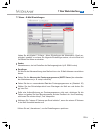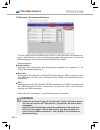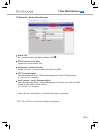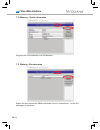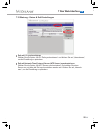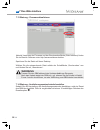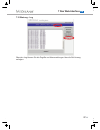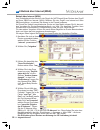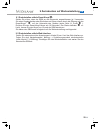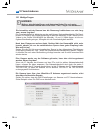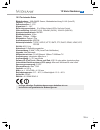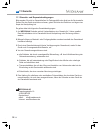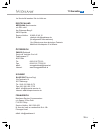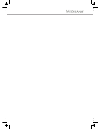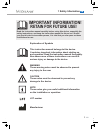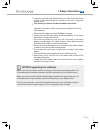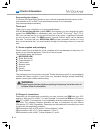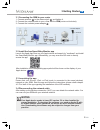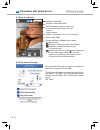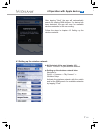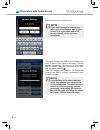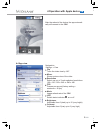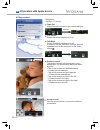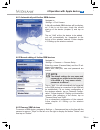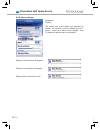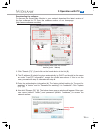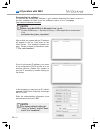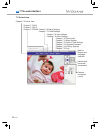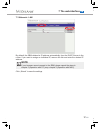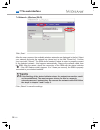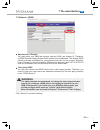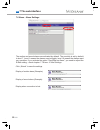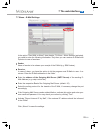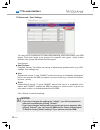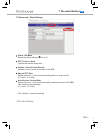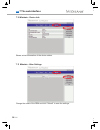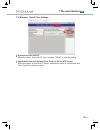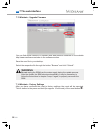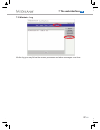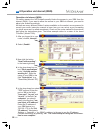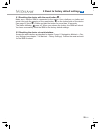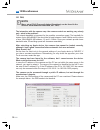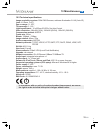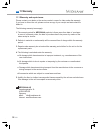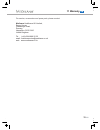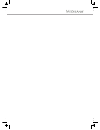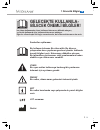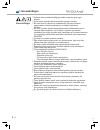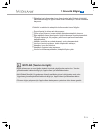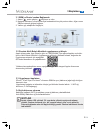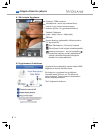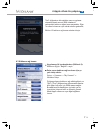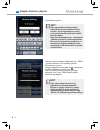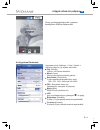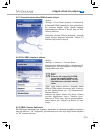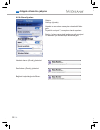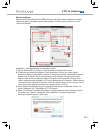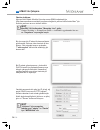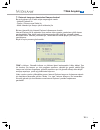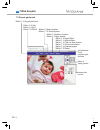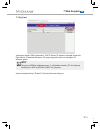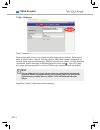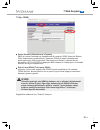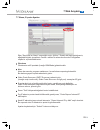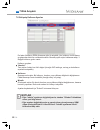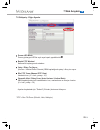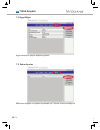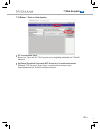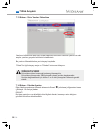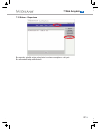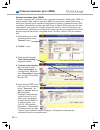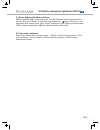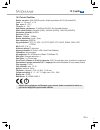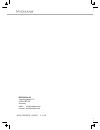- DL manuals
- Medisana
- Baby Monitor
- 52345
- Instruction Manual
Medisana 52345 Instruction Manual
Smart Baby Monitor
Art. 52345
!
®
®
®
Für iPhone , iPad , iPod touch , PC oder MAC
®
®
®
For iPhone , iPad , iPod touch , PC or MAC
DE
GB
iPhone®, iPad®, iPod touch®, PC veya MAC için
TR
Gebrauchsanweisung
Instruction Manual
Kullanım kılavuzu
Bitte sorgfältig lesen!
Please read carefully!
Lütfen dikkatli okuyun!
Summary of 52345
Page 1
Smart baby monitor art. 52345 ! ® ® ® für iphone , ipad , ipod touch , pc oder mac ® ® ® for iphone , ipad , ipod touch , pc or mac de gb iphone®, ipad®, ipod touch®, pc veya mac için tr gebrauchsanweisung instruction manual kullanım kılavuzu bitte sorgfältig lesen! Please read carefully! Lütfen dik...
Page 2
Ii 1 safety information 2 useful information 3 getting started 4 operation with apple device 5 operation with pc 6 operation with mac 7 the web-interface 8 operation via internet (wan) 9 reset to factory default settings 10 miscellaneous 11 warranty 1 sicherheitshinweise 2 wissenswertes 3 inbetriebn...
Page 3
Iii smart baby monitor auf einen blick smart baby monitor at a glance bir bakışta akıllı bebek monitörü.
Page 4
Iv kameralinse linsenfokussierrädchen infrarot-led (insgesamt sind 10 stück vorhanden und um die linse herum angeordnet) status indikator anzeige des gerätebetriebsstatus: led blinkt langsam (ca. 2 sekunden intervall) = das gerät sucht nach einer netzwerkverbindung led blinkt normal (ca. 1 sekunde i...
Page 5
V tr kamera merceği mercek odaklama tekerleği kızılötesi led (toplam 10 adet., kamera lensi etrafında düzenlenir) durum göstergesi kamera çalışma durumunu gösterir: led = (her 2 saniyede bir yaklaşık) yavaş yavaş yanıp söner cihazın ağ bağlantısı arıyor led = (saniyede bir kez yaklaşık) normal yanıp...
Page 6
Vi.
Page 7: Wichtige Hinweise !
1 de lesen sie die gebrauchsanweisung, insbesondere die sicherheitshinweise, sorgfältig durch, bevor sie das gerät einsetzen und bewahren sie die gebrauchsanweisung für die weitere nutzung auf. Wenn sie das gerät an dritte weitergeben, geben sie unbedingt diese gebrauchsanweisung mit. Wichtige hinwe...
Page 8: 1 Sicherheitshinweise
Bevor sie das gerät an ihre stromversorgung anschließen, achten sie darauf, dass die auf dem typenschild angegebene netzspannung mit der ihres stromnetzes übereinstimmt. G benutzen sie das gerät nur entsprechend seiner bestimmung laut gebrauchsanweisung. G bei zweckentfremdung erlischt der garantiea...
Page 9: Hinweise Zur Software
• • • beachten sie beim betrieb elektrischer geräte mit netzteilen im besonderen: bitte beachten sie die sicherheitshinweise und bedienungsan- leitungen der übrigen, angeschlossenen geräte. G Überprüfen sie vor inbetriebnahme das gerät auf beschädigungen. Benutzen sie das gerät nicht, wenn sie zweif...
Page 10: 2 Wissenswertes
4 de 2 wissenswertes de herunterladen der software zum auffinden des smart baby monitors im netzwerk laden sie das aktuelle ® und kostenlose programm für pc oder mac von unserer homepage im bereich software herunter. (http://www.Medisana.De/sbm) vielen dank für ihr vertrauen und herzlichen glückwuns...
Page 11: 3 Inbetriebnahme
5 de 3 inbetriebnahme de 3.2 installieren der kostenlosen smart baby monitor app hinweise ihr apple gerät muss für die korrekte funktion der app mindestens die ios-version 5.0 oder später besitzen. Für den download der software benötigen sie eine apple-id mit e-mail-adresse und kennwort sowie eine a...
Page 12
6 de de 4 betrieb mit apple-gerät 4.2 erster start der app nach dem start der app werden sie aufgefordert, die verbindung zum sbm zu kontrollieren. G diese anzeige kommt bei jedem neustart der app - dieses können sie durch setzen eines häkchens (kästchen anklicken) bei "nicht mehr anzeigen" unterbin...
Page 13
7 de 4 betrieb mit apple-gerät de bei erststart der app (kapitel 4.2): wählen sie bei ihrem wlan "verbinden" 4.3 einstellen des wlan wlan später einstellen: folgen sie dem navigationspfad: einstellungen -> kameras -> "meine kamera" -> wlan-einrichtung aktivieren sie das wlan des sbm mit dem schiebes...
Page 14: Hinweis
4 betrieb mit apple-gerät de 8 de zum verbinden des sbm zu ihrem wlan ist ein neustart des sbm erforderlich. Dieser wird auto- matisch ausgeführt. G entfernen sie das netzwerkkabel vom sbm. Nach dem neustart kontrollieren sie die verbindung des sbm mit hilfe des status indikators : g led blinkt schn...
Page 15
4 betrieb mit apple-gerät de 9 de folgen sie dem navigationspfad: einstellungen -> ansicht 4.4 app-ansicht spiegeln das angezeigte videobild wird gespiegelt flip das angezeigte videobild wird um 180° gedreht auflösung auswahl zwischen 3 weboptimierten auf- lösungen: 160 x 120 / 320 x 240 / 640 x 480...
Page 16
4 betrieb mit apple-gerät de 10 de gestensteuerung die gestensteuerung funktioniert wie in ihrer fotos-app, wenn sie ein bild betrachten möchten: • auf das bild tippen und nach unten ziehen -> kamera schwenkt nach oben. • auf das bild tippen und nach oben ziehen -> kamera schwenkt nach unten. • auf ...
Page 17: Hinweis
4 betrieb mit apple-gerät de 11 de folgen sie dem navigationspfad: einstellungen -> kameras -> kamera hinzufügen... 4.6.2 manuelles hinzufügen weiterer sbms geben sie der kamera einen namen und stellen sie die ip-adresse der kamera ein. G vergewissern sie sich, dass port, benutzer und passwort stimm...
Page 18: 4 Betrieb Mit Apple-Gerät
4 betrieb mit apple-gerät de 12 de 4.6.4 alarm-einstellungen folgen sie dem navigationspfad: g einstellungen g standardmäßig sind bewegungs- und geräusch- alarm aktiviert. Bei beiden alarmmeldungen ist die sensitivität auf 7 voreingestellt (1 = träge rea- gierend, 10 = schnell reagierend). Anzeige b...
Page 19: 5 Betrieb Mit Pc
De 13 de 5 betrieb mit pc die ip-adresse (3) sollte automatisch durch das dhcp bezogen werden und sollte gleich der unter "local pc information" zu sehenden adresse sein, mit ausnahme der oben eingekreisten ziffern. Wenn dies nicht der fall ist, fahren sie mit punkt 3 fort, ansonsten mit punkt 4. G ...
Page 20: 6 Betrieb Mit Mac
6 betrieb mit mac de 14 de herunterladen der software zum auffinden des smart baby monitors im netzwerk laden sie das aktuelle und ® kostenlose programm für mac von unserer homepage im bereich software herunter. (http://www.Medisana.De/sbm) sollten sie keine ip-adresse sehen, ist ihr router nicht fü...
Page 21: 7 Das Web-Interface
15 de de 7 das web-interface 7.1 steuerung der kamera über internetbrowser auf dem willkommensbildschirm können sie zwischen 3 verschiedenen zugriffsarten wählen: g - über internet explorer - über einen anderen browser (z.B. Firefox oder safari) - über einen browser für mobile endgeräte (smartphones...
Page 22: 7 Das Web-Interface
7 das web-interface de 16 de bewegen der kamera 7.2 aktuelle ansicht kapitel 7.2 aktuelle ansicht kapitel 7.3 lan kapitel 7.4 wlan kapitel 7.5 ddns kapitel 7.6 alarm einstellungen kapitel 7.7 e-mail einstellungen kapitel 7.8 benutzereinstellungen kapitel 7.9 andere einstellungen kapitel 7.10 geräte-...
Page 23: 7 Das Web-Interface
7 das web-interface de 17 de 7.3 netzwerk - lan standardmäßig bezieht der sbm seine ip-adresse automatisch vom dhcp-server im router. Möchten sie eine eigene adresse vergeben, so entfernen sie das häkchen und geben sie ihre eigene ip-adresse an. Hinweis kann ihr browser keine verbindung zum sbm hers...
Page 24: 7 Das Web-Interface
7 das web-interface de 18 de 7.4 netzwerk - wlan klicken sie auf „scan“. G nach abschluss der suche werden die verfügbaren wlan-netzwerke in der liste auf- geführt. Wählen sie ihr netzwerk aus, geben sie im eingabefeld „schlüssel“ ihren netzwerkschlüssel ein und bestätigen sie die eingabe mit „übern...
Page 25: 7 Das Web-Interface
7 das web-interface de 19 de 7.5 netzwerk - ddns hersteller domain g sie können ihr sbm auch aus dem internet (wan, siehe kapitel 8) erreichen, indem sie einen dynamischen domain-name-system-eintrag (ddns) einrichten. Ab werk ist bereits eine ddns eingerichtet. Die adresse finden sie unter herstelle...
Page 26: 7 Das Web-Interface
7 das web-interface de 20 de 7.6 alarm - alarm einstellungen standardmäßig sind bewegungs- und geräuschalarm aktiviert. Bei beiden alarm- meldungen ist die sensitivität auf 7 voreingestellt (1 = träge reagierend, 10 = schnell reagierend). Wenn sie die alarmoption "e-mail verschicken" aktivieren, müs...
Page 27: 7 Das Web-Interface
7 das web-interface de 21 de 7.7 alarm - e-mail einstellungen haben sie aus kapitel 7.6 alarm - alarm einstellungen die alarmoption „email ver- schicken“ gewählt, so müssen sie folgende einstellungen setzen, um eine email mit fünf bildern bei alarm zu erhalten: g sender g absendername, der bei eintr...
Page 28: 7 Das Web-Interface
7 das web-interface de 22 de 7.8 erweitert - benutzereinstellungen für den zugriff auf ihren sbm können sie bis zu acht benutzer mit passwort an- legen. Jeder benutzer muss einer benutzergruppe zugeordnet sein. Es gibt drei benutzergruppen mit unterschiedlichen rechten beim zugriff. G benutzergruppe...
Page 29: 7 Das Web-Interface
7 das web-interface de 23 de 7.9 erweitert - andere einstellungen status led ein- und ausschalten der status indikator led . Ptz* zentrieren beim start zentriert die kamera beim start horizontale / vertikale runden anzahl der dreh- / schwenkrunden beim start des sbm. Ptz* geschwindigkeit geschwindig...
Page 30: 7 Das Web-Interface
7 das web-interface de 24 de 7.10 wartung - geräte information zeigt aktuelle informationen zum gerätestatus. Ändern sie den namen des sbms und klicken sie auf „übernehmen“, um die ein- stellungen zu speichern. 7.11 wartung - benutzername.
Page 31: 7 Das Web-Interface
7 das web-interface de 25 de 7.12 wartung - datum & zeit einstellungen zeit mit pc synchronisieren wählen sie die option „mit pc zeit synchronisieren“ und klicken sie auf „übernehmen“, um die einstellung zu speichern. Zeit mit network-time-protocol server (ntp server) synchronisieren wählen sie die ...
Page 32: 7 Das Web-Interface
7 das web-interface de 26 de 7.13 wartung - firmware aktualisieren aktuelle versionen der firmware und der benutzeroberfläche (web-interface) finden sie im bereich software unter http://www.Medisana.De/sbm. G speichern sie die datei auf ihrem desktop. G wählen sie die entsprechende datei mittels der...
Page 33: 7 Das Web-Interface
7 das web-interface de 27 de 7.15 wartung - log Über den log können sie die zugriffe und alarmmeldungen über die zeit hinweg verfolgen..
Page 34
8 betrieb über internet (wan) de 28 de betrieb über internet (wan) aus sicherheitsgründen blockt in der regel die nat-firewall ihres routers den zugriff auf ihren sbm vom internet (wan). Möchten sie den zugriff vom internet auf ihren sbm ermöglichen, so müssen sie diesen in der firewall zulassen. G ...
Page 35
De 29 de 9 zurücksetzen auf werkseinstellung greifen sie entsprechend der anweisungen in kapitel 5 bzw. 6 auf das web-interface zu. Folgen sie dem navigationspfad: wartung -> auslieferungszustand wiederherstellen (siehe kapital 7.14 wartung). Bestätigen sie das wiederherstellen und warten sie den ne...
Page 36: 10 Verschiedenes
De 30 de 10 verschiedenes 10.1 häufige fragen die interaktion mit der kamera bzw. Die steuerung funktionieren nur sehr lang- sam - woran liegt das? G die geschwindigkeit ist abhängig von der verfügbaren netzwerkbandbreite. Die band- breiten für videos in der größe 640x480@10 fps sollte zwischen 4 un...
Page 37: 10 Verschiedenes
10 verschiedenes de 31 de bildaufnehmer: 300k cmos sensor, mindestbeleuchtung 0 lux (auto ir) objektiv: f=3,6mm, f=2.0 schwenkradius: 0 - 270° kippwinkel: 0 - 120 ° beleuchtungsassistent: 10 x 850nm infrarot leds, 5m auto-control videoauflösung: 640x480 (vga), 320x240 (qvga), 160x120 (qqvga) kompres...
Page 38: 11 Garantie
De 32 de 11 garantie bitte wenden sie sich im garantiefall an ihr fachgeschäft oder direkt an die servicestelle. Sollten sie das gerät einschicken müssen, geben sie bitte den defekt an und legen eine kopie der kaufquittung bei. Es gelten dabei die folgenden garantiebedingungen: 1. Auf medisana produ...
Page 39: 11 Garantie
11 garantie de 33 de im servicefall wenden sie sich bitte an: deutschland medisana servicecenter c/o gsl mbh am weimarer berg 6 99510 apolda service-hotline: e-mail: vitadock-info@medisana.De (für allgemeine informationen) 14 ct /minute aus dem deutschen festnetz mobilfunk höchstpreis 42 ct /minute ...
Page 41: Important Information!
Read the instruction manual carefully before using this device, especially the safety instructions, and keep the instruction manual for future use. Should you give this device to another person, it is vital that you also pass on these instructions for use. Important information! Retain for future us...
Page 42: 1 Safety Information
Safety information before connecting the device to your power supply, please ensure that the supply voltage stated on the rating plate is compatible with your mains supply. G use the device only according to its intended purpose as specified in the instruction manual. G the warranty will be invalida...
Page 43: Notes Regarding The Software
• • • important information when using electrical appliances with a mains adaptor: carefully check the device before each use. Do not use the device if there is any doubt about the integrity of the unit. Contact the service point. G g this item by no means substitutes adult supervision. • never touc...
Page 44: 2 Useful Information
2 useful information gb 4 gb downloading the software to discover the smart baby monitor in your network download the latest version of the ® free software for pc or mac from the software section of our homepage. (http://www.Medisana.Com/sbm). Thank you for your confidence in us and congratulations!...
Page 45: 3 Getting Started
5 gb 3 getting started gb notes your apple device needs to have ios version 5.0 or later installed for proper installation. To download the software, you need an apple id with an e-mail address and a password, as well as an active internet connec- tion. Downloading the software may be subject to cha...
Page 46
Gb 6 gb 4 operation with apple device 4.2 first start of the app after the start of the app you will be prompted to check the connection of the sbm. G this display will appear automatically with every new start of the app - you may prevent this by clicking the checkbox "don't show this screen again"...
Page 47
4 operation with apple device gb 7 gb at first start of the app (chapter 4.2): select "connect" for your wireless network 4.3 setting up the wireless network setting up the wireless network later: navigate to: setup -> cameras -> "my camera" -> wireless setup after tapping "next" the app will automa...
Page 48: Note
4 operation with apple device gb 8 gb to properly connect the sbm to your wireless net- work, a reboot of the sbm is necessary. This will happen automatically. Remove the network cable. After the restart, check the connection of the sbm with the status indicator : g if the led flashes quickly (appro...
Page 49
4 operation with apple device gb 9 gb navigate to: settings -> view 4.4 app view mirror shows a mirror view of the video flip turns the video view by 180° resolution select one out of 3 web-optimised resolutions: 160 x 120 / 320 x 240 or 640 x 480 fps frames per second (factory setting = maximum = 3...
Page 50
10 gb 4 operation with apple device gb gesture control the gesture control is the same as in your photos app. Do the following while you watch a photo: • tap on the picture and pull downwards -> camera pivots upwards. • tap on the picture and pull upwards -> camera pivots downwards. • tap on the pic...
Page 51: Note
4 operation with apple device gb 11 gb navigate to: settings -> cameras -> camera setup... 4.6.2 manual adding of further sbm devices enter the name (camera alias) and the ip ad- dress of the camera. G make sure, that port, user and password are correct. Note the default settings for user name and p...
Page 52
12 gb 4 operation with apple device gb 4.6.4 alarm settings navigate to: g settings g the motion and sound alarms are activated by default. The sensivity is set by default to level 7. Level 1 means the alarms react sluggish, level 10 means the alarms react very sensitive. Display of motion alarm (ex...
Page 53: 5 Operation With Pc
Gb 13 gb 1 2 select 3 4 5 6 admin ****** downloading the software: g to discover the smart baby monitor in your network download the latest version of the free software for pc from the software section of our homepage. G (http://www.Medisana.Com/sbm) click "search (f3)" (1) and click on the found de...
Page 54: 6 Operation With Mac
6 operation with mac gb 14 gb if you do not see an ip address, your router is not configured to dhcp-service or is not working correctly. Restart the camera or set your ip manually by double-clicking on the device. G in this window you may input an ip, subnet, gateway, dns server manually and assign...
Page 55: 7 The Web-Interface
Gb 15 gb 7 the web-interface 7.1 camera control through internet browser the welcome screen allows you to choose between 3 different access variants: g - via internet explorer - via other browser (e.G. Firefox or safari) - via browser for mobile devices (smartphones) we recommend to use the internet...
Page 56: 7 The Web-Interface
7 the web-interface gb 16 gb camera movement control 7.2 actual view chapter 7.2 actual view chapter 7.3 lan chapter 7.4 wi-fi chapter 7.5 ddns chapter 7.6 alarm settings chapter 7.7 e-mail settings chapter 7.8 user settings chapter 7.9 other settings chapter 7.10 device info chapter 7.11 alias sett...
Page 57: 7 The Web-Interface
Gb 7 the web-interface 17 gb 7.3 network - lan by default, the sbm obtains its ip address automatically from the dhcp-server in the router. If you want to assign an individual ip, remove the tick and enter the desired ip address. Note if your browser cannot connect to the sbm, please repeat the step...
Page 58: 7 The Web-Interface
7 the web-interface gb 18 gb 7.4 network - wireless (wi-fi) click „scan“. G after the scan process, the available wireless networks are displayed in the list. Select your network and enter the network key (share key) in the field "share key". Confirm your input with "submit". The sbm device needs to...
Page 59: 7 The Web-Interface
Gb 7 the web-interface 19 gb 7.5 network - ddns manufacturer's domain g you may reach your sbm also through internet (wan, see chapter 8). Therefore, a ddns (domain-name-system-entry) needs to be established. The default ddns (which is already established for your convenience) can be found under "ma...
Page 60: 7 The Web-Interface
7 the web-interface gb 20 gb display of motion alarm (example): display of sound alarm (example): display when connection is lost: johann: motion alarm johann: sound alarm johann: not connected 7.6 alarm - alarm settings the motion and sound alarms are activated by default. The sensivity is set by d...
Page 61: 7 The Web-Interface
Gb 7 the web-interface 21 gb 7.7 alarm - e-mail settings is the option "send mail on alarm" (see chapter 7.6 alarm - alarm settings) activated, you need to enter the following information. Only then you can receive an e-mail with 5 photos in case of an alarm: g sender g name of sender to be shown up...
Page 62: 7 The Web-Interface
7 the web-interface gb 22 gb 7.8 advanced - user settings you may set up a maximum of 8 users with password, which can access your sbm device. Each user needs to be grouped to a specific user group - there a three different user groups with different access rights. G user groups: g administrator g c...
Page 63: 7 The Web-Interface
Gb 7 the web-interface 23 gb 7.9 advanced - other settings status led mode switch the status indicator on or off. Ptz* center on start centers the camera at the start. Horizon / vertical patrol rounds number of turns / pivots at the start of the sbm. Manual ptz* rate speed of the turn- / pivot-movem...
Page 64: 7 The Web-Interface
7 the web-interface gb 24 gb 7.10 maintain - device info shows actual information of the device status. Change the name of the sbm and click "submit" to save the settings. 7.11 maintain - alias settings.
Page 65: 7 The Web-Interface
Gb 7 the web-interface 25 gb 7.12 maintain - date & time settings synchronise time with pc select the option „sync with pc time“ and click "submit" to save the setting. Synchronise time with network-time-protocol server (ntp server) select the option „sync with ntp server“ and select a server to syn...
Page 66: 7 The Web-Interface
7 the web-interface gb 26 gb 7.13 maintain - upgrade firmware you can find actual versions of firmware and web-interface software on the website http://www.Medisana.Com/sbm in the software section. G save the new file to your desktop. G select the respective file through the button "browse" and clic...
Page 67: 7 The Web-Interface
Gb 7 the web-interface 27 gb 7.15 maintain - log via the log you may follow the access processes and alarm messages over time..
Page 68
8 operation via internet (wan) gb 28 gb operation via internet (wan) for safety reasons the nat-firewall normally blocks the access to your sbm from the internet (wan). If you want to allow the access to your sbm via internet, you need to adjust your firewall accordingly. G as there are many differe...
Page 69
Gb 29 gb 9 reset to factory default settings access the web-interface as descibed in chapter 5 resp. 6. Navigate to maintain -> fac- tory settings (see chapter 7.14 maintain - factory settings). Confirm the reset and wait for the sbm to reboot. 9.1 resetting the device with the reset button : make s...
Page 70: 10 Miscellaneous
Gb 30 gb 10 miscellaneous the interaction with the camera resp. The camera control are working very slowly only - what is the problem? G the network bandwith is important for the possible connection speed. The bandwith for videos of size 640x480@10 fps should be at least between 4 and 5 mbits and fo...
Page 71: 10 Miscellaneous
Gb 10 miscellaneous 31 gb image acquisition system: 300k cmos sensor, minimum illumination 0 lux (auto ir) lens: f=3,6mm, f=2.0 pan coverage: 0 - 270° tilt coverage: 0 - 120 ° lighting assistant: 10 x 850nm ir leds, 5m auto-control video resolution: 640x480 (vga), 320x240 (qvga), 160x120 (qqvga) com...
Page 72: 11 Warranty
32 gb 11 warranty gb please contact your dealer or the service centre in case of a claim under the warranty. If you have to return the unit, please enclose a copy of your receipt and state what the defect is. The following warranty terms apply: 1. The warranty period for medisana products is three y...
Page 73: 11 Warranty
Gb 11 warranty 33 gb for service, accessories and spare parts, please contact: medisana healthcare uk limited, emery house, greatbridge road, romsey, hampshire, so51 0ad united kingdom tel.: (+44) 0844 888 20 32 email: customerservice@medisana.Co.Uk web: www.Medisana.Co.Uk.
Page 75: Gelecekte Kullanila-
1 tr bu cihazı kullanmadan önce kullanım kılavuzunu dikkatle okuyun, ve ileride kullanmak için kullanım kılavuzunu saklayın. Eğer bu cihazı başka bir kişiye verecekseniz, bu kullanım kılavuzunu da verin. Gelecekte kullanila- bİlecek Önemlİ bİlgİler! Bu kullanım kılavuzu bu cihaz aittir. Bu kılavuz, ...
Page 76: 1 Güvenlik Bilgisi
Kullanım kılavuzunda belirtildiği gibi sadece amacına göre aygıtı kullanın. Cihaz amacı dışında kullanılırsa garanti geçersiz olacaktır. Bu cihaz bina içi kullanım için tasarlanmıştır. Bina dışı kullanım yaralanmalara, elektrik çarpmalarına yol açabilir.Yaralanma tehlikesi! Bu cihaz, gözetim altında...
Page 77: 1 Güvenlik Bilgisi
• • • elektrikli ev aletlerinin adaptörle kullanımında önemli bilgiler: dikkatlice her kullanımdan önce cihazı kontrol edin.Ünitenin bütünlüğü hakkında herhangi bir şüphe varsa cihazı kullanmayın. Servis noktasına başvurun. • suya düşmüş bir cihaz asla dokunmayın. Cihaz sıvıya düşerse, hemen elektri...
Page 78: 2 Yararlı Bilgiler
4 tr 2 yararlı bilgiler yazılım indirme akıllı bebek monitörünü keşfetmek için bizim ana sayfamıza bağlanıp, yazılım bölümün- ® den pc veya mac için bedava yazılımın en son sürümü indiriniz. (http://www.Medisana.Com/sbm). Bize olan güveniniz için teşekkür ederiz ve tebrikler!Bu akıllı bebek monitörü...
Page 79: 3 Başlarken
5 tr 3 başlarken notlar yükleme tamamlandıktan sonra, aşağıdaki uygulama simgesi apple cihazınızın ekranında görülmeli: 3.3 uygulamayı başlatma g ® ® ® 3.4 ağ kablosunu çıkarma g kablosuz bağlantı (wi-fi) kurduktan sonra ağ kablosu çıkartabilirsiniz. Artık sbm'yi kablosuz ağ ile kullanabilirsiniz. 3...
Page 80
6 tr 4 apple cihazı ile çalışma 4.2 uygulamanın ilk kullanımı uygulama ilk kez başladığı zaman sizden sbm bağlantısını kontrol etmeniz istenir. "İleri" düğmesine dokunun. 4.1 bir bakışta uygulama: faaliyet göstergesi (yeşil = bağlı; kırmızı = bağlı değil) sbm adı kontrol diyalogu (gizlenebilir; bölü...
Page 81
4 apple cihazı ile çalışma 7 tr uygulamayı ilk kez başlatırken (bölüm 4.2): kablosuz ağ için "bağlan" ı seçin 4.3 kablosuz ağ kurma bölüm 4.3 kablosuz ağ kurma adımları izleyin. Tr "İleri" düğmesine dokunduktan sonra uygulama otomatik olarak mevcut sbm cihazları nı yakınındaki kablosuz ağları tarar....
Page 82: Not
8 tr not adımları izleyin. Ağ anahtarını giriniz. Not 4 apple cihazı ile çalışma tr eğer ağ anahtarını bilmiyorsanız, modeminizin kendi kullanma kılavu- zundan, kendi kaydettiğiniz yerden, yada modemin altına yazılmış olabilir, buralara bakın; eğer hala bulamadıysanız, modeminizi "fabrika ayarlarına...
Page 83
9 tr uygulama içinde (settings -> view / ayarlar -> görünüm yapınız). Şu ayarlar mevcuttur: 4.4 uygulama görünümü: mirror (ayna) videoyu,ayna görünümünde gösterir flip (döndür) videoyu 180 derece döndürür resolution (Çözünürlük) 3 web optimize ekranından birini seçin: 160 x 120, 320 x 240 veya 640 x...
Page 84
10 hareket kontrolü hareket kontrolü fotoğraflarınızı uygulamasıyla aynıdır. Bir fotoğraf izlerken aşağıdakileri yapın: 4.5 uygulama kontrol gidiniz: settings -> controls (ayarlar -> kontroller) fade out (kararma) kontrol diyalogu ile karartma süresini ayarlayın. Kararma talk-back basarak, talk-back...
Page 85: Not
11 gidiniz: settings -> cameras -> camera setup... 4.6.2 elle sbm cihazlarını ekleme kamera adını (kamera alias ) ve kameranın ip adresini girin. Port için kullanıcı ve şifre doğru olduğundan emin olun. Not kullanıcı adı ve parola için sbm varsayılan ayarları"kullanıcı adı: admin, şifre: medisana" d...
Page 86
12 tr 4.6.4 alarm ayarları gidiniz: g settings (ayarlar) g hareket ve ses alarm varsayılan olarak aktif hale gelir. Duyarlılık seviyesi 7, varsayılan olarak ayarlanır. Seviye 1 alarm yavaş tepki anlamına gelir seviyesi 10 alarmları çok hassas tepki anlamına gelir. Hareket alarmı (Örnek) gösterimi: s...
Page 87: 5 Pc Ile Çalışma
13 tr 5 pc ile Çalışma 1 2 seleccionar 3 4 5 6 admin ****** 1. 2. 3. 4. Admin medisana yazılım indirme: tr aşağıdaki 1. şart sağlandıktan sonraki ekran çıktısı ağınıza akıllı bebek monitörünü (sbm) eklemek için (http://www.Medisana.Com/sbm) sayfasına gidiniz. Buradaki yazılım sekmesinden pc için ücr...
Page 88: 6 Mac Ile Çalışma
14 tr 6 mac ile Çalışma yandaki pencerede elle giriş için ip, alt ağ, ağ geçidi, dns sunucusu ve http bağlantı noktası rakamları örnek olarak gösterilmiştir. Kimlik doğrulama bilgilerini (kullanıcı ve şifre) girin ve "tamam" butonuna tıklayınız. Bir süre sonra bir ip adresi ile kamera listede gözüke...
Page 89: 7 Web Arayüzü
15 tr 7 web arayüzü 7.1 İnternet tarayıcısı üzerinden kamera kontrol bu açılış ekranı için 3 farklı erişim seçeneğiniz vardır: - internet explorer ile - firefox, chrome veya safari ile - mobil cihazlar için tarayıcı (akıllı telefonlar) ile biz tam işlevsellik için internet explorer kullanmanızı öner...
Page 90: 7 Web Arayüzü
16 tr 7 web arayüzü kamera yön kontrol 7.2 gerçek görünümü bölüm 7.2 gerçek görünümü bölüm 7.3 lan bölüm 7.4 wi-fi bölüm 7.5 ddns bölüm 7.6 alarm ayarları bölüm 7.7 e-posta ayarları bölüm 7.8 kullanıcı ayarları bölüm 7.9 diğer ayarlar bölüm 7.10 aygıt bilgisi bölüm 7.11 alias ayarları bölüm 7.12 tar...
Page 91: Not
17 tr 7.3 ağ (lan) varsayılan olarak, sbm yönlendirici, dhcp-server ip adresini otomatik olarak alır. Eğer elle bir ip atamak isterseniz, tik (seçim) işaretini siliniz ve istediğiniz ip adresini giriniz. Not tarayıcınız sbm'ye bağlanamıyorsa, 5. Bölümdeki adımları (pc ile Çalışma) tekrarlayınız. Mac...
Page 92: Not
18 tr 7.4 ağ - kablosuz "scan" e basınız. G değişiklileri "submit" düğmesine basarak saklayın. Not durum göstergesinde yanıp sönme durursa, ağ bağlantısı kurulamadı demektir. Bunun en yaygın nedeni yanlış girilen parola / ağ anahtarıdır. Ağ kablosunu yeniden takın ve bölüm 3 ve 5 bölümündeki adımlar...
Page 93: Uyari
19 tr 7.5 ağ - ddns Üçüncü taraf ddns (third party ddns) ayrıca bir üçüncü parti sağlayıcıdan ddns hizmeti seçebilirsiniz. Bu nedenle, "ddns service" altında kullanıcı adı ve parola (üçüncü taraf sağlayıcı tarafından haberdar) girmeniz gerekir. G değişiklikleri saklamak için "submit"i tıklayınız. Uy...
Page 94: 7 Web Arayüzü
20 tr 7.6 alarm ayarları: hareket ve ses alarm varsayılan olarak aktif halde gelir. Duyarlılık varsayılan olarak 7 seviye ayarlanır. Seviye 1 alarm yavaş tepki anlamına gelir. Seviye 10 alarmları çok hassas tepki anlamına gelir. Eğer "send mail on alarm"ı etkinleştirirseniz e-posta ayarını ayarlaman...
Page 95: 7 Web Arayüzü
21 tr 7.7 alarm, e-posta ayarları eğer "send mail on alarm" seçeneğini seçip, (bölüm 7.6'daki) aktif hale getirdiyseniz, aşağıdaki bilgileri girmelisiniz. Ancak o zaman bir alarm durumunda 5 fotoğraftan oluşan bir e-posta alabilirsiniz: g alıcı alarm durumunda, program maksimum 4 e-mail alıcısına po...
Page 96: Notlar
22 tr 7.8 gelişmiş kullanıcı ayarları kullanıcı grupları: g yönetici: g tam erişim: admin her türlü değeri (örneğin wifi settings, set-up ya da kullanıcı ayarlarına erişebilir) g ayarları kaydetmek için "submit" butonuna tıklayınız. Notlar - eğer "admin" ayarlarını değiştirdiyseniz, sizeden "gönder"...
Page 97: 7 Web Arayüzü
23 tr 7.9 gelişmiş - diğer ayarlar başlat ptz* merkezi kamera ilk başlangıcında ortalanır. Yatay / dikey tur sayısı (horizon / vertical patrol rounds) sbm başladığında yatay / dikey tur sayısı. Elle ptz* oranı (manuel ptz* rate) hareketin hızı, (0 = hızlı, yavaş = 10). Otomatik ufuk / dikey oranı (a...
Page 98: 7 Web Arayüzü
24 tr 7.10 aygıt bilgisi aygıt durumunun gerçek bilgilerini gösterir. Sbm adını değiştirin ve ayarları kaydetmek için "gönder" butonuna tıklayınız. 7.11 bakım ayarları 7 web arayüzü tr.
Page 99: 7 Web Arayüzü
25 tr 7.12 bakım - tarih ve saat ayarları pc ile senkronize etme bunun için "sync with pc time"ı seçiniz ve bu değişikliği saklamak için "submit"i tıklayınız ağ-zaman-protokolü sunucusu (ntp sunucusu) ile senkronize zaman seçeneği "ntp server ile sync" seçin ve senkronize bir sunucu seçin. Ayarı kay...
Page 100: !dikkat Uyari!
26 tr 7.13 bakım - Ürün yazılımı yükseltme yazılımın bölümünde web http://www.Medisana.Com/sbm üzerinde yazılım ve web arayüz yazılımı gerçek sürümlerini bulabilirsiniz. Bu yazılımı masaüstünüze yeni dosyayı kaydedin. !Dİkkat uyari! Eğer fabrika ayarlarına dönmek isterseniz reset (sıfırlama) düğmesi...
Page 101: 7 Web Arayüzü
27 tr 7.15 bakım - raporlama bu raporlar: günlük erişim süreçlerini ve alarm mesajlarını v.B içerir. Bu sekmeden takip edebilirsiniz. 7 web arayüzü tr.
Page 102
28 tr 8 İnternet üzerinden işlem (wan) İnternet üzerinden işlem (wan) 1. Modeminize isim ve şifre yazarak girdikten sonra "İnternet"i seçin. 2. "enable" ı seçin. 3. Şimdi sağ alt bölgedeki "new portforwarding" düğmesini tıklatın 4. "activate portforwarding for" menüsünde çıkan "other applications" s...
Page 103
29 tr 9 fabrika varsayılan ayarlarına sıfırla 9.1 reset düğmesiyle cihazı sıfırlama: tr sbm'nin elektriğe bağlı olduğundan emin olun. Bir tükenmez kalem veya benzeri bir kürdan kullanın ve cihazın alt tarafında reset-düğmesi ne (sayfa iii) basın ve 10 saniyeden fazla süreyle basılı tutun. Durum göst...
Page 104: 10 Çeşitli
30 tr 10 Çeşitli kamera genel bir ip adresi üzerinden erişilebilir, ancak bu adres üreticinin domain adresi olamaz. G kamera ve pcnin dns ayarlarının tutarlı olduğundan emin olun. Lütfen aşağıdaki örne- ğe dikkat edin - dns adreslerinin aynı olması gerekmektedir. 10.1 sss not tr daha fazla sss (sık ...
Page 105: 10 Çeşitli
31 tr 10 Çeşitli resim sensörü: 300k cmos sensör, düşük aydınlatma 0 lux (otomatik ir) lens: f = 3,6 mm, f = 2.0 pan açısı: 0 - 270 ° tilt açısı: 0 - 120 ° aydınlatma yardımcısı: 10 x 850nm ir led, 5m otomatik kontrol video çözünürlüğü: 640x480 (vga), 320x240 (qvga), 160x120 (qqvga) sıkıştırma yönte...
Page 106
Medisana ag jagenbergstraße 19 41468 neuss germany email: info@medisana.De internet: www.Medisana.De 52345 de/gb/tr 05/2013 v. 2.8.0