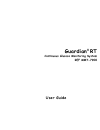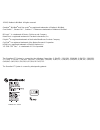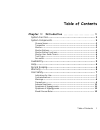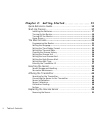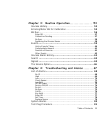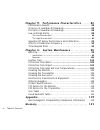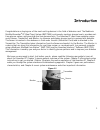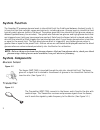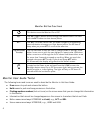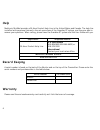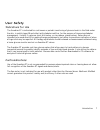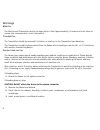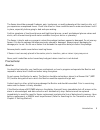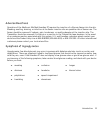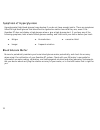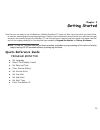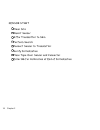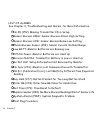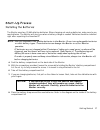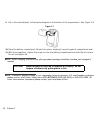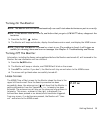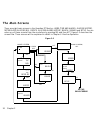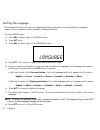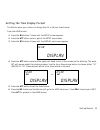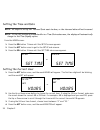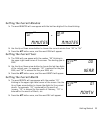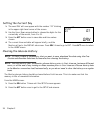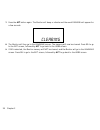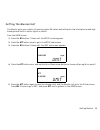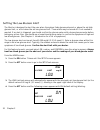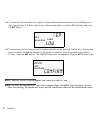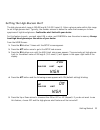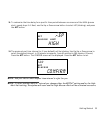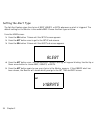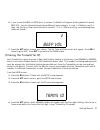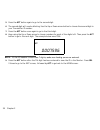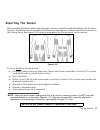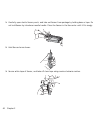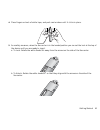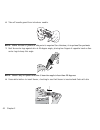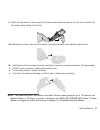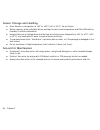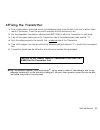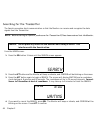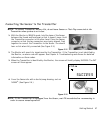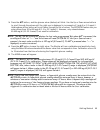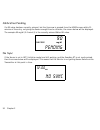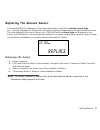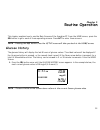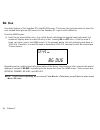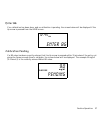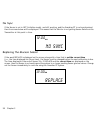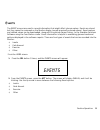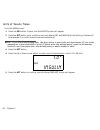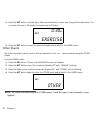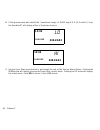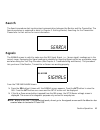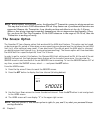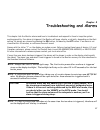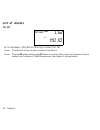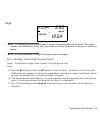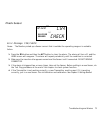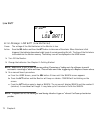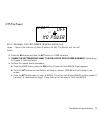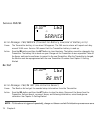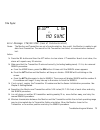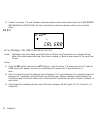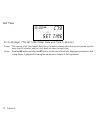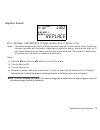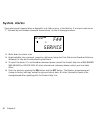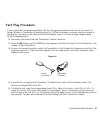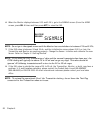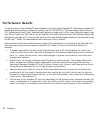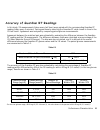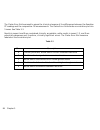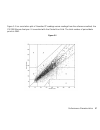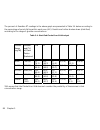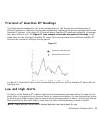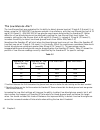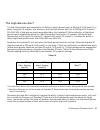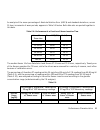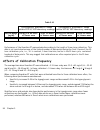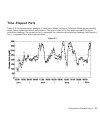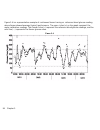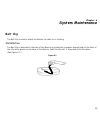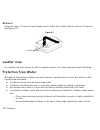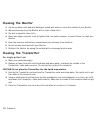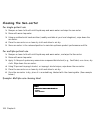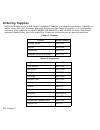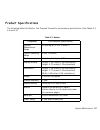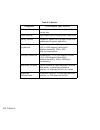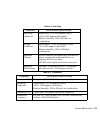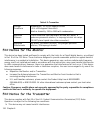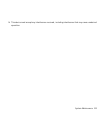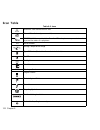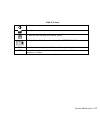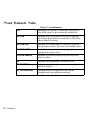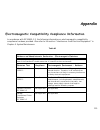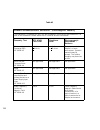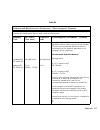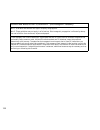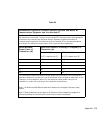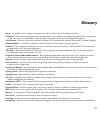- DL manuals
- Medtronic
- Blood Glucose Meter
- Guardian RT MMT-7900
- User Manual
Medtronic Guardian RT MMT-7900 User Manual
Summary of Guardian RT MMT-7900
Page 1
Guardian ® rt continuous glucose monitoring system ref mmt-7900 user guide.
Page 2
© 2005, medtronic minimed. All rights reserved. Guardian ® , minimed ® and sen-serter ® are registered trademarks of medtronic minimed. Com-station™, shower-pak™, solutions™ software are trademarks of medtronic minimed. Bd logic™ is a trademark of becton, dickinson and company detachol ® is a regist...
Page 3: Table of Contents
Table of contents i table of contents chapter 1: introduction ......................... 1 system function....................................................... 2 system components .................................................. 2 glucose sensor.......................................................
Page 4
Ii table of contents chapter 2: getting started .....................13 quick-reference guide ............................................. 13 start-up process ..................................................... 17 installing the batteries ....................................................... 17...
Page 5
Table of contents iii chapter 3: routine operation.................. 53 glucose history...................................................... 53 entering meter bg for calibration ................................ 55 bg due................................................................ 56 enter bg .....
Page 6
Iv table of contents chapter 5: performance characteristics .......83 performance results ................................................ 84 accuracy of guardian rt readings ............................... 85 precision of guardian rt readings ............................... 89 low and high alerts.....
Page 7: Introduction
1 introduction congratulations on buying one of the most exciting devices in the field of diabetes care! The medtronic minimed guardian ® rt (real time) system (mmt-7900) continuously monitors glucose levels, provides real- time glucose values, and gives high and low glucose alerts. The guardian rt ...
Page 8: System Function
2 system function the guardian rt measures glucose levels in interstitial fluid: the fluid found between the body’s cells. It is from this fluid that cells get oxygen and nutrients, including glucose. Glucose levels in interstitial fluid typically match glucose levels in the blood. The system gives ...
Page 9
Introduction 3 monitor the transmitter sends sensor data in the form of radio signals to the monitor (mmt-7901) about every 5 minutes. The monitor stores this information and uses it to provide real-time glucose values and to trigger low or high glucose alerts. This information can also be downloade...
Page 10
4 monitor user guide terms the following terms and icons are used to describe the monitor in this user guide: ➠ press means to push and release the button. ➠ hold means to push and keep pressure on the button. ➠ flashing words or numbers (but not icons) on the screen mean that you can change this in...
Page 11: Availability
Introduction 5 test plug figure 1.5 the test plug (mmt-7400) is a device used to troubleshoot the guardian rt system. (see figure 1.5.) if there is a problem with the guardian, it can give information that will tell if the sensor, transmitter, or monitor are working correctly. See chapter 4: trouble...
Page 12: Help
6 help medtronic minimed provides a 24-hour product help line in the united states and canada. The help line is staffed with personnel trained in the set-up and use of the guardian rt system, and they are able to answer your questions. When calling, please have the guardian rt system and this user g...
Page 13: User Safety
Introduction 7 user safety indications for use the guardian rt is indicated for continuous or periodic monitoring of glucose levels in the fluid under the skin, in adults (ages 18 and older) with diabetes mellitus, for the purpose of improving diabetes management. It alerts if a glucose level falls ...
Page 14
8 warnings monitor the monitor and transmitter need to be kept within 6 feet (approximately 2.0 meters) of each other to ensure that communication is not interrupted. Transmitter the transmitter should be removed if irritation or reaction to the transmitter tape develops. The transmitter should be d...
Page 15
Introduction 9 the sensor should be removed if redness, pain, tenderness, or swelling develop at the insertion site, or if you experience unexplained fevers. Check site often for these conditions and to make sure sensor is still in place, especially before going to bed and upon waking. Confirm sympt...
Page 16
10 although the monitor is tested and complies with the applicable standards, the use of the monitor in close proximity to strong electromagnetic sources, such as mri equipment, television transmitters, high- voltage power lines, or high-power radio transmitters is not recommended. Keep the monitor ...
Page 17
Introduction 11 adverse reactions operation of the medtronic minimed guardian rt requires the insertion of a glucose sensor into the skin. Bleeding, swelling, bruising, or infection at the sensor insertion site are possible risks of sensor use. The sensor should be removed if redness, pain, tenderne...
Page 18
12 symptoms of hyperglycemia hyperglycemia (high blood glucose) may develop if you do not have enough insulin. There are symptoms linked to high blood glucose that should not be ignored no matter how mild they are, even if the guardian rt does not display a high glucose value or give a high glucose ...
Page 19: Getting Started
13 chapter 2 getting started now that you are ready to use the medtronic minimed guardian rt, there is a start-up process that you must follow to ensure a rewarding glucose sensing experience. Read the quick-reference section below, as it outlines the steps needed to successfully operate the guardia...
Page 20
14 chapter 2 sensor start clean site insert sensor affix transmitter to skin perform search connect sensor to transmitter verify initialization place tape over sensor and connector enter bg for calibration at end of initialization.
Page 21
Getting started 15 routine operation review glucose sensor values check sensor signals periodically check bg due status enter bg values for calibration enter events: insulin, meals, exercise, others set high alarm snooze as needed modify alarm limits for overnight and daytime address alarms and foll...
Page 22
16 chapter 2 list of alarms see chapter 4, troubleshooting and alarms, for more information. No id (c52): missing transmitter id in setup sensor glucose high: sensor glucose above high setting sensor glucose low: sensor glucose below low setting check glucose sensor (c54): sensor current outside ran...
Page 23: Start-Up Process
Getting started 17 start-up process installing the batteries the monitor uses two (2) aaa alkaline batteries. When changing out used-up batteries, make sure to use new batteries. The monitor will alert you when a battery change is needed. Batteries should be installed right after unpacking the guard...
Page 24
18 chapter 2 9. Put in the new batteries, following the diagram on the bottom of the compartment. (see figure 2.1) figure 2.7 10. Place the battery compartment lid back into place, aligning it correctly against compartment seal. 11. With the screwdriver, tighten the screw to close the battery compar...
Page 25
Getting started 19 turning on the monitor note - the monitor will turn on and automatically run a self-test when batteries are put in correctly. Note - if the monitor does not turn on, and before that you got a low batt alarm, change out the batteries. 1. Press the on/off ( ) button. 2. The monitor ...
Page 26: The Main Screens
20 chapter 2 the main screens there are eight main screens in the guardian rt monitor: home (time and alarm), glucose history, meter blood glucose (bg), events, glucose alarms history, search, signals and setup. You can enter any of these screens from the one before by pressing sel and then act. Fig...
Page 27
Getting started 21 programming the monitor there are ten setup subscreens in the guardian rt monitor: low, high, alert, set time, display, unit, trans id, clear, language, and exit. To get to these subscreens: from the home screen (see figure 2.2) press the sel button 7 times to reach the setup scre...
Page 28
22 chapter 2 setting the language the guardian rt offers the choice of displaying monitor information in seven different languages: english, french, spanish, italian, swedish, german and dutch. From the home screen: 1. Press sel 7 times to get to the setup screen. 2. Press act once. 3. Press sel 8 t...
Page 29
Getting started 23 setting the time display format the monitor gives you a choice of using either 12 or 24-hour time format. From the home screen: 1. Press the sel button 7 times until the setup screen appears. 2. Press the act button once to get to the setup sub-screens. 3. Press the sel button 4 t...
Page 30
24 chapter 2 setting the time and date note - all steps to set up the time and date must be done, or the time and date will not be saved. Note - if the sel button is pressed while in a time/date subscreen, the display will automatically change to the time display option. From the home screen: 1. Pre...
Page 31
Getting started 25 setting the current minutes 1. The word minutes will now appear with the last two digits of the time blinking. 2. Use the up or down arrow button to choose the current minute from “00” to “59.” 3. Press the act button once, and the word year will appear. Setting the current year 1...
Page 32
26 chapter 2 setting the current day 1. The word day will now appear with the number “01” blinking in the upper right-hand corner of the screen. 2. Use the up or down arrow button to choose the digits for the current day of the month, from 1 to 31. 3. Press the act button once to save date and time ...
Page 33
Getting started 27 3. Press the sel button 7 times until the clear sub-screen appears. 4. Press the act button once. The monitor will beep, and the word no will appear on the screen blinking. 5. Use the up or down arrow button to choose between yes and no. Select yes to clear the monitor memory. 6. ...
Page 34
28 chapter 2 7. Press the act button again. The monitor will beep or vibrate and the word clearing will appear for a few seconds. 8. The monitor will then go to the language screen. The memory will now be cleared. Press sel to go to the exit screen,followed by act to go back to the home screen. 9. I...
Page 35
Getting started 29 setting the glucose unit the monitor gives you a choice of entering meter bg values and setting the low blood glucose and high blood glucose limits in either mg/dl or mmol/l. From the home screen: 1. Press the sel button 7 times until the setup screen appears. 2. Press the act but...
Page 36
30 chapter 2 setting the low glucose alert the monitor is designed to alert the user when the system finds glucose values at or above the set high glucose limit, or at or below the set low glucose limit. These alerts may be turned off if not needed or wanted. If an alert is triggered, you should con...
Page 37
Getting started 31 5. Press the up or down arrow button to choose either on or off or rep (repeat function - see next page). If you do not want to use this feature, choose off and the low glucose alert feature will be turned off. 6. Press the act button. 7. If on is entered, the current value will b...
Page 38
32 chapter 2 11. To customize the time delay for a specific time period between recurrences of the low glucose alert, repeat steps 1-4. Next, use the up or down arrow button to select rep (blinking), and press the act button. 12. The previously set time interval (or 20 minutes default) will be blink...
Page 39
Getting started 33 setting the high glucose alert the high glucose alert range is 105-400 mg/dl (5.8-22.2 mmol/l). Enter a glucose value within this range to set a high glucose alert. Typically, the number entered is below the value that causes you to have symptoms of high blood glucose. Confirm the...
Page 40
34 chapter 2 6. If on is activated, the default value will be blinking. 7. Use the up or down arrow button to choose the value you want to set a high glucose alert. 8. Press the act button to save the chosen value. The following screen will appear with confirm blinking. The value 240 mg/dl (13.3 mmo...
Page 41
Getting started 35 11. To customize the time delay for a specific time period between recurrences of the high glucose alert, repeat steps 1-4. Next, use the up or down arrow button to select rep (blinking), and press the act button. 12. The previously set time interval (or 1 hour default) will be bl...
Page 42
36 chapter 2 setting the alert type the set alert feature gives the choice of beep, vibrate, or both whenever an alert is triggered. The default setting for the monitor is the audible beep. Choose the alert type as follow: from the home screen: 1. Press the sel button 7 times until the setup screen ...
Page 43
Getting started 37 6. If you choose the beep or both alert, a number 2 (default) will appear blinking above the words beep vol. You can choose between three different beep volumes: 1 = low, 2 = medium, and 3 = high. Use the up or down arrow button to choose 1, 2, or 3. (while scrolling, correspondin...
Page 44
38 chapter 2 5. Press the act buttonagain to go to the second digit. 6. The second digit will now be blinking. Use the up or down arrow button to choose the second digit in your transmitter id number. 7. Press the act buttononce again to go to the third digit. 8. Keep using the up or down arrow to c...
Page 45: Inserting The Sensor
Getting started 39 inserting the sensor before handling the sensor, wash hands thoroughly. Choose a site with enough subcutaneous fat for sensor insertion. The abdominal area and upper buttocks are the best and most common-used sites for insertion of the glucose sensor. See figure 2.4 for all body a...
Page 46
40 chapter 2 1. Carefully open sterile sensor pouch, and take out sensor from package by holding base or tape. Do not hold sensor by introducer needle handle. Place the sensor in the sen-serter until it fits snugly. 2. Hold sen-serter as shown: 3. Secure white tape of sensor, and take off clear tape...
Page 47
Getting started 41 4. Place fingers on back of white tape, and push carrier down until it clicks in place. 5. As a safety measure, when the sen-serter is in the loaded position you can set the lock at the top of the device until you are ready to insert. A. To lock: rotate the white knobs 90 o away f...
Page 48
42 chapter 2 6. Take off needle guard from introducer needle. Note - while the use of gloves at this point is required for clinicians, it is optional for patients. 7. Rest sen-serter legs against skin at 45-degree angle, placing two fingers of opposite hand on sen- serter legs to keep this angle. No...
Page 49
Getting started 43 9. While holding sensor in place, gently slide sen-serter away from sensor. Do not twist, bend or lift sen-serter while taking it off sensor. 10. Holding sensor base, take off white paper from adhesive pad. Press adhesive against skin. 11. Hold sensor with two fingers on base, and...
Page 50
44 chapter 2 sensor storage and handling ➠ store sensors in refrigerator at +36° to +50°f (+2° to 10°c). Do not freeze. ➠ before opening, allow individual sensor package to reach room temperature and 5% to 95% relative humidity to avoid condensation. ➠ sensors taken out of refrigeration must be kept...
Page 51: Affixing The Transmitter
Getting started 45 affixing the transmitter 1. Find a comfortable, protected area on the abdomen (away from the belt-line) that is within cable reach of the sensor. Clean the area with isopropyl alcohol and allow to dry. 2. Use the disposable transmitter adhesive pad (mmt-7006) to affix the transmit...
Page 52
46 chapter 2 searching for the transmitter the search procedure starts communication so that the monitor can receive and recognize the data signals from the transmitter. Note - before starting a search, make sure the transmitter id has been entered into the monitor. From the home screen: 1. Press th...
Page 53
Getting started 47 connecting the sensor to the transmitter note - to extend transmitter battery life, do not leave sensor or test plug connected to the transmitter when system is not in use. 1. With the monitor in search mode, hold the base of the sensor between the thumb and forefinger so that it ...
Page 54: - - -
48 chapter 2 sensor initialization after the transmitter search is done, the success screen will be briefly displayed. The init screen will then appear. The system automatically initializes the sensor before starting to record glucose data. Initialization takes about 120 minutes (2 hours). The monit...
Page 55
Getting started 49 3. Press the act button, and the glucose value (dashes) will blink. Use the up or down arrow buttons to scroll through the values until the right one is displayed in increments of 1 mg/dl or 0.1 mmol/l. Holding down either button will scroll faster through the list of values. The ...
Page 56
50 chapter 2 calibration pending if a bg value has been recently entered, but the up arrow is pressed from the home screen within 15 minutes of the entry, not giving the sensor enough time to calibrate, the screen below will be displayed. The example 90 mg/dl (5.0 mmol/l) is the recently entered met...
Page 57: Replacing The Glucose Sensor
Getting started 51 replacing the glucose sensor if the word replace is displayed on the screen along with a time that is not the current time (i.E., the time displayed is a future time), the sensor must be changed before the next calibration is due. The time displayed is the end of sensor life. If r...
Page 58
52 chapter 2.
Page 59: Routine Operation
53 chapter 3 routine operation this chapter explains how to use the main screens of the guardian rt. From the home screen, press the sel button to go to each of these operating screens. Press act to enter these screens. Note - pressing the sel button from the setup screen will take you back to the h...
Page 60
54 chapter 3 2. Scroll through the history by using the up arrow button to go from oldest to newest glucose value in 5-minute increments. Press the down arrow button to go from newest to oldest glucose value in 5-minute increments. In the example below, the glucose value was 112 mg/dl (6.22 mmol/l),...
Page 61
Routine operation 55 entering meter bg for calibration in order for the electronic signals from the sensor to be converted into glucose values, meter bg (blood glucose) readings must be entered into the guardian rt for the purpose of calibration. See chapter 2: getting started, sensor calibration. F...
Page 62: Bg Due
56 chapter 3 bg due one useful feature of the guardian rt is the bg due screen. This screen lets you know when to enter the next needed blood glucose (bg) value into the guardian rt to go on with calibration. From the home screen: 1. Press the up arrow button once. If an initial sensor calibration h...
Page 63
Routine operation 57 enter bg if no calibration has been done, and no calibration is pending, the screen below will be displayed if the up arrow is pressed from the home screen. Calibration pending if a bg value has been recently entered, but the up arrow is pressed within 15 minutes of the entry, n...
Page 64
58 chapter 3 no sync if the sensor is not in init (initialize mode), and still working, and the guardian rt is not synchronized, then the screen below will be displayed. This means that the monitor is not getting sensor data from the transmitter at this point in time. Replacing the glucose sensor if...
Page 65: Events
Routine operation 59 events the event screens are used to record information that might affect glucose values. Events are stored but they cannot be reviewed on the monitor display (except previously entered values). Event markers and related values can be downloaded, along with the glucose sensor hi...
Page 66
60 chapter 3 units of insulin taken from the home screen: 1. Press the sel button 3 times, and the events screen will appear. 2. Press the act button once, and the screen will display set and insulin will be blinking. (dashes will be displayed if no insulin amount was entered before.) note - if you ...
Page 67
Routine operation 61 carbohydrate amount after an insulin dose has been entered and the act button pressed, the screen will display set, and carb amt will be blinking. (dashes will be displayed if no carb amount was entered before.) if you do not want to enter a carbohydrate amount, press sel until ...
Page 68
62 chapter 3 4. Press the act button. Use the up or down arrow buttons to enter how long you have exercised. You can enter exercise in 10-minute increments up to 4 hours. 5. Press the act button to save the exercise length and go back to the home screen. Other events any other important events, such...
Page 69: Glucose Alarm History
Routine operation 63 glucose alarm history the glucose alarm history will display the last 20 high and low glucose alarms received. From the home screen: 1. Press the sel button 4 times until the glucose alarms screen appears. 2. Press the act button to view the saved alarms. 3. If there are no alar...
Page 70: 13:04
64 chapter 3 6. If the glucose value was outside the “operational range” of 40-400 mg/dl (2.2 -22.2 mmol/l), then the guardian rt will display either of these two screens: 7. Use the up or down arrow button to go through the rest of the glucose alarm history. Pressing the down arrow will display the...
Page 71: Search
Routine operation 65 search the search procedure start synchronized communication between the monitor and the transmitter. The search procedure is explained in detail in chapter 2: getting started, searching for the transmitter. Please refer to that section for more information. Signals the signals ...
Page 72: The Snooze Option
66 chapter 3 note - while unlikely, moisture may enter the guardian rt transmitter connector during normal use. This may lead to erratic isig values above 200 na. Stop sensor use if problems with moisture are suspected. Remove the transmitter from the skin surface and allow to air dry for 3-4 hours....
Page 73: Troubleshooting and Alarms
67 chapter 4 troubleshooting and alarms this chapter lists the monitor alarms and how to troubleshoot and respond to them to keep the system working smoothly. If an alarm is triggered, the monitor will beep, vibrate, or do both, depending on the alert setting. All alarms are cleared by pressing the ...
Page 74: List of Alarms
68 chapter 4 list of alarms no id error message: c52/no id (missing transmitter id) cause: a transmitter id has not been entered in the monitor. Action: press the sel button and then the act button to clear the alarm. Enter the transmitter id (serial number) into the monitor’s trans id setup screen....
Page 75
Troubleshooting and alarms 69 high note - if the alert pattern is set on beep, a series of ascending tones will be heard. This tone is unique to the high alert. If the alert type is set on vibrate, vibrations do not vary for different alarms. Note - in the screen above, 250 mg/dl is being used as an...
Page 76
70 chapter 4 low note - if the alert pattern is set on beep, a series of descending tones will be heard. This tone is unique to the low alert. If the alert type is set on vibrate, there is no differentiation between the vibrations for the different alarms. Note - in the screen above, 60 mg/dl is bei...
Page 77
Troubleshooting and alarms 71 check sensor error message: c54/check cause: the monitor picked up a sensor current that is outside the operating range or is unstable. Action: 1. Press the sel button and then the act button to clear the alarm. The alarm will turn off, and the home screen will reappear...
Page 78
72 chapter 4 low batt error message: low batt (low batteries) cause: the voltage of the aaa batteries in the monitor is low. Action: press the sel button and then the act button to take care of the alarm. When this alarm is first triggered, the batteries have about eight hours of normal operating li...
Page 79
Troubleshooting and alarms 73 off/no power error message: off/no power (replace batteries) cause: there is less than one (1) hour of battery life left. The monitor will turn off. Action: 1. Press the sel button and then the act button to clear the alarm. 2. Change the batteries right away to avoid l...
Page 80
74 chapter 4 service c60/61 error message: c60/service (transmitter battery low/end of battery life) cause: the transmitter battery is low when c60 appears. The c60 service alarm will repeat each day around 12:00 noon. Service c61 means that the transmitter battery is used up. Action: press the sel ...
Page 81
Troubleshooting and alarms 75 no sync error message: c76/no sync (loss of communication) cause: the monitor and transmitter are out of synchronization. As a result, the monitor is unable to get data from transmitter. The search for the transmitter has failed, or communication has been lost. Action: ...
Page 82
76 chapter 4 7. If alarm continues, u.S. And canadian customers please contact the product help line at 800-minimed (800-646-4633) or 818-576-5555. All other international customers please contact your local sales office. Cal err error message: cal err (calibration error) cause: calibration cannot b...
Page 83
Troubleshooting and alarms 77 key held error message: c77/key held cause: a monitor key has been pressed and held for more than 3 minutes. Action: press the sel button and then the act button to clear the alarm. Enter bg error message: c78/enter bg (enter calibration value) cause: calibration is nee...
Page 84
78 chapter 4 set time error message: c79/set time (reset date and time in monitor) cause: the internal clock has cleared. Most likely the batteries were taken out and not placed back for more than 10 minutes, and the clock does not have the right time. Action: press the sel button and then the act b...
Page 85
Troubleshooting and alarms 79 replace sensor error message: c80/replace (change sensor/end of sensor life) cause: the maximum expected life of the sensor has been reached. In other words, either the monitor has seen a problem with the sensor, triggering two calibration alarms, one after the other, o...
Page 86: System Alarms
80 chapter 4 system alarms these alarms are triggered when a diagnostic test finds an error in the monitor. If an alarm code has an “f” followed by two numbers (example shown below), do the following procedure: 1. Write down the alarm code. 2. Download data into a personal computer right away (using...
Page 87: Test Plug Procedure
Troubleshooting and alarms 81 test plug procedure if you come across an operating problem, the test plug gives information that can let you know if a sensor, monitor or transmitter is working correctly. The test plug sends a constant electronic signal to the monitor. This data can be read on the mon...
Page 88
82 chapter 4 6. When the monitor displays between 2:13 and 2:10 h, go to the signals screen (from the home screen, press sel 6 times and then press act) to view the isig. Note - do not go to the signals screen until the monitor has counted down to between 2:13 and 2:10 h. 7. If the isig value is bet...
Page 89: Performance Characteristics
Performance characteristics 83 chapter 5 performance characteristics note - users should have the information in this chapter reviewed by their healthcare provider. The medtronic minimed guardian rt uses a glucose sensor to continuously monitor your glucose levels. The guardian rt sensor is “calibra...
Page 90: Performance Results
84 chapter 5 performance results the performance of the guardian rt was evaluated in a clinical study. Guardian rt results were compared to plasma glucose values from a reference method, the ysi 2300 stat plus tm glucose analyzer (referred to as ysi). Sixteen subjects with type i diabetes participat...
Page 91
Performance characteristics 85 accuracy of guardian rt readings in this study, ysi measurements (taken every half hour) were paired with the corresponding guardian rt reading (taken every 5 minutes). Pairing was done by selecting the guardian rt value closest in time to the ysi test result. Agreemen...
Page 92
86 chapter 5 the clarke error grid was used to assess the clinical relevance of the differences between the guardian rt readings and the comparative ysi measurements. The clarke error grid divides a correlation plot into 5 zones. See table 5.3. Results in zones a and b are considered clinically acce...
Page 93
Performance characteristics 87 figure 5.1 is a correlation plot of guardian rt readings versus readings from the reference method, the ysi 2300 glucose analyzer. It is overlaid with the clarke error grid. The total number of paired data points is 3941. Figure 5.1.
Page 94
88 chapter 5 the percent of guardian rt readings in the above graph are presented in table 5.4 below according to the percentage of points falling within each zone (a-e). Results are further broken down (stratified) according to the range of glucose concentrations. Table 5.4: stratified clarke error...
Page 95: Low and High Alerts
Performance characteristics 89 precision of guardian rt readings this study was also designed to look at the reproducibility of two sensors worn simultaneously at different locations on the body. Precision was estimated by comparing the glucose readings from the two guardian rt systems. In this stud...
Page 96
90 chapter 5 the low glucose alert the low glucose alert was evaluated for its ability to detect glucose levels at 70 mg/dl (3.9 mmol/l), or below, using the ysi 2300 stat plus glucose analyzer. As a reference, with the low glucose alert set at 70 mg/dl (3.8 mmol/l), 49% (100/205) of low glucose eve...
Page 97
Performance characteristics 91 the high glucose alert the high glucose alert was evaluated for its ability to detect glucose levels at 250 mg/dl (13.8 mmol/l), or above, using the ysi analyzer. As a reference, with the high glucose alert set at 250 mg/dl 13.8 mmol/l), 53% (195/365) of high glucose e...
Page 98: A Function of Time
92 chapter 5 guardian rt sensor performance and calibration stability as a function of time the guardian rt sensor may be worn for up to 3 days (72 hours) and must be calibrated at least twice a day. Two sets of data, approximately equal in number, were collected during the clinical trial. One data ...
Page 99
Performance characteristics 93 an analysis of the mean percentage of absolute relative error (are %) and standard deviations, across 12-hour increments of wear periods, appears in table 5.8 below. Both data sets are pooled together in this data. Table 5.8: performance as a function of sensor-inserti...
Page 100
94 chapter 5 table 5.10 performance of the guardian rt was evaluated according to the length of time since calibration. This data is not conclusive because of the limited number of data points during the final 3 hours of the 12- hour calibration cycle, i.E., 10. In contrast, 3-hour time bins, earlie...
Page 101: Time-Elapsed Plots
Performance characteristics 95 time-elapsed plots figure 5.3 is a representative example of continuous sensor tracing vs. Reference blood glucose reading, where sensor showed excellent performance. The open circles (o) on the graph represent the meter calibration readings. The closed circles (•) rep...
Page 102
96 chapter 5 figure 5.4 is a representative example of continuous sensor tracing vs. Reference blood glucose reading, where sensor showed average (typical) performance. The open circles (o) on the graph represent the meter calibration readings. The closed circles (•) represent the reference blood gl...
Page 103
Performance characteristics 97 figure 5.5 is a representative example of continuous sensor tracing vs. Reference blood glucose reading, where sensor showed poor performance. The open circles (o) on the graph represent the meter calibration readings. The closed circles (•) represent the reference blo...
Page 104
98 chapter 5.
Page 105: System Maintenance
99 chapter 6 system maintenance belt clip the belt clip is used to attach the monitor to a belt or to clothing. Installation the belt clip is attached to the back of the monitor by sliding the triangular-shaped ridge on the back of the clip into a groove on the back of the monitor. Push the clip unt...
Page 106: Leather Case
100 chapter 6 removal using your finger, lift up on the oval shaped end of the belt clip. Gently slide the clip out of its groove. (see figure 6.2.) figure 6.2 leather case the leather case helps protect the monitor against moisture, dirt, debris and electrostatic discharge. Protection from water al...
Page 107: Protection From Impact
System maintenance 101 protection from impact the monitor has been designed to be rugged and resistant to wear during everyday use. However, users should avoid rough sports or other activities that could damage the monitor, the transmitter, or the sensor. ➠ the monitor should be protected from mecha...
Page 108: Cleaning The Monitor
102 chapter 6 cleaning the monitor 1. Use only a damp cloth and mild detergent mixed with water to clean the outside of your monitor. 2. Wipe excess soap from the monitor with a clean, damp cloth. 3. Dry with a separate clean cloth. 4. Never use organic solvents, such as lighter fluid, nail polish r...
Page 109
System maintenance 103 for multiple-patient use 1. Wash your hands thoroughly. 2. Dampen a clean cloth with a mild liquid soap solution. Caution: do not place the transmitter into the liquid soap solution. 3. Wipe the outside of the transmitter, cable, and connector. Make sure the inside of the conn...
Page 110: Cleaning The Sen-Serter
104 chapter 6 cleaning the sen-serter for single-patient use 1. Dampen a clean cloth with mild liquid soap and warm water and wipe the sen-serter. 2. Rinse with warm tap water. 3. Using an antibacterial hand-sanitizer (readily available at your local drugstore), wipe down the sen-serter. 4. Place th...
Page 111
System maintenance 105 interference from electrical equipment the monitor is designed to meet all iec standards for electromagnetic interference. The monitor should withstand common electrostatic and electromagnetic interference. However, using the monitor in close distance to strong electromagnetic...
Page 112: Ordering Supplies
106 chapter 6 ordering supplies medtronic minimed stocks a wide range of guardian rt supplies, including glucose sensors, transmitters, leather cases, belt clips, dressings, and other accessories. (see tables 6.1 and 6.2.) u.S. And canadian customers, place orders by calling 800-minimed (800-646-463...
Page 113: Product Specifications
System maintenance 107 product specifications the following tables list monitor, test plug and transmitter performance specifications. (see tables 6.3, 6.4 and 6.5.) table 6.3: monitor component performance specification glucose measurement range 40-400 mg/dl (2.2-22.2 mmol/l) typical operating rang...
Page 114
108 chapter 6 battery life exceeds one month under anticipated normal use case material high impact abs/polycarbonate composite safety checks diagnostic signals verify proper sensor and measurement system operation operating conditions temperature: 0 to +50 degrees celsius (+32 to +122 degrees fahre...
Page 115
System maintenance 109 table 6.4: test plug component performance specifications operating conditions temperature: 0 to +50 degrees celsius (+32 to +122 degrees fahrenheit) relative humidity: 15% to 95% with no condensation storage conditions temperature: -20 to +55 degrees celsius (-4 to +131 degre...
Page 116: Fcc Notice For The Monitor
110 chapter 6 fcc notice for the monitor this device has been tested and found to comply with the limits for a class b digital device, as outlined in part 15 of the fcc rules. These limits are designed to provide reasonable protection against harmful interference in a residential installation. This ...
Page 117
System maintenance 111 2. This device must accept any interference received, including interference that may cause undesired operation..
Page 118: Icon Table
112 chapter 6 icon table table 6.6: icons attention: see instructions for use date of manufacture (year - month) caution: u.S. Law restricts the guardian rt and system components to sale by or on the order of a physician. Sn serial number storage temperature range type bf device (protection from ele...
Page 119
System maintenance 113 radio communication manufacturer ce mark by notified body as a medical device ce mark with a radio transmitter under the r&tte1999/5/ec directives ipx1 monitor: protected against the effects of vertically falling water drops. Ipx8 transmitter and sensor: protected against the ...
Page 120: Fixed Elements Table
114 chapter 6 fixed elements table table 6.7: fixed elements cal displayed as a reminder or warning to the user to enter a bg value for glucose sensor calibration. Glucose displayed on screens related to glucose readings. Not used on alarm history screen but on the alarm history selection screen. Gl...
Page 121: Appendix
115 appendix electromagnetic compatibility compliance information in accordance with iec 60601-1-2, the following information on electromagnetic compatibility compliance has been provided. Also refer to the section “interference from electrical equipment” in chapter 6: system maintenance. Table a1 g...
Page 122
116 table a2 guidance and manufacturer’s declaration - electromagnetic immunity the guardian rt is intended for use in the electromagnetic environment specified below. The user of the guardian rt should assure that it is used in such an environment. Immunity test iec 60601 test level compliance leve...
Page 123
Appendix 117 table a2 guidance and manufacturer’s declaration - electromagnetic immunity the guardian rt is intended for use in the electromagnetic environment specified below. The user of the guardian rt should assure that it is used in such an environment. Immunity test iec 60601 test level compli...
Page 124
118 note 1: at 80 mhz and 800 mhz the higher frequency range applies. Note 2: these guidelines may not apply in all situations. Electromagnetic propagation is affected by absorp- tion and reflection from structures, objects and people. A field strengths from fixed transmitters, such as base stations...
Page 125
Appendix 119 table a3 recommended separation distances between portable and mobile rf communications equipment and the guardian rt the guardian rt is intended for use in an electromagnetic environment in which rf disturbances are controlled. The user of the guardian rt can help prevent electromagnet...
Page 126
120
Page 127: Glossary
121 glossary alarm - an audible tone or physical vibration that lets the user know of an important event. Calibration - the process of adjusting how the guardian rt turns electronic signals from the sensor into glucose values. The sensor is calibrated by entering fingerstick meter values into the gu...
Page 128
122.