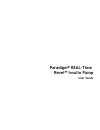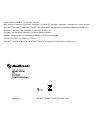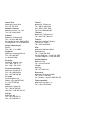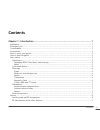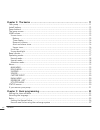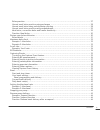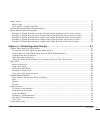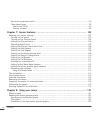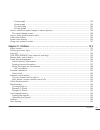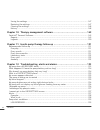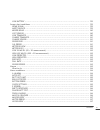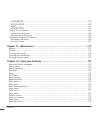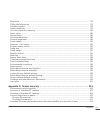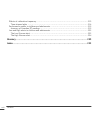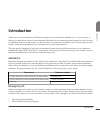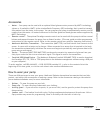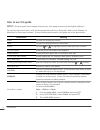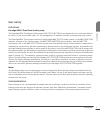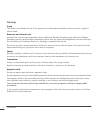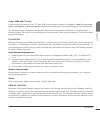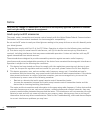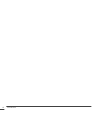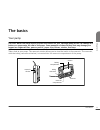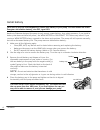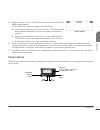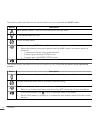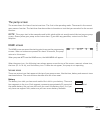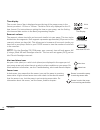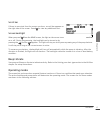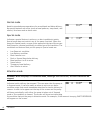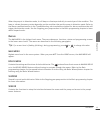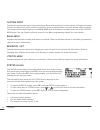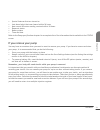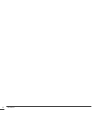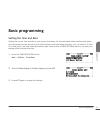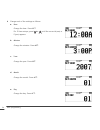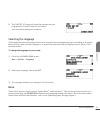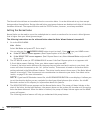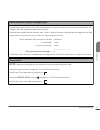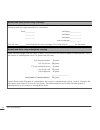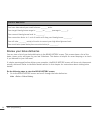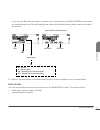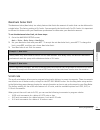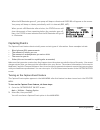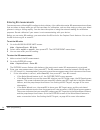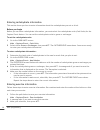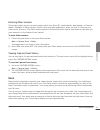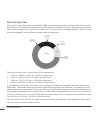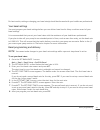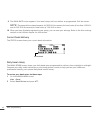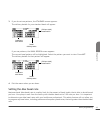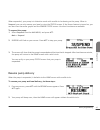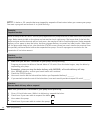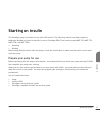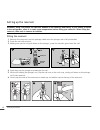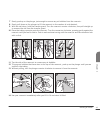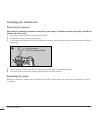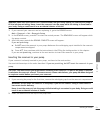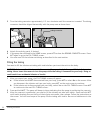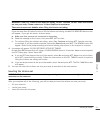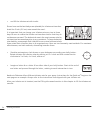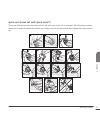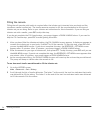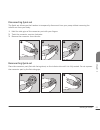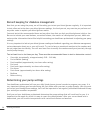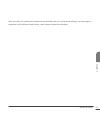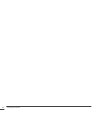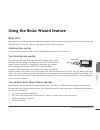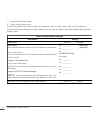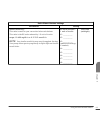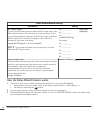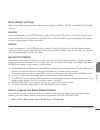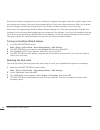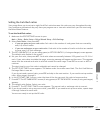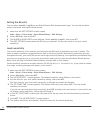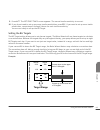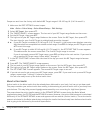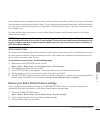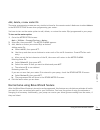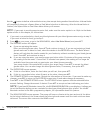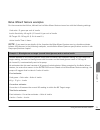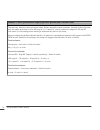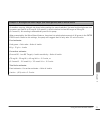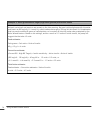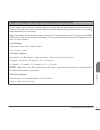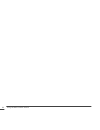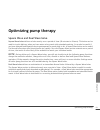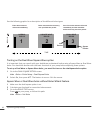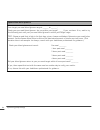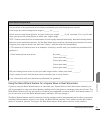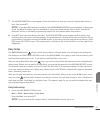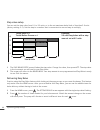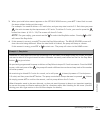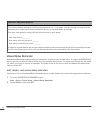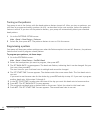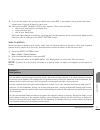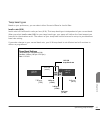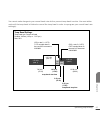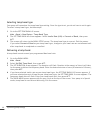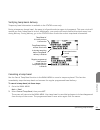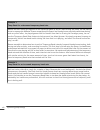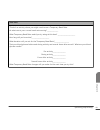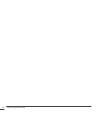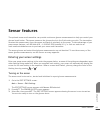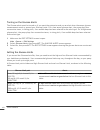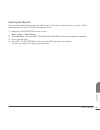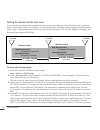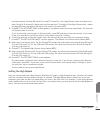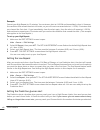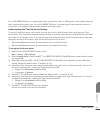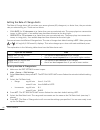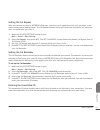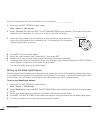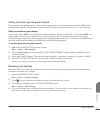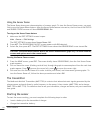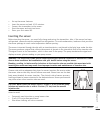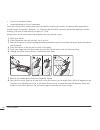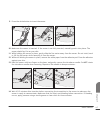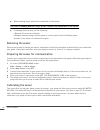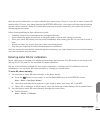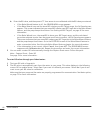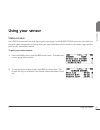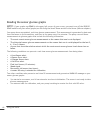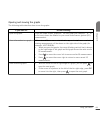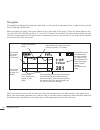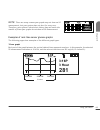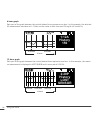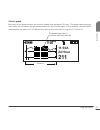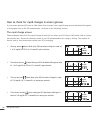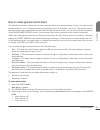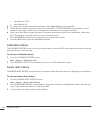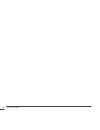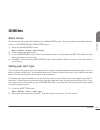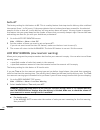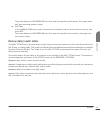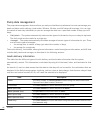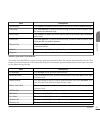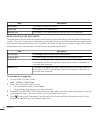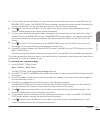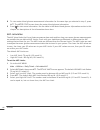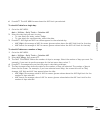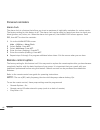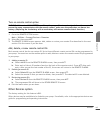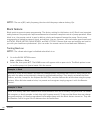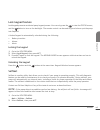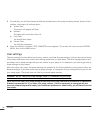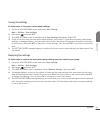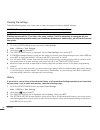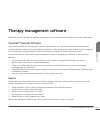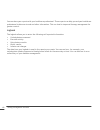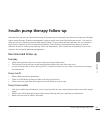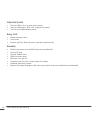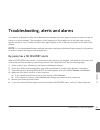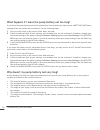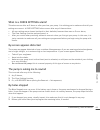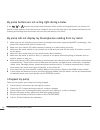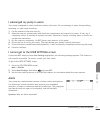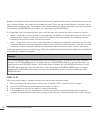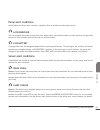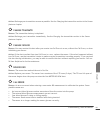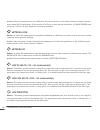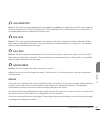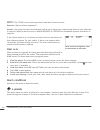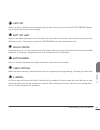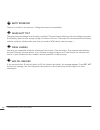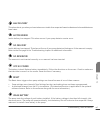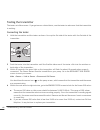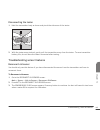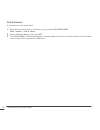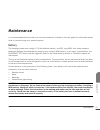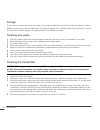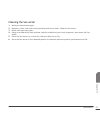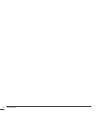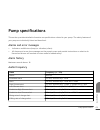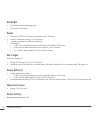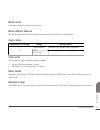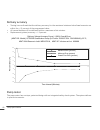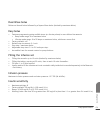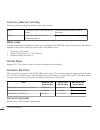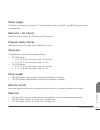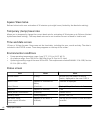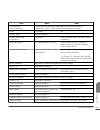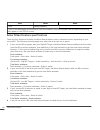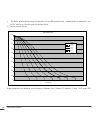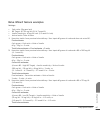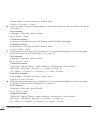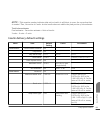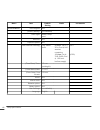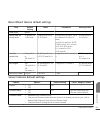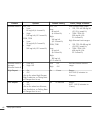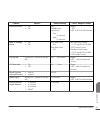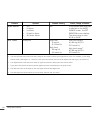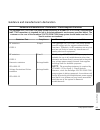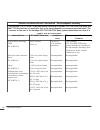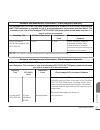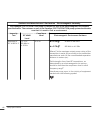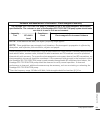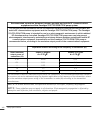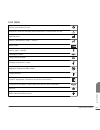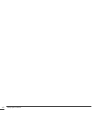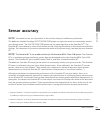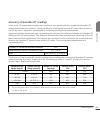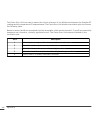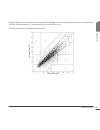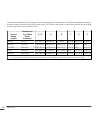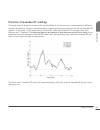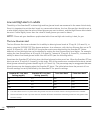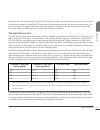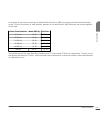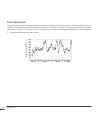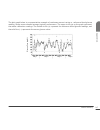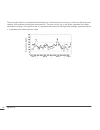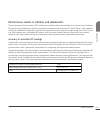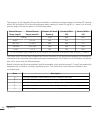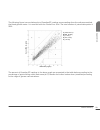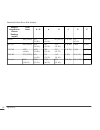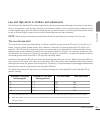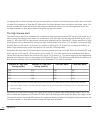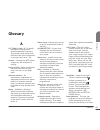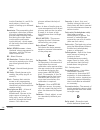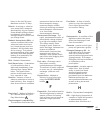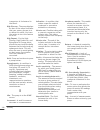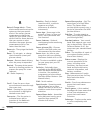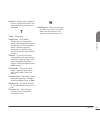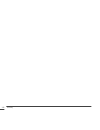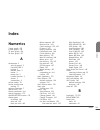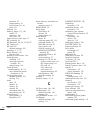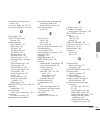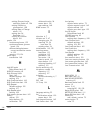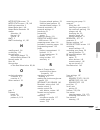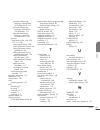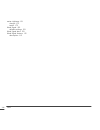Medtronic MiniMed Paradigm REAL-Time Revel User Manual
Summary of MiniMed Paradigm REAL-Time Revel
Page 1
User guide user guide user guide.
Page 2: Paradigm
Paradigm ® real-time revel™ insulin pump user guide.
Page 3
©2009 medtronic minimed, inc. All rights reserved. Bolus wizard ® , carelink ® , dual wave ® , guardian ® , guardian rt ® , minilink ® , paradigm ® , paradigm link ® , quick-serter ® , quick-set ® , sen-serter ® , silhouette ® , sof-set ® , and square wave ® are registered trademarks of medtronic mi...
Page 4
Contacts: africa: medtronic africa (pty) ltd. Tel: +27 (0) 11 677 4800 australia: medtronic australasia pty. Ltd. Tel: 1800 668 670 (product orders) tel: 1800 777 808 (customer help) bangladesh sonargaon healthcare pvt ltd mobile: (+91)-9903995417 or (+880)-1714217131 belgië/belgique: n.V. Medtronic...
Page 5
Puerto rico: medtronic puerto rico tel: 787-753-5270 republic of korea: medtronic korea, co., ltd. Tel: +82.2.3404.3600 schweiz: medtronic (schweiz) ag tel: +41 (0)31 868 0160 24-stunden-hotline: 0800 633333 fax allgemein: +41 (0)318680199 serbia & montenegro: epsilon tel: +381 11 311 8883 singapore...
Page 6: Important Safety Information
Important safety information regarding your paradigm insulin pump (includes all models) avoid immersing your pump in water although it is unlikely that water damage will occur if your pump is splashed or briefly dunked, you should avoid immersing your paradigm insulin pump in water. To swim or parti...
Page 7
Warranty medtronic diabetes warrants the medtronic minimed insulin pump against defects in materials and workmanship for a period of 4 years from the date of purchase. During the warranty period, medtronic diabetes will, at its discretion, either repair or replace (with a new or recertified pump, at...
Page 8: Contents
Contents chapter 1: introduction ..................................................................... 1 assistance ...................................................................................................... 1 emergency kit ....................................................................
Page 9
Chapter 2: the basics ...................................................................... 11 your pump .................................................................................................... 11 install battery .............................................................................
Page 10
Bolus practice: ............................................................................................ 27 normal meal bolus practice using exchanges ........................................................ 28 normal meal bolus using carbohydrate counting ..........................................
Page 11
Chapter 4: starting on insulin ............................................................ 47 prepare your pump for use ................................................................................ 47 setting up the reservoir .........................................................................
Page 12
Meter option ................................................................................................. 72 meter rules ................................................................................................ 72 add, delete, review meter ids ...............................................
Page 13
How does temp basal work? ............................................................................ 94 temp basal types ......................................................................................... 95 insulin rate (u/h) ....................................................................
Page 14
3-hour graph .......................................................................................... 125 6-hour graph .......................................................................................... 126 12-hour graph .........................................................................
Page 15
Saving the settings ...................................................................................... 147 restoring the settings .................................................................................. 147 clearing the settings ............................................................
Page 16
Low battery ........................................................................................... 159 sensor alert conditions ................................................................................... 159 weak signal .......................................................................
Page 17
No reservoir ........................................................................................... 167 off no power .......................................................................................... 167 reset ................................................................................
Page 18
Easy bolus ................................................................................................... 179 filling the infusion set .................................................................................... 179 infusion pressure ........................................................
Page 19
Effects of calibration frequency ......................................................................... 215 time-elapsed plots ..................................................................................... 216 performance results in children and adolescents ...................................
Page 20: Introduction
Introduction thank you for choosing medtronic diabetes (legally known as medtronic minimed, inc.) as your partner in helping you gain better control of your diabetes. Whether you are beginning pump therapy for the first time or upgrading from a previous model, we believe that the combination of stat...
Page 21
• urine ketone monitoring supplies • extra paradigm ® compatible infusion set and paradigm reservoir • insulin syringe and fast-acting insulin (with dosage instructions from your healthcare professional) • wallet card • dressing and adhesive • glucagon emergency kit ® • extra aaa alkaline batteries ...
Page 22
Accessories • meter — your pump can be used with an optional blood glucose meter powered by mwt1 technology (where or if available). Mwt1 is the wireless radio frequency (rf) technology that is used to transmit information from the meter to the pump. You can program your pump to automatically receiv...
Page 23
How to use this guide note: this user guide shows sample screens only. Your pump screens may be slightly different. For step-by-step instructions, refer to the appropriate sections in this guide. Refer to the glossary for definitions of terms and functions. The terms and symbols used in this guide a...
Page 24
User safety indications paradigm real-time revel insulin pump the paradigm real-time revel insulin pumps (523/723/523k/723k) are indicated for the continuous delivery of insulin, at set and variable rates, for the management of diabetes mellitus in persons requiring insulin. The paradigm real-time s...
Page 25
Warnings pump the pump is not suitable for use in the presence of a flammable anaesthetic mixture with air, oxygen or nitrous oxide. Reservoir and infusion sets standard luer sets are not compatible with the medtronic minimed paradigm pump. Medtronic diabetes paradigm reservoirs and paradigm-compati...
Page 26
X-rays, mris and ct scans if you are going to have an x-ray, ct scan, mri or other type of exposure to radiation, take off your pump, sensor, transmitter, meter and remote control before entering a room containing any of these equipment. The paradigm pump is designed to withstand common electromagne...
Page 27
Notice caution: any changes or modifications to the devices not expressly approved by medtronic diabetes could void your ability to operate the equipment. Insulin pump and rf accessories the pump, meter, transmitter and remote control comply with the united states federal communications commission a...
Page 28
Wireless transmission between the pump and transmitter within the 6 feet (1.8 meters) operating range may be interrupted due to the transmitter orientation and the pump position on the body. Move the pump closer to the transmitter or to another position. If a lost sensor alarm has occurred retry: ma...
Page 29
Introduction 10
Page 30: The Basics
The basics your pump caution: never use sharp objects to press the buttons on your paradigm pump as this can damage the buttons or compromise the seal of the pump. Some examples of sharp objects that may damage your keypad are fingernail files, pens or pencils, paper clips, knives, scissors, and key...
Page 31
Install battery caution: do not use a rechargeable or carbon zinc battery in your pump. For best results use a new energizer aaa alkaline battery, size e92, type lr03. Medtronic diabetes designed the pump to only accept a new battery. As a safety measure, if you install a battery that does not have ...
Page 32
5 while the pump turns on, it will show one or more screens until the home screen appears. If the home screen does not appear, do these steps: a. Check that the battery is inserted correctly. If the battery has been installed backwards, remove the battery and install it properly. B. If your pump sti...
Page 33
The following table describes how to use the buttons on your pump from the home screen: button description easy bolus™ button – shortcut to set and deliver an easy bolus. Turns the backlight on or off. Opens the main menu. • opens the pump status screen if the sensor feature is turned off. • opens t...
Page 34
The pump screen the screen shows five lines of text at one time. The first is the operating mode. The second is the current open menu or function. The last three lines show either information or text that you can select for the current function. Note: the screen text in the examples used in this gui...
Page 35
Time display the current time of day is displayed across the top of the pump screen in the format you select—12-hour or 24-hour. The am or pm is only displayed for the 12- hour format. For instructions on setting the time on your pump, see the setting the time and date section in the basic programmi...
Page 36
Scroll bar if there is more text than the screen can show, a scroll bar appears on the right side of the screen. Press to view any additional text. Screen backlight when you press from the home screen, the light on the screen turns on or off. During programming, the backlight can be turned on by pre...
Page 37
Normal mode mode for standard pump operations for normal basal and bolus delivery. No special features are active (such as basal patterns, temp basal, and others). No alarms and no alerts exist. Special mode indicates a special feature is active or an alert condition(s) exists. Special mode does not...
Page 38
When the pump is in attention mode, it will beep or vibrate periodically to remind you of the condition. The beep or vibrate frequency varies depending on the condition that put the pump in attention mode. Refer to the alarm conditions section in the troubleshooting, alerts and alarms chapter for al...
Page 39
Capture event contains the options you use to enter information about different events into the system. Examples of events include: the amount of insulin used for injections, and the carbohydrates consumed during meals or snacks. The capture event option appears in the main menu after this feature h...
Page 40
• special features that are turned on • last alarm/alert that was cleared within 24 hours • most recent bg meter reading received within 24 hours • reservoir status • battery status • time and date refer to the pump specifications chapter for a complete list of the information that is available in t...
Page 41
The basics 22.
Page 42: Basic Programming
Basic programming setting the time and date setting the correct time and date in your pump is necessary for accurate basal insulin delivery and allows you to keep an accurate record of your insulin delivery and other pump functions. You can select a 12-hour or 24-hour clock. You must reset the time ...
Page 43
4 change each of the settings as follows: a. Hour change the hour. Press act. For 12-hour setups, press or until the correct a (am) or p (pm) appears. B. Minutes change the minutes. Press act. C. Year change the year. Press act. D. Month change the month. Press act. E. Day change the day. Press act....
Page 44
5 the time set at screen will show the settings that you programmed. Press act and exit the menus. Your time/date settings are complete. Selecting the language the language shown on the pump screens can be changed. Some languages may not be available on all pumps. Before you can select another langu...
Page 45
The normal bolus delivers an immediate food or correction bolus. It can be delivered at any time except during another normal bolus. During a normal bolus, most pump features are disabled until after all the bolus has been delivered. The suspend function and the status screen, however, are always av...
Page 46
Normal meal bolus using the exchange system normal bolus can be used to cover the carbohydrate in a meal or snack and to correct a blood glucose that is higher than the target that was chosen for you. Fred has been taught that he needs to take 1 unit of insulin for every carbohydrate exchange that h...
Page 47
Normal meal bolus practice using exchanges choose a meal you might eat and fill in the blanks. Food:__________ exchange:____________ __________ exchange:____________ __________ exchange:____________ total exchanges:____________ you will take _______ units of insulin for each exchange. Your total bol...
Page 48
Normal meal bolus practice using carbohydrates choose a meal you might eat and fill in the blanks. Food:__________ grams of carbohydrate:____________ __________ grams of carbohydrate:____________ __________ grams of carbohydrate:____________ total grams of carbohydrate:____________ your insulin to c...
Page 49
Practice: meal bolus you have determined your meal bolus as: _______ units. Your target blood glucose range is: _______ to _______ (average is _______). Your current blood glucose level is: _________. Your correction factor is: 1 unit of insulin will drop your blood glucose _________. You will take ...
Page 50
If you used the bolus wizard feature to deliver any of these boluses, the bolus history screen shows the carbohydrate/food (ch) and blood glucose values that the bolus wizard feature used to calculate the boluses. (with the bolus wizard feature) date time amount/type carb value bg value n = normal s...
Page 51
• delivered bolus amount • bolus wizard feature information (if used) to see the details of any bolus, do these steps: 1 in the bolus history screen, select the bolus that you want to review and press act. 2 the details for that bolus will appear on the screen. Scroll through the details. Press the ...
Page 52
Maximum bolus limit the maximum bolus (max bolus) is a safety feature that limits the amount of insulin that can be delivered in a single bolus. The factory setting is 10.0 units. You can specify the limit from 0.0 to 25.0 units. It is important to discuss this feature with your healthcare professio...
Page 53
When you set the scroll rate to 0.05, you can use the following increments to program a bolus: • 0.05 unit increments for a bolus of 9.95 units or less • 0.10 unit increments for a bolus of 10 units or more when you set the scroll rate to 0.10, the increments will increase or decrease by 0.10 units ...
Page 54
When the bg reminder goes off, your pump will beep or vibrate and check bg will appear on the screen. Your pump will beep or vibrate periodically until it is cleared (esc, act). When you set a bg reminder after a bolus, the status screen will show the amount of time remaining before the reminder goe...
Page 55
Entering bg measurements you can save non-calibrating bg readings in device history. Non-calibration meter bg measurements are those that are taken at times when you will not use them for calibration, such as after eating or when your blood glucose is rising or falling rapidly. You also have the opt...
Page 56
• if you want to use the new bg measurement for calibration, select save and calibrate. This option is available when your sensor is communicating with the pump, and the bg measurement is between 40 mg/dl (2 mmol/l) and 400 mg/dl (22.2 mmol/l). • if the bolus wizard is on and the saved bg is below y...
Page 57
Entering carbohydrate information this section shows you how to enter information about the carbohydrates you eat or drink. Before you begin before you can enter carbohydrate information, you must select the carbohydrate units (carb units) for the capture event feature. You can set the carbohydrate ...
Page 58
Entering other markers this section shows you how to enter markers other than enter bg, insulin marker, meal marker, or exercise marker. Examples of other markers include: when you take medications, when you feel ill, when you are under stress, and so on. The other marker appears in carelink persona...
Page 59
Start and stop times when you set your basal rate(s) in the basal menu, your pump prompts you to set the start time for each basal delivery. The start time of one basal rate is the stop time of the previous rate. This gives you continuous basal insulin through a 24-hour period. For basal rate 1, the...
Page 60
For best results, setting or changing your basal rate(s) should be discussed with your healthcare professional. Your basal settings you must program your basal settings before you can deliver basal insulin. Keep a written record of your basal settings. It is recommended that you set your basal rates...
Page 61
9 the basal rate screen appears. Your basal rate(s) will now deliver as programmed. Exit the menus. Note: the pump delivers basal amounts in 0.025 u/h increments for basal rates of less than 1.00 u/h, and in 0.05 u/h increments for basal rates of 1.00 u/h or more. 10 when you have finished programmi...
Page 62
3 if you do not use patterns, the standard screen appears. The delivery details for your standard basal will appear. Basal rate start times basal delivery rates (24-hour total) basal insulin if you use patterns, the basal review screen appears. The current basal pattern will be highlighted. Select t...
Page 63
If you are setting your max basal rate after your basal rates have been set, you cannot set a max basal that is less than any of the programmed basal rates. To set your max basal rate, do these steps: 1 go to the max basal rate screen. The max basal rate will be flashing. Main > basal > basal setup ...
Page 64
When suspended, your pump is in attention mode with a solid circle showing on the pump. When in suspend, you can only resume your basal or view the status screen. If the sensor feature is turned on, you can also view the sensor graphs and the sensor status screen. No other functions are available. T...
Page 65
Note: a bolus or fill cannula that was stopped by suspend will not restart when you resume your pump. You must reprogram and activate it to finish delivery. Example: suspend function helen is ready to eat her lunch. She has just programmed her pump to deliver a meal bolus when the phone rings. Helen...
Page 66: Starting On Insulin
Starting on insulin the paradigm pump is intended for use with u100 insulin. The following insulins have been tested by medtronic minimed and found to be safe for use in paradigm real-time insulin pumps (mmt-523, mmt-723, mmt-523k, and mmt-723k): • humalog • novolog before using different insulin wi...
Page 67
Setting up the reservoir warning: using cold insulin can cause air bubbles in the reservoir and tubing. If your insulin is stored in the refrigerator, allow it to reach room temperature before filling your reservoir. When filling the reservoir, take care to remove air bubbles. Filling the reservoir ...
Page 68
7 slowly push up on the plunger just enough to remove any air bubbles from the reservoir. 8 slowly pull down on the plunger to fill the reservoir to the number of units desired. 9 with the vial down, hold the transfer guard. Turn the reservoir counter-clockwise, then pull straight up to remove the v...
Page 69
Changing your infusion set removing the reservoir each time you remove and replace a reservoir in your pump, you have to rewind your pump, and fill the infusion set with insulin. 1 remove the entire infusion set from your body. 2 if attached, remove the activity guard. 3 turn the tubing connector ha...
Page 70
Warning: make sure the infusion set is disconnected from your body before you rewind your pump or fill the infusion set tubing. Never insert the reservoir into the pump while the tubing is connected to your body. Doing so could result in an accidental infusion of insulin. 1 if you removed your reser...
Page 71
3 turn the tubing connector approximately 1/2 -turn clockwise until the connector is seated. The tubing connector should be aligned horizontally with the pump case as shown here. Tubing connector 2 3 4 attach the activity guard, if desired. 5 if the pump has returned to the home screen, press act to...
Page 72
Warning: if the fill tubing screen does not display, do not continue. Do not insert the infusion set into your body. Please contact our 24 hour helpline for assistance. Take care to remove air bubbles when filling the infusion set tubing. If you use more than 30 units of insulin to fill the infusion...
Page 73
• and fill the infusion set with insulin shown here are the best body areas (shaded) for infusion set insertion. Avoid the 2-inch (5.0 cm) area around the navel. It is important that you change your infusion set every two to three days. Be sure to rotate the infusion set insertion sites so that they...
Page 74
Quick-set infusion set (with quick-serter ® ) there are different infusion sets that you can use with your pump. As an example, the following procedure shows how to insert the quick-set infusion set. Always refer to the instructions that shipped with your infusion set. 2 4 5 7 8 9 10 11 12 13 14 3 1...
Page 75
Filling the cannula filling the soft cannula with insulin is required after the infusion set is inserted into your body and the introducer needle is pulled out. The insulin amounts required to fill the cannula depend on the type of infusion set you are using. Refer to your infusion set instructions ...
Page 76
Disconnecting quick-set the quick-set allows you the freedom to temporarily disconnect from your pump without removing the infusion set from your body. 1 hold the side grips of the connector part with your fingers. 2 twist the connector counter-clockwise. 3 remove the connector from the site. 1 2 3 ...
Page 77
Record keeping for diabetes management now that you are using the pump, we will be asking you to test your blood glucose regularly. It is important to test often and write down your blood glucose readings, the food you eat, any exercise you perform and any other notes to explain your blood glucose r...
Page 78
After you and your healthcare professional are satisfied with your initial pump settings, you may begin to experiment with different food choices, meal times and exercise schedules. Starting on insulin 59 c hapt er 4.
Page 79
Starting on insulin 60
Page 80
Using the bolus wizard feature what is it? Bolus wizard is a feature that calculates an estimated bolus to support your food intake or to correct a high blood glucose. To use this feature, you need the following information: carbohydrate counting you need to know which foods contain carbohydrates an...
Page 81
• target blood glucose range • active insulin time (hours) get this information from your healthcare professional, and, for best results, talk to your healthcare professional before making any changes. Keep a record of your settings in the following bolus wizard feature settings table: bolus wizard ...
Page 82
Bolus wizard feature settings information setting insulin sensitivity: this ratio is used for your correction bolus calculations. This ratio is the bg units reduced by 1.0 unit of insulin. Range: 10–400 mg/dl/u or 0.5–22.2 mmol/l/u note: your insulin sensitivity may vary throughout the day. Your pum...
Page 83
Bolus wizard feature settings information setting bg target range: if your current blood glucose is above the bg target range, the bolus wizard feature will calculate a correction dose. If your current blood glucose is below the bg target range, the bolus wizard feature will calculate a negative cor...
Page 84
Bolus wizard warnings when using the bolus wizard feature, the pump may display a high bg, low bg, and max bolus exceeded warnings. High bg if your blood glucose in the enter bg screen is above 250 mg/dl (13.9 mmol/l), the bolus wizard feature displays a high bg warning. Read the instructions, then ...
Page 85
Once the settings are programmed, you do not have to program them again unless the values change. After you program one setting, the screen will automatically go to the next required setting. After you program all your settings, review them as described in this section to make sure they are set corr...
Page 86
Setting the carb/exch ratios your pump allows you to set up to eight carb/exch ratios because this ratio may vary throughout the day. Your healthcare professional may only have you program one or two carb ratios when you first start using the bolus wizard feature. To set the carb/exch ratios: 1 make...
Page 87
Setting the bg units you can select mmol/l or mg/dl as your blood glucose unit (measurement type). You can also set these units in the sensor and capture event menus. 1 make sure the edit settings screen is open. Main > bolus > bolus setup > bolus wizard setup > edit settings 2 select bg units, then...
Page 88
9 press act. The set start time 3 screen appears. The second insulin sensitivity is now set. 10 if you do not need to set up any more insulin sensitivities, press esc. If you need to set up more insulin sensitivities, repeat steps 6 through 9 above for each insulin sensitivity. You are now ready to ...
Page 89
Pumps are sent from the factory with default bg target range of 100–100 mg/dl (5.6–5.6 mmol/l). 1 make sure the edit settings screen is open. Main > bolus > bolus setup > bolus wizard setup > edit settings 2 select bg target, then press act. 3 the target range 1 screen appears. The low end of your b...
Page 90
Your paradigm pump is shipped from the factory with an active insulin time setting of six hours, which most closely matches the published scientific data. If your healthcare professional prescribes a different time for you, the active insulin time setting can be adjusted in the bolus wizard menu in ...
Page 91
Meter option you can set up your pump to automatically receive your blood glucose reading from the onetouch ® ultralink ® meter or the bd paradigm link ® meter. Your pump is set at the factory with the meter option turned off. See the add, delete, review meter ids section in this chapter to turn the...
Page 92
Add, delete, review meter ids the meter programming screens are very similar to those for the remote control. Make sure to select meters in the device options screen when programming your meter. You have to turn on the meter option to add, delete, or review the meter id(s) programmed in your pump. T...
Page 93
Use the button to deliver a normal bolus at any time except during another normal bolus. A normal bolus will temporarily interrupt a square wave or dual wave bolus that is delivering. After the normal bolus is finished, the square wave or dual wave bolus delivery will resume. Note: if you want to us...
Page 94
Bolus wizard feature examples for the scenarios that follow, michael has his bolus wizard feature turned on with the following settings: carb ratio: 15 grams per unit of insulin insulin sensitivity: 40 mg/dl (2.2 mmol/l) per unit of insulin bg target: 90–120 mg/dl (5.0–6.6 mmol/l) active insulin tim...
Page 95
Example 2: blood glucose above target (high blood glucose) and no active insulin the next day, michael wakes up before school. Before eating the same breakfast, he tests his blood glucose with his meter and finds it to be 200 mg/dl (11.1 mmol/l), which is above his target of 120 mg/dl (6.6 mmol/l). ...
Page 96
Example 3: blood glucose below target (low blood glucose) and no active insulin on another morning, michael sits down before eating the same breakfast. He tests his blood glucose with his meter and finds it at 70 mg/dl (3.9 mmol/l), which is below his low bg target of 90 mg/dl (5.0 mmol/l). His read...
Page 97
Example 4: blood glucose above target (high blood glucose) with active insulin michael is at school and wants to eat a snack in the late morning. He tests his blood glucose with his meter and finds it at 200 mg/dl (11.1 mmol/l), which is above his target of 120 mg/dl (6.6 mmol/l). He estimates that ...
Page 98
Example 5: blood glucose below target (low blood glucose) with active insulin another day at school, michael is getting ready to eat lunch. He tests his blood glucose with his meter and finds it at 70 mg/dl (3.9 mmol/l), which is below his low bg target of 90 mg/dl (5.0 mmol/l). His reading is autom...
Page 99
Using the bolus wizard feature 80
Page 100: Optimizing Pump Therapy
Optimizing pump therapy square wave and dual wave bolus square wave bolus delivers a bolus evenly over a period of time (30 minutes to 8 hours). This bolus can be used for insulin delivery when you have eaten a long meal with extended snacking. It can also be useful if you have delayed food digestio...
Page 101
See the following graphic for a description of the different bolus types: time in s u li n 1 2 3 dual wave bolus square wave bolus normal bolus now portion square portion part of the bolus amount delivered immediately and the remainder delivered evenly over time period. Bolus amount delivered evenly...
Page 102
4 for a square wave bolus, do these steps: a. Select square wave bolus, then press act. The set square bolus screen appears. B. Enter the desired amount for the square wave bolus units, then press act. C. Continue to step 5. For a dual wave bolus, do these steps: a. Select dual wave bolus, then pres...
Page 103
Square wave bolus practice your target pre-meal blood glucose range is ______ to _______. Check your pre-meal blood glucose. Are you within your target? _____ if yes, continue. If no, wait to try the following test until your pre-meal blood glucose is within your target range: test: choose a meal th...
Page 104
Dual wave bolus practice can you think of any meals where this feature would help you with blood glucose control? Your target pre-meal blood glucose range is ______ to _______ check your pre-meal blood glucose. Are you within your target? _____ if yes, continue. If no, try this test when your pre-me...
Page 105
If you want to use the pump-to-meter link, make sure the meter option is on. Refer to the meter option section in the using the bolus wizard feature chapter for instructions. 1 go to the enter bg screen. Press on your pump, or use the following path: main > bolus > use bolus wizard 2 enter your bloo...
Page 106
7 the square duration screen appears. Enter the amount of time you want the square wave bolus to last, then press act. Note: if you have bg reminder turned on, the bg reminder duration screen displays. It allows you to set the duration before you are reminded to check your blood glucose after a bolu...
Page 107
Step value setup you can set the step value from 0.1 to 2.0 units, or to the set maximum bolus limit of less than 2.0 units (factory setting: 0.1). Set the step to a number that is convenient to use and easy to multiply. Example: 2.0 unit easy bolus with a step amount set at 0.5 units total # steps ...
Page 108
3 when your total bolus amount appears on the set easy bolus screen, press act. Listen/feel to count the steps without looking at the screen. For example: you need to deliver a 2.0 unit bolus, and your step size is set to 0.5. Each time you press , the units increase by the step amount of 0.5 units....
Page 109
Your turn: easy bolus practice the factory default setting for the easy bolus feature is 0.1 unit steps. You can change the step level as necessary to a value that is more convenient for you to use and easier to multiply. Give your next bolus by using the easy bolus feature on your pump. Your step l...
Page 110
Add you can set up to four missed bolus reminders. 1 select add reminder on the missed bolus reminder screen, then press act. 2 the start time flashes. Times can be entered in 30 minute increments. Set the start time, then press act. 3 after this time is set, the end time flashes. Set the end time, ...
Page 111
Turning on the patterns your pump is set at the factory with the basal patterns feature turned off. After you turn on patterns, you still have to program and select a pattern (a or b), as described in the next sections, before the patterns feature is active. If you turn off the patterns feature, you...
Page 112
9 if you do not need to set up any more basal rates, press esc. If you need to set up more basal rates, repeat steps 5 through 8 above for each rate. 10 after you press esc, the basal rate screen appears. The screen will show: • the current basal pattern and basal rate, • time it started, and • the ...
Page 113
Example 2: basal patterns cynthia has had diabetes for about 12 years and has been on her paradigm pump for several weeks. Every monday, wednesday and friday, cynthia goes on a 3 kilometer walk in the morning. To prevent hypoglycemia on these days, she uses the patterns feature. For those days, she ...
Page 114
Temp basal types based on your preference, you can select either percent of basal or insulin rate. Insulin rate (u/h) insulin rate is a fixed basal in units per hour (u/h). This temp basal type is independent of your current basal. When you select insulin rate (u/h) for your temp basal type, your pu...
Page 115
Percent of basal unlike insulin rate, the percent of basal is dependent on your current basal rates. Percent temp basal is a percentage of your current basal (0–200 percent limited to your maximum basal rate setting). The temp basal amount is rounded down to the next 0.025 or 0.05 u/h increment base...
Page 116
You cannot make changes to your normal basal rate while a percent temp basal is active. You must either wait until the temp basal is finished or cancel the temp basal in order to reprogram your normal basal rate setting(s). 1.50 u/h (rate 1) 2.55 u/h (rate 2) 1.25 u/h 1.95 u/h (rate 3) (50% x rate 3...
Page 117
Selecting temp basal type your pump will remember the temp basal type setting. Once the type is set, you do not have to set it again. To select a temp basal type, do these steps: 1 go to the set temp basal as screen. Main > basal > basal setup > temp basal type 2 the set temp basal as screen appears...
Page 118
Verifying temp basal delivery temporary basal information is available in the status screen only. During a temporary (temp) basal, the pump is in special mode (an open circle appears). This open circle will remind you that a temp basal is active. Additionally, your pump will beep/vibrate three times...
Page 119
Example 1: temp basal for a decreased temporary basal rate ramon and his friends got together for an unplanned game of soccer. Before using the pump, he was taking shots to manage his diabetes. Ramon experienced frequent low blood glucose reactions sometimes during, and very often after, he played g...
Page 120
Your turn: think of an activity where you might need to use a temporary basal rate. At what rate is your current basal rate running? ____________ what temporary basal rate would you try using at this time? ___________________ how long will you be active?___________________ what duration will you set...
Page 121
Optimizing pump therapy 102.
Page 122: Sensor Features
Sensor features the optional sensor and transmitter can provide continuous glucose measurements to help you control your glucose levels better. The sensor measures the glucose levels in the fluid under your skin. The transmitter receives this measurement from the sensor and sends it wirelessly to th...
Page 123
Turning on the glucose alerts the glucose alerts must be turned on if you want the system to send you an alert when the sensor glucose measurements reach or exceed your glucose limits. For a low sensor glucose alert, the pump plays four consecutive tones, in falling pitch, if an audible beep has bee...
Page 124
Selecting the bg units you must select the blood glucose units (bg units) for the system (either mmol/l or mg/dl). All bg measurements will show in the bg unit type you select. 1 make sure the edit settings screen is open. Main > sensor > edit settings 2 select bg units, then press act. The blood gl...
Page 125
Setting the glucose limits start time if your healthcare professional recommends that you set more than one pair of glucose limits, you must enter a start time for each. For example, you may use one pair of glucose limits during the day and another pair at night. The example below shows two pairs of...
Page 126
Must be between 100 and 400 mg/dl (5.6 and 22.2 mmol/l). Your high glucose limit must also be at least 10 mg/dl (0.6 mmol/l) above your low glucose limit. To switch off the high glucose limit, reduce the high glucose limit below 100 mg/dl (5.6 mmol/l) to select off. 5 press act. The set start time 2...
Page 127
Example you set your high repeat to 15 minutes. You receive an alert at 1:00 pm and immediately clear it. However, the condition that caused the alert still exists, so you will receive a second alert at 1:15 pm, 15 minutes after you cleared the first alert. If you immediately clear the alert again, ...
Page 128
For a low predicted alert, the pump plays three consecutive tones, in falling pitch, if an audible beep has been selected as the alert type. For a high predicted alert, the pump plays three consecutive tones, in rising pitch, if an audible beep has been selected as the alert type. Understanding the ...
Page 129
Setting the rate of change alerts the rate of change alerts tell you when your sensor glucose (sg) changes at, or faster than, the per-minute rate pre-selected by you. There are two alerts: • fall rate for sg decreases at or faster than your pre-selected rate. The pump plays two consecutive tones, i...
Page 130
Setting the cal repeat after you receive and clear a meter bg now alert, the device will repeat the alert until you enter a new meter blood glucose measurement. The cal repeat feature allows you to set how frequently you want the alert to repeat after you clear it. 1 make sure the edit settings scre...
Page 131
Write the transmitter id of the transmitter you are using here: __________________. 1 make sure the edit settings screen is open. Main > sensor > edit settings 2 select transmtr id, then press act. The set transmitter id screen appears. The screen shows seven dashes for the transmitter id, the first...
Page 132
Setting the sensor glucose graph timeout the sensor glucose graph timeout is how long the graphs show on the pump screen until the home screen automatically appears. The default timeout is two (2) minutes, and you can set it for 2, 4, or 6 minutes. Using a continuous graph display you can also selec...
Page 133
Using the sensor demo the sensor demo shows you a demonstration of a sensor graph. To view the sensor demo screen, you must first turn on the sensor demo feature. After the sensor demo feature is turned on, the first line of the status and sensor status screens will show sensor demo: on. Turning on ...
Page 134
• set up the sensor features. • insert the sensor and wait 10-15 minutes. • connect the transmitter to the sensor. • start the sensor and wait two hours. • enter your first meter bg. Inserting the sensor before inserting the sensor, you must fully charge and set up the transmitter. Also, if the sens...
Page 135
• scarred or hardened tissue • areas subjected to a lot of movement clean site with alcohol, making sure site is dry before inserting the sensor. Do not use skin-preparation solutions prior to insertion. However, i.V. Prep may be used after insertion and before applying a sterile dressing. Lift back...
Page 136
9 press the white button to insert the sensor. 7 8 9 10 make sure the sensor is inserted. If the sensor is not fully inserted, manually push it into place. The sensor should lay flat on your skin. 11 while holding the sensor in place, gently slide the sen-serter away from the sensor. Do not twist, b...
Page 137
A. When bleeding stops, attach the transmitter to the sensor. Caution: if bleeding does not stop, do not connect the transmitter to the sensor. B. If bleeding does not stop, do the following: i remove the sensor and discard. Ii reapply pressure using a sterile gauze or a clean cloth until the bleedi...
Page 138
After the second calibration, you must calibrate your sensor every 12 hours. If you fail to enter a meter bg reading after 12 hours, your pump displays the meter bg now alert. Your pump will then stop calculating glucose values. However, about 20 minutes after you have entered a meter bg, your pump ...
Page 139
B. Enter the bg value, and then press act. Your sensor is now calibrated with the bg value you entered. • if the bolus wizard feature is off, the sensor menu screen appears. • if the bolus wizard is on and the saved bg is below your bg target range, the cal saved screen appears. This screen indicate...
Page 140: Using Your Sensor
Using your sensor status screens your status screens tell you what is going on in your pump. In the sensor status screen you can check the status of sensor information including when your next calibration will be needed, your sensor's age, and the state of your transmitter battery. To get to your st...
Page 141
Reading the sensor glucose graphs note: if your graphs say demo in the upper left corner of your screen, you must turn off the sensor demo mode to see your actual graphs (see the using the sensor demo section in the sensor features chapter). Your pump shows an updated, real-time glucose measurement....
Page 142
Opening and viewing the graphs the following table describes how to use the graphs. If you want to: do the following: open the graphs from the home screen, press esc. The last graph you viewed (3-, 6-, 12- or 24-hour) shows the details for your most recent sensor glucose (sg) measurement. View infor...
Page 143: 3:16P
The graphs all graphs show high and low glucose limits lines, a real-time sg measurement line, a data section, and the cursor (flashing vertical line). When you open any graph, the cursor flashes on the right edge of the graph. There are three marks on the cursor at 100, 200, and 300 mg/dl (or 5, 10...
Page 144: 3:16P
Note: there are many reasons your graphs may not show an sg measurement, but your system does not alert for every one. Therefore, your system’s alarm/alert history may not match the number of times your graphs do not show an sg measurement. 2:20p history lost sensor examples of real-time sensor gluc...
Page 145: 1:12A
6-hour graph each part of the graph between the vertical dashed lines represents one hour. In this example, the selected sg measurement was taken at 1:12 am, and the value at that time was 150 mg/dl (8.3 mmol/l). 1:12a history 150 6 hours 11:00 pm 2:00 am 12-hour graph each part of the graph between...
Page 146: 211
24-hour graph each part of the graph between the vertical dashed lines represents 12 hours. The shaded area helps you more easily see the sensor glucose measurements for the previous night. In this example, the selected sg measurement was taken at 11:50 am and the value at that time was 211 mg/dl (1...
Page 147: 240
How to check for rapid changes in sensor glucose if your sensor glucose (sg) rises or falls faster than a certain rate, rapid change arrows automatically appear in the graphs next to the sg measurement, as shown in the following section. The rapid change arrows these examples show how the rapid chan...
Page 148
How to make glucose alerts silent the alert silence feature allows you to silence glucose alerts for a preset amount of time. You may use this feature when you are in a business meeting, watching a movie in a theater, and so on. The system records the time and glucose measurement for each alert duri...
Page 149
• alert silence: hi/lo • alert silence: all 4 to change the current alert silence settings, select alert silence, then press act. 5 select the alert silence option you want, then press act. The set duration screen flashes a set of dashes or the length of time that you entered the last time you set a...
Page 150
Using your system in water your pump must not be used in water and needs to be removed if planning water activities. You should shower, bathe and swim with the transmitter and the sensor by following the guidelines below: 1 disconnect the infusion set from the pump and remove the pump. The pump is n...
Page 151
Using your sensor 132.
Page 152: Utilities
Utilities alarm review you can review alarms and their details in the alarm history screen. This screen shows up to 36 past alarms, errors, or low reservoir and low battery alerts. 1 go to the alarm history screen. Main > utilities > alarm > alarm history 2 scroll through your past alarms. 3 in the ...
Page 153
Auto-off the factory setting for this feature is off. This is a safety feature that stops insulin delivery after a defined time period (from 1 to 24 hours). If the pump detects that no buttons have been pressed for the selected amount of time in auto-off, insulin delivery will stop and an alarm will...
Page 154
The pump displays a low reservoir alert first when the specified units remain, then again when half that remaining amount is used. B. For time: in the warning time screen enter the amount of remaining time you want the first warning, then press act. The pump displays a low reservoir alert first when...
Page 155
Pump data management the pump data management feature allows you and your healthcare professional to view and manage your basal and bolus insulin delivery, food intake, bg data, sg data, and auc data with averages. You can view the details of each day individually or you can average the data over a ...
Page 156
Item description #food only the number of times the bolus wizard feature delivered a food bolus only. Corr only the total amount of insulin delivered using the bolus wizard feature with bg correction amount only. #corr only the number of times the bolus wizard feature delivered a bg correction bolus...
Page 157
Item description #rise rate the number of rise rate alerts. #fall rate the number of fall rate alerts. Number sgs the number of sg measurements received from the transmitter. Meter blood glucose information the table below lists the different types of meter blood glucose information that the system ...
Page 158
5 to view sensor glucose information for the same day you have selected in step 2, press act from the delivery stats screen. The sensor stats screen appears, showing the sensor glucose information for the day you selected. The day you selected is shown on the title line of the screen. 6 press to vie...
Page 159
8 to view meter blood glucose measurement information for the same days you selected in step 3, press act. The meter stats screen shows the meter blood glucose information. 9 press to view more information. See the table in the meter blood glucose information section in this chapter for descriptions...
Page 160
6 press act. The auc menu screen shows the auc limit you selected. To view auc data for a single day: 1 go to the auc menu. Main > utilities > daily totals > calculate auc 2 select the day that you want to view. • to view totals for today, select today. • to view totals for a previous day, select th...
Page 161
Personal reminders alarm clock the alarm clock is a feature that allows you to set a maximum of eight daily reminders for various events. The factory setting for this feature is off. The alarm clock can be useful to remind you when to check your blood glucose, eat, bolus, etc. When the alarm clock g...
Page 162
Turn on remote control option warning: if there is a low battery condition, the pump will not receive signals from the remote. To ensure the pump communicates with the remote control, make sure the pump does not have a low battery. (replacing the low battery with a new battery will restore remote co...
Page 163
Note: the use of rf (radio frequency) devices with the pump reduces battery life. Block feature block restricts access to pump programming. The factory setting for this feature is off. Block is an important safety feature if the pump user requires someone else to maintain complete control of pump op...
Page 164
Lock keypad feature lock keypad prevents accidental pump keypad presses. You can only press the to view the status screen, and the button to turn on the backlight. The remote control can be used to give a bolus or put the pump into suspend. A locked keypad is automatically unlocked during the follow...
Page 165
3 periodically, you will hear beeps as different mechanisms in the pump are being tested. As part of the selftest, the pump will do these tests: a. Screen test: the screen will appear all black. B. Selftest: the pump will count down from 10. C. Tone test: you should hear beeps. D. Vibrate test: you ...
Page 166
Saving the settings do these steps to save your current pump settings: 1 go to the utilities menu screen and select user settings. Main > utilities > user settings 2 hold down and press act. 3 the user settings screen is displayed with save settings highlighted. Press act. 4 if this is the first tim...
Page 167
Clearing the settings take the following steps only if you want to clear your pump to factory default settings. Warning: do not clear your pump settings while it is connected to your body. Caution: do not clear your pump settings unless directed by your healthcare professional or a medtronic diabete...
Page 168: Therapy Management Software
Therapy management software medtronic provides software to optimize your pump use. Contact our 24 hour helpline for more information. Carelink ® personal software your pump provides real-time glucose values so that you can track glucose concentration patterns and possibly identify episodes of low an...
Page 169
You can share your reports with your healthcare professional. These reports can help you and your healthcare professional to discover trends and other information. This can lead to improved therapy management for greater control. Logbook the logbook allows you to enter the following self-reported in...
Page 170
Insulin pump therapy follow-up we hope that you are now comfortable using the pump and your blood glucose values have improved through insulin pump therapy. Diabetes management requires much more than blood glucose control. You need to take care of your complete physical and mental health. This incl...
Page 171
Laboratory tests • test for hba1c four or more times a year • test for cholesterol, hdl, ldl, triglyceride yearly • test for microalbuminuria yearly every visit • blood pressure check • foot exam • review goals for blood glucose, meal plan and exercise annually • dilated eye exam by a qualified eye ...
Page 172
Troubleshooting, alerts and alarms this chapter is designed to help you understand the messages that your pump is giving you when you get an alarm or an alert message. The procedures in the beginning of this chapter are to be used when you get specific alarms or cover a likely condition that might h...
Page 173
What happens if i leave the pump battery out too long? If you leave the pump battery out too long (more than five minutes) you may receive a batt out limit alarm message when you install the new battery. Do the following steps: 1 set your pump clock to the correct time, date, and year. 2 check to ma...
Page 174
What is a check settings alarm? This alarm occurs after an e alarm or after you clear your pump. It is advising you to make sure that all your settings are correct. A check settings alarm occurs after any of these actions: • all user settings were cleared (set back to their defaults) because there w...
Page 175
My pump buttons are not acting right during a bolus if the , or buttons are pressed and held down while a bolus is being delivered, the screen will freeze on that amount. Once the button is released, the units will ramp up to the amount delivered so far. Pressing and holding down the button will not...
Page 176
I submerged my pump in water your pump is designed to resist accidental contact with water. Do not submerge in water during bathing, swimming, or other water activities. 1 pat the outside of the case until dry. 2 open the reservoir compartment and check the compartment and reservoir for water. If we...
Page 177
Answer: your pump monitors activities and will alert you if a special mode is active. Some alerts are a normal part of pump therapy, such as an active temporary basal. There are alerts that indicate a condition that is outside normal pump activity. For example, your pump notifies you with an alert w...
Page 178
Pump alert conditions listed below are alerts that indicate a condition that is outside normal pump activity. Low reservoir you can program the pump to sound an alert when either a specified number of units remains or a specified amount of time remains before the reservoir will be empty. Low battery...
Page 179
Missed bolus reason: you have not delivered a bolus during the time period you specified in the missed bolus reminder feature. Action: set a meal bolus if needed. Lost sensor reason: the pump has not received a signal from the transmitter. Do not disconnect the transmitter from the sensor. Action: 1...
Page 180
Action: recharge your transmitter as soon as possible. See the charging the transmitter section in the sensor features chapter. Charge transmtr reason: the transmitter battery is depleted. Action: recharge your transmitter immediately. See the charging the transmitter section in the sensor features ...
Page 181
Action: follow the guidelines in the calibrating the sensor section in the sensor features chapter to enter a new meter bg for calibration. If you receive a cal error on your second calibration, a change sensor alert will occur. Call our 24 hour helpline if you have questions. Meter bg now reason: a...
Page 182
High predicted reason: the sensor glucose measurements may reach or go above your high glucose limit in the length of time you selected for the high predictive alert. The pump plays three consecutive tones, in rising pitch, if an audible beep has been selected as the alert type. Rise rate reason: th...
Page 183
Note: the status screen shows any alarms and alerts that are active. Question: why are alarms important? Answer: your pump monitors activities and notifies you if there is an unusual pump status or your attention is required. When an alarm is active, insulin delivery is stopped and immediate operato...
Page 184
Auto off alerts you that no buttons were pressed during the time limit you set for the auto off duration feature, and so insulin delivery has been stopped. Batt out limit occurs if the battery has been out of the pump for more than five minutes. Verify that the pump time and date are correct. If not...
Page 185
Empty reservoir there is no insulin in the reservoir. Change the reservoir immediately. Failed batt test the pump tests the voltage of each battery installed. This test ensures a battery with low voltage is not used. If the battery does not have enough voltage, this alarm will occur. The pump will n...
Page 186
Max delivery this alarm alerts you when you have taken more insulin than expected based on maximum bolus and maximum basal rates. Motor error insulin delivery has stopped. This alarm occurs if your pump detects a motor error. No delivery insulin delivery has stopped. This alarm will occur if your pu...
Page 187
Testing the transmitter the tester acts like a sensor. If you get sensor-related alerts, use the tester to make sure that the transmitter is working. Connecting the tester 1 hold the transmitter and the tester as shown. Line up the flat side of the tester with the flat side of the transmitter. 2 pus...
Page 188
Disconnecting the tester 1 hold the transmitter body as shown and pinch the side arms of the tester. 2 with the tester arms pinched, gently pull the transmitter away from the tester. To save transmitter battery life, do not leave the tester connected after testing. Troubleshooting sensor features re...
Page 189
Find lost sensor if you receive a lost sensor alert: 1 relocate the pump closer to the sensor, and go to the link sensor menu. Main > sensor > link to sensor 2 select find lost sensor, then press act. 3 the sensor ready 15 min screen appears. Press any button to continue. An alert will sound in 15 m...
Page 190: Maintenance
Maintenance it is recommended that you read your warranty statement included in this user guide for information about what is covered during your warranty period. Battery the paradigm pump uses a single 1.5 v aaa alkaline battery, size e92, type lr03. As a safety measure, medtronic diabetes has desi...
Page 191
Storage if you have to remove and store your pump, it is recommended that you store it with the battery in place. Keep a record of your current basal rates. To preserve battery life, reset the basal rates to 0 (zero), turn off the remote and meter options, and set the auto-off to dashes or zeroes. C...
Page 192
Cleaning the sen-serter 1 wash your hands thoroughly. 2 dampen a clean cloth with mild liquid soap and warm water. Wipe the sen-serter. 3 rinse with warm tap water. 4 using an antibacterial hand sanitizer (readily available at your local drugstore), wipe down the sen- serter. 5 place the sen-serter ...
Page 193
Maintenance 174.
Page 194: Pump Specifications
Pump specifications this section provides detailed information on specifications related to your pump. The safety features of your pump are individually listed and described. Alarms and error messages • indicators: audible tone (beep) or vibration (silent). • all alarms and errors show messages on t...
Page 195
Backlight • lcd (liquid crystal display) type • time-out: 30 seconds basal • delivery: 0.025–35 units/hour (maximum units: 35/hour) • factory maximum setting: 2.0 units/hour • 3 patterns maximum, each with 48 rates • increments: • 0.025 units for basal amounts in the range of 0.025 to 0.975 units • ...
Page 196
Bolus units increments: based on selected scroll rate bolus wizard feature see the bolus wizard feature specifications section in this chapter for information. Carb ratios maximum ratio settings range warning limits 8 1–200 grams/u less than 5 or greater than 50 grams/u 0.075– 15.0 u/exch less than ...
Page 197
Delivery accuracy • testing has confirmed that the delivery accuracy for the maximum/minimum bolus/basal amounts are within the +/-5 percent of the programmed value. • all normal boluses will be delivered within a maximum of six minutes. • displacement (piston) accuracy: +/-2 percent. Percent error ...
Page 198
Dual wave bolus delivers a normal bolus followed by a square wave bolus (limited by maximum bolus). Easy bolus • features programming using audible tones (or vibrate pulses) in user-defined increments. • beep mode range: 0 to maximum bolus • vibrate mode range: 0 to 20 steps or maximum bolus, whiche...
Page 199
Low resv (reservoir) warning values are based on displayed amount, not actual amount. Time: 2–24-hours, and @ 1:00 hour before empty 08:00 hours (default when time is selected) units: 5–50 units, and @ half of the remaining amount 20 units (factory default) meter value the bg measurement received fr...
Page 200
Power supply the pump is powered by a standard 1.5 v aaa alkaline battery, size e92, type lr03 (energizer brand recommended). Reservoir + set history maximum records shown: 20 (fill tubing and fill cannula) program safety checks maximum infusion with single fault condition: 0.0 units pump size the d...
Page 201
Square wave bolus delivers bolus insulin over a duration of 30 minutes up to eight hours (limited by the max bolus setting). Temporary (temp) basal rate allows you to temporarily change the current basal rate for a duration of 30 minutes up to 24 hours (limited by maximum basal setting). The temp ba...
Page 202
Item when what bg reminder* (only if enabled) time remaining before bg reminder is set to go off h:mm h (if less than 1 hour, 0:xxh where xx is minutes remaining) block (if active) on current date (always appears) current temp basal information (if active) rate (units per hour), duration, time remai...
Page 203
Item when what time (always appears) *if all of the reminders and the alarm clock are enabled, only the reminder that is nearest to alarming will appear in the status screen. Bolus wizard feature specifications there are four different formulas the bolus wizard feature uses to estimate a bolus, depe...
Page 204
Notes: • if a dual wave bolus is less than the estimate due to the max bolus limit or a user change, the square (sq) portion is reduced first. • based on the active insulin time setting you choose, the pump keeps track of how much insulin is still active in your body. This is shown as active ins. Or...
Page 205
• the bolus wizard feature may utilize your current bg measurement, carbohydrate consumption, and active insulin to calculate your estimated bolus. • active insulin curves % in su lin re ma ini n g time (hours) active insulin curve 100% 90% 80% 70% 60% 50% 40% 30% 20% 10% 0% 0 1 2 3 4 5 6 9 7 8 8 ho...
Page 206
Bolus wizard feature examples settings: • carb ratio: 30 grams/unit • bg target: 90–120 mg/dl (5.0–6.7 mmol/l) • insulin sensitivity: 40 mg/dl/unit (2.2 mmol/l/unit) • active insulin time: 6 hours 1 no active insulin from previous bolus delivery. User inputs 60 grams of carbs and does not enter bg. ...
Page 207
Food estimate + correction estimate = units of insulin 2 units + (-0.5) units = 1.5 units 4 no active insulin from previous bolus delivery. User inputs 60 grams of carbs and a bg of 100 mg/dl (5.6 mmol/l). Food estimate: carb grams ÷ carb ratio = units of insulin 60 g ÷ 30 g/u = 2 units correction e...
Page 208
Note: *this negative number indicates that active insulin is sufficient to cover the correction that is needed. Thus, correction is 0 units. Active insulin does not reduce the food portion of the estimate. Total bolus estimate: food estimate + correction estimate = units of insulin 2 units + 0 units...
Page 209
Menu item default setting limits increments utilities menu: lock keypad: off (alarm) history: (no defaults) alert type: audio, beep- med auto-off: off capture option: off low reservoir warning: (20) insulin units if units: 1st @ 5– 50 u; 2nd @ half amount remaining (if time: 1st @ 2:00–24:00; 2nd @ ...
Page 210
Bolus wizard feature default settings item default setting limits increments warning limits carb units: grams — — — ins to carb (or exch) ratio: 15 grams/u or 1 unit/exch 1–200 g/u or 0.075– 15.0 u/exch 0.1 g/u for 0–9.9 g/u; 1 g/u for ratios of 10.0 g/u or more (or 0.001 u/exch for 0.075– 0.099 u/e...
Page 211
Feature options default setting limits, range of values glucose limits 1 523, 723 • low: 80 mg/dl (4.4 mmol/l) • high: 240 mg/dl (13.3 mmol/l) 523k, 723k • low: 90 mg/dl (5.0 mmol/l) • high: 280 mg/dl (15.5 mmol/l) 523, 723 low: 80 mg/dl (4.4 mmol/l) high: 240 mg/dl (13.3 mmol/l) 523k, 723k low: 90 ...
Page 212
Feature options default setting limits, range of values predictive alert • on • off off default time sensitivity: low 15 minutes high 15 minutes range: off 0:05 – 0:30 (5 to 30 minutes) rate of change alerts • on • off fall rate limit off rise rate limit off fall rate limit range: 1.1–5.0 mg/dl/min ...
Page 213
Feature options default setting limits, range of values alert silence • off • hi alerts • lo alerts • hi and lo alerts • all sensor alerts off if any option other than off is selected in the alert silence screen, the set duration screen displays. The value range is from 00:30 to 24:00. Auc limits al...
Page 214
Guidance and manufacturer's declaration guidance and manufacturer's declaration - electromagnetic emissions the paradigm 523/723/523k/723k pump system (consisting of the mmt-523/723/523k/723k pump and mmt-7703 transmitter) is intended for use in the electromagnetic environment specified below. The c...
Page 215
Guidance and manufacturer's declaration - electromagnetic immunity the paradigm 523/723/523k/723k pump system (consisting of the mmt-523/723/523k/723k pump and mmt-7703 transmitter) is intended for use in the electromagnetic environment specified below. The customer or the user of the paradigm 523/7...
Page 216
Guidance and manufacturer's declaration - electromagnetic immunity the paradigm 523/723/523k/723k pump system (consisting of the mmt-523/723/523k/723k pump and mmt-7703 transmitter) is intended for use in the electromagnetic environment specified below. The customer or the user of the paradigm 523/7...
Page 217
Guidance and manufacturer's declaration - electromagnetic immunity the paradigm 523/723/523k/723k pump is intended for use in the electromagnetic environment specified below. The customer or user of the paradigm 523/723/523k/723k pump system should make sure that it is used in such an environment. I...
Page 218
Guidance and manufacturer's declaration - electromagnetic immunity the paradigm 523/723/523k/723k pump is intended for use in the electromagnetic environment specified below. The customer or user of the paradigm 523/723/523k/723k pump system should make sure that it is used in such an environment. I...
Page 219
Recommended separation distances between portable and mobile rf communications equipment and the paradigm 523/723/523k/723k pump system this section provides information on the recommended separation distance between portable and mobile rf communications equipment and the paradigm 523/723/523k/723k ...
Page 220
Icon table follow instructions for use attention: read all warnings and precautions in instructions for use. Manufacturer date of manufacture (year - month) batch code use by (year - month) catalogue number device serial number storage temperature range magnetic resonance (mr) unsafe fragile product...
Page 221
Pump specifications 202.
Page 222: Sensor Accuracy
Sensor accuracy note: you should review the information in this section with your healthcare professional. The medtronic minimed paradigm 523/723/523k/723k pumps use a glucose sensor to continuously monitor your glucose levels. The 523/723/523k/723k pumps use the same algorithm as the guardian rt ® ...
Page 223
Performance results in adults the performance of the guardian rt in adults was evaluated in a clinical study. Guardian rt results were compared to plasma glucose values from a reference method, the ysi 2300 stat plus™ glucose analyzer (referred to as ysi). Sixteen subjects with type i diabetes parti...
Page 224
Accuracy of guardian rt readings in this study, ysi measurements (taken every half hour) were paired with the corresponding guardian rt reading (taken every five minutes). Pairing was done by selecting the guardian rt value closest in time to the ysi test result. Agreement was analyzed by comparing ...
Page 225
The clarke error grid was used to assess the clinical relevance of the differences between the guardian rt readings and the comparative ysi measurements. The clarke error grid divides a correlation plot into 5 zones. See following table. Results in zones a and b are considered clinically acceptable,...
Page 226
The plot below is a correlation plot of guardian rt readings versus readings from the reference method, the ysi 2300 glucose analyzer. It is overlaid with the clarke error grid. The total number of paired data points is 3941. Meter bg (mg/dl) se nsor bg (mg /dl ) 400 sensor accuracy 207 appendix a.
Page 227
The percent of guardian rt readings in the previous graph are presented in the following table according to the percentage of points falling within each zone (a-e). Results are further broken down (stratified) according to the range of glucose concentrations. Glucose range (mg/dl) number and (%) of ...
Page 228
Precision of guardian rt readings this study was also designed to look at the reproducibility of two sensors worn simultaneously at different locations on the body. Precision was estimated by comparing the glucose readings from the two guardian rt systems. In this study 11,475 paired sensor guardian...
Page 229
Low and high alerts in adults the ability of the guardian rt to detect high and low glucose levels was measured in the same clinical study. Since it is important to set the alert levels in a conservative fashion, the low glucose alert should be set at a value slightly higher than the value of blood ...
Page 230
Increasing the low alert settings will improve the ability to detect low blood glucose events, but it will also increase the frequency of guardian rt false alerts for blood glucose levels not below the target value. You should consider this trade-off between the improved ability to detect true low b...
Page 231
Guardian rt sensor performance and calibration stability as a function of time the guardian rt sensor may be worn for up to 3 days (72 hours) and must be calibrated at least twice a day. Two sets of data, approximately equal in number, were collected during the clinical trial. One data set was gener...
Page 232
An analysis of the mean percentage of absolute relative error (are percentage) and standard deviations, across 12-hour increments of wear periods, appears in the table below. Both data sets are pooled together in this data. Hours from insertion mean are (%) std. Dev. 0-12 hrs 24.84 20.04 12-24 hrs 1...
Page 233
The percentage of guardian rt readings within 20 percent and 30 percent of ysi readings was analyzed according to time after sensor insertion and according to the glucose-concentration range (as determined by the ysi analyzer). See the following table. Percentage of guardian rt values within 20% of ...
Page 234
Effects of calibration frequency the average bias when guardian rt was calibrated ~ 3.5 times a day was -20.5 ± 41 mg/dl (ll: -22.40 mg/dl and ul: -18.63 mg/dl). In those calibrated ~ 5 times a day, the bias was -10.2 mg/dl ± 36 mg/dl (ll: -11.74 mg/dl and ul: -8.66 mg/dl). When comparing guardian r...
Page 235
Time-elapsed plots the plot graph below is a representative example of continuous sensor tracing vs. Reference blood glucose reading, where sensor showed excellent performance. The open circles (o) on the graph represent the meter calibration readings. The closed circles (•) represent the reference ...
Page 236
The plot graph below is a representative example of continuous sensor tracing vs. Reference blood glucose reading, where sensor showed average (typical) performance. The open circles (o) on the graph represent the meter calibration readings. The closed circles (•) represent the reference blood gluco...
Page 237
The plot graph below is a representative example of continuous sensor tracing vs. Reference blood glucose reading, where sensor showed poor performance. The open circles (o) on the graph represent the meter calibration readings. The closed circles (•) represent the reference blood glucose readings, ...
Page 238
Performance results in children and adolescents the performance of the guardian rt in children and adolescents was evaluated in a clinical study. Guardian rt results were compared to capillary blood glucose measured by a onetouch ® ultra ® meter. Sixty subjects with type i diabetes participated in a...
Page 239
The accuracy of the guardian rt was also evaluated by calculating the percentage of guardian rt readings within 20% and within 30% of the blood glucose meter reading (or within 20 mg/dl (1.1 mmol/l) in the low glucose range). Results are shown in the following table. Plasma glucose range (mg/dl) pla...
Page 240
The following figure is a correlation plot of guardian rt readings versus readings from the reference method, the blood glucose meter. It is overlaid with the clarke error grid. The total number of paired data points is 2599. Se nsor bg (mg /d l ) a (1733, 66.7%) b (665, 25.6%) c (7, 0.3%) d (193, 7...
Page 241
Stratified clarke error grid analysis range of comparative glucose readings (mg/dl) total count a + b a b c d e 40-80 360 (13.9%) 201 (55.8%) 141 (39.2%) 60 (16.7%) 1 (0.3%) 157 (43.6%) 1 (0.3%) 81-120 482 (18.5%) 478 (99.2%) 287 (59.5%) 191 (39.6%) 4 (0.8%) 0 (0%) 0 (0%) 121-240 1055 (40.6%) 1053 (...
Page 242
Low and high alerts in children and adolescents the ability of the guardian rt to detect high and low glucose levels was measured in the same clinical study. Since it is important to set the alert levels in a conservative fashion, the low glucose alert should be set at a value slightly higher than t...
Page 243
Increasing the low alert settings will improve the ability to detect low blood glucose events, but it will also increase the frequency of guardian rt false alerts for blood glucose levels not below the target value. You should consider this trade-off between the improved ability to detect true low b...
Page 244: Glossary
Glossary a a1c (hba1c) test - a 2-3 month average of blood glucose values expressed in percent. The normal range varies with different labs and is expressed in percent (such as 4 - 6%). Accept - pressing the act button to approve the selection or setting. Active insulin - bolus insulin that has been...
Page 245
Insulin: standard, a, and b. For each pattern, there is an option of setting up to 48 basal rates. Basal rate - the pump setting that provides a continuous infusion of insulin to keep the blood glucose stable between meals and during the night. Basal insulin mimics pancreatic insulin delivery—which ...
Page 246
Bolus) in the last 24-hours. Maximum records: 32 days default - a setting or value for your pump that is assigned automatically by your system. Some default settings cannot be changed; other default settings remain in effect until you change them. Diabetic ketoacidosis (dka) - a serious condition th...
Page 247
Transporter of cholesterol in the blood. High glucose - the pump displays an alert if the sensor indicates that your sensor glucose is at or above this value. You have the option to turn this feature on or off. High repeat - for the high glucose, high predictive, and rising rate of change alerts, al...
Page 248
Low glucose - the pump displays an alert if the sensor indicates that your sensor glucose is at or below this value. You have the option to turn this feature on or off. Low repeat - for the low glucose, low predictive, and falling rate of change alerts, allows you to set the delay between the first ...
Page 249
R rate of change alerts - these alerts can be used to set up the system so that you receive alerts if the sensor glucose measurements change too rapidly for your needs. You can set the limit for these alerts so that you receive an alert whenever the sensor glucose measurements fall or rise faster th...
Page 250
Suspend - function that stops all current insulin deliveries. The basal delivery is paused until restarted. T temp - temporary temp basal - (tmp basal) temporary one-time basal insulin with a specified amount and duration. Used to support insulin needs for special activities or conditions that are n...
Page 251
Glossary 232.
Page 252: Index
Index numerics 3-hour graph 125 6-hour graph 126 12-hour graph 126 24-hour graph 127 a accessories 3 activity guard 3 carelink usb 3 holster 3 leather case 3 meter 3 pump clip 3 remote control 3 sensor 3 transmitter 3 active insulin 70 active insulin time setting 71 adverse reactions 7 alarm clock 1...
Page 253
Patterns 91 programming 41 stop delivery of 44 temp 94 bathing 131 battery, pump 171, 181 install 12 removing 154 short life 154 beep/vibrate, alert type 17 bg, entering 36 bg reminder 26, 34, 74, 83, 87 bg targets 69 bg units 68 default settings 193 bleeding 6, 7, 117 block feature 144 turn on 144 ...
Page 254
Continuous sensor glucose levels 124 correction bolus 26, 73, 74 correction estimate 120, 184 d daily totals 136 daily totals screen review 135 default settings alert silence 194 auc limits 194 bg units 193 cal reminder 193 cal repeat 193 glucose alerts 191 glucose limits 191 glucose limits 1 192 gl...
Page 255
Setting glucose limits, switching limits off 106 setting predictive glucose alert 108 setting rate of change alerts 110 setting the cal reminder 111 turning on glucose alerts 104 graphs 124 continuous glucose 122 continuous sensor glucose levels 124 differentiating between current and earlier events...
Page 256
Meter option screen 73 meter stats screen 139, 140 minilink transmitter 3 missed bolus alert 160 missed bolus reminder 90 modes attention 18 normal 18 special 18 mwt1 3 mwt1 technology 61, 120 n needle guard 116 no delivery 153 normal bolus with bolus wizard 73 without bolus wizard 26 normal mode 18...
Page 257
Sensor alerts 130, 159 history 130 list 130 best sites 115 calibrating 118, 162 caution inserting 115 choosing insertion site 115 default settings 191 disconnected 160 improper insertion 115 information 121 inserting 115, 116, 117 bleeding 117 guidelines 115 procedure 116 inserting sensor 115 isig 1...
Page 258
Glucose monitoring settings, setting rate of change alerts 110 glucose monitoring settings, setting the cal reminder 111 glucose monitoring settings, turning on glucose alerts 104 glucose monitoring 104, 106, 108, 110, 111, 140 setting auc limits 140 setting glucose limits 104 setting glucose limits...
Page 259
Water-tightness 131 charger 172 tester 172 weak signal 159 default settings 193 weak signal alert 159 weak signal feature 112 description 112 index 240
Page 260
User guide 6025306-012c_a user guide.