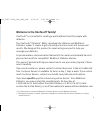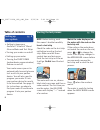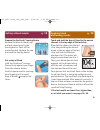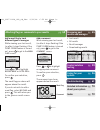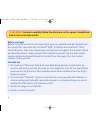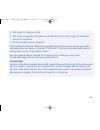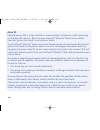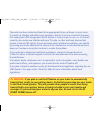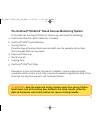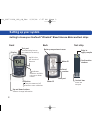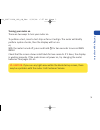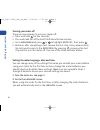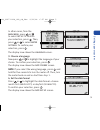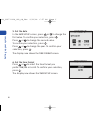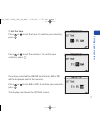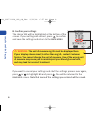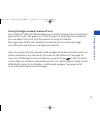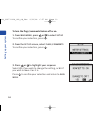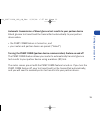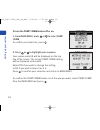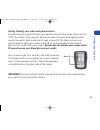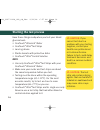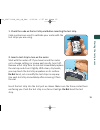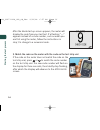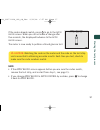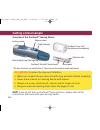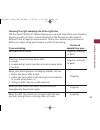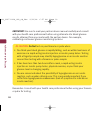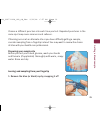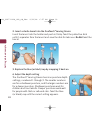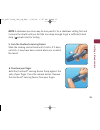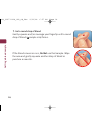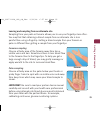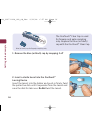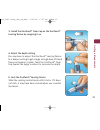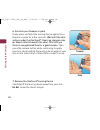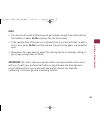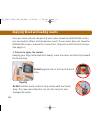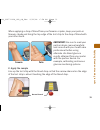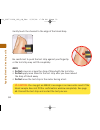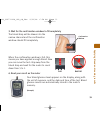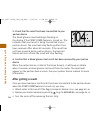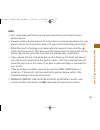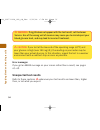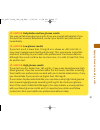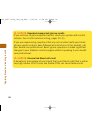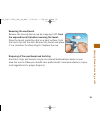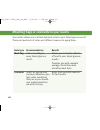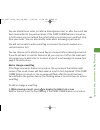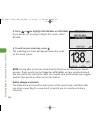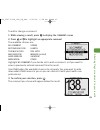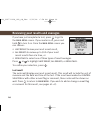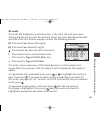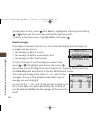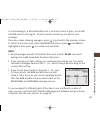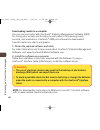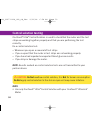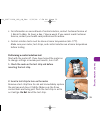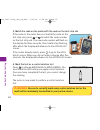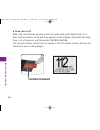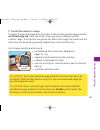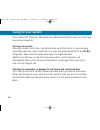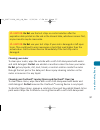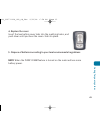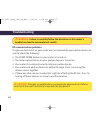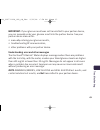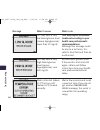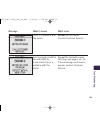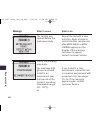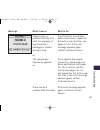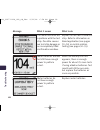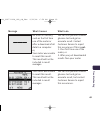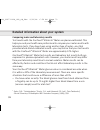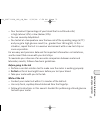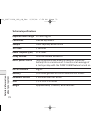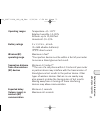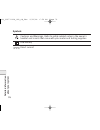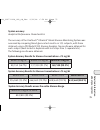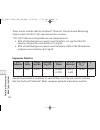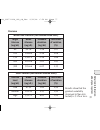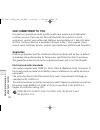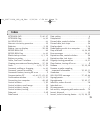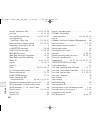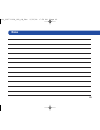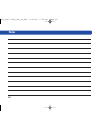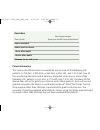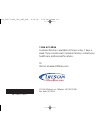- DL manuals
- Medtronic
- Blood Glucose Meter
- OneTouch Ultalink
- Owner's Booklet
Medtronic OneTouch Ultalink Owner's Booklet
Summary of OneTouch Ultalink
Page 1
Tm owner’s booklet blood glucose monitoring system wirelessly sends accurate glucose results to minimed paradigm ® and guardian ® devices † † applies to compatible medtronic minimed paradigm ® insulin pumps and guardian ® real-time systems dco_06473102a_oul_obc_use 9/12/08 6:39 pm page c1.
Page 2: Welcome To The Onetouch
Welcome to the onetouch ® family! Onetouch ® is committed to creating a world without limits for people with diabetes. The onetouch ® ultralink ™ meter, developed by lifescan and medtronic diabetes, makes it simple to get a blood glucose test result and review past results. We designed this product ...
Page 3: Setting Up
Setting up pg. 2 your system table of contents • getting to know your onetouch ® ultralink ™ blood glucose meter and test strips • turning your meter on and off • setting up your meter • turning the pump comm (partner device communication) feature on and off. Your meter comes pre-set to automaticall...
Page 4: Getting A Blood Sample
Getting a blood sample pg. 18 prepare the onetouch ® lancing device remove the blue (or black) cap and put a new lancet in the lancing device. Twist off the protective disk. Replace the cap and cock the lancing device. Get a drop of blood hold the onetouch ® lancing device firmly against your finger...
Page 5: Caring For Your
Add a meal flag to track different types of averages while viewing your test result, (or after it stops flashing if the pump comm feature is turned on), press to get to the meal flag screen. Press or to highlight before meal or after meal . To confirm your selection, press . The meal flag you chose ...
Page 6: Before You Begin
V before you begin before using this product to test your blood glucose, carefully read this booklet and the inserts that come with the onetouch ® ultra ® test strips and onetouch ® ultra ® control solution. Take note of warnings and cautions throughout this booklet, which are identified with . Many...
Page 7: Test Principle
Vi • test strips for single use only • test strips are specific to d-glucose and do not react to other sugars that may be present in the blood • not for use with serum or plasma the onetouch ® ultralink ™ blood glucose monitoring system may also be used with designated partner devices. Onetouch ® ul...
Page 8: About Rf
Vii about rf radio frequency (rf) is a type of wireless communication. Cell phones use rf technology, as do many other devices. Rf is how your onetouch ® ultralink ™ blood glucose meter transmits glucose test results to your partner device. Your onetouch ® ultralink ™ meter comes from the factory pr...
Page 9: Warning:
Viii the meter has been tested and found to be appropriate for use at home. In most cases, it should not interfere with other home electronic devices if used as instructed. However, this meter gives off rf energy when the rf feature is turned on and in use; so, if not used correctly, your meter may ...
Page 10
A b e f d g c ix dco_06473102a_oul_ob_use 9/12/08 6:56 pm page ix.
Page 11: The Onetouch
1 the onetouch ® ultralink ™ blood glucose monitoring system to test with the onetouch ® ultralink ™ system you will need the following: a onetouch ® ultralink ™ meter (batteries included) b onetouch ® ultra ® control solution c lancing device if another type of lancing device was included, see the ...
Page 12: Setting Up Your System
2 display test port insert test strip here to turn meter on for testing mg/dl is the pre-set unit of measure ok button turns the meter on/off confirms menu selections setting up your system getting to know your onetouch ® ultralink ™ blood glucose meter and test strips front back test strip battery ...
Page 13: Turning Your Meter On
3 turning your meter on there are two ways to turn your meter on: to perform a test, insert a test strip as far as it will go. The meter will briefly perform system checks, then the display will turn on. Or, with the meter turned off, press and hold for two seconds to access main menu. Check that th...
Page 14: Turning Your Meter Off
4 turning your meter off there are several ways to turn your meter off: • press and hold for five seconds. • your meter will turn off by itself if left alone for two minutes. • go to main menu and press or to highlight meter off , then press . • before or after completing a test, remove the test str...
Page 15: 3. Choose A Language
5 set tin g up y our s y s tem in other cases, from the main menu , press or to select set up. To confirm your selection, press . Then, press or to select meter settings. To confirm your selection, press . The display now shows the language screen. 3. Choose a language now press or to highlight the ...
Page 16: 5. Set The Date
6 5. Set the date in the date set up screen, press or to change the first value. To confirm your selection, press . Press or to change the second value. To confirm your selection, press . Press or to change the year. To confirm your selection, press . The display now shows the time format screen. 6....
Page 17: 7. Set The Time
7 set tin g up y our s y s tem 7. Set the time press or to set the hour. To confirm your selection, press . Press or to set the minutes. To confirm your selection, press . If you have selected the am/pm time format, am or pm will be displayed next to the minutes. Press or to set am or pm. To confirm...
Page 18: 8. Confirm Your Settings
8 if you want to cancel your settings and start the settings process over again, press or to highlight no and press . You will be returned to the language screen. Note that none of the settings you entered will be saved. Set ti n g up y our s y s tem 8. Confirm your settings the choice yes will be h...
Page 19
9 set tin g up y our s y s tem turning the flags/comments feature off or on your onetouch ® ultralink ™ meter allows you to attach optional notes to any blood glucose test result. See pages 40–43 for the types of meal flags and comments you can attach to a result, and the reasons for using this feat...
Page 20: 1. From
10 set ti n g up y our s y s tem to turn the flags/comments feature off or on: 1. From main menu , press or to select set up to confirm your selection, press . 2. From the set up screen, select flags/comments to confirm your selection, press . 3. Press or to highlight your response select yes if you...
Page 21
11 automatic transmission of blood glucose test results to your partner device blood glucose test results will be transmitted automatically to your partner device when: • the pump comm feature is turned on, and • your meter and partner device are paired (“linked”). Turning the pump comm (partner dev...
Page 22: 1. From Main Menu, Press
12 set ti n g up y our s y s tem to turn the pump comm feature off or on: 1. From main menu, press or to select pump comm to confirm your selection, press . 2. Press or to highlight your response your unique meter id will be displayed on the top line of the screen. The current pump comm setting will...
Page 23
13 pairing (linking) your meter and partner device programming your meter id links your partner device to the meter. If you do not “link” the meter to your partner device, you will enter your blood glucose test results manually. Each meter has its own unique id. This helps ensure only partner device...
Page 24: Starting The Test Process
14 starting the test process have these things ready when you test your blood glucose level: • onetouch ® ultralink ™ meter • onetouch ® ultra ® test strips • lancing device • sterile lancets with protective disks • onetouch ® ultra ® control solution note: • use only onetouch ® ultra ® test strips ...
Page 25: Do Not Bend The Test
15 1. Check the code on the test strip vial before inserting the test strip code numbers are used to calibrate your meter with the test strips you are using. 2. Insert a test strip to turn on the meter start with the meter off. If you have turned the meter on to change settings or review past result...
Page 26
16 after the black start-up screen appears, the meter will display the code from your last test. If a flashing “––” appears instead of a code number, such as when you are first using the meter, follow the instructions in step 3 to change to a numerical code. 3. Match the code on the meter with the c...
Page 27: Caution:
17 caution: matching the code on the meter and the code on the test strip vial is essential to obtaining accurate results. Each time you test, check to make sure the code numbers match. Note: • if the apply blood screen appears before you are sure the codes match, remove the test strip, and re-start...
Page 28: Overview Of The Onetouch
18 overview of the onetouch ® lancing device caution: to reduce the chance of infection: • make sure to wash the puncture site with soap and water before sampling. • never share a lancet or a lancing device with anyone. • always use a new, sterile lancet—lancets are for single use only. • keep your ...
Page 29: Use Blood
19 choosing the right sampling site at the right time the onetouch ® ultralink ™ meter allows you to sample blood from your fingertip, forearm or palm. At times, results obtained at the forearm or palm may be different from a fingertip measurement. Talk to your health care professional before you be...
Page 30: Caution:
20 get ti n g a b lood s a mp le caution: do not test on your forearm or palm when: • you think your blood glucose is rapidly falling, such as within two hours of exercise or a rapid-acting insulin injection or insulin pump bolus. Testing with a fingertip sample may identify hypoglycemia or an insul...
Page 31
21 choose a different puncture site each time you test. Repeated punctures in the same spot may cause soreness and calluses. If bruising occurs at an alternate site or you have difficulty getting a sample, consider sampling from a fingertip instead. You may want to review the choice of sites with yo...
Page 32: Do Not Twist The
22 get ti n g a b lood s a mp le 2. Insert a sterile lancet into the onetouch ® lancing device insert the lancet into the holder and push in firmly. Twist the protective disk until it separates from the lancet and save the disk for later use. Do not twist the lancet. 3. Replace the blue (or black) c...
Page 33: 5. Cock The Onetouch
23 5. Cock the onetouch ® lancing device slide the cocking control back until it clicks. If it does not click, it may have been cocked when you inserted the lancet. 6. Puncture your finger hold the onetouch ® lancing device firmly against the side of your finger. Press the release button. Remove the...
Page 34
24 get ti n g a b lood s a mp le 7. Get a round drop of blood gently squeeze and/or massage your fingertip until a round drop of blood ( sample size) forms. If the blood smears or runs, do not use that sample. Wipe the area and gently squeeze another drop of blood or puncture a new site. Dco_0647310...
Page 35: Forearm
Lancing and sampling from an alternate site sampling from your palm or forearm allows you to use your fingertips less often. You may find that obtaining a blood sample from an alternate site is less painful than using a fingertip. Getting a blood sample from your forearm or palm is different than ge...
Page 36: Do Not Twist The Lancet.
26 get ti n g a b lood s a mp le 1. Remove the blue (or black) cap by snapping it off 2. Insert a sterile lancet into the onetouch ® lancing device insert the lancet into the holder and push in firmly. Twist the protective disk until it separates from the lancet and save the disk for later use. Do n...
Page 37: 3. Install The Onetouch
27 3. Install the onetouch ® clear cap on the onetouch ® lancing device by snapping it on 4. Adjust the depth setting you may have to adjust the onetouch ® lancing device to a deeper setting to get a large enough drop of blood from your forearm or palm. Twist the onetouch ® clear cap toward the larg...
Page 38: Forearm
28 get ti n g a b lood s a mp le forearm 6. Puncture your forearm or palm firmly press and hold the lancing device against your forearm or palm for a few seconds. Wait until the skin surface under the onetouch ® clear cap changes color (as blood collects beneath the skin). This tells you there is en...
Page 39: Note:
29 note: • you may need to wait a little longer to get a large enough drop of blood from the forearm or palm. Do not squeeze the site excessively. • if the sample drop of blood runs or spreads due to contact with hair or with a line in your palm, do not use that sample. Try puncturing again in a smo...
Page 40: Fingertip
30 once you have a blood sample and your meter shows the apply blood screen, you are ready to obtain a blood glucose result. If your meter does not show the apply blood screen, remove the unused test strip and re-start the test process. See page 14. 1. Prepare to apply the sample keeping your finger...
Page 41: Forearm
31 forearm palm when applying a drop of blood from your forearm or palm, keep your palm or forearm steady and bring the top edge of the test strip to the drop of blood with your other hand. Narrow channel 2. Apply the sample line up the test strip with the blood drop so that the narrow channel on th...
Page 42: Note:
32 a p p ly in g b lood a nd re a d in g re s u lt s gently touch the channel to the edge of the blood drop. Be careful not to push the test strip against your fingertip or the test strip may not fill completely. Note: • do not smear or scrape the drop of blood with the test strip. • do not apply mo...
Page 43
3. Wait for the confirmation window to fill completely the blood drop will be drawn into the narrow channel and the confirmation window should fill completely. When the confirmation window is full, this means you have applied enough blood. Now you can move the test strip away from the blood drop and...
Page 44: After Getting A Result
34 a p p ly in g b lood a nd re a d in g re s u lt s 5. Check that the result has been transmitted to your partner device the blood glucose result will begin flashing on the display if the pump comm feature is turned on. This indicates that your result is being transmitted to your partner device. Th...
Page 45: Note:
35 note: • your result may only flash for a few seconds before it is received by your partner device. • see your partner device manual for instructions on how to manually enter your glucose result into the partner device if it was not automatically transmitted. • while the result is flashing, your m...
Page 46: Warning:
36 a p p ly in g b lood a nd re a d in g re s u lt s warning: if mg/dl does not appear with the test result, call customer service. Use of the wrong unit of measure may cause you to misinterpret your blood glucose level, and may lead to incorrect treatment. Error messages if you get an error message...
Page 47: Caution:
37 a p p ly in g b lood a nd re a d in g re s u lt s caution: dehydration and low glucose results you may get false low glucose results if you are severely dehydrated. If you think you are severely dehydrated, contact your health care professional immediately. Caution: low glucose results if your te...
Page 48: Caution:
38 a p p ly in g b lood a nd re a d in g re s u lt s caution: repeated unexpected glucose results if you continue to get unexpected results, check your system with control solution. See control solution testing, pages 50–55. If you are experiencing symptoms that are not consistent with your blood gl...
Page 49: Removing The Used Lancet
39 a p p ly in g b lood a nd re a d in g re s u lt s removing the used lancet remove the lancing device cap by snapping it off. Cover the exposed lancet tip before removing the lancet. Place the lancet protective disk on a hard surface. Push the lancet tip into the disk. Remove the lancet and place ...
Page 50: Note Type
40 attaching flags or comments to your results your meter allows you to attach optional notes to your blood glucose result. There are two kinds of notes and different reasons to apply them. Note type recommendation benefit meal flag add a meal flag to allows you to link the effects every blood gluco...
Page 51
41 a tt a ch in g fl a g s or comment s to y our re s u lt s you can attach these notes just after a blood glucose test, or after the result has been transmitted to the partner device if the pump comm feature is turned on. In both cases you must attach the notes before you remove your used test stri...
Page 52: 2. Press
42 2. Press or to highlight before meal or after meal if you decide not to assign a flag to this result, select no flag . 3. To confirm your selection, press the meal flag you chose will appear above the result on the result screen. Note: testing after a meal can show how the food you ate affects yo...
Page 53: 2. Press
43 to add or change a comment: 1. While viewing a result, press to display the comment screen 2. Press or to highlight an appropriate comment the available choices are: no comment stress not enough food illness too much food feel hypo mild exercise menses (period) hard exercise vacation medication o...
Page 54: Last Result
44 if you have just completed a test, press to get to the main menu screen. If your meter is off, press and hold to turn it on. From the main menu screen you can choose: • last result to view your most recent result, • all results to review up to 500 of your most recent results four at a time, or • ...
Page 55: All Results
45 all results the meter will display four results at a time, in the order the tests were done, starting with the most recent. For each test result, the meter will display the date and time of the test. Results may also contain the following symbols: hi if the result was above 600 mg/dl, lo if the r...
Page 56: Result Averages
46 to view older results, press after menu is highlighted. Pressing and holding or allows you to move more quickly through the results. To return to the main menu, highlight menu , then press . Result averages if the flags/comments feature is on, the meter will display the three types of averages yo...
Page 57: Note:
47 r ev iew in g p a s t re s u lt s a nd a v er a g e s in result averages, a high glucose result is counted as 600 mg/dl, and a low glucose result as 20 mg/dl. Control solution results are not part of your averages. From any screen showing averages, press to go back to the previous screen. To retu...
Page 58: Warning:
48 downloading results to a computer you can use your meter with onetouch ® diabetes management software (dms) for storing your records and to help you spot patterns for planning meals, exercise, and medication. Onetouch ® dms puts information downloaded from the meter into charts and graphs. 1. Obt...
Page 59: 4. Transfer Data
49 3. Get ready to transfer readings connect the onetouch ® interface cable to the com or usb port on your computer. Make sure the meter is turned off. If you insert the cable while the meter is already on, the meter will not respond to computer commands. Then connect the other end of the onetouch ®...
Page 60: Caution:
50 onetouch ® ultra ® control solution is used to check that the meter and the test strips are working together properly and that you are performing the test correctly. Do a control solution test: • whenever you open a new vial of test strips. • if you suspect that the meter or test strips are not w...
Page 61
C ont ro l s o lut ion te s tin g performing a control solution test start with the meter off. If you have turned the meter on to change settings or review past results, turn it off. 1. Check the code on the test strip vial before inserting the test strip 2. Insert a test strip to turn on the meter ...
Page 62: Warning:
52 3. Match the code on the meter with the code on the test strip vial if the code on the meter does not match the code on the test strip vial, press or to match the code number on the test strip vial. The new code number will flash on the display for three seconds, then briefly stop flashing, after...
Page 63: Apply Drop Here
53 5. Prepare and apply control solution shake the control solution vial before each test. Remove the cap and squeeze the vial to discard the first drop. Then wipe the tip with a clean tissue or cloth. Hold the vial upside down and gently squeeze a hanging drop. Touch and hold the hanging drop of co...
Page 64: 6. Read Your Result
C ont ro l s o lut ion te s ti n g 54 6. Read your result when the confirmation window is full, the meter will count down from 5 to 1. Your control solution result will then appear on the display, along with the date, time, unit of measure, and the words control solution . The control solution resul...
Page 65: Caution:
55 7. Check if the result is in range compare the result displayed on the meter to the control solution range printed on the test strip vial. Each vial of test strips may have a different control solution range. If the results you get are not within this range, the meter and test strips may not be w...
Page 66: Storing Your System
56 your onetouch ® ultralink ™ blood glucose monitoring system does not need any special maintenance. Storing your system store your meter, test strips, control solution and other items in your carrying case after each use. Store each item in a cool, dry place below 86°f, but do not refrigerate. Kee...
Page 67: Cleaning Your Meter
57 cleaning your meter to clean your meter, wipe the outside with a soft cloth dampened with water and mild detergent. Do not use alcohol or another solvent to clean your meter. Do not get any liquids, dirt, dust, blood, or control solution inside the meter through the test port or the data port. Ne...
Page 68: Batteries
58 c a ri n g for y our s y s tem with this solution. Immerse the caps only in this solution for 30 minutes. After disinfecting, rinse briefly with water and allow both to air dry. Batteries your onetouch ® ultralink ™ meter uses two aaa alkaline batteries. Replacement batteries can be found in most...
Page 69: Replacing Batteries
59 when your meter displays the low battery screen message, there is not enough battery power remaining to perform a test. You must install new batteries before using your meter. Replacing batteries 1. Remove the old batteries start with the meter off. Remove the battery cover by squeezing the tab o...
Page 70
60 c a ri n g for y our s y s tem 2. Insert the new batteries insert two aaa alkaline batteries on top of the black ribbon. Plus (+) and minus (–) signs will guide you in placing the batteries. If the meter does not power on after you have replaced the meter batteries, check that the batteries are c...
Page 71: 4. Replace The Cover
61 4. Replace the cover insert the two battery cover tabs into the matching holes, and push down until you hear the cover click into place. 5. Dispose of batteries according to your local environmental regulations note: when the pump comm feature is turned on the meter will use more battery power. C...
Page 72: Rf Communications Problems
62 rf communications problems if a glucose test result on your meter was not received by your partner device, be sure to check the following: • the pump comm feature on your meter is turned on. • the meter option feature on your partner device is turned on. • your meter id is entered correctly into ...
Page 73
63 important: if your glucose result was not transmitted to your partner device, you can manually enter your glucose result into the partner device. See your partner device manual for: • manually entering your glucose results, • troubleshooting rf communication, • other problems with your partner de...
Page 74: Recommendations.
64 tr oub le s h oot in g message what it means what to do this may require immediate treatment according to your health care professional’s recommendations. Although this message could be due to a test error, it is safer to treat first and then do another test. Re-check your glucose level. If the r...
Page 75: Do Not Use The Meter.
65 message what it means what to do do not use the meter. Contact customer service. Repeat the test with a new test strip; see pages 30–36. If this message continues to appear, contact customer service. There is a problem with the meter. Error message could be caused either by a used test strip or a...
Page 76: Message
66 tr oub le s h oot in g message what it means what to do repeat the test with a new test strip. Apply a blood or control solution sample only after apply blood or apply control appears on the display. If this message continues to appear, contact customer service. If you tested in a cool environmen...
Page 77
Message what it means what to do 67 if you tested in a normal or warm environment, repeat the test with a new test strip; see pages 30–36. If the error message appears again, contact customer service. If you applied the sample incorrectly, review pages on blood application (see pages 30–36) or contr...
Page 78
68 tr oub le s h oot in g message what it means what to do repeat the test with a new test strip. Refer to information on blood application (see pages 30–36) or control solution testing (see pages 50–55). When the battery icon first appears, there is enough power for about 25 more tests if using alk...
Page 79: Not:
69 message what it means what to do you can still perform a blood glucose test and get an accurate result. Contact customer service to report this occurrence if this is not: 1. Your first time use of the meter, or 2. After you just downloaded results from your meter. You can still perform a blood gl...
Page 80
70 comparing meter and laboratory results test results with the onetouch ® ultralink ™ meter are plasma-calibrated. This helps you and your health care professional to compare your meter results with laboratory tests. If you have been using another type of meter—one that provides whole blood-calibra...
Page 81: Before Going To The Lab
71 • your hematocrit (percentage of your blood that is red blood cells) is high (above 55%) or low (below 30%). • you are severely dehydrated. • you tested at a temperature near the low end of the operating range (43°f ) and you get a high glucose result (i.E., greater than 180 mg/dl). In this situa...
Page 82: Technical Specifications
72 d et a il ed inf or m a ti on a bout y our s y s tem technical specifications reported result range 20–600 mg/dl calibration plasma-equivalent sample fresh capillary whole blood test time 5 seconds radio frequency (rf) 916.5mhz assay method glucose oxidase biosensor meter power source two replace...
Page 83: Operating Ranges
73 operating ranges temperature: 43–111°f relative humidity: 10–90% altitude: up to 10,000 feet hematocrit: 30–55% battery ratings 2 x 1.5 v d.C., 40 ma (2 x aaa alkaline batteries) direct current wireless (rf) maximum 4 feet* operating range *your partner device must be within 4 feet of your meter ...
Page 84: Symbols
74 d et a il ed inf or m a ti on a bout y our s y s tem symbols cautions and warnings. Refer to safety-related notes in the owner’s booklet and inserts that came with your meter and testing supplies. Low battery direct current dco_06473102a_oul_ob_use 9/12/08 6:59 pm page 74.
Page 85: System Accuracy
75 d et a iled inf or m a tion a bout y our s y s tem system accuracy analytical performance characteristics the accuracy of the onetouch ® ultralink ™ blood glucose monitoring system was assessed by comparing blood glucose test results on 135 subjects, with those obtained using a ysi model 2300 glu...
Page 86: Regression Statistics
76 d et a il ed inf or m a ti on a bout y our s y s tem these results indicate that the onetouch ® ultralink ™ blood glucose monitoring system meets the iso 15197 requirements for accuracy. † iso 15197 minimum acceptable accuracy requirements: • 95% of individual glucose results must fall within ±15...
Page 87: Precision
77 d et a iled inf or m a tion a bout y our s y s tem precision target glucose (mg/dl) mean glucose (mg/dl) standard deviation (mg/dl) coefficient of variation (%) 40 50.78 1.56 3.07 100 108.84 2.26 2.08 130 136.12 2.26 1.66 200 210.08 3.01 1.43 300 305.66 4.07 1.33 within run precision (100 venous ...
Page 88: Our Commitment To You:
78 electrical and safety standards this meter complies with cispr 11: 2003, class b (radiated only). Emissions of the energy used are low and not likely to cause interference in nearby electronic equipment. The meter has been tested for immunity to level 3 electrostatic discharge as specified in iec...
Page 89: Index
79 index after meal avg . . . . . . . . . . . . . . . . . . 9, 46, 47 after meal flag . . . . . . . . . . . . . . . . . . . . . . . . . Iv, 42 all results avg . . . . . . . . . . . . . . . . . . . . . . . . . 44 alternate site testing procedure . . . . . . . . . . . . . . 25 batteries . . . . . . . ...
Page 90
80 lancet, protective disk . . . . . . . . . . Iii, 18, 22, 26 lancing . . . . . . . . . . . . . . . . . . . . . . . . . . . . Iii, 21, 25 lancing device and cap . . . . . . . . . . Iii, 18, 22, 57 lancing device, onetouch ® clear cap . . . . . . . . . . . 1 , 18, 26, 57 lancing device, depth settin...
Page 91: Notes
81 notes dco_06473102a_oul_ob_use 9/12/08 6:59 pm page 81.
Page 92: Notes
82 notes dco_06473102a_oul_ob_use 9/12/08 6:59 pm page 82.
Page 93: Patent Information
Patent information the system described herein is covered by one or more of the following u.S. Patents: 5,708,247, 5,951,836, 6,241,862, 6,284,125, and 7,112,265. Use of the monitoring device included herein is protected under one or more of the following u.S. Patents: 6,413,410, 6,733,655, and 7,25...
Page 94: 1 866 621-4846
1 866 621-4846 customer service is available 24 hours a day, 7 days a week. If you cannot reach customer service, contact your health care professional for advice. Or visit us at www.Lifescan.Com © 2008 lifescan, inc., milpitas, ca 95035 usa rev. Date: 08/2008 aw 06473102a dco_06473102a_oul_obc_use ...