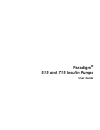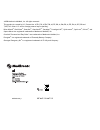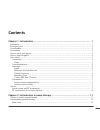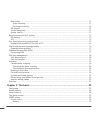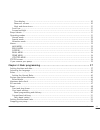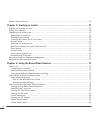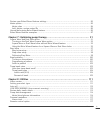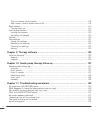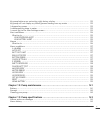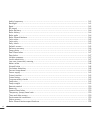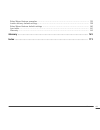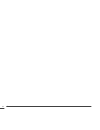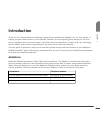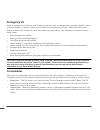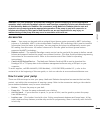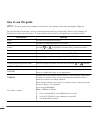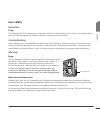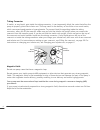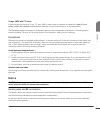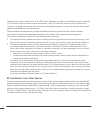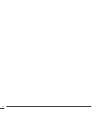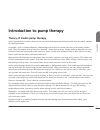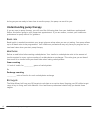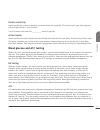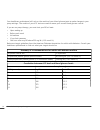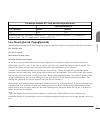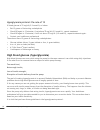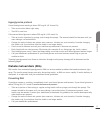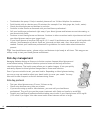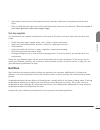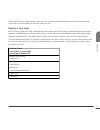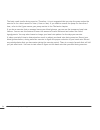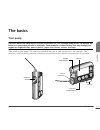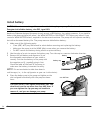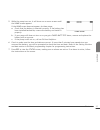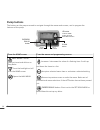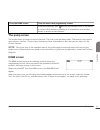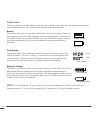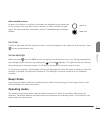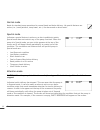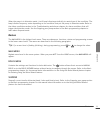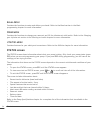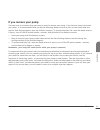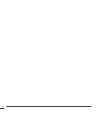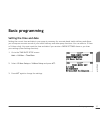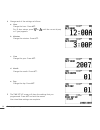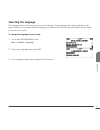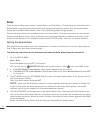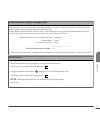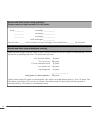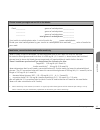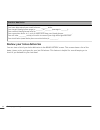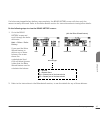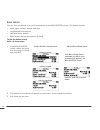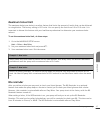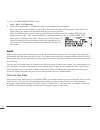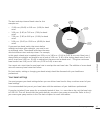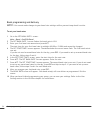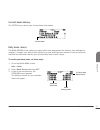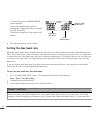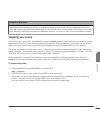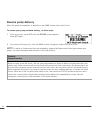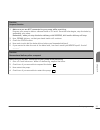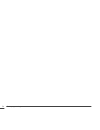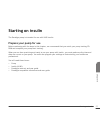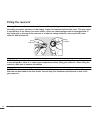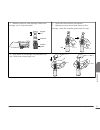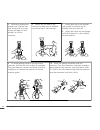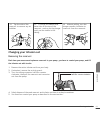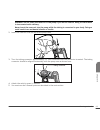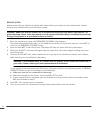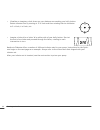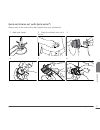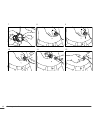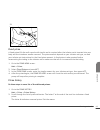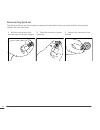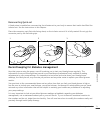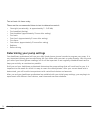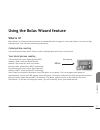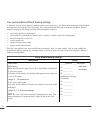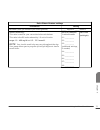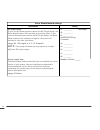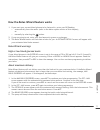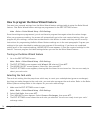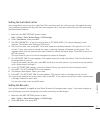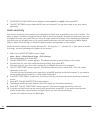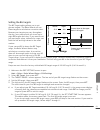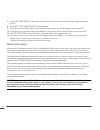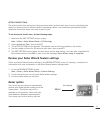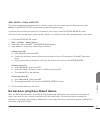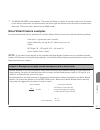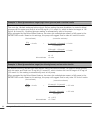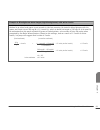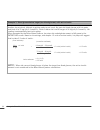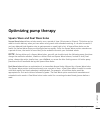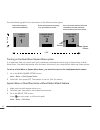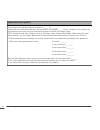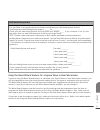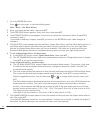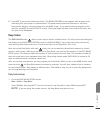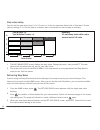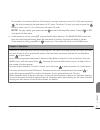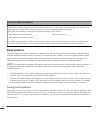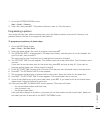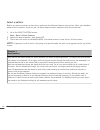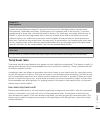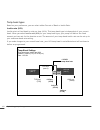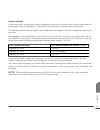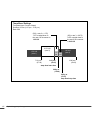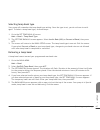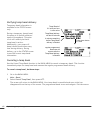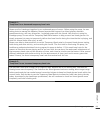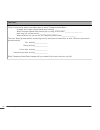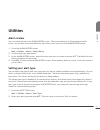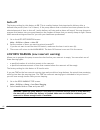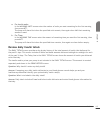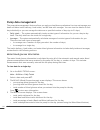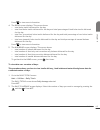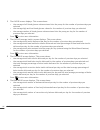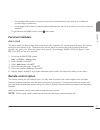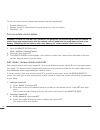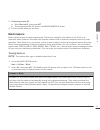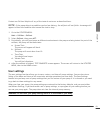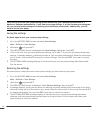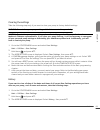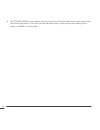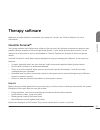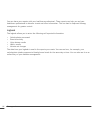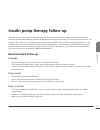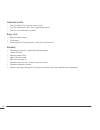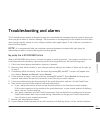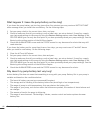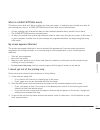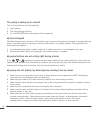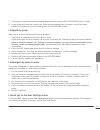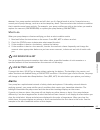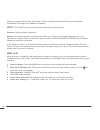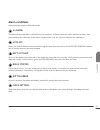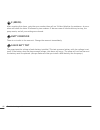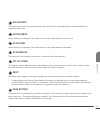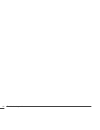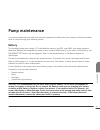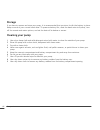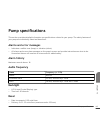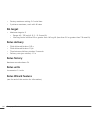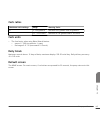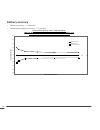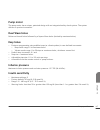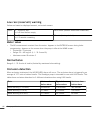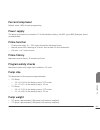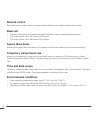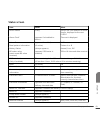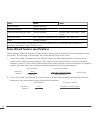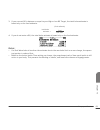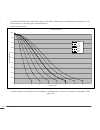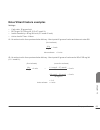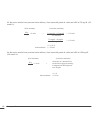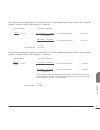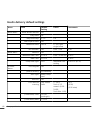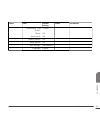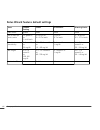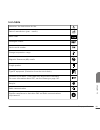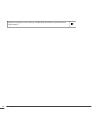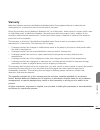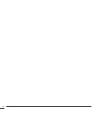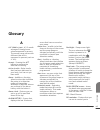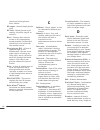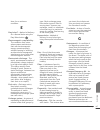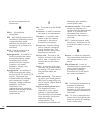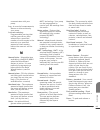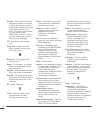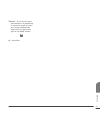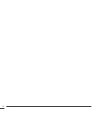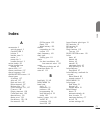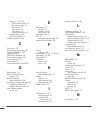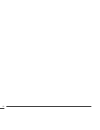- DL manuals
- Medtronic
- Medical Equipment
- Paradigm 515
- User Manual
Medtronic Paradigm 515 User Manual
Summary of Paradigm 515
Page 1
User guide insulin pump.
Page 2: Paradigm
Paradigm ® 515 and 715 insulin pumps user guide.
Page 3
©2008 medtronic minimed, inc. All rights reserved. This product is covered by u.S. Patent nos. 6,551,276; 6,554,798; 6,872,200; 6,936,029; 6,979,326; 6,997,920 and 7,025,743. Other u.S. And/or foreign patents may be pending. Bolus wizard ® , dual wave ® , guardian ® , guardian rt ® , paradigm ® , pa...
Page 4: Important Safety Information
Important safety information regarding your paradigm insulin infusion pump (includes all models) avoid immersing your pump in water the pump was tested and met requirements for ipx7 at time of manufacture. For more information about ipx7, see the glossary on page 165. Be aware that drops and bumps t...
Page 6: Contents
Contents chapter 1: introduction ..................................................................... 1 assistance ...................................................................................................... 1 emergency kit ....................................................................
Page 7
Meal bolus ................................................................................................. 12 gram counting ......................................................................................... 12 exchange counting ..................................................................
Page 8
Time display ............................................................................................ 30 reservoir volume ...................................................................................... 30 alert and alarm icons .................................................................
Page 9
Resume pump delivery ..................................................................................... 54 chapter 5: starting on insulin ............................................................ 57 prepare your pump for use ........................................................................
Page 10
Review your bolus wizard feature settings ............................................................. 83 meter option ................................................................................................. 83 meter rules ......................................................................
Page 11
Turn on remote control option ....................................................................... 118 add, delete, review remote control ids ............................................................ 118 block feature ...............................................................................
Page 12
My pump buttons are not acting right during a bolus ................................................ 132 my pump will not display my blood glucose reading from my meter .............................. 132 i dropped my pump .................................................................................
Page 13
Audio frequency ........................................................................................... 143 backlight .................................................................................................... 143 basal ......................................................................
Page 14
Bolus wizard feature examples .......................................................................... 155 insulin delivery default settings ......................................................................... 158 bolus wizard feature default settings ............................................
Page 15
Contents xiv.
Page 16: Introduction
Introduction thank you for choosing medtronic diabetes (legally known as medtronic minimed, inc.) as your partner in helping you gain better control of your diabetes. Whether you are beginning pump therapy for the first time or upgrading from a previous model, we believe that the combination of stat...
Page 17: Emergency Kit
Emergency kit keep an emergency kit with you at all times to make sure that you always have necessary supplies. Inform a family member, co-worker, and/or friend where this emergency kit is kept. Please refer to the user safety section in this chapter for more information on pump safety. Your emergen...
Page 18: Accessories
Warning: for your protection the pump has undergone extensive testing to confirm appropriate operation when used with paradigm reservoirs and paradigm compatible infusion sets manufactured or distributed by medtronic diabetes. We recommend using medtronic diabetes infusion sets and reservoirs as we ...
Page 19: How to Use This Guide
How to use this guide note: this user guide shows sample screens only. Your pump screens may be slightly different. For step-by-step instructions, refer to the appropriate sections in this guide. Refer to the glossary for definitions of terms and functions. The terms and symbols used in this guide a...
Page 20: User Safety
User safety indications pump the paradigm 515/715 pump system is indicated for the continuous delivery of insulin, at set and variable rates, for the management of diabetes mellitus in persons requiring insulin. Contraindications pump therapy is not recommended for people who are unwilling or unable...
Page 21
Tubing connector if insulin, or any liquid, gets inside the tubing connector, it can temporarily block the vents that allow the pump to properly prime the infusion set. This may result in the delivery of too little or too much insulin, which can cause hypoglycemia or hyperglycemia. To prevent liquid...
Page 22: Notice
X-rays, mris and ct scans if you are going to have an x-ray, ct scan, mri or other type of exposure to radiation, take off your pump, meter and remote control before entering a room containing any of this equipment. The paradigm pump is designed to withstand common electromagnetic interference, incl...
Page 23
These devices comply with part 15 of the fcc rules. Operation is subject to the following two conditions: (1) this device may not cause harmful interference, and (2) this device must accept any interference received, including interference that may cause undesirable operation. It does not interfere ...
Page 24
Communication problems can usually be resolved by: • ensuring that there is less than 6 feet (1.8 meters) between the pump and the rf glucose meter; • turning off or moving away from other rf transmitting devices; or • reorienting or relocating the rf glucose meter or pump, or both. Communications p...
Page 25
Introduction 10
Page 26: Introduction to Pump Therapy
Introduction to pump therapy theory of insulin pump therapy insulin pumps deliver insulin closer to the way the human pancreas delivers insulin than any other method of treating diabetes. All people, with or without diabetes, need background insulin for normal functions of the body without food. The...
Page 27: Understanding Pump Therapy
As long as you are ready to learn how to use the pump, the pump can work for you. Understanding pump therapy if you are new to pump therapy, you will need the following data from your healthcare professional. Gather this before going to your pump start appointment. If you are unsure, contact your he...
Page 28
Insulin sensitivity insulin sensitivity is used to decide a correction bolus for a high bg. This is how much your blood glucose will be dropped with 1 unit of insulin. 1 unit of insulin will lower bg __________ mmol/l (mg/dl). Active insulin active insulin is the bolus insulin that has already been ...
Page 29
Your healthcare professional will rely on the results of your blood glucose tests to make changes in your pump settings. The results of your a1c tests are used to assess your overall blood glucose control. If you are on pump therapy, you must test your bg at least: • upon waking up • before each mea...
Page 30
Correlation between a1c level and blood glucose levels mean plasma glucose a1c (percent) mg/dl mmol/l 12 345 19.5 american diabetes association. Diabetes care. “tests of glycemia in diabetes.” & “standards of medical care.” vol. 31, supplement 1, january 2008. S18. Low blood glucose (hypoglycemia) l...
Page 31
Hypoglycemia protocol: the rule of 15 if blood glucose is 70 mg/dl (3.9 mmol/l) or below: • eat 15 grams of fast acting carbohydrate • check bg again in 15 minutes; if not above 70 mg/dl (3.9 mmol/l), repeat treatment • check bg again in 15 minutes; if still not above 70 mg/dl (3.9 mmol/l), repeat t...
Page 32: Diabetes Ketoacidosis (Dka)
Hyperglycemia protocol if one blood glucose reading is above 250 mg/dl (13.9 mmol/l): • take a correction bolus right away • test bg in one hour if the second blood glucose is above 250 mg/dl (13.9 mmol/l): • take an insulin injection by syringe (not through the pump). The amount should be the same ...
Page 33: Sick Day Management
• troubleshoot the pump. If help is needed, please call our 24 hour helpline for assistance. • drink liquids with no calories every 30 minutes (for example: 8 oz. Diet ginger ale, broth, water). • check your blood glucose and ketones in one hour. • continue to take insulin as discussed with your hea...
Page 34: Nutrition
• keep exact records of your blood glucose values, ketones, medication, temperature and all other signs. • keep in mind that you need more insulin and fluids when there are urine ketones. This is true even if your blood glucose is within your target range. Sick day supplies you should have the suppl...
Page 35
Carbohydrate counting with insulin pump therapy, you must take a bolus for the carbohydrates you eat. You need to count the carbohydrates you plan to eat to see how much insulin to take. There are two basic methods to count carbohydrates, and in truth, they are very much alike. Many people use parts...
Page 36
As you start to learn carbohydrate counting, try to assess the carbohydrates in the food you are eating. Then look at the food labels to see how close you are. Reading a food label use the serving size and total carbohydrates information on the food label to determine how many total grams of carbohy...
Page 37
Fat and blood glucose although fat does not have carbohydrate, it may affect your blood glucose level. Your blood glucose can be normal 2 hours after a meal with high fat foods. However, 4-6 hours later your blood glucose will increase. That is because the fat slows down the rate the carbohydrates a...
Page 38: Exercise
Other things that affect blood glucose fiber may slow down the rise in blood glucose after a meal. Fiber grams are not absorbed. They can be subtracted from the total carbohydrate amount for foods or meals with more than 5 grams of fiber. Fiber is an important part of a healthy diet. Suggestions for...
Page 39
The body needs insulin during exercise. Therefore, it is not suggested that you stop the pump unless the exercise is for a short amount of time (1 hour or less). If you need to remove the pump for more than 1 hour, refer to the if you remove your pump section in the the basics chapter. If you do an ...
Page 40: The Basics
The basics your pump caution: never use sharp objects to press the buttons on your paradigm pump as this can damage the buttons or compromise the seal of the pump. Some examples of sharp objects that may damage your keypad are fingernail files, pens or pencils, paper clips, knives, scissors, and key...
Page 41: Install Battery
Install battery caution: do not use a rechargeable or carbon zinc battery in your pump. For best results use a new energizer aaa alkaline battery, size e92, type lr03. Medtronic diabetes designed the pump to only accept a new battery. As a safety measure, if you install a battery that does not have ...
Page 42
5 while the pump turns on, it will show one or more screens until the home screen appears. If the home screen does not appear, do these steps: a. Check that the battery is inserted correctly. If the battery has been installed backwards, remove the battery and install it properly. B. If your pump sti...
Page 43: Pump Buttons
Pump buttons the buttons on the pump are used to navigate through the menus and screens, and to program the features of the pump. Express bolus button esc button act button down button up button from the home screen, this is the easy bolus button from the home screen from the menus and programming s...
Page 44: The Pump Screen
From the home screen from the menus and programming screens press simultaneously with to turn on backlight when in the menus or use as a shift button by pressing it in combination with another button to access certain features. The pump screen the screen shows five lines of text at one time. The fir...
Page 45
Screen icons there are various icons that appear at the top of your pump screen, like the time, battery and reservoir icons mentioned above. The next sections describe what the icons mean. Battery the battery icon tells you how much usable life is left in your battery. There are four segments in the...
Page 46: Beep/vibrate
Alert and alarm icons an open circle (alert) or a solid circle (alarm) are displayed in the upper part of your pump screen only when there is an alert or alarm condition on your pump. For alarm and alert information, see the troubleshooting and alarms chapter. Scroll bar if there is more text than t...
Page 47
Normal mode mode for standard pump operations for normal basal and bolus delivery. No special features are active (i.E., basal patterns, temp basal, etc.). No alarms and no alerts exist. Special mode indicates a special feature is active or an alert condition(s) exists. Special mode does not restric...
Page 48: Menus
When the pump is in attention mode, it will beep/vibrate periodically to remind you of the condition. The beep/vibrate frequency varies depending on the condition that put the pump in attention mode. Refer to the alarm conditions section in the troubleshooting and alarms chapter for alarm conditions...
Page 49: Status Screen
Basal menu contains the functions to setup and deliver your basal. Refer to the basal section in the basic programming chapter for more information. Prime menu contains the functions to change your reservoir and fill the infusion set with insulin. Refer to the changing your infusion set section in t...
Page 50: If You Remove Your Pump
If you remove your pump you may have an occasion when you need or want to remove your pump. If you have to remove and store your pump, it is recommended that you do the following: keep a record of your current basal rates and use the save settings feature (see the utilities chapter). To preserve bat...
Page 51
The basics 36.
Page 52: Basic Programming
Basic programming setting the time and date setting the correct time and date in your pump is necessary for accurate basal insulin delivery and allows you to keep an accurate record of your insulin delivery and other pump functions. You can select a 12-hour or 24-hour clock. You must reset the time ...
Page 53
4 change each of the settings as follows: a. Hour change the hour. Press act. For 12-hour setups, press or until the correct a (am) or p (pm) appears. B. Minutes change the minutes. Press act. C. Year change the year. Press act. D. Month change the month. Press act. E. Day change the day. Press act....
Page 54: Selecting The Language
Selecting the language the language shown on the pump screens can be changed. Some languages will not be available on all pumps. Before you can select another language, you need to set the time using the english screens. Refer to the previous section. To change the language for your pump: 1 go to th...
Page 55: Bolus
Bolus there are three bolus types: normal, square wave ® , and dual wave ® . This section gives instructions for a normal bolus using the express bolus button and navigating through the menus. (for information about square wave and dual wave boluses, refer to the optimizing pump therapy chapter.) th...
Page 56
Normal meal bolus using the exchange system normal bolus can be used to cover the carbohydrate in a meal or snack and to correct a blood glucose that is higher than the target that was chosen for you. Fred has been taught that he needs to take 1 unit of insulin for every carbohydrate exchange that h...
Page 57
Normal meal bolus practice using exchanges: choose a meal you might eat and fill in the blanks. Food:__________ exchange:____________ __________ exchange:____________ __________ exchange:____________ total exchanges:____________ you will take _______ units of insulin for each exchange. Your total bo...
Page 58
Choose a meal you might eat and fill in the blanks. Food:__________ grams of carbohydrate:____________ __________ grams of carbohydrate:____________ __________ grams of carbohydrate:____________ total grams of carbohydrate:____________ your insulin to carbohydrate ratio: 1 unit of insulin for ______...
Page 59: Review Your Bolus Deliveries
Practice: meal bolus you have determined your meal bolus as: _______ units. Your target blood glucose range is: _______ to _______ (average is _______). Your current blood glucose level is: _________. Your correction factor is: 1 unit of insulin will drop your blood glucose _________. You will take ...
Page 60
If a bolus was stopped before delivery was complete, the bolus history screen will show only the amount actually delivered. Refer to the bolus details section for instructions about viewing bolus details. Do the following steps to view the bolus history screen: 1 go to the bolus history screen and s...
Page 61
Bolus details you can view the details of any of the deliveries in the bolus history screen. The details include: • bolus types: normal, square, and dual • programmed bolus amount • delivered bolus amount • bolus wizard feature information (if used) to see the details of any bolus, do these steps: 1...
Page 62: Maximum Bolus Limit
Maximum bolus limit the maximum bolus (max bolus) is a safety feature that limits the amount of insulin that can be delivered in a single bolus. The factory setting is 10.0 units. You can specify the limit from 0.0 to 25.0 units. It is important to discuss this feature with your healthcare professio...
Page 63: Basal
1 go to the bg reminder setup screen. Main > bolus > bg reminder 2 select on and press act. The bg reminder is now enabled. Exit the menus. Now, the next time you program a bolus, your pump will ask you for the amount of time after your bolus before you want to be reminded to check your blood glucos...
Page 64
The start and stop times of basal rates for this example are: • 12:00 a.M. (00:00) to 3:00 a.M. (3:00) for basal rate 1 • 3:00 a.M. (3:00) to 7:00 a.M. (7:00) for basal rate 2 • 7:00 a.M. (7:00) to 9:00 p.M. (21:00) for basal rate 3 • 9:00 p.M. (21:00) to 12:00 a.M. (00:00) for basal rate 4 if you n...
Page 65
Basal programming and delivery note: you cannot make changes to your basal rate settings while a percent temp basal is active. To set your basal rates: 1 go to the set basal rate 1 screen. Main > basal > set/edit basal 2 the set basal rate 1 screen flashes the basal rate in u/h. 3 enter your first b...
Page 66
Current basal delivery the status screen shows your current basal information. Current basal daily basal rate(s) the basal review screen shows your daily basal rates programmed for delivery from midnight to midnight. Compare your daily insulin deliveries to your blood glucose records to help you and...
Page 67: Setting The Max Basal Rate
If you use patterns, the basal review screen appears. The current basal pattern will be highlighted. Select the pattern you want to view. Press act. The delivery details for that pattern will appear. Basal rate start times basal delivery rates (24-hour total) basal insulin 4 exit the menus when you ...
Page 68: Stopping Your Pump
Example 2: max basal rusty needs large amounts of insulin to control his blood glucose levels. His new pump was delivered from the factory with a maximum basal rate of 2.0 units per hour, but he needs 2.8 units per hour in the early morning. Rusty will reprogram his maximum basal to 3.0 units per ho...
Page 69: Resume Pump Delivery
Resume pump delivery when the pump is suspended, it defaults to the home screen with a solid circle. To resume your pump and basal delivery, do these steps: 1 from any screen, press act until the resume screen appears. Press act again. 2 your pump will beep once, then the home screen will appear wit...
Page 70
Practice: suspend function 1 make sure you are not connected to your pump while practicing. Program your pump to deliver a normal bolus of 3.0 units. Once the bolus begins, stop the bolus by suspending your pump. Remember, when you stop the bolus delivery with suspend, all insulin delivery will stop...
Page 71
Basic programming 56.
Page 72: Starting On Insulin
Starting on insulin the paradigm pump is intended for use with u100 insulin. Prepare your pump for use before continuing with the steps in this chapter, we recommend that you watch your pump training cd- rom and complete your pump start training. When you are done practicing and ready to use your pu...
Page 73: Filling The Reservoir
Filling the reservoir warning: do not use the reservoir or infusion set if any liquid gets on the top of the reservoir or inside the tubing connector (as shown in the image). Liquid can temporarily block the vents. This may result in the delivery of too little or too much insulin, which can cause hy...
Page 74
1 remove reservoir from package. Make sure plunger rod is fully extended. Plunger rod transfer guard reservoir 2 swab vial with alcohol (not shown). 3 making sure you do not push down on the plunger, press the transfer guard onto the vial. Vial 4 push down on the plunger to pressurize the vial. Hold...
Page 75
5 while still holding the plunger rod, flip the vial over so the vial is on top, slowly pull down on the plunger to fill the reservoir. 6 gently tap the side of the reservoir to make any air bubbles rise to the top of the reservoir. 7 slowly push up on the plunger just enough to remove any air bubbl...
Page 76: Changing Your Infusion Set
11 tap the side of the reservoir to remove any air bubbles. 12 to purge air bubbles that have risen to the top of the reservoir, push up on the plunger until you see insulin in the tubing. 13 without pulling, turn the plunger counter-clockwise to remove it from the reservoir. Changing your infusion ...
Page 77
Rewinding your pump before you continue, make sure the infusion set is not connected to your body and the reservoir is not in the pump. Warning: make sure the infusion set is disconnected from your body before you rewind your pump or fill the infusion set tubing. Never insert the reservoir into the ...
Page 78
Warning: do not insert the reservoir in the pump if you did not rewind. Doing so could result in inaccurate insulin delivery. Never insert the reservoir into the pump while the tubing is connected to your body. Doing so could result in an accidental infusion of insulin. 2 insert the reservoir into t...
Page 79
Manual prime manual prime fills the infusion set tubing with insulin before you attach it to the infusion site. Manual prime is only available after you rewind your pump. Warning: make sure that the infusion set is disconnected from your body before you press act to prime the pump. Never insert the ...
Page 80
Inserting the infusion set warning: while the infusion set is connected to your body, do not unscrew and retighten the tubing connector on the reservoir. After you complete all of the following, you will be ready to insert the infusion set into your body: • fill your reservoir • rewind your pump • i...
Page 81
• visualize an imaginary clock drawn on your abdomen surrounding your belly button. Rotate infusion sites by starting at 12 o’clock and then rotating the site clockwise to 3 o’clock, 6 o’clock, etc. • imagine a letter m or a letter w on either side of your belly button. Start at the end of one lette...
Page 82
Quick-set infusion set (with quick-serter ® ) always refer to the instructions that shipped with your infusion set. 1 wash your hands. 2 clean the infusion site. Let it air dry. 3 4 5 6 starting on insulin 67 chapt er 5.
Page 83
7 8 9 10 11 12 starting on insulin 68.
Page 84
13 fixed prime a fixed prime fills the soft cannula with insulin and is required after the infusion set is inserted into your body and the introducer needle removed. The prime amount depends on your infusion set type, so read your infusion set instructions for the fixed prime amount. A fixed prime i...
Page 85
Disconnecting quick-set the quick-set allows you the freedom to temporarily disconnect from your pump without removing the infusion set from your body. 1 hold the side grips of the connector part with your fingers. 2 twist the connector counter- clockwise. 3 remove the connector from the site. Start...
Page 86
Reconnecting quick-set a fixed prime is used before reconnecting the infusion set to your body to ensure that insulin has filled the infusion set. See the instructions in this chapter. Place the connector part (flat-side facing down) on the infusion set until it is fully seated. Do not grip the conn...
Page 87
Test at least 4-6 times a day. These are the recommended times to test to determine control: • overnight (occasionally, at approximately 2 - 3:00 am) • pre-breakfast (fasting) • post-breakfast (approximately 2 hours after eating) • pre-lunch • post-lunch (approximately 2 hours after eating) • pre-di...
Page 88: What Is It?
Using the bolus wizard feature what is it? Bolus wizard is a feature that calculates an estimated bolus to support your food intake or to correct high blood glucose. You need the following information: carbohydrate counting you need to know how which foods contain carbohydrates and how to count thes...
Page 89
Your personal bolus wizard feature settings in addition to your blood glucose reading and/or your food entry, the bolus wizard feature uses personal settings that you program into the pump. (for instructions see the how to program the bolus wizard feature section in the using the bolus wizard featur...
Page 90
Bolus wizard feature settings information setting bg units: (how you measure your blood glucose) _____ mg/dl or _____ mmol/l insulin sensitivity: this ratio is used for your correction bolus calculations. This ratio is the bg units reduced by 1.0 unit of insulin. Range: 10 - 400 mg/dl or 0.5 - 22.2 ...
Page 91
Bolus wizard feature settings information setting bg target range: if your current blood glucose is above the bg target range, the bolus wizard feature will calculate a correction dose. If your current blood glucose is below the bg target range, the bolus wizard feature will calculate a negative cor...
Page 92
How the bolus wizard feature works 1 if you want your current blood glucose to be factored in, enter your bg reading. • automatically from the meter (refer to the meter option section of this chapter); or • manually by selecting the button. 2 if you are going to eat, enter your food amount in grams ...
Page 93
How to program the bolus wizard feature you need your personal settings from the bolus wizard feature settings table to setup the bolus wizard feature. Your bolus wizard feature settings are programmed in the edit settings screen. Main > bolus > bolus wizard setup > edit settings once the settings a...
Page 94
Setting the carb/exch ratios your pump allows you to set up to eight carb/exch ratios because this ratio may vary throughout the day. Your healthcare professional may only have you program one or two carb ratios when you first start using the bolus wizard feature. 1 make sure the edit settings scree...
Page 95
3 the blood glucose units screen displays. Select mmol/l or mg/dl, then press act. 4 the edit settings screen shows the bg units you selected. You are now ready to set your insulin sensitivity. Insulin sensitivity your insulin sensitivity is the amount your blood glucose (bg) level is reduced by one...
Page 96
Setting the bg targets the bg target setting allows you to set glucose targets. The bolus wizard will use these targets to calculate a correction dose. Because your targets may vary throughout the day, your pump allows you to set up to eight bg targets each day. If you want to set just one target va...
Page 97
7 in the set start time 2 screen enter the time of the day you want this bg target range to become active. 8 press act. The target range 2 screen appears. 9 the low end of your bg target range flashes on the screen. Set the bg target, then press act. 10 the high end of your bg target range flashes o...
Page 98: Meter Option
Active insulin time the active insulin time setting lets the pump know which active insulin time to use in calculating the amount of active insulin to subtract before estimating a bolus. Your healthcare professional should determine the active insulin time that is best for you. To set the active ins...
Page 99
Meter option turned off. Programming your meter id links your pump to the meter. If you do not link the meter to your pump, you will enter your blood glucose readings manually. Each meter has its own unique id. You can link up to three meters to your pump. When the pump is idle (at the home screen),...
Page 100
Add, delete, review meter ids the meter programming screens are very similar to those for the remote control. Make sure to select meters in the device options screen when programming your meter. If you are not sure that your meter id is entered in your pump, check the review meter id screen. You hav...
Page 101
Use the button to deliver a normal bolus at any time except during another normal bolus. A normal bolus will temporarily interrupt a square wave or dual wave bolus that is delivering. After the normal bolus is finished, the square wave or dual wave bolus delivery will resume. Note: if you want to us...
Page 102
7 the bolus delivery screen appears. The pump will beep or vibrate at the start and end of the bolus. As the bolus is delivered, the screen shows the bolus type and amount until the total units have been delivered. The screen then returns to the home screen. Bolus wizard feature examples for the sce...
Page 103
Example 2: blood glucose above target (high blood glucose) and no active insulin the next day, michael wakes up before school. Before eating the same breakfast, he tests his blood glucose with his meter and finds it to be 200 mg/dl (11.1 mmol/l), which is above his target of 120 mg/dl (6.6 mmol/l). ...
Page 104
Example 4: blood glucose above target (high blood glucose) with active insulin michael is at school and wants to eat a snack in the late morning. He tests his blood glucose with his meter and finds it to at 200 mg/dl (11.1 mmol/l), which is above his target of 120 mg/dl (6.6 mmol/l). He estimates th...
Page 105
Example 5: blood glucose below target (low blood glucose) with active insulin another day at school, michael is getting ready to eat lunch. He tests his blood glucose with his meter and finds it at 70 mg/dl (3.9 mmol/l), which is below his low bg target of 90 mg/dl (5.0 mmol/l). His reading is autom...
Page 106: Optimizing Pump Therapy
Optimizing pump therapy square wave and dual wave bolus square wave bolus delivers a bolus evenly over a period of time (30 minutes to 8 hours). This bolus can be used for insulin delivery when you have eaten a long meal with extended snacking. It can also be useful if you have delayed food digestio...
Page 107
See the following graphic for a description of the different bolus types: time in sulin 1 2 3 dual wave bolus square wave bolus normal bolus now portion square portion part of the bolus amount delivered immediately and the remainder delivered evenly over time period. Bolus amount delivered evenly ov...
Page 108
4 for a square wave bolus, do these steps: a. Select square wave bolus, then press act. The set square bolus screen appears. B. Enter the desired amount for the square wave bolus units, then press act. C. Continue to step 5. For a dual wave bolus, do these steps: a. Select dual wave bolus, then pres...
Page 109
Square wave bolus practice your target pre-meal blood glucose range is ______ to _______. Check your pre-meal blood glucose. Are you within your target? _____ if yes, continue. If no, wait to try the following test until your pre-meal blood glucose is within your target range: test: choose a meal th...
Page 110
Dual wave bolus practice can you think of any meals where this feature would help you with blood glucose control? Your target pre-meal blood glucose range is ______ to _______ check your pre-meal blood glucose. Are you within your target? _____ if yes, continue. If no, try this test when your pre-me...
Page 111
1 go to the enter bg screen. Press on your pump, or use the following path: main > bolus > use bolus wizard 2 enter your blood glucose value, then press act. 3 the enter food screen appears. Enter your food, then press act. 4 the estimate details screen appears. Scroll down to review the information...
Page 112: Easy Bolus
8 press act to accept and deliver the bolus. The bolus delivery screen appears with an open circle indicating that your pump is in special mode. The pump beeps/vibrates at the start of the bolus. During bolus delivery, the pump returns to the home screen. If you want to see the progress of the deliv...
Page 113
Step value setup you can set the step value from 0.1 to 2.0 units, or to the set maximum bolus limit of less than 2.0 units (factory setting: 0.1). Set the step to a number that is convenient to use and easy to multiply. Example: 2.0 unit easy bolus with a step amount set at 0.5 units total # steps ...
Page 114
For example: you need to deliver a 2.0 unit bolus, and your step size is set to 0.5. Each time you press , the units increase by the step amount of 0.5 units. To deliver 2.0 units, you need to press the button 4 times. (4 x 0.5 = 2.0) the screen will show 2.0 units. Note: for your safety, you cannot...
Page 115: Basal Patterns
Your turn: easy bolus practice the factory default setting for the easy bolus feature is 0.1 unit steps. You can change the step level as necessary to a value that is more convenient for you to use and easier to multiply. Give your next bolus by using the easy bolus feature on your pump. How many un...
Page 116
1 go to the patterns option screen. Main > basal > patterns 2 select on, then press act. The patterns feature is now on. Exit the menus. Programming a pattern your pump will keep your pattern settings even when the patterns option is turned off. However, the patterns feature must be on to program a ...
Page 117
Select a pattern before you select a pattern to be active, make sure the patterns feature is turned on. After your standard pattern and/or pattern a or b are set, do these steps to select a pattern to be the active one: 1 go to the select pattern screen. Main > basal > select patterns 2 select the d...
Page 118: Temp Basal Rates
Example 2: basal patterns cynthia has had diabetes for about 12 years and has been on her paradigm pump for several weeks. Every monday, wednesday and friday, cynthia goes on a 3 kilometer walk in the morning. To prevent hypoglycemia on these days, she uses the patterns feature. For those days, she ...
Page 119
Temp basal types based on your preference, you can select either percent of basal or insulin rate. Insulin rate (u/h) insulin rate is a fixed basal in units per hour (u/h). This temp basal type is independent of your current basal. When you select insulin rate (u/h) for your temp basal type, your pu...
Page 120
Percent of basal unlike insulin rate, the percent of basal is dependent on your current basal rates. Percent temp basal is a percentage of your current basal (0 - 200 percent limited to your maximum basal rate setting). The maximum percent limit is based on the largest basal rate segment with your p...
Page 121
1.50 u/h (rate 1) 2.55 u/h (rate 2) 1.25 u/h 1.95 u/h (rate 3) (50% x rate 3 = 0.975) 0.975 rounded down to the next 0.05 increment is 0.95 u/h (50% x rate 2 = 1.275) 1.275 rounded down to the next 0.05 increment is 1.25 u/h 7:00 a.M. (07:00) 1:05 p.M. (13:05) 3:00 p.M. (15:00) 5:05 p.M. (17:05) tem...
Page 122
Selecting temp basal type your pump will remember the temp basal type setting. Once the type is set, you do not have to set it again. To select a temp basal type, do these steps: 1 go to the set temp basal as screen. Main > basal > temp basal type 2 the set temp basal as screen appears. Select insul...
Page 123
Verifying temp basal delivery temporary basal information is available in the status screen only. During a temporary (temp) basal, the pump is in special mode (an open circle appears). This open circle will remind you that a temp basal is active. Additionally, your pump will beep/vibrate three times...
Page 124
Example 1: temp basal for a decreased temporary basal rate ramon and his friends got together for an unplanned game of soccer. Before using the pump, he was taking shots to manage his diabetes. Ramon experienced frequent low blood glucose reactions sometimes during, and very often after, he played g...
Page 125
Your turn: think of an activity where you might need to use a temporary basal rate. At what rate is your current basal rate running? ____________ what temporary basal rate would you try using at this time? ___________________ how long will you be active?___________________ what duration will you set...
Page 126: Utilities
Utilities alarm review you can review alarms in the alarm history screen. This screen shows up to 36 past alarms and/or errors. You can also review the details for each alarm when you are in the alarm history screen. 1 go to the alarm history screen. Main > utilities > alarm > alarm history 2 scroll...
Page 127: Auto-Off
Auto-off the factory setting for this feature is off. This is a safety feature that stops insulin delivery after a defined time period (from 1 to 24 hours). If the pump detects that no buttons have been pressed for the selected amount of time in auto-off, insulin delivery will stop and an alarm will...
Page 128: Review Daily Insulin Totals
A. For insulin units: in the warning units screen enter the number of units you want remaining for the first warning, then press act. The pump will alarm first when the specified units remain, then again when half that remaining amount is used. B. For time: in the warning time screen enter the amoun...
Page 129: Pump Data Management
Pump data management the pump data management feature allows you and your healthcare professional to view and manage your basal and bolus insulin delivery, food intake, and bg data with averages. You can view the details of each day individually or you can average the data over a specified number of...
Page 130
Press to view more information. 4 the bolus screen displays. This screen shows: • total bolus insulin delivered for the day • total food bolus insulin delivered for the day and total percentage of food bolus insulin delivered for the day • total corr (correction) bolus insulin delivered for the day ...
Page 131
3 the avg bg screen displays. This screen shows: • the average of all blood glucose values entered into the pump for the number of previous days you selected • the average high and low blood glucose values for the number of previous days you selected • the average number of blood glucose values ente...
Page 132: Personal Reminders
• the average total number of food plus correction boluses delivered per day for the number of previous days you selected • the average total number of manual boluses delivered per day for the number of previous days you selected to get back to the home screen, press four times. Personal reminders a...
Page 133
To use the remote control, these pump settings must be programmed: • remote options = on • remote control id code entered in pump (code is on back of remote) • easy bolus = on turn on remote control option warning: if there is a low battery condition, the pump will not receive signals from the remot...
Page 134: Block Feature
3 reviewing remote ids a. Select review id, then press act. B. The programmed ids will show in the review remote id screen. 4 exit the menus when you are done. Block feature block restricts access to pump programming. The factory setting for this feature is off. Block is an important safety feature ...
Page 135: Lock Keypad Feature
Example 2: block oscar is an elderly man with diabetes who needs assistance with all of his daily living activities. He needs his caregiver or family member to help him with his pump as well. To be sure that oscar does not change any pump settings, his family programmed his paradigm pump with the bl...
Page 136: User Settings
Contact our 24 hour helpline if any of the tests do not occur as described here. Note: if the pump detects a condition such as low battery, the selftest will not finish. A message will appear to show the condition that caused the test to stop. 1 go to the utilities menu. Main > utilities > selftest ...
Page 137
Caution: do not clear your pump settings unless directed by your healthcare professional or a medtronic diabetes representative. If you clear your pump settings, it will be necessary to reprogram all your personal pump settings as directed by your healthcare professional. Additionally, you will have...
Page 138
Clearing the settings take the following steps only if you want to clear your pump to factory default settings. Warning: do not clear your pump settings while it is connected to your body. Caution: do not clear your pump settings unless directed by your healthcare professional or a medtronic diabete...
Page 139
4 the settings history screen displays, giving you a list of all the dates and times of your most recent user setting operations. Scroll down to view the entire history. When you are done looking at the history, press esc to exit the menu. Utilities 124.
Page 140: Therapy Software
Therapy software medtronic provides software to optimize your pump use. Contact our 24 hour helpline for more information. Carelink personal™ your pump provides real-time glucose values so that you can track glucose concentration patterns and possibly identify episodes of low and high blood glucose....
Page 141
You can share your reports with your healthcare professional. These reports can help you and your healthcare professional to discover trends and other information. This can lead to improved therapy management for greater control. Logbook the logbook allows you to enter the following self-reported in...
Page 142: Recommended Follow-Up
Insulin pump therapy follow-up we hope that you are now comfortable using the pump and your blood glucose values have improved through insulin pump therapy. Diabetes management requires much more than blood glucose control. You need to take care of your complete physical and mental health. This incl...
Page 143
Laboratory tests • test for hba1c four or more times a year • test for cholesterol, hdl, ldl, triglyceride yearly • test for microalbuminuria yearly every visit • blood pressure check • foot exam • review goals for blood glucose, meal plan and exercise annually • dilated eye exam by a qualified opht...
Page 144: Troubleshooting and Alarms
Troubleshooting and alarms this troubleshooting chapter is designed to help you understand the messages that your pump is giving you when you get an alarm or an alert message. The procedures in the beginning of this chapter are to be used when you get specific alarms or cover a likely condition that...
Page 145
What happens if i leave the pump battery out too long? If you leave the pump battery out too long (more than five minutes) you may receive a batt out limit alarm message when you install the new battery. Do the following steps: 1 set your pump clock to the correct time, date, and year. 2 check to ma...
Page 146
What is a check settings alarm? This alarm occurs after an e alarm or after you clear your pump. It is advising you to make sure that all your settings are correct. A check settings alarm occurs after any of these actions: • all user settings were cleared (set back to their defaults) because there w...
Page 147
The pump is asking me to rewind this is normal after any of the following: 1 any e-alarms, 2 the clear settings function, 3 or, a no delivery alarm (during the prime sequence). My bolus stopped the bolus stopped error can occur if the battery cap is loose or the pump was bumped or dropped during a b...
Page 148
7 your pump will not show another reading. Make sure the pump is idle and the home screen is blank. 8 if your pump still does not receive your blood glucose reading from the meter, use the up/down buttons to manually enter your blood glucose (in the enter bg screen). I dropped my pump take care to p...
Page 149: Alert Conditions
To get to the user settings screen: 1 go to the utilities menu screen. Main > utilities 2 select user settings. Hold down and press act. 3 see the user settings section of the utilities chapter for information about the menu options. Alert conditions your pump has a sophisticated network of safety c...
Page 150: Alarms
Answer: your pump monitors activities and will alert you if a special mode is active. Some alerts are a normal part of pump therapy, such as an active temporary basal. There are alerts that indicate a condition that is outside normal pump activity. For example, your pump notifies you with an alert w...
Page 151
Check your pump and test your blood sugar. Follow the guidelines prescribed by your healthcare professional to manage your diabetes as needed. Note: the status screen shows any alarms and alerts that are active. Question: why are alarms important? Answer: your pump monitors activities and notifies y...
Page 152: Alarm Conditions
Alarm conditions alarms put the pump in attention mode. A (alarm) this alarm shows the letter a followed by two numbers. A-alarms cause all insulin delivery to stop. Your pump settings are retained. If this alarm repeats often, call our 24 hour helpline for assistance. Auto off alerts you that no bu...
Page 153
E (error) after receiving this alarm, note the error number then call our 24 hour helpline for assistance. An error alarm will show the letter e followed by two numbers. E-alarms cause all insulin delivery to stop, the pump resets, and all your settings are cleared. Empty reservoir there is no insul...
Page 154
Max delivery this alarm alerts you when you have taken more insulin than expected based on maximum bolus and maximum basal rates. Motor error insulin delivery has stopped. This alarm occurs if your pump detects a motor error. No delivery insulin delivery has stopped. This alarm occurs if your pump d...
Page 155
Troubleshooting and alarms 140
Page 156: Pump Maintenance
Pump maintenance it is recommended that you read your warranty statement included with your pump for information about what is covered during your warranty period. Battery the paradigm pump uses a single 1.5 v aaa alkaline battery, size e92, type lr03. As a safety measure, medtronic diabetes has des...
Page 157: Storage
Storage if you have to remove and store your pump, it is recommended that you store it with the battery in place. Keep a record of your current basal rates. To preserve battery life, reset the basal rates to 0 (zero), turn off the remote and meter options, and set the auto-off to dashes or zeroes. C...
Page 158: Pump Specifications
Pump specifications this section provides detailed information on specifications related to your pump. The safety features of your pump are individually listed and described. Alarms and error messages • indicators: audible tone (beep) or vibration (silent) • all alarms and errors show messages on th...
Page 159: Bg Target
• factory maximum setting: 2.0 units/hour • 3 patterns maximum, each with 48 rates bg target • maximum targets: 8 • range: 60 - 250 mg/dl (3.3 - 13.9 mmol/l) • warning limits: less than 90 or greater than 140 mg/dl (less than 5.0 or greater than 7.8 mmol/l) bolus delivery • fluid delivered/stroke: 0...
Page 160: Carb Ratios
Carb ratios maximum ratio settings range warning limits 8 3 - 150 grams/u less than 5 or greater than 50 grams/u 0.1 - 5.0 u/exch less than 0.3 or greater than 3.0 u/exch carb units • the food entry when using bolus wizard feature • grams: 0 - 300 (increments: 1 gram) • exchanges 0.0 - 20 (increment...
Page 161: Delivery Accuracy
Delivery accuracy • delivery accuracy: +/-5 percent. • displacement (piston) accuracy: +/-2 percent. Delivery volume accuracy curve ( -0.40% ) overall error (mmt-515 model) qualification testing (0.01 ml/hr 06/28/04 s/n: 010264-b061); 23°c mmt-326 reservoir lot:kd0203245, mmt-318 infusion set lot: 3...
Page 162: Pump Motor
Pump motor the pump motor has a unique, patented design with an integrated safety check system. The system delivers in precise increments. Dual wave bolus delivers a normal bolus followed by a square wave bolus (limited by maximum bolus). Easy bolus • features programming using audible tones (or vib...
Page 163: Low Resv (Reservoir) Warning
Low resv (reservoir) warning values are based on displayed amount, not actual amount. Time: 2 - 24-hours, and @ 1:00 hour before empty 08:00 hours (default when time is selected) units: 5 - 50 units, and @ 1/2 amount remaining 20 units (factory default) meter value • the bg measurement received from...
Page 164: Percent Temp Basal
Percent temp basal default value: 100% of basal programming power supply the pump is powered by a standard 1.5 v aaa alkaline battery, size e92, type lr03 (energizer brand recommended). Prime function • fixed prime range: 0.1 - 25.0 units (limited by maximum bolus) • manual prime limit: warning at 3...
Page 165: Remote Control
Remote control uses radio signals to allow users to program normal boluses or to suspend/resume their pumps. Reservoir • the user-filled reservoir is made from impact-resistant, insulin-compatible polypropylene. • 515 pump volume: up to 176 units of u100 insulin • 715 pump volume: up to 300 units of...
Page 166: Status Screen
Status screen item when what active insulin if any (active ins:) the amount of active insulin, displayed to the next 0.025u alarm clock* (appears if scheduled to alarm) time set is displayed. Auto-off (appears if enabled) x hr basal pattern information (if active) pattern a or b battery status (alwa...
Page 167
Item when what serial number (always appears) software version (always appears) standard basal delivery data (always appears) current basal rate (basal 1, basal 2, etc.) status of pump (i.E., rewind, suspended, low reservoir, set time, etc.) time (always appears) *if all of the reminders and the ala...
Page 168
3 if your current bg is between or equal to your high or low bg target, the total bolus estimate is based only on the food estimate. (food estimate) food carb ratio = total bolus estimate 4 if you do not enter a bg, the total bolus estimate is based only on the food estimate. Notes: • if a dual wave...
Page 169
• the bolus wizard feature may utilize your current bg measurement, carbohydrate consumption, and active insulin to calculate your estimated bolus. • active insulin curves % in su lin rem ai n in g time (hours) active insulin curve 100% 90% 80% 70% 60% 50% 40% 30% 20% 10% 0% 0 1 2 3 4 5 6 9 7 8 8 ho...
Page 170
Bolus wizard feature examples settings: • carb ratio: 30 grams/unit • bg target: 90-120 mg/dl (5.0-6.7 mmol/l) • insulin sensitivity: 40 mg/dl/unit (2.2 mmol/l/unit) • active insulin time: 6 hours #1: no active insulin from previous bolus delivery. User inputs 60 grams of carbs and does not enter bg...
Page 171
#3: no active insulin from previous bolus delivery. User inputs 60 grams of carbs and a bg of 70 mg/dl (3.9 mmol/l). (food estimate) 60 g 30 g/u = 2 units = -0.5 units + (correction estimate) = 2 + (-0.5) = 1.5 units bolus estimate 3.9 mmol/l - 5.0 mmol/l 2.2 mmol/l/u = -0.5 units 70 mg/dl - 90 mg/d...
Page 172
#5: previous bolus activity results in a calculation of 1.5 units unabsorbed (active) insulin. User inputs 60 grams of carbs and a bg of 200 mg/dl (11.1 mmol/l). (food estimate) 60 g 30 g/u = 2 units - 1.5 units (active insulin) - 1.5 units (active insulin) = 0.5 units + (correction estimate) = 2 + ...
Page 173
Insulin delivery default settings menu item default setting limits increments bolus menu: bolus wizard feature: off easy bolus: on easy bolus step: 0.1 u 2 u dual/square bolus: off maximum bolus: 10.0 u 0 - 25 u (per single bolus) bg reminder: off 0:00 - 5:00 0:30 basal menu: patterns: off maximum b...
Page 174
Menu item default setting limits increments (time/date) time format: 12-hour block: off alarm clock: off remote option: off meter option: off user settings: (no defaults) language: english pump specifications 159 chapter 13.
Page 175
Bolus wizard feature default settings item default setting limits increments warning limits carb units: grams none none none ins to carb (or exch) ratio: 15 grams/u or 1 unit/exch 3-150 g/u or 0.1-5.0 u/exch 1 g/u or 0.1 u/exch 5 - 50 g/u or 0.3 - 3.0 u/exch (insulin) sensitivity: 2.8 mmol/l or 50 m...
Page 176: Icon Table
Icon table attention: see instructions for use date of manufacture (year - month) batch code catalogue number device serial number storage temperature range magnetic resonance (mr) unsafe fragile product type bf equipment (protection from electrical shock) conforms to iec60601-1 sub-clause 44.6 and ...
Page 177
Signifies compliance with industry canada emc and radio communications requirements pump specifications 162.
Page 178: Warranty
Warranty medtronic diabetes warrants the medtronic minimed insulin pump against defects in materials and workmanship for a period of 4 years from the date of purchase. During the warranty period, medtronic diabetes will, at its discretion, either repair or replace (with a new or recertified pump, at...
Page 179
Pump specifications 164.
Page 180: Glossary
Glossary a a1c (hba1c) test - a 2-3 month average of blood glucose values expressed in percent. The normal range varies with different labs and is expressed in percent (such as 4 - 6%). Accept - pressing the act button to approve the selection or setting. Active insulin - bolus insulin that has been...
Page 181
Check your blood glucose after a bolus. Bg target - normal blood glucose level bg units - blood glucose units used by the pump (mg/dl or mmol/l). Block - feature that restricts access to all programming except suspend, selftest and the delivery of a bolus with the remote control. Blood glucose (bg) ...
Page 182
Time for an action or condition. E easy bolus™ - method of delivery for a normal bolus using the easy bolus button . Electromagnetic compatibility - the condition that exists when systems and devices that use electromagnetic energy operate properly without causing or suffering accidental electromagn...
Page 183
As well as drug stores and pharmacies. H hba1c - glycosylated hemoglobin hdl - high-density lipoprotein a complex of lipids and proteins in approximately equal amounts that functions as a transporter of cholesterol in the blood. Hold - press and continue to press a pump button. Hyperglycemia - a con...
Page 184
Communicates with your pump. Log - a record of measurements, alarms or other actions by your pump. Low resv warning - programmable warning that notifies you with an alert when either a specified number of units remain in the reservoir or a specified amount of time remains before the reservoir will b...
Page 185
Protein - one of the three main sources of energy or calories in food. Proteins are made of amino acids, which are called the building blocks of the cells. The cells need proteins to grow and to mend themselves. Protein is found in many foods such as meat, fish, poultry, and eggs. Psi - pound-force ...
Page 186
Timeout - if you do not enter information or do something in a specific length of time, your pump automatically stops what it is doing and goes to the home screen. Μ μl - microliter glossary 171 glossary.
Page 187
Glossary 172.
Page 188: Index
Index a accessories 3 activity guard 3 carelink usb 3 holster 3 leather case 3 meter 3 pump clip 3 remote control 3 active insulin 82 active insulin time setting 83 alarm clock 117 alarm conditions 137 alarm frequency 143 alarm history screen 111 alarm types a (alarm) 137 auto off 137 batt out limit...
Page 189
Settings 74, 75, 76 active insulin time 76 bg target range 76 bg units 75 carb ratios 74 carb units 74 insulin sensitivity 75 specifications 152 your bg reading 73 buttons, pump 25, 28 c carb units 78 carbohydrate counting 20 carelink personal 125 carelink usb 3 check bg message 48 cleaning the pump...
Page 190
Normal bolus with bolus wizard 85 without bolus wizard 40 normal mode 32 now 96 now portion of the dual wave bolus 93, 96 nutrition 19 p patterns basal 100 on/off 100 pattern a, b 100 program a basal pattern 101 select a basal pattern 102 standard basal pattern 100 personal reminders 117 personal se...
Page 191
Index 176.
Page 192
6025020-016c_b insulin pump.