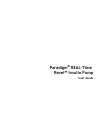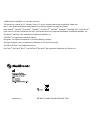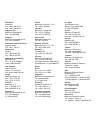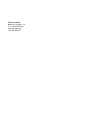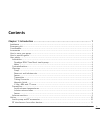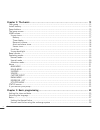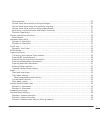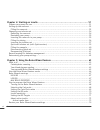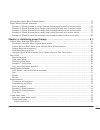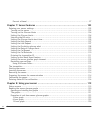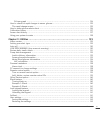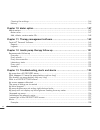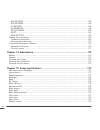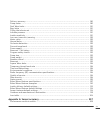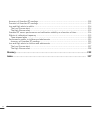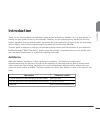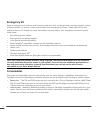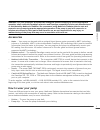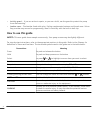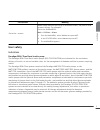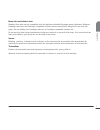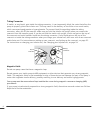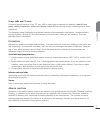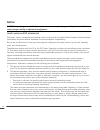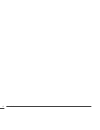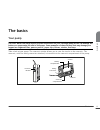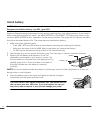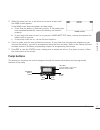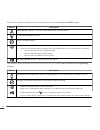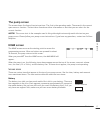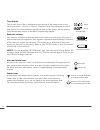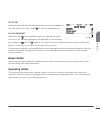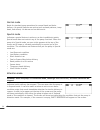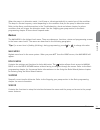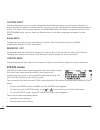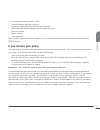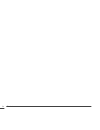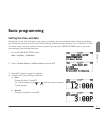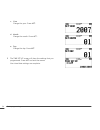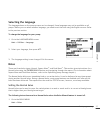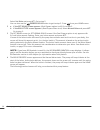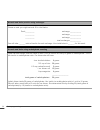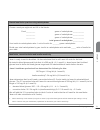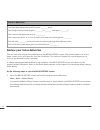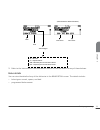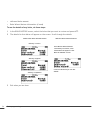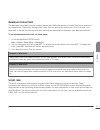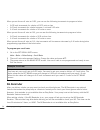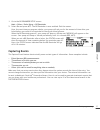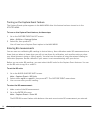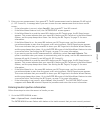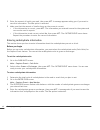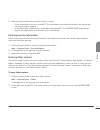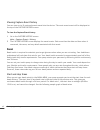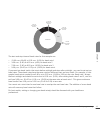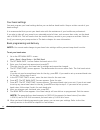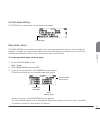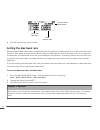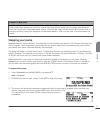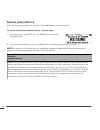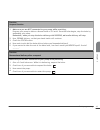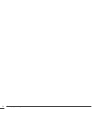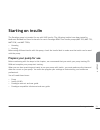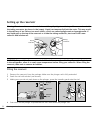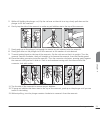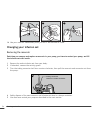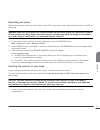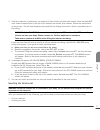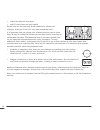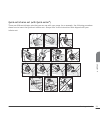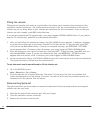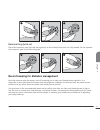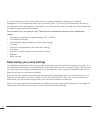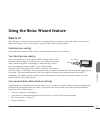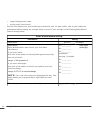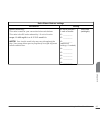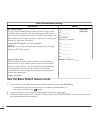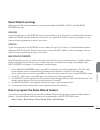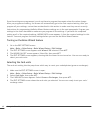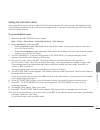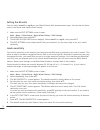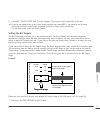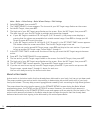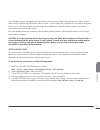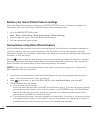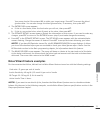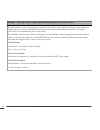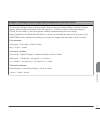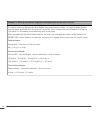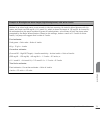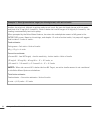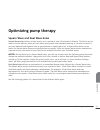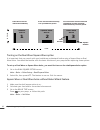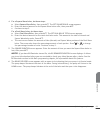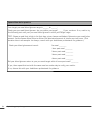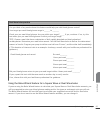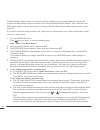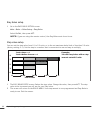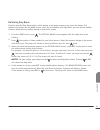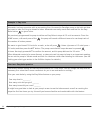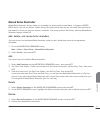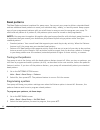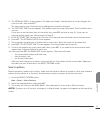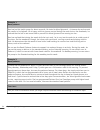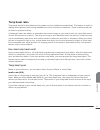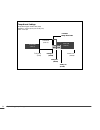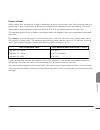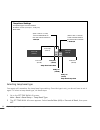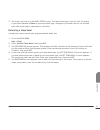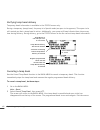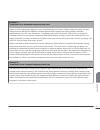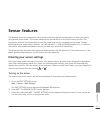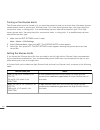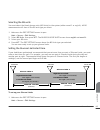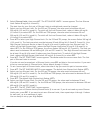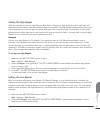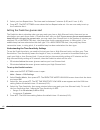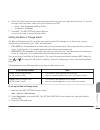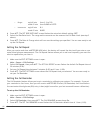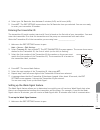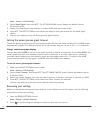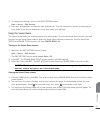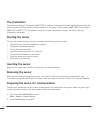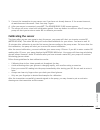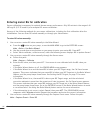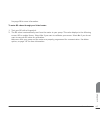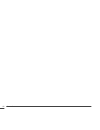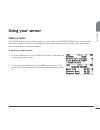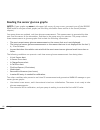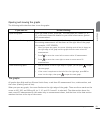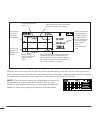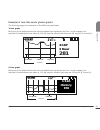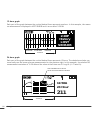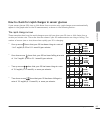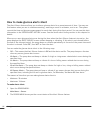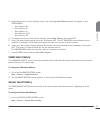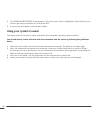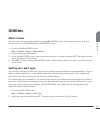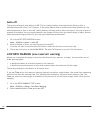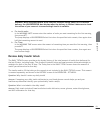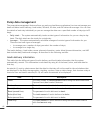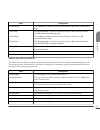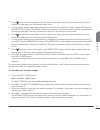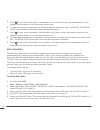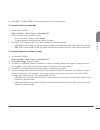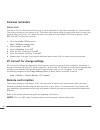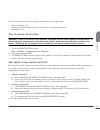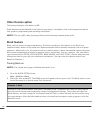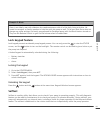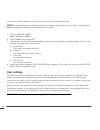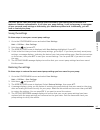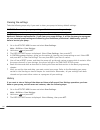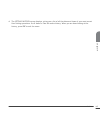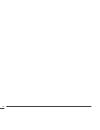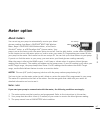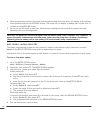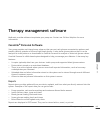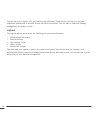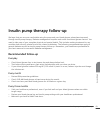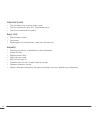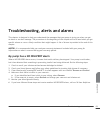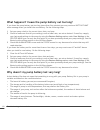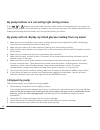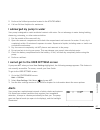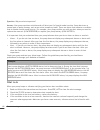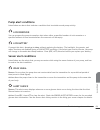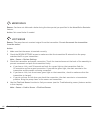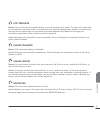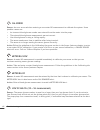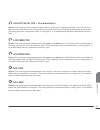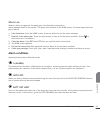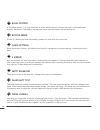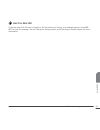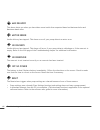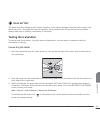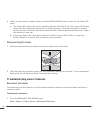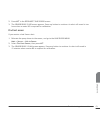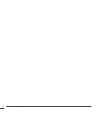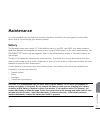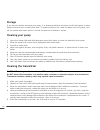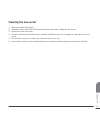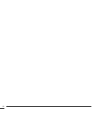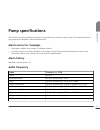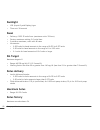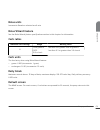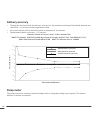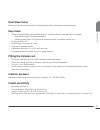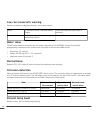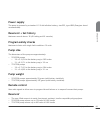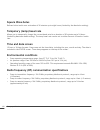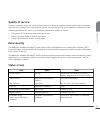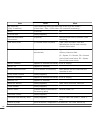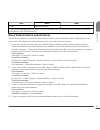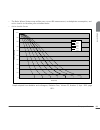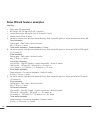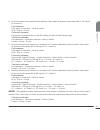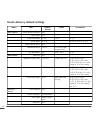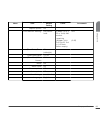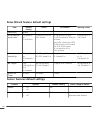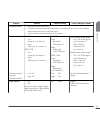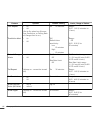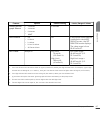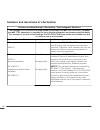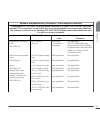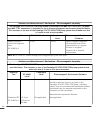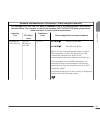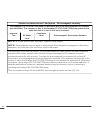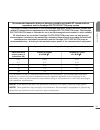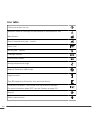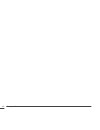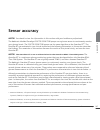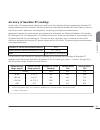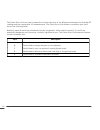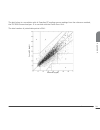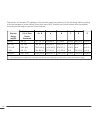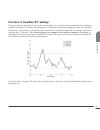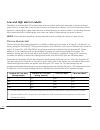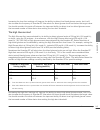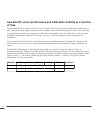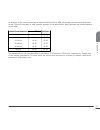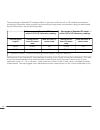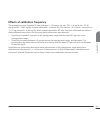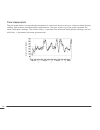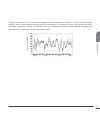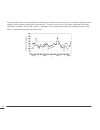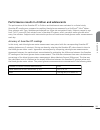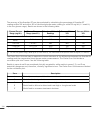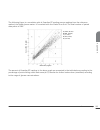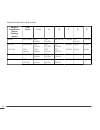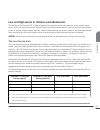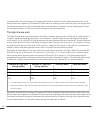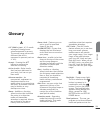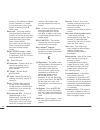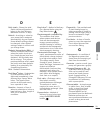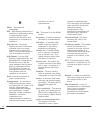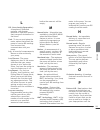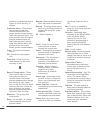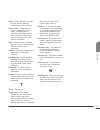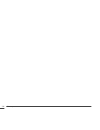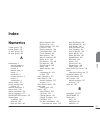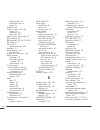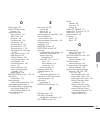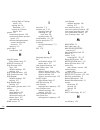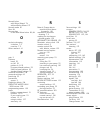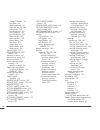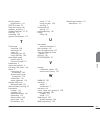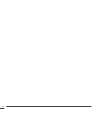- DL manuals
- Medtronic
- Medical Equipment
- Revel
- User Manual
Medtronic Revel User Manual
Summary of Revel
Page 1
User guide 6025306-019c_a user guide.
Page 2: Paradigm
Paradigm ® real-time revel™ insulin pump user guide.
Page 3
©2009 medtronic minimed, inc. All rights reserved. This product is covered by u.S. Patents. Other u.S. And/or foreign patents may be pending. Please visit http://www.Medtronicdiabetes.Com/patents for a listing of patents covering this product. Bolus wizard ® , carelink ® , dual wave ® , guardian ® ,...
Page 4
Contacts: africa: medtronic africa (pty) ltd. Tel: +27 (0) 11 677 4800 australia: medtronic australasia pty. Ltd. Tel: 1800 668 670 (product orders) tel: 1800 777 808 (customer help) azerbaijan: albatros health care tel: +994 12 498 9537 bangladesh sonargaon healthcare pvt ltd. Mobile: (+91)-9903995...
Page 5
Macedonia: kemofarm tel: +389 2 260 36 03 fax: +389 2 260 36 49 magyarország: medtronic hungária kft. Tel: +36 1 889 0688 malaysia: medtronic international ltd. Tel: +603 7946 9000 middle east and north africa: regional office tel: +961-1-370 670 montenegro: glosarij tel: +382 20 642 495 fax: +382 2...
Page 6
Česká republika: medtronic czechia s.R.O. Tel: +420 233 059 401 non-stop help line: +420 233 059 059.
Page 8: Important Safety Information
Important safety information regarding your paradigm insulin pump (includes all models) avoid immersing your pump in water the pump was tested and met requirements for ipx7 at time of manufacture. For more information about ipx7, see the glossary on page 229. Be aware that drops and bumps that occur...
Page 9
Warranty medtronic diabetes warrants the medtronic minimed insulin pump against defects in materials and workmanship for a period of 4 years from the date of purchase. During the warranty period, medtronic diabetes will, at its discretion, either repair or replace (with a new or recertified pump, at...
Page 10: Contents
Contents chapter 1: introduction ..................................................................... 1 assistance ...................................................................................................... 1 emergency kit ....................................................................
Page 11
Chapter 2: the basics ...................................................................... 13 your pump .................................................................................................... 13 install battery .............................................................................
Page 12
Bolus practice: ............................................................................................ 29 normal meal bolus practice using exchanges ........................................................ 30 normal meal bolus using carbohydrate counting ..........................................
Page 13
Chapter 4: starting on insulin ............................................................ 51 prepare your pump for use ................................................................................ 51 setting up the reservoir .........................................................................
Page 14
Normal bolus using bolus wizard feature ................................................................ 74 bolus wizard feature examples ........................................................................... 75 example 1: blood glucose on target (normal blood glucose) and no active insulin ......
Page 15
Percent of basal ....................................................................................... 97 chapter 7: sensor features .............................................................. 103 entering your sensor settings .......................................................................
Page 16
24-hour graph ......................................................................................... 124 how to check for rapid changes in sensor glucose ................................................... 125 the rapid change arrows ..................................................................
Page 17
Clearing the settings ................................................................................... 144 history .................................................................................................... 144 chapter 10: meter option .......................................................
Page 18
What to do ............................................................................................... 158 pump alert conditions ..................................................................................... 159 low reservoir ..................................................................
Page 19
Max delivery ........................................................................................... 168 motor error ........................................................................................... 168 no delivery ..........................................................................
Page 20
Delivery accuracy .......................................................................................... 180 pump motor ................................................................................................ 180 dual wave bolus ..............................................................
Page 21
Accuracy of guardian rt readings ...................................................................... 209 precision of guardian rt readings ...................................................................... 213 low and high alerts in adults ........................................................
Page 22: Introduction
Introduction thank you for choosing medtronic diabetes (legally known as medtronic minimed, inc.) as your partner in helping you gain better control of your diabetes. Whether you are beginning pump therapy for the first time or upgrading from a previous model, we believe that the combination of stat...
Page 23: Emergency Kit
Emergency kit keep an emergency kit with you at all times to make sure that you always have necessary supplies. Inform a family member, co-worker, and/or friend where this emergency kit is kept. Please refer to the user safety section in this chapter for more information on pump safety. Your emergen...
Page 24: Accessories
Warning: for your protection the pump has undergone extensive testing to confirm appropriate operation when used with paradigm reservoirs and paradigm compatible infusion sets manufactured or distributed by medtronic diabetes. We recommend using medtronic diabetes infusion sets and reservoirs as we ...
Page 25: How to Use This Guide
• activity guard — if you are active in sports, or you are a child, use the guard to protect the pump from disconnecting. • leather case — fine leather lined with nylon. Styling complements business and formal wear. Velcro flap provides easy access for programming. Wear it vertically with the built-...
Page 26: User Safety
Conventions meaning go to the...Screen. When a step instructs you to go to a certain screen, the path to that screen is shown. For example: go to the alarm menu. Main > utilities > alarm 1 from the main menu, select utilities and press act. 2 in the utilities menu, select alarm and press act. 3 the ...
Page 27
Meter the paradigm pump can be programmed to receive fingerstick blood glucose values transmitted from bayer's contour ® next link wireless meter, bayer's contour ® link wireless meter, a onetouch ® ultralink ® meter, or a bd paradigm link ® glucose meter for use in the bolus wizard calculator and f...
Page 28
Reservoir and infusion sets standard luer sets are not compatible with the medtronic minimed paradigm pump. Medtronic diabetes paradigm reservoirs and paradigm-compatible infusion sets are specifically designed for use with the pump. Do not modify your paradigm reservoir or paradigm-compatible infus...
Page 29
Tubing connector if insulin, or any liquid, gets inside the tubing connector, it can temporarily block the vents that allow the pump to properly prime the infusion set. This may result in the delivery of too little or too much insulin, which can cause hypoglycemia or hyperglycemia. To prevent liquid...
Page 30
X-rays, mris and ct scans if you are going to have an x-ray, ct scan, mri or other type of exposure to radiation, take off your pump, sensor, transmitter, meter and remote control before entering a room containing any of these equipment. The paradigm pump is designed to withstand common electromagne...
Page 31: Notice
Notice caution: any changes or modifications to the devices not expressly approved by medtronic diabetes could void your ability to operate the equipment. Insulin pump and rf accessories the pump, meter, transmitter and remote control comply with the united states federal communications commission a...
Page 32
Wireless transmission between the pump and transmitter within the 6 feet (1.8 meters) operating range may be interrupted due to the transmitter orientation and the pump position on the body. Move the pump closer to the transmitter or to another position. If a lost sensor alarm has occurred retry: ma...
Page 33
Introduction 12.
Page 34: The Basics
The basics your pump caution: never use sharp objects to press the buttons on your paradigm pump as this can damage the buttons or compromise the seal of the pump. Some examples of sharp objects that may damage your keypad are fingernail files, pens or pencils, paper clips, knives, scissors, and key...
Page 35: Install Battery
Install battery caution: do not use a rechargeable or carbon zinc battery in your pump. For best results use a new energizer aaa alkaline battery, size e92, type lr03. Medtronic diabetes designed the pump to only accept a new battery. As a safety measure, if you install a battery that does not have ...
Page 36: Pump Buttons
5 while the pump turns on, it will show one or more screens until the home screen appears. If the home screen does not appear, do these steps: a. Check that the battery is inserted correctly. If the battery has been installed backwards, remove the battery and install it properly. B. If your pump sti...
Page 37
The following table describes how to use the buttons on your pump from the home screen: button description easy bolus™ button – shortcut to set and deliver an easy bolus. Turns the backlight on or off. Opens the main menu. • opens the pump status screen if the sensor feature is turned off. • opens t...
Page 38: The Pump Screen
The pump screen the screen shows five lines of text at one time. The first is the operating mode. The second is the current open menu or function. The last three lines show either information or text that you can select for the current function. Note: the screen text in the examples used in this gui...
Page 39
Time display the current time of day is displayed across the top of the pump screen in the format you select—12-hour or 24-hour. The am or pm is only displayed for the 12- hour format. For instructions on setting the time on your pump, see the setting the time and date section in the basic programmi...
Page 40: Beep/vibrate
Scroll bar if there is more text than the screen can show, a scroll bar appears on the right side of the screen. Press to view any additional text. Screen backlight when you press from the home screen, the light on the screen turns on or off. During programming, the backlight can be turned on by pre...
Page 41
Normal mode mode for standard pump operations for normal basal and bolus delivery. No special features are active (such as basal patterns, temp basal, and others). No alarms and no alerts exist. Special mode indicates a special feature is active or an alert condition(s) exists. Special mode does not...
Page 42: Menus
When the pump is in attention mode, it will beep or vibrate periodically to remind you of the condition. The beep or vibrate frequency varies depending on the condition that put the pump in attention mode. Refer to the alarm conditions section in the troubleshooting, alerts and alarms chapter for al...
Page 43: Status Screen
Capture event contains the options you use to enter information about different events into the system. Examples of events include: the amount of insulin used for injections, and the carbohydrates consumed during meals or snacks. The capture event option appears in the main menu after this feature h...
Page 44: If You Remove Your Pump
• the amount of active insulin, if any • special features that are turned on • last alarm/alert that was cleared within 24 hours • most recent bg meter reading received within 24 hours • reservoir status • battery status • time and date refer to the pump specifications chapter for a complete list of...
Page 45
The basics 24.
Page 46: Basic Programming
Basic programming setting the time and date setting the correct time and date in your pump is necessary for accurate basal insulin delivery and allows you to keep an accurate record of your insulin delivery and other pump functions. You can select a 12-hour or 24-hour clock. You must reset the time ...
Page 47
C. Year change the year. Press act. D. Month change the month. Press act. E. Day change the day. Press act. 5 the time set at screen will show the settings that you programmed. Press act and exit the menus. Your time/date settings are complete. Basic programming 26.
Page 48: Selecting The Language
Selecting the language the language shown on the pump screens can be changed. Some languages may not be available on all pumps. Before you can select another language, you need to set the time using the english screens. Refer to the previous section. To change the language for your pump: 1 go to the...
Page 49
Select set bolus and press act. Go to step 2. You can also use the express bolus button to get to step 2. Press from your home screen. 2 a. If the set bolus screen appears: (dual/square option is off) go to step 3. B. If the bolus type screen appears: (dual/square wave is on) select normal bolus and...
Page 50
Normal meal bolus using the exchange system normal bolus can be used to cover the carbohydrate in a meal or snack and to correct a blood glucose that is higher than the target that was chosen for you. Fred has been taught that he needs to take 1 unit of insulin for every carbohydrate exchange that h...
Page 51
Normal meal bolus practice using exchanges choose a meal you might eat and fill in the blanks. Food:__________ exchange:____________ __________ exchange:____________ __________ exchange:____________ total exchanges:____________ you will take _______ units of insulin for each exchange. Your total bol...
Page 52
Normal meal bolus practice using carbohydrates choose a meal you might eat and fill in the blanks. Food:__________ grams of carbohydrate:____________ __________ grams of carbohydrate:____________ __________ grams of carbohydrate:____________ total grams of carbohydrate:____________ your insulin to c...
Page 53: Review Your Bolus Deliveries
Practice: meal bolus you have determined your meal bolus as: _______ units. Your target blood glucose range is: _______ to _______ (average is _______). Your current blood glucose level is: _________. Your correction factor is: 1 unit of insulin will drop your blood glucose _________. You will take ...
Page 54
(with the bolus wizard feature) date time amount/type carb value bg value n = normal s = square wave dn = normal part of dual wave bolus ds = square part of dual wave bolus 2 refer to the instructions in the bolus details section to see the details for any of these boluses. Bolus details you can vie...
Page 55
• delivered bolus amount • bolus wizard feature information (if used) to see the details of any bolus, do these steps: 1 in the bolus history screen, select the bolus that you want to review and press act. 2 the details for that bolus will appear on the screen. Scroll through the details. Press the ...
Page 56: Maximum Bolus Limit
Maximum bolus limit the maximum bolus (max bolus) is a safety feature that limits the amount of insulin that can be delivered in a single bolus. The factory setting is 10.0 units. You can specify the limit from 0.0 to 25.0 units. It is important to discuss this feature with your healthcare professio...
Page 57: Bg Reminder
When you set the scroll rate to 0.025, you can use the following increments to program a bolus: • 0.025 unit increments for a bolus of 0.975 units or less • 0.05 unit increments for a bolus between 1 unit and 9.95 units • 0.10 unit increments for a bolus of 10 units or more when you set the scroll r...
Page 58: Capturing Events
1 go to the bg reminder setup screen. Main > bolus > bolus setup > bg reminder 2 select on and press act. The bg reminder is now enabled. Exit the menus. Now, the next time you program a bolus, your pump will ask you for the amount of time after your bolus before you want to be reminded to check you...
Page 59
Turning on the capture event feature the capture events option appears in the main menu after this feature has been turned on in the utilities menu. To turn on the capture event feature, do these steps: 1 go to the capture event on/off screen: main > utilities > capture option 2 select on, then pres...
Page 60
3 enter your new measurement, then press act. The bg measurement must be between 20–600 mg/dl (1.1–33.3 mmol/l). A message asks if you want to save the new measurement that is shown on the screen. • if the information is correct, select save bg, then press act. Your bg is saved. • if the bolus wizar...
Page 61
2 enter the amount of insulin you used, then press act. A message appears asking you if you want to save this information. The yes option is selected. 3 make sure that the amount of insulin shown on the screen is correct. • if the information is correct, press act. The information you entered is sav...
Page 62
5 make sure the number shown on the screen is correct. • if the information is correct, press act. The information you entered is saved to the system and can now be used in reports. • if the information is not correct, select no, then press act. The capture event menu shows. Repeat the steps above t...
Page 63: Basal
Viewing capture event history you can view up to 10 captured events saved into the device. The most recent event will be displayed at the top of the capture history screen. To view the capture event history: 1 go to the capture history screen: main > capture event > history 2 the capture history scr...
Page 64
12:00 am basal rate 1 start time 3:00 am basal rate 2 start time 7:00 am basal rate 3 start time 9:00 pm basal rate 4 start time 24 hours rate 3 rate 4 rate 1 rate 2 the start and stop times of basal rates for this example are: • 12:00 a.M. (00:00) to 2:59 a.M. (2:59) for basal rate 1 • 3:00 a.M. (3...
Page 65
Your basal settings you must program your basal settings before you can deliver basal insulin. Keep a written record of your basal settings. It is recommended that you set your basal rates with the assistance of your healthcare professional. If you plan to take off your pump for an extended period o...
Page 66
Current basal delivery the status screen shows your current basal information. Current basal daily basal rate(s) the basal review screen shows your daily basal rates programmed for delivery from midnight to midnight. Compare your daily insulin deliveries to your blood glucose records to help you and...
Page 67: Setting The Max Basal Rate
Basal rate start times basal delivery rates (24-hour total) basal insulin 4 exit the menus when you are done. Setting the max basal rate maximum basal (max basal) rate is a safety limit for the amount of basal insulin that is able to be delivered per hour. Your pump is sent from the factory with the...
Page 68: Stopping Your Pump
Example 2: max basal rusty needs large amounts of insulin to control his blood glucose levels. His new pump was delivered from the factory with a maximum basal rate of 2.00 units per hour, but he needs 2.80 units per hour in the early morning. Rusty will reprogram his maximum basal to 3.00 units per...
Page 69: Resume Pump Delivery
Resume pump delivery when the pump is suspended, it defaults to the home screen with a solid circle. To resume your pump and basal delivery, do these steps: 1 from any screen, press act until the resume screen appears. Press act again. 2 your pump will beep once, then the home screen will appear wit...
Page 70
Practice: suspend function 1 make sure you are not connected to your pump while practicing. Program your pump to deliver a normal bolus of 3.0 units. Once the bolus begins, stop the bolus by suspending your pump. Remember, when you stop the bolus delivery with suspend, all insulin delivery will stop...
Page 71
Basic programming 50
Page 72: Starting On Insulin
Starting on insulin the paradigm pump is intended for use with u100 insulin. The following insulins have been tested by medtronic minimed and found to be safe for use in paradigm real-time insulin pumps (mmt-523, mmt-723, mmt-523k, and mmt-723k): • humalog • novolog before using different insulin wi...
Page 73: Setting Up The Reservoir
Setting up the reservoir warning: do not use the reservoir or infusion set if any liquid gets on the top of the reservoir or inside the tubing connector (as shown in the image). Liquid can temporarily block the vents. This may result in the delivery of too little or too much insulin, which can cause...
Page 74
5 while still holding the plunger rod, flip the vial over so the vial is on top, slowly pull down on the plunger to fill the reservoir. 6 gently tap the side of the reservoir to make any air bubbles rise to the top of the reservoir. 4 5 6 7 slowly push up on the plunger just enough to remove any air...
Page 75: Changing Your Infusion Set
11 12 13 14 use your reservoir immediately after you fill it. Do not store it filled. Changing your infusion set removing the reservoir each time you remove and replace a reservoir in your pump, you have to rewind your pump, and fill the infusion set with insulin. 1 remove the entire infusion set fr...
Page 76
Rewinding your pump before you continue, make sure the infusion set is not connected to your body and the reservoir is not in the pump. Warning: make sure the infusion set is disconnected from your body before you rewind your pump or fill the infusion set tubing. Never insert the reservoir into the ...
Page 77
Warning: do not insert the reservoir in the pump if you did not rewind. Doing so could result in inaccurate insulin delivery. Never insert the reservoir into the pump while the tubing is connected to your body. Doing so could result in an accidental infusion of insulin. 2 insert the reservoir into t...
Page 78
3 after the reservoir is positioned, you need to fill the infusion set tube with insulin. Press and hold act until insulin droplets form on the tip of the infusion set needle, then release. Follow the instructions on the screen. You will hear beeps as the pump fills the tubing with insulin. Be sure ...
Page 79
• insert the reservoir into pump • and fill the infusion set with insulin shown here are the best body areas (shaded) for infusion set insertion. Avoid the 2-inch (5.0 cm) area around the navel. It is important that you change your infusion set every two to three days. Be sure to rotate the infusion...
Page 80
Quick-set infusion set (with quick-serter ® ) there are different infusion sets that you can use with your pump. As an example, the following procedure shows how to insert the quick-set infusion set. Always refer to the instructions that shipped with your infusion set. 2 4 5 7 8 9 10 11 12 13 14 3 1...
Page 81
Filling the cannula filling the soft cannula with insulin is required after the infusion set is inserted into your body and the introducer needle is pulled out. The insulin amounts required to fill the cannula depend on the type of infusion set you are using. Refer to your infusion set instructions ...
Page 82
1 2 3 reconnecting quick-set place the connector part (flat side facing down) on the infusion site until it is fully seated. Do not squeeze the connector part by the flat side grips. 1 2 3 record keeping for diabetes management now that you are using the pump, we will be asking you to test your bloo...
Page 83
It is very important to look at your blood glucose readings as feedback regarding your diabetes management, not as statements about you or your self-worth. Try not to have an emotional reaction to the numbers and do not judge them too harshly. You will soon learn how to modify the numbers easily and...
Page 84: What Is It?
Using the bolus wizard feature what is it? Bolus wizard is a feature that calculates an estimated bolus to support your food intake or to correct a high blood glucose. To use this feature, you need the following information: carbohydrate counting you need to know which foods contain carbohydrates an...
Page 85
• target blood glucose range • active insulin time (hours) get this information from your healthcare professional, and, for best results, talk to your healthcare professional before making any changes. Keep a record of your settings in the following bolus wizard feature settings table: bolus wizard ...
Page 86
Bolus wizard feature settings information setting insulin sensitivity: this ratio is used for your correction bolus calculations. This ratio is the bg units reduced by 1.0 unit of insulin. Range: 10–400 mg/dl/u or 0.5–22.2 mmol/l/u note: your insulin sensitivity may vary throughout the day. Your pum...
Page 87
Bolus wizard feature settings information setting bg target range: if your current blood glucose is above the bg target range, the bolus wizard feature will calculate a correction dose. If your current blood glucose is below the bg target range, the bolus wizard feature will calculate a negative cor...
Page 88: Bolus Wizard Warnings
Bolus wizard warnings when using the bolus wizard feature, the pump may display a high bg, low bg, and max bolus exceeded warnings. High bg if your blood glucose in the enter bg screen is above 250 mg/dl (13.9 mmol/l), the bolus wizard feature displays a high bg warning. Read the instructions, then ...
Page 89
Once the settings are programmed, you do not have to program them again unless the values change. After you program one setting, the screen will automatically go to the next required setting. After you program all your settings, review them as described in this section to make sure they are set corr...
Page 90
Setting the carb/exch ratios your pump allows you to set up to eight carb/exch ratios because this ratio may vary throughout the day. Your healthcare professional may only have you program one or two carb ratios when you first start using the bolus wizard feature. To set the carb/exch ratios: 1 make...
Page 91
Setting the bg units you can select mmol/l or mg/dl as your blood glucose unit (measurement type). You can also set these units in the sensor and capture event menus. 1 make sure the edit settings screen is open. Main > bolus > bolus setup > bolus wizard setup > edit settings 2 select bg units, then...
Page 92
9 press act. The set start time 3 screen appears. The second insulin sensitivity is now set. 10 if you do not need to set up any more insulin sensitivities, press esc. If you need to set up more insulin sensitivities, repeat steps 6 through 9 above for each insulin sensitivity. You are now ready to ...
Page 93
Main > bolus > bolus setup > bolus wizard setup > edit settings 2 select bg target, then press act. 3 the target range 1 screen appears. The low end of your bg target range flashes on the screen. 4 set the bg target, then press act. 5 the high end of your bg target range flashes on the screen. Enter...
Page 94
Your paradigm pump is shipped from the factory with an active insulin time setting of six hours, which most closely matches the published scientific data. If your healthcare professional prescribes a different time for you, the active insulin time setting can be adjusted in the bolus wizard menu in ...
Page 95
Review your bolus wizard feature settings check your bolus wizard feature settings in the review settings screen. If necessary, compare this information with your information in the bolus wizard feature settings table. 1 go to the review settings screen. Main > bolus > bolus setup > bolus wizard set...
Page 96
Your pump checks if the entered bg is within your target range. Press act to accept the blood glucose value. You can also change this blood glucose value, if necessary, then press act. 4 the enter food screen appears. A. If this is a food bolus, enter the food value you will eat, then press act. B. ...
Page 97
Example 1: blood glucose on target (normal blood glucose) and no active insulin michael awakens in the morning before school and his mother has breakfast waiting for him. Before he begins eating, he tests his blood glucose with his meter and his blood glucose result of 120 mg/dl (6.6 mmol/l) is auto...
Page 98
Example 2: blood glucose above target (high blood glucose) and no active insulin the next day, michael wakes up before school. Before eating the same breakfast, he tests his blood glucose with his meter and finds it to be 200 mg/dl (11.1 mmol/l), which is above his target of 120 mg/dl (6.6 mmol/l). ...
Page 99
Example 3: blood glucose below target (low blood glucose) and no active insulin on another morning, michael sits down before eating the same breakfast. He tests his blood glucose with his meter and finds it at 70 mg/dl (3.9 mmol/l), which is below his low bg target of 90 mg/dl (5.0 mmol/l). His read...
Page 100
Example 4: blood glucose above target (high blood glucose) with active insulin michael is at school and wants to eat a snack in the late morning. He tests his blood glucose with his meter and finds it at 200 mg/dl (11.1 mmol/l), which is above his target of 120 mg/dl (6.6 mmol/l). He estimates that ...
Page 101
Example 5: blood glucose below target (low blood glucose) with active insulin another day at school, michael is getting ready to eat lunch. He tests his blood glucose with his meter and finds it at 70 mg/dl (3.9 mmol/l), which is below his low bg target of 90 mg/dl (5.0 mmol/l). His reading is autom...
Page 102: Optimizing Pump Therapy
Optimizing pump therapy square wave and dual wave bolus square wave bolus delivers a bolus evenly over a period of time (30 minutes to 8 hours). This bolus can be used for insulin delivery when you have eaten a long meal with extended snacking. It can also be useful if you have delayed food digestio...
Page 103
Time in s u l in 1 2 3 dual wave bolus square wave bolus normal bolus now portion square portion part of the bolus amount delivered immediately and the remainder delivered evenly over time period. Bolus amount delivered evenly over specified time period. Entire bolus amount delivered immediately. Tu...
Page 104
4 for a square wave bolus, do these steps: a. Select square wave bolus, then press act. The set square bolus screen appears. B. Enter the desired amount for the square wave bolus units, then press act. C. Continue to step 5. For a dual wave bolus, do these steps: a. Select dual wave bolus, then pres...
Page 105
Square wave bolus practice your target pre-meal blood glucose range is ______ to _______. Check your pre-meal blood glucose. Are you within your target? _____ if yes, continue. If no, wait to try the following test until your pre-meal blood glucose is within your target range: test: choose a meal th...
Page 106
Dual wave bolus practice can you think of any meals where this feature would help you with blood glucose control? Your target pre-meal blood glucose range is ______ to _______ check your pre-meal blood glucose. Are you within your target? _____ if yes, continue. If no, try this test when your pre-me...
Page 107
The bolus wizard feature must be turned on and the settings must be programmed (see the how to program the bolus wizard feature section in the using the bolus wizard chapter). Also, make sure the dual/square option is turned on (see the turning on the dual wave/square wave option section in this cha...
Page 108: Easy Bolus
Amount less the active insulin (1.5u + 2.5u - 1.5u). This gives 2.5u or 62% of total insulin of 4.0u. The square portion consists of the other half of the food insulin (1.5u), which is 38% of total insulin of 4.0u. 7 the square duration screen appears. Enter the amount of time you want the square wa...
Page 109
Easy bolus setup 1 go to the easy bolus option screen. Main > bolus > bolus setup > easy bolus select on/set, then press act. Note: if you are using the remote control, the easy bolus must be set to on. Step value setup you can set the step value from 0.1 to 2.0 units, or to the set maximum bolus li...
Page 110
Delivering easy bolus practice using the easy bolus feature while looking at the pump screen as you count the beeps. This feature only works from the home screen. After you are familiar with easy bolus, you can use the audible tones for bolus delivery without having to look at the screen. 1 from the...
Page 111
Example 1: easy bolus alexander is a busy executive with an accounting firm. He wears his paradigm pump on his belt and does not want to take it off to give himself a bolus. Alexander can easily reach down and feel for the easy bolus button to give a bolus. He previously programmed his pump to deliv...
Page 112: Missed Bolus Reminder
Missed bolus reminder missed bolus reminder feature helps you remember to give yourself a meal bolus. It triggers a missed bolus alert if you do not deliver a bolus during the time periods that you set. Set these time periods for the meals for which you want to receive a reminder. The pump is set at...
Page 113: Basal Patterns
Basal patterns the basal patterns feature is optional for pump users. You can set your pump to deliver a standard basal and two additional basal patterns to meet your individual daily, weekly, or monthly needs. Keep a paper copy of your programmed patterns with you at all times in case you need to r...
Page 114
3 the set basal rate 1 screen appears. The basal rate flashes, indicating that it can be changed. Set your first rate, then press act. The start time for your first basal rate is midnight and cannot be changed. 4 the set start time 2 screen appears. The dashes under the screen name flash. The first ...
Page 115
Example 1: basal patterns ken has had his insulin pump for about a month. He tests his blood glucose 4 - 6 times a day and records his results in his logbook. He is happy with his glucose control during the week but on the weekends, he noticed that he has to eat more food to prevent his blood glucos...
Page 116: Temp Basal Rates
Temp basal rates temp basal should be used based on the guidance of your healthcare professional. This feature is useful to manage blood glucose levels during unusual short-term activities or conditions. These conditions could be an illness or physical activity. A temporary basal rate allows an imme...
Page 117
1.50 u/h (rate 1) 2.55 u/h (rate 2) 1.95 u/h (rate 3) 1.25 u/h temp basal rate 7:00 a.M. (7:00) 1:05 p.M. (13:05) 3:00 p.M. (15:00) 5:05 p.M. (17:05) 12:00 a.M. (00:00) temp basal settings temp basal type: insulin rate (u/h) duration: 4 hours (1:05 p.M.-5:05 p.M.) rate: 1.25 u/h 1.25 u/h 1.25 u/h op...
Page 118
Percent of basal unlike insulin rate, the percent of basal is dependent on your current basal rates. Percent temp basal is a percentage of your current basal (0–200 percent limited to your maximum basal rate setting). The temp basal amount is rounded down to the next 0.025 or 0.05 u/h increment base...
Page 119
1.50 u/h (rate 1) 2.55 u/h (rate 2) 1.25 u/h 1.95 u/h (rate 3) (50% x rate 3 = 0.975) 0.975 rounded down to the next 0.05 increment is 0.95 u/h (50% x rate 2 = 1.275) 1.275 rounded down to the next 0.05 increment is 1.25 u/h 7:00 a.M. (07:00) 1:05 p.M. (13:05) 3:00 p.M. (15:00) 5:05 p.M. (17:05) tem...
Page 120
3 the screen will return to the basal setup screen. The temp basal type is now set. Exit the menus. If you select percent of basal as your temp basal type, changes to your basal rate are not allowed until after temp basal is completed or cancelled. Delivering a temp basal a temp basal cannot exceed ...
Page 121
Verifying temp basal delivery temporary basal information is available in the status screen only. During a temporary (temp) basal, the pump is in special mode (an open circle appears). This open circle will remind you that a temp basal is active. Additionally, your pump will beep/vibrate three times...
Page 122
Example 1: temp basal for a decreased temporary basal rate ramon and his friends got together for an unplanned game of soccer. Before using the pump, he was taking shots to manage his diabetes. Ramon experienced frequent low blood glucose reactions sometimes during, and very often after, he played g...
Page 123
Your turn: think of an activity where you might need to use a temporary basal rate. At what rate is your current basal rate running? ____________ what temporary basal rate would you try using at this time? ___________________ how long will you be active?___________________ what duration will you set...
Page 124: Sensor Features
Sensor features the optional sensor and transmitter can provide continuous glucose measurements to help you control your glucose levels better. The sensor measures the glucose levels in the fluid under your skin. The transmitter receives this measurement from the sensor and sends it wirelessly to th...
Page 125
Turning on the glucose alerts the glucose alerts must be turned on if you want the system to send you an alert when the sensor glucose measurements reach or exceed your glucose limits. For a low sensor glucose alert, the pump plays four consecutive tones, in falling pitch, if an audible beep has bee...
Page 126
Selecting the bg units you must select the blood glucose units (bg units) for the system (either mmol/l or mg/dl). All bg measurements will show in the bg unit type you select. 1 make sure the edit settings screen is open. Main > sensor > edit settings 2 select bg units, then press act. The blood gl...
Page 127
2 select glucose limits, then press act. The set glucose limits 1 screen appears. The low glucose limit flashes 80 mg/dl (4.4 mmol/l). The start time for your first pair of glucose limits is midnight and cannot be changed. 3 select your low glucose limit. For the 523 and 723 pumps, the value must be...
Page 128
Setting the high repeat after you receive and clear a high glucose, rise rate of change, or high predictive alert, the alert will repeat until the condition that has caused the alert is resolved. The high repeat feature allows you to set how frequently you want the alert to repeat after you clear it...
Page 129
3 select your low repeat time. The time must be between 5 minutes (0:05) and 1 hour (1:00). 4 press act. The edit settings screen shows the low repeat value set. You are now ready to set up the predictive alert. Setting the predictive glucose alert the predictive alerts calculate when you may reach ...
Page 130
6 select the time sensitivity (how many minutes before you reach your high glucose limit). To turn off the high predictive alert, reduce the time sensitivity to off. • range: 5 to 30 minutes (0:05 to 0:30) • increments: 5 minutes 7 press act. The edit settings screen appears. You are now ready to se...
Page 131
• range: mg/dl/min mmol/l/min from 1.1 to 5.0 from 0.065 to 0.275 • increments: mg/dl/min mmol/l/min 0.1 0.005 4 press act. The set rise rate limit screen flashes the rate alert default setting: off. 5 select the rise rate limit. The range and increments are the same as the fall rate limit (see step...
Page 132
4 select your cal reminder time between 5 minutes (0:05) and 6 hours (6:00). 5 press act. The edit settings screen shows the cal reminder time you selected. You are now ready to enter your transmitter id number. Entering the transmitter id the transmitter id (serial number) starts with 2 and is foun...
Page 133
Main > sensor > edit settings 2 select weak signal, then press act. The set weak signal screen flashes the default time of 30 minutes (0:30). 3 select your weak signal time between 5 minutes (0:05) and 40 minutes (0:40). 4 press act. The edit settings screen shows the length of time you entered for ...
Page 134
3 to change any settings, return to the edit settings menu. Main > sensor > edit settings 4 save your settings after you have set your preferences. This will allow you to restore the settings you have saved if you receive an alarm or error that resets your settings. Using the sensor demo the sensor ...
Page 135: The Transmitter
The transmitter the medtronic minilink transmitter (mmt-7703) is a device that takes electronic signals generated by the glucose sensor and sends them by radio frequency to the pump. It has a tester (mmt-7706) and a charger (mmt-7705 or mmt-7715). For details on how to use your transmitter, charger ...
Page 136: Calibrating The Sensor
3 connect the transmitter to your sensor now if you have not already done so. If the screen times out, do not disconnect the sensor. Start from step 1 again. 4 after your sensor is connected, press act. The sensor ready 2 hrs screen appears. 5 the sensor will enter a two hour initialization period. ...
Page 137
Entering meter bg for calibration sensor calibration is necessary for optimal glucose sensor performance. Only bg entries in the range of 40– 400 mg/dl (2.2–22 mmol/l) are accepted for sensor calibration. Use any of the following methods for your sensor calibrations, including the first calibration ...
Page 138
See page 38 for more information. To enter bg values through your linked meter: 1 test your bg with a fingerstick. 2 the bg value is automatically sent from the meter to your pump. This value displays in the following screen: bg to update sensor. Select yes if you want to calibrate your sensor. Sele...
Page 139
Sensor features 118.
Page 140: Using Your Sensor
Using your sensor status screens your status screens tell you what is going on in your pump. In the sensor status screen you can check the status of sensor information including when your next calibration will be needed, your sensor's age, and the state of your transmitter battery. To get to your st...
Page 141
Reading the sensor glucose graphs note: if your graphs say demo in the upper left corner of your screen, you must turn off the sensor demo mode to see your actual graphs (see the using the sensor demo section in the sensor features chapter). Your pump shows an updated, real-time glucose measurement....
Page 142
Opening and viewing the graphs the following table describes how to use the graphs. If you want to: do the following: open the graphs from the home screen, press esc. The last graph you viewed (3-, 6-, 12- or 24-hour) shows the details for your most recent sensor glucose (sg) measurement. View infor...
Page 143: 3:16P
Indicates that your glucose has risen above 315 mg/dl (17.5 mmol/l). Sensor glucose data points. Each time you bolus, a marker will appear on your graph. Cursor (flashing line) indicates selected time, and the sensor glucose measurement (or alert) for that time. There are three marks on the cursor a...
Page 144: 3:16P
Examples of real-time sensor glucose graphs the following pages show examples of the different graph types. 3-hour graph each part of the graph between the vertical dashed lines represents one hour. In this example, the selected sg measurement was taken at 3:16 pm, and the value at that time was 281...
Page 145: 2:20P
12-hour graph each part of the graph between the vertical dashed lines represents one hour. In this example, the reason no measurement is displayed is lost sensor and it occurred at 2:20 pm. 2:20p history lost sensor 12 hours 2:00 pm 10:00 am 6:00 am 24-hour graph each part of the graph between the ...
Page 146: 240
How to check for rapid changes in sensor glucose if your sensor glucose (sg) rises or falls faster than a certain rate, rapid change arrows automatically appear in the graphs next to the sg measurement, as shown in the following section. The rapid change arrows these examples show how the rapid chan...
Page 147
How to make glucose alerts silent the alert silence feature allows you to silence glucose alerts for a preset amount of time. You may use this feature when you are in a business meeting, watching a movie in a theater, and so on. The system records the time and glucose measurement for each alert duri...
Page 148: Calibration History
3 depending on your current settings, one of the following alert silence options will appear in the sensor menu. • alert silence: off • alert silence: hi • alert silence: lo • alert silence: hi/lo • alert silence: all 4 to change the current alert silence settings, select alert silence, then press a...
Page 149: Using Your System In Water
2 the sensor alert history screen appears. The most recent alert is highlighted. Select the alert you want to get more information on, then press act. 3 a new screen will appear with the alert details. Using your system in water your pump must not be used in water and needs to be removed if planning...
Page 150: Utilities
Utilities alarm review you can review alarms and their details in the alarm history screen. This screen shows up to 36 past alarms, errors, or low reservoir and low battery alerts. 1 go to the alarm history screen. Main > utilities > alarm > alarm history 2 scroll through your past alarms. 3 in the ...
Page 151: Auto-Off
Auto-off the factory setting for this feature is off. This is a safety feature that stops insulin delivery after a defined time period (from 1 to 24 hours). If the pump detects that no buttons have been pressed for the selected amount of time in auto-off, insulin delivery will stop and an alarm will...
Page 152: Review Daily Insulin Totals
Warning: when the pump detects a low reservoir condition during a bolus or fill cannula delivery, the low reservoir alert displays after the delivery is finished. Make sure to check the volume of your reservoir to ensure enough insulin is available. A. For insulin units: in the warning units screen ...
Page 153: Pump Data Management
Pump data management the pump data management feature allows you and your healthcare professional to view and manage your basal and bolus insulin delivery, food intake, bg data, sg data, and auc data with averages. You can view the details of each day individually or you can average the data over a ...
Page 154
Item description #food only the number of times the bolus wizard feature delivered a food bolus only. Corr only the total amount of insulin delivered using the bolus wizard feature with bg correction amount only. #corr only the number of times the bolus wizard feature delivered a bg correction bolus...
Page 155
Item description #predict lo the number of low predictive glucose alerts. #rise rate the number of rise rate alerts. #fall rate the number of fall rate alerts. Number sgs the number of sg measurements received from the transmitter. Meter blood glucose information the table below lists the different ...
Page 156
4 press to view more information. See the table in the insulin delivery information section in this chapter for descriptions of information shown here. 5 to view sensor glucose information for the same day you have selected in step 2, press act from the delivery stats screen. The sensor stats screen...
Page 157
5 press to view more information. See the table in the insulin delivery information section in this chapter for descriptions of the information shown here. 6 to view sensor glucose information for the same days you selected in step 3, press act. The sensor stats screen appears, showing the sensor gl...
Page 158
6 press act. The auc menu screen shows the auc limit you selected. To view auc data for a single day: 1 go to the auc menu. Main > utilities > daily totals > calculate auc 2 select the day that you want to view. • to view totals for today, select today. • to view totals for a previous day, select th...
Page 159: Personal Reminders
Personal reminders alarm clock the alarm clock is a feature that allows you to set a maximum of eight daily reminders for various events. The factory setting for this feature is off. The alarm clock can be useful to remind you when to check your blood glucose, eat, bolus, etc. When the alarm clock g...
Page 160
To use the remote control, these pump settings must be programmed: • remote options = on • remote control id code entered in pump (code is on back of remote) • easy bolus = on turn on remote control option warning: if there is a low battery condition, the pump will not receive signals from the remot...
Page 161: Other Devices Option
Other devices option the factory setting for this feature is off. Other devices may be available to be linked to your pump. If available, refer to the appropriate device user guide for programming and operating instructions. Note: the use of rf (radio frequency) devices with the pump reduces battery...
Page 162: Lock Keypad Feature
Example 2: block oscar is an elderly man with diabetes who needs assistance with all of his daily living activities. He needs his caregiver or family member to help him with his pump as well. To be sure that oscar does not change any pump settings, his family programmed his paradigm pump with the bl...
Page 163: User Settings
Contact our 24 hour helpline if any of the tests do not occur as described here. Note: if the pump detects a condition such as low battery, the selftest will not finish. A message will appear to show the condition that caused the test to stop. 1 go to the utilities menu. Main > utilities > selftest ...
Page 164
Caution: do not clear your pump settings unless directed by your healthcare professional or a medtronic diabetes representative. If you clear your pump settings, it will be necessary to reprogram all your personal pump settings as directed by your healthcare professional. Additionally, you will have...
Page 165
Clearing the settings take the following steps only if you want to clear your pump to factory default settings. Warning: do not clear your pump settings while it is connected to your body. Caution: do not clear your pump settings unless directed by your healthcare professional or a medtronic diabete...
Page 166
4 the settings history screen displays, giving you a list of all the dates and times of your most recent user setting operations. Scroll down to view the entire history. When you are done looking at the history, press esc to exit the menu. Utilities 145 chapt er 9.
Page 167
Utilities 146.
Page 168: Meter Option
Meter option about meters you can set up your pump to automatically receive your blood glucose readings from bayer's contour ® next link wireless meter, bayer's contour ® link wireless meter, a onetouch ® ultralink ® meter, or a bd paradigm link ® glucose meter. Your pump is set at the factory with ...
Page 169
4 when programming a bolus, the blood glucose measurement from the meter will appear as the default blood glucose value on the enter bg screen. The pump will not display a reading that is older than 12 minutes on the enter bg screen. 5 do not use the rf meter to send your blood glucose readings to t...
Page 170: Therapy Management Software
Therapy management software medtronic provides software to optimize your pump use. Contact our 24 hour helpline for more information. Carelink ® personal software your pump provides real-time glucose values so that you can track glucose concentration patterns and possibly identify episodes of low an...
Page 171
You can share your reports with your healthcare professional. These reports can help you and your healthcare professional to discover trends and other information. This can lead to improved therapy management for greater control. Logbook the logbook allows you to enter the following self-reported in...
Page 172: Recommended Follow-Up
Insulin pump therapy follow-up we hope that you are now comfortable using the pump and your blood glucose values have improved through insulin pump therapy. Diabetes management requires much more than blood glucose control. You need to take care of your complete physical and mental health. This incl...
Page 173
Laboratory tests • test for hba1c four or more times a year • test for cholesterol, hdl, ldl, triglyceride yearly • test for microalbuminuria yearly every visit • blood pressure check • foot exam • review goals for blood glucose, meal plan and exercise annually • dilated eye exam by a qualified eye ...
Page 174
Troubleshooting, alerts and alarms this chapter is designed to help you understand the messages that your pump is giving you when you get an alarm or an alert message. The procedures in the beginning of this chapter are to be used when you get specific alarms or cover a likely condition that might h...
Page 175
What happens if i leave the pump battery out too long? If you leave the pump battery out too long (more than five minutes) you may receive a batt out limit alarm message when you install the new battery. Do the following steps: 1 set your pump clock to the correct time, date, and year. 2 check to ma...
Page 176: My Screen Appears Distorted
What is a check settings alarm? This alarm occurs after an e alarm or after you clear your pump. It is advising you to make sure that all your settings are correct. A check settings alarm occurs after any of these actions: • all user settings were cleared (set back to their defaults) because there w...
Page 177: I Dropped My Pump
My pump buttons are not acting right during a bolus if the , or buttons are pressed and held down while a bolus is being delivered, the screen will freeze on that amount. Once the button is released, the units will ramp up to the amount delivered so far. Pressing and holding down the button will not...
Page 178: Alerts
5 perform the selftest procedure located in the utilities menu. 6 call our 24 hour helpline for assistance. I submerged my pump in water your pump is designed to resist accidental contact with water. Do not submerge in water during bathing, showering, swimming, or other water activities. 1 pat the o...
Page 179
Question: why are alerts important? Answer: your pump monitors activities and will alert you if a special mode is active. Some alerts are a normal part of pump therapy, such as an active temporary basal. There are alerts that indicate a condition that is outside normal pump activity. For example, yo...
Page 180: Pump Alert Conditions
Pump alert conditions listed below are alerts that indicate a condition that is outside normal pump activity. Low reservoir you can program the pump to sound an alert when either a specified number of units remains or a specified amount of time remains before the reservoir will be empty. Low battery...
Page 181
Missed bolus reason: you have not delivered a bolus during the time period you specified in the missed bolus reminder feature. Action: set a meal bolus if needed. Lost sensor reason: the pump has not received a signal from the transmitter. Do not disconnect the transmitter from the sensor. Action: 1...
Page 182
Low transmtr reason: occurs when the transmitter battery is close to running out of power. This alert will repeat daily at noon while this condition exists. The transmitter will continue sending sensor signals for several hours and may last for several days until the battery becomes depleted. Be pre...
Page 183
Cal error reason: an error occurred when entering a new meter bg measurement to calibrate the system. Some possible causes are: • an incorrect blood glucose number was entered from the meter into the pump. • the entered blood glucose measurement was not current. • your blood glucose is rising or fal...
Page 184
High xxx mg/dl (xxx = sg measurement) reason: the sensor glucose number is higher than or equal to your high glucose limit. If you do not set a high glucose limit and do not set the glucose alerts on, then you will not get a high sensor glucose alert. The pump plays four consecutive tones, in rising...
Page 185: Alarms
Sensor error reason: the sensor signals are either too high or too low. Action: you do not need to change the sensor. Clear the alert. If the alert persists, test your transmitter with the tester. Alarms your pump has a sophisticated network of safety checks and systems. If the safety network detect...
Page 186: Alarm Conditions
What to do when an alarm is triggered, the pump goes into attention mode and an alarm message shows on the screen. The pump then defaults to the home screen. Do these steps when you get an alarm: 1 view the alarm: from the home screen, press any button to see the alarm message. 2 read all of the ala...
Page 187
Bolus stopped if this alarm occurs, it is very important to check bolus history to review how much of the bolus was actually delivered. If necessary, reprogram a bolus with the amount not yet delivered. Button error occurs if a button has been continually pressed for more than three minutes. Check s...
Page 188
Max fill reached if you use more than 30 units of insulin to fill the infusion set tubing, this message appears. Press esc, act to clear the message. See the filling the tubing section in the starting on insulin chapter for more information. Troubleshooting, alerts and alarms 167 chapter 13.
Page 189
Max delivery this alarm alerts you when you have taken more insulin than expected based on maximum bolus and maximum basal rates. Motor error insulin delivery has stopped. This alarm occurs if your pump detects a motor error. No delivery insulin delivery has stopped. This alarm will occur if your pu...
Page 190: Testing The Transmitter
Weak battery the pump tests the voltage of each battery installed. If the battery voltage is less than full strength, this alarm may occur. The pump will operate normally, but the battery life will be shorter than expected. Always make sure to install a new battery in the pump. Testing the transmitt...
Page 191
4 within the next seven to eight minutes, go to the sensor status screen to look for the sensor isig value: a. The sensor isig value on this screen should be between 24.00–29.00 na. This range of isig values means that the transmitter electronics are working properly. Since the transmitter is sendin...
Page 192
2 press act in the reconnect old sensor screen. 3 the sensor ready 2 hrs screen appears. Press any button to continue. An alert will sound in two hours when a meter bg is required for calibration. Find lost sensor if you receive a lost sensor alert: 1 relocate the pump closer to the sensor, and go t...
Page 193
Troubleshooting, alerts and alarms 172.
Page 194: Maintenance
Maintenance it is recommended that you read your warranty statement included in this user guide for information about what is covered during your warranty period. Battery the paradigm pump uses a single 1.5 v aaa alkaline battery, size e92, type lr03. As a safety measure, medtronic diabetes has desi...
Page 195: Storage
Storage if you have to remove and store your pump, it is recommended that you store it with the battery in place. Keep a record of your current basal rates. To preserve battery life, reset the basal rates to 0 (zero), turn off the remote and meter options, and set the auto-off to dashes or zeroes. C...
Page 196: Cleaning The Sen-Serter
Cleaning the sen-serter 1 wash your hands thoroughly. 2 dampen a clean cloth with mild liquid soap and warm water. Wipe the sen-serter. 3 rinse with warm tap water. 4 using an antibacterial hand sanitizer (readily available at your local drugstore), wipe down the sen- serter. 5 place the sen-serter ...
Page 197
Maintenance 176.
Page 198: Pump Specifications
Pump specifications this section provides detailed information on specifications related to your pump. The safety features of your pump are individually listed and described. Alarms and error messages • indicators: audible tone (beep) or vibration (silent). • all alarms and errors show messages on t...
Page 199: Backlight
Backlight • lcd (liquid crystal display) type • time-out: 30 seconds basal • delivery: 0.025–35 units/hour (maximum units: 35/hour) • factory maximum setting: 2.0 units/hour • 3 patterns maximum, each with 48 rates • increments: • 0.025 units for basal amounts in the range of 0.025 to 0.975 units • ...
Page 200: Bolus Units
Bolus units increments: based on selected scroll rate bolus wizard feature see the bolus wizard feature specifications section in this chapter for information. Carb ratios maximum ratio settings range warning limits 8 1–200 grams/u less than 5 or greater than 50 grams/u 0.075– 15.0 u/exch less than ...
Page 201: Delivery Accuracy
Delivery accuracy • testing has confirmed that the delivery accuracy for the maximum/minimum bolus/basal amounts are within the +/-5 percent of the programmed value. • all normal boluses will be delivered within a maximum of six minutes. • displacement (piston) accuracy: +/-2 percent. Percent error ...
Page 202: Dual Wave Bolus
Dual wave bolus delivers a normal bolus followed by a square wave bolus (limited by maximum bolus). Easy bolus • features programming using audible tones (or vibrate pulses) in user-defined increments. • beep mode range: 0 to maximum bolus • vibrate mode range: 0 to 20 steps or maximum bolus, whiche...
Page 203: Low Resv (Reservoir) Warning
Low resv (reservoir) warning values are based on displayed amount, not actual amount. Time: 2–24-hours, and @ 1:00 hour before empty 08:00 hours (default when time is selected) units: 5–50 units, and @ half of the remaining amount 20 units (factory default) meter value the bg measurement received fr...
Page 204: Power Supply
Power supply the pump is powered by a standard 1.5 v aaa alkaline battery, size e92, type lr03 (energizer brand recommended). Reservoir + set history maximum records shown: 20 (fill tubing and fill cannula) program safety checks maximum infusion with single fault condition: 0.0 units pump size the d...
Page 205: Square Wave Bolus
Square wave bolus delivers bolus insulin over a duration of 30 minutes up to eight hours (limited by the max bolus setting). Temporary (temp) basal rate allows you to temporarily change the current basal rate for a duration of 30 minutes up to 24 hours (limited by maximum basal setting). The temp ba...
Page 206: Quality of Service
Quality of service common consumer electronic devices that transmit in the same frequency band used by the transmitter may prevent the pump from receiving the glucose information sent by the transmitter. Adherence to the following guidelines will result in a consistent and reliable quality of servic...
Page 207
Item when what bg reminder* (only if enabled) time remaining before bg reminder is set to go off h:mm h (if less than 1 hour, 0:xxh where xx is minutes remaining) block (if active) on current date (always appears) current temp basal information (if active) rate (units per hour), duration, time remai...
Page 208
Item when what time (always appears) *if all of the reminders and the alarm clock are enabled, only the reminder that is nearest to alarming will appear in the status screen. Bolus wizard feature specifications there are four different formulas the bolus wizard feature uses to estimate a bolus, depe...
Page 209
Notes: • if a dual wave bolus is less than the estimate due to the max bolus limit or a user change, the square (sq) portion is reduced first. • based on the active insulin time setting you choose, the pump keeps track of how much insulin is still active in your body. This is shown as active ins. Or...
Page 210
• the bolus wizard feature may utilize your current bg measurement, carbohydrate consumption, and active insulin to calculate your estimated bolus. • active insulin curves % in su lin re mai nin g time (hours) active insulin curve 100% 90% 80% 70% 60% 50% 40% 30% 20% 10% 0% 0 1 2 3 4 5 6 9 7 8 8 hou...
Page 211
Bolus wizard feature examples settings: • carb ratio: 30 grams/unit • bg target: 90–120 mg/dl (5.0–6.7 mmol/l) • insulin sensitivity: 40 mg/dl/unit (2.2 mmol/l/unit) • active insulin time: 6 hours 1 no active insulin from previous bolus delivery. User inputs 60 grams of carbs and does not enter bg. ...
Page 212
4 no active insulin from previous bolus delivery. User inputs 60 grams of carbs and a bg of 100 mg/dl (5.6 mmol/l). Food estimate: carb grams ÷ carb ratio = units of insulin 60 g ÷ 30 g/u = 2 units correction estimate: correction is 0 because the current bg reading is within the bg target range. Tot...
Page 213
Insulin delivery default settings menu item default setting limits increments bolus menu: bolus wizard feature: off easy bolus: off easy bolus step: 0.1 u 2.0 u 0.1 u scroll rate: 0.10 u 0.025 u; 0.05 u; 0.10 u dual/square bolus: off maximum bolus: 10.0 u 0.0–25.0 u (per single bolus) bg reminder: o...
Page 214
Menu item default setting limits increments capture option: off low reservoir warning: (20) insulin units if units: 1st @ 5– 50 u; 2nd @ half amount remaining (if time: 1st @ 2:00–24:00; 2nd @ 1:00 hour before empty) 20 u (0:30) (time/date) time: 12 a.M. (midnight) (time/date) date: 1/1/07 (time/dat...
Page 215
Bolus wizard feature default settings item default setting limits increments warning limits carb units: grams — — — ins to carb (or exch) ratio: 15 grams/u or 1 unit/exch 1–200 g/u or 0.075– 15.0 u/exch 0.1 g/u for 0–9.9 g/u; 1 g/u for ratios of 10.0 g/u or more (or 0.001 u/exch for 0.075– 0.099 u/e...
Page 216
Feature options default setting limits, range of values glucose limits • maximum of 8 glucose limits. • one pair of glucose limits (glucose limits 1) is already set up for you, with a default high glucose limit and low glucose limit. • glucose limits 2 through 8 can be set as needed. Glucose limits ...
Page 217
Feature options default setting limits, range of values low repeat • on • off (set to on when low glucose, low predictive, or falling rate of change alert is on.) on 20 minutes range: 0:05 – 1:00 (5 minutes to 1 hour) predictive alert • on • off off default time sensitivity: low 15 minutes high 15 m...
Page 218
Feature options default setting limits, range of values sensor glucose graph timeout • 2 minutes • 4 minutes • 6 minutes • none c 2 minutes — alert silence • off • hi alerts • lo alerts • hi and lo alerts • all sensor alerts off if any option other than off is selected in the alert silence screen, t...
Page 219
Guidance and manufacturer's declaration guidance and manufacturer's declaration - electromagnetic emissions the paradigm 523/723/523k/723k pump system (consisting of the mmt-523/723/523k/723k pump and mmt-7703 transmitter) is intended for use in the electromagnetic environment specified below. The c...
Page 220
Guidance and manufacturer's declaration - electromagnetic immunity the paradigm 523/723/523k/723k pump system (consisting of the mmt-523/723/523k/723k pump and mmt-7703 transmitter) is intended for use in the electromagnetic environment specified below. The customer or the user of the paradigm 523/7...
Page 221
Guidance and manufacturer's declaration - electromagnetic immunity the paradigm 523/723/523k/723k pump system (consisting of the mmt-523/723/523k/723k pump and mmt-7703 transmitter) is intended for use in the electromagnetic environment specified below. The customer or the user of the paradigm 523/7...
Page 222
Guidance and manufacturer's declaration - electromagnetic immunity the paradigm 523/723/523k/723k pump is intended for use in the electromagnetic environment specified below. The customer or user of the paradigm 523/723/523k/723k pump system should make sure that it is used in such an environment. I...
Page 223
Guidance and manufacturer's declaration - electromagnetic immunity the paradigm 523/723/523k/723k pump is intended for use in the electromagnetic environment specified below. The customer or user of the paradigm 523/723/523k/723k pump system should make sure that it is used in such an environment. I...
Page 224
Recommended separation distances between portable and mobile rf communications equipment and the paradigm 523/723/523k/723k pump system this section provides information on the recommended separation distance between portable and mobile rf communications equipment and the paradigm 523/723/523k/723k ...
Page 225: Icon Table
Icon table follow instructions for use attention: read all warnings and precautions in instructions for use. Manufacturer date of manufacture (year - month) batch code use by (year - month) catalogue number device serial number storage temperature range magnetic resonance (mr) unsafe fragile product...
Page 226
Radio communication pump specifications 205 chapter 15.
Page 227
Pump specifications 206.
Page 228: Sensor Accuracy
Sensor accuracy note: you should review the information in this section with your healthcare professional. The medtronic minimed paradigm 523/723/523k/723k pumps use a glucose sensor to continuously monitor your glucose levels. The 523/723/523k/723k pumps use the same algorithm as the guardian rt ® ...
Page 229
Performance results in adults the performance of the guardian rt in adults was evaluated in a clinical study. Guardian rt results were compared to plasma glucose values from a reference method, the ysi 2300 stat plus™ glucose analyzer (referred to as ysi). Sixteen subjects with type i diabetes parti...
Page 230
Accuracy of guardian rt readings in this study, ysi measurements (taken every half hour) were paired with the corresponding guardian rt reading (taken every five minutes). Pairing was done by selecting the guardian rt value closest in time to the ysi test result. Agreement was analyzed by comparing ...
Page 231
The clarke error grid was used to assess the clinical relevance of the differences between the guardian rt readings and the comparative ysi measurements. The clarke error grid divides a correlation plot into 5 zones. See following table. Results in zones a and b are considered clinically acceptable,...
Page 232
The plot below is a correlation plot of guardian rt readings versus readings from the reference method, the ysi 2300 glucose analyzer. It is overlaid with the clarke error grid. The total number of paired data points is 3941. Meter bg (mg/dl) se nsor bg (mg /d l ) 400 sensor accuracy 211 ap pen dix ...
Page 233
The percent of guardian rt readings in the previous graph are presented in the following table according to the percentage of points falling within each zone (a-e). Results are further broken down (stratified) according to the range of glucose concentrations. Glucose range (mg/dl) number and (%) of ...
Page 234
Precision of guardian rt readings this study was also designed to look at the reproducibility of two sensors worn simultaneously at different locations on the body. Precision was estimated by comparing the glucose readings from the two guardian rt systems. In this study 11,475 paired sensor guardian...
Page 235
Low and high alerts in adults the ability of the guardian rt to detect high and low glucose levels was measured in the same clinical study. Since it is important to set the alert levels in a conservative fashion, the low glucose alert should be set at a value slightly higher than the value of blood ...
Page 236
Increasing the low alert settings will improve the ability to detect low blood glucose events, but it will also increase the frequency of guardian rt false alerts for blood glucose levels not below the target value. You should consider this trade-off between the improved ability to detect true low b...
Page 237: Of Time
Guardian rt sensor performance and calibration stability as a function of time the guardian rt sensor may be worn for up to 3 days (72 hours) and must be calibrated at least twice a day. Two sets of data, approximately equal in number, were collected during the clinical trial. One data set was gener...
Page 238
An analysis of the mean percentage of absolute relative error (are percentage) and standard deviations, across 12-hour increments of wear periods, appears in the table below. Both data sets are pooled together in this data. Hours from insertion mean are (%) std. Dev. 0-12 hrs 24.84 20.04 12-24 hrs 1...
Page 239
The percentage of guardian rt readings within 20 percent and 30 percent of ysi readings was analyzed according to time after sensor insertion and according to the glucose-concentration range (as determined by the ysi analyzer). See the following table. Percentage of guardian rt values within 20% of ...
Page 240
Effects of calibration frequency the average bias when guardian rt was calibrated ~ 3.5 times a day was -20.5 ± 41 mg/dl (ll: -22.40 mg/dl and ul: -18.63 mg/dl). In those calibrated ~ 5 times a day, the bias was -10.2 mg/dl ± 36 mg/dl (ll: -11.74 mg/dl and ul: -8.66 mg/dl). When comparing guardian r...
Page 241
Time-elapsed plots the plot graph below is a representative example of continuous sensor tracing vs. Reference blood glucose reading, where sensor showed excellent performance. The open circles (o) on the graph represent the meter calibration readings. The closed circles (•) represent the reference ...
Page 242
The plot graph below is a representative example of continuous sensor tracing vs. Reference blood glucose reading, where sensor showed average (typical) performance. The open circles (o) on the graph represent the meter calibration readings. The closed circles (•) represent the reference blood gluco...
Page 243
The plot graph below is a representative example of continuous sensor tracing vs. Reference blood glucose reading, where sensor showed poor performance. The open circles (o) on the graph represent the meter calibration readings. The closed circles (•) represent the reference blood glucose readings, ...
Page 244
Performance results in children and adolescents the performance of the guardian rt in children and adolescents was evaluated in a clinical study. Guardian rt results were compared to capillary blood glucose measured by a onetouch ® ultra ® meter. Sixty subjects with type i diabetes participated in a...
Page 245
The accuracy of the guardian rt was also evaluated by calculating the percentage of guardian rt readings within 20% and within 30% of the blood glucose meter reading (or within 20 mg/dl (1.1 mmol/l) in the low glucose range). Results are shown in the following table. Plasma glucose range (mg/dl) pla...
Page 246
The following figure is a correlation plot of guardian rt readings versus readings from the reference method, the blood glucose meter. It is overlaid with the clarke error grid. The total number of paired data points is 2599. Se nsor bg (mg /d l ) a (1733, 66.7%) b (665, 25.6%) c (7, 0.3%) d (193, 7...
Page 247
Stratified clarke error grid analysis range of comparative glucose readings (mg/dl) total count a + b a b c d e 40-80 360 (13.9%) 201 (55.8%) 141 (39.2%) 60 (16.7%) 1 (0.3%) 157 (43.6%) 1 (0.3%) 81-120 482 (18.5%) 478 (99.2%) 287 (59.5%) 191 (39.6%) 4 (0.8%) 0 (0%) 0 (0%) 121-240 1055 (40.6%) 1053 (...
Page 248
Low and high alerts in children and adolescents the ability of the guardian rt to detect high and low glucose levels was measured in the same clinical study. Since it is important to set the alert levels in a conservative fashion, the low glucose alert should be set at a value slightly higher than t...
Page 249
Increasing the low alert settings will improve the ability to detect low blood glucose events, but it will also increase the frequency of guardian rt false alerts for blood glucose levels not below the target value. You should consider this trade-off between the improved ability to detect true low b...
Page 250: Glossary
Glossary a a1c (hba1c) test - a 2-3 month average of blood glucose values expressed in percent. The normal range varies with different labs and is expressed in percent (such as 4 - 6%). Accept - pressing the act button to approve the selection or setting. Active insulin - bolus insulin that has been...
Page 251
Pump for the delivery of basal insulin: standard, a, and b. For each pattern, there is an option of setting up to 48 basal rates. Basal rate - the pump setting that provides a continuous infusion of insulin to keep the blood glucose stable between meals and during the night. Basal insulin mimics pan...
Page 252
D daily totals - shows the total insulin delivered (basal and bolus) in the last 24-hours. Maximum records: 32 days default - a setting or value for your pump that is assigned automatically by your system. Some default settings cannot be changed; other default settings remain in effect until you cha...
Page 253
H hba1c - glycosylated hemoglobin hdl - high-density lipoprotein a complex of lipids and proteins in approximately equal amounts that functions as a transporter of cholesterol in the blood. High glucose - the pump displays an alert if the sensor indicates that your sensor glucose is at or above this...
Page 254
L ldl (low-density lipoprotein) - a complex of lipids and proteins, with greater amounts of lipid than protein, that transports cholesterol in the blood. Link - to turn on and setup the meter option that allows the pump to receive bg readings from a meter that communicates with your pump. Log - a re...
Page 255
Weekend, extended periods of higher or lower activity, or menses. Predictive alerts - these alerts can be used so that you receive alarms before the sensor glucose measurements reach your glucose limits. This alert predicts when the sensor glucose measurements will reach your glucose limits by using...
Page 256
Status - the condition of a part of your system (battery status, alarm/alert status). Status screen - displays the current operations of the pump, including active functions, the most recent basal and bolus deliveries, reservoir information, and battery condition. Step - measurement of insulin that ...
Page 257
Glossary 236.
Page 258: Index
Index numerics 3-hour graph 123 6-hour graph 123 12-hour graph 124 24-hour graph 124 a accessories 3 activity guard 4 carelink usb 3 holster 3 leather case 4 meter 3 pump clip 3 remote control 3 sensor 3 transmitter 3 active insulin 72 active insulin time setting 73 adverse reactions 9 alarm clock 1...
Page 259
Programming 44 stop delivery of 47 temp 95 bathing 128 battery, pump 173, 183 install 14 removing 154 short life 154 beep/vibrate, alert type 19 bg, entering 38 bg reminder 28, 36, 75, 83, 87 bg targets 71 bg units 70 default settings 196 bleeding 7, 9 block feature 140 turn on 140 block option scre...
Page 260
D daily totals 132 daily totals screen review 131 default settings alert silence 197 auc limits 197 bg units 196 cal reminder 196 cal repeat 196 glucose alerts 194 glucose limits 195 glucose limits 1 195 glucose limits 2 through 8 195 high glucose limit 195 high repeat 195 insulin delivery 192 low g...
Page 261
Setting rate of change alerts 109 setting the cal reminder 110 turning on glucose alerts 104 graphs 121 continuous glucose 120 continuous sensor glucose levels 121 differentiating between current and earlier events in 121 opening 121 green light transmitter 169 h high bg levels bolus wizard and 67 h...
Page 262
Normal bolus with bolus wizard 74 without bolus wizard 27 normal mode 20 now 86 now portion of the dual wave bolus 83, 86 o occlusive dressing irritation 7, 9 reaction 7, 9 other markers 41 p pain 9 patterns basal 92 on/off 92 pattern a, b 92 program a basal pattern 92 select a basal pattern 93 stan...
Page 263
Charge transmtr 161 fall rate 163 high predicted 163 high xxx mg/dl 163 lost sensor 160 low predicted 163 low transmtr 161 low xx mg/dl 162 meter bg by 162 meter bg now 162 missed bolus 160 rise rate 163 sensor end 161 sensor error 164 weak signal 159 sensor demo 113 sensor demo on/off screen 113 se...
Page 264
Starting sensor steps before 114 status screen 22 step value setup 88 supplies, ordering 3 suspend function 21, 47 swelling 7, 9 swimming 128 system initialization 115 t temp basal canceling 100 delivering 99 rates 95 selecting type 98 verify delivery 100 temp basal types insulin rate 95 percent of ...
Page 265
Index 244.