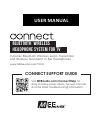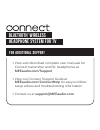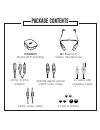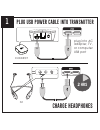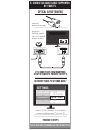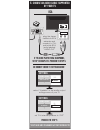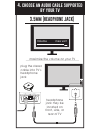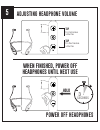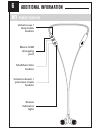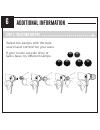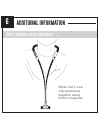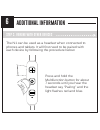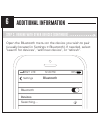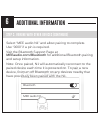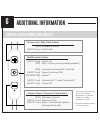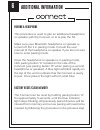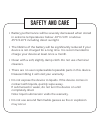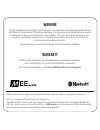- DL manuals
- MEE
- Headsets
- T1N1
- User manual
MEE T1N1 User manual
www.MEEaudio.com/T1N1
Bluetooth
®
Wireless
headphone system for tv
Includes Bluetooth Wireless audio Transmitter
and Wireless Neckband In-Ear Headphones
Visit
MEEaudio.com/ConnectHelp
for
easy-to-follow setup videos, full user manuals,
and the latest troubleshooting information.
CONNECT SUPPORT GUIDE
USER MANUAL
Summary of T1N1
Page 1
Www.Meeaudio.Com/t1n1 bluetooth ® wireless headphone system for tv includes bluetooth wireless audio transmitter and wireless neckband in-ear headphones visit meeaudio.Com/connecthelp for easy-to-follow setup videos, full user manuals, and the latest troubleshooting information. Connect support guid...
Page 2: For Additional Support
Bluetooth ® wireless headphone system for tv for additional support view and download complete user manuals for connect transmitter and n1 headphones at meeaudio.Com/support view our connect support guide at meeaudio.Com/connecthelp for easy-to-follow setup videos and troubleshooting information con...
Page 3: Package Contents
Package contents connect bluetooth transmitter toslink digital optical s/pdif audio cable 3.5mm to rca adapter 3.5mm audio cable 2 x micro-usb charging cable 3 pairs of eartips n1 bluetooth stereo headphones.
Page 4: 2 Hrs
1 connect 2 hrs charge headphones plug usb power cable into transmitter plug into ac adapter, tv, or computer usb port n1.
Page 5: Power On Transmitter
A off on a off on 2 power on transmitter power on headphones 3 seconds hold a off on.
Page 6: Connection Is Established
B 3 connection is established solid blue light on transmitter indicates connection if no solid blue light, perform pairing procedure in step 6.
Page 7: By Your Tv
† exact menu and item names may vary between tvs 4. Choose an audio cable supported by your tv optical s/pdif [digital] a off on settings sound / audio digital audio output auto dolby digital pcm / stereo dts audio ouput r l optical if tv audio plays from headphone, setup is complete. Proceed to ste...
Page 8: Rca
Rca proceed to step 5 set tv’s internal speakers to “off” select “variable” in the audio output settings menuof your tv a off on audio ouput r l optical if tv audio plays from headphone, setup is complete. Proceed to step 5. No sound? Check tv settings menu. † audio output r l plug the stereo cable ...
Page 9: By Your Tv
4. Choose an audio cable supported by your tv 3.5mm [headphone jack] volume max vol+ a off on plug the stereo cable into tv’s headphone jack headphone jack may be located on front, side, or rear of tv audio maximize the volume on your tv.
Page 10: Adjusting Headphone Volume
5 adjusting headphone volume when finished, power off headphones until next use hold power off headphones tap to increase volume tap to decrease volume 3 seconds.
Page 11: Additional Information
Additional information 6 product overview n1 micro-usb charging port volume up / skip track button volume down / previous track button multifunction button status indicator light.
Page 12: Additional Information
Additional information 6 step 1: selecting eartips select the eartips with the best sound and comfort for your ears. If your music sounds tinny or lacks bass, try different eartips..
Page 13: Additional Information
Additional information 6 wear neckband so that controls are facing upwards and place each earpiece in the corresponding ear. Step 2: wearing the n1.
Page 14: Additional Information
Battery performance will be severely decreased when stored in extreme temperatures: below -10°c/14°f or above 45°c/113°f including direct sunlight. The lifetime of the battery will be significantly reduced if your device is not charged for a long time. It is recommended to charge your device at leas...
Page 15: Additional Information
Additional information 6 step 2: wearing the n1 (continued) when not in use, clip earphones together using built-in magnets..
Page 16: Additional Information
Step 3. Pairing with other devices additional information 6 press and hold the multifunction button for about 7 seconds until you hear the headset say “pairing” and the light flashes red and blue. The n1 can be used as a headset when connected to phones and tablets. It will first need to be paired w...
Page 17: Additional Information
Additional information 6 step 3. Pairing with other devices (continued) open the bluetooth menu on the device you wish to pair (usually located in settings > bluetooth). If needed, select “search for devices”, “add new device”, or “refresh”. At&t lte 12:26 pm 95% bluetooth settings searching... Blue...
Page 18: Additional Information
Step 3. Pairing with other devices (continued) additional information 6 at&t lte 12:26 pm 95% bluetooth settings mee audio n1 bluetooth select “mee audio n1” and allow pairing to complete. Use “0000” if a pin is required. Visit the bluetooth support page at meeaudio.Com/bluetooth for additional blue...
Page 19: Additional Information
Controls with phones and tablets additional information 6 volume down / previous track button - decrease volume - previous track - mute / unmute microphone (during phone call) volume up / skip track button [tap] [hold 2 sec] - increase volume - next track multifunction button [hold 3 sec] [tap] [tap...
Page 20: Additional Information
Additional information 6 pairing a headphone this procedure is used to pair an additional headphone or speaker with the connect, or to re-pair the n1. Make sure your bluetooth headphone or speaker is turned off. Put it in pairing mode. Consult the user manual of the headphone or speaker if you are n...
Page 21: Safety And Care
Battery performance will be severely decreased when stored in extreme temperatures: below -10°c/14°f or above 45°c/113°f including direct sunlight. The lifetime of the battery will be significantly reduced if your device is not charged for a long time. It is recommended to charge your device at leas...
Page 22: Warranty
Warranty mee audio products purchased from authorized resellers are covered by a 1-year manufacturer warranty. For more information, visit www.Meeaudio.Com/support mee audio and its logo are registered trademarks of s2e, inc. All rights reserved. Siri ® is a registered trademarks of apple inc. The b...
Page 23: Questions?
Questions? We’re here to help! Phone support: 626-965-1008 x31 monday ~ friday 9am to 5:30pm pst email support: support@meeaudio.Com all emails are responded to within 2 business days.