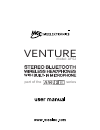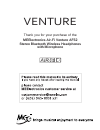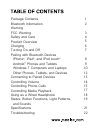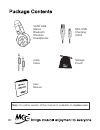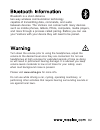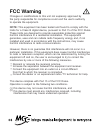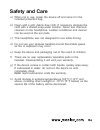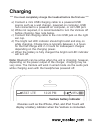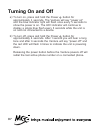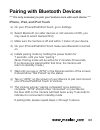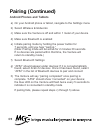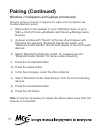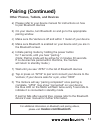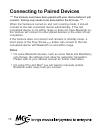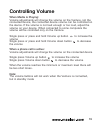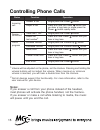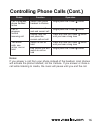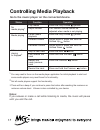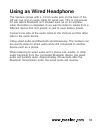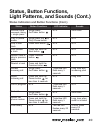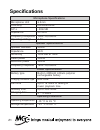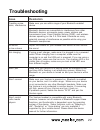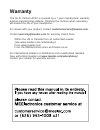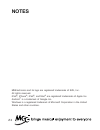Part of the series model: af52 venture.
Thank you for your purchase of the meelectronics air-fi venture af52 stereo bluetooth wireless headphones with microphone venture.
Package contents bluetooth information warning fcc warning safety and care product overview charging turning on and off pairing with bluetooth devices iphone ® , ipad ® , and ipod touch ® android ™ phones and tablets windows 7 computers and laptops other phones, tablets, and devices connecting to pa...
User ma nual www.Meelec. Com audio cable user manual stereo bluetooth wireless headphones mini-usb charging cable storage pouch venture 01 note: an online version of this manual is available on meelec.Com.
02 bluetooth is a short-distance two-way wireless communication technology capable of transmitting data, commands, and audio between devices. The venture can connect with many devices such as mobile phones, tablets, pdas, computers, media players, and more through a process called pairing. Before yo...
Changes or modifications to this unit not expressly approved by the party responsible for compliance could void the user’s authority to operate the equipment. Note: this equipment has been tested and found to comply with the limits for a class b digital device, pursuant to part 15 of the fcc rules. ...
Safety and care when not in use, power the device off and store it in the included protective bag. Clean with a soft, debris-free cloth. If necessary dampen the cloth with a diluted soap water solution. Never use chemical cleaners on the headphone. Leather conditioner and cleaner can be used on the ...
05 af52 stereo bluetooth wireless headphones product overview microphone led indicator power on/off button volume down volume up 3.5mm audio jack a b c d e f left ear cup c a d e b f mini-usb port for charging next track play/pause button previous track g h i j right ear cup h g i j.
06 charging *** you must completely charge the headset before the first use *** note: bluetooth can be active when the unit is charging; however, depending on the power output of the charger, charging may be very slow. The venture will work in wired mode via the audio jack while charging even with t...
07 turning on and off to turn on, press and hold the power button for approximately 3 seconds. The venture will say “power on” and the blue indicator light will flash once every 5 seconds to show the power is on. The led indicator will continue to display a single blue flash every 5 seconds while th...
08 pairing with bluetooth devices *** it is only necessary to pair your venture once with each device *** iphone, ipad, and ipod touch on your iphone/ipad/ipod touch, go to settings select bluetooth (on older devices or old versions of ios, you may need to select general first) make sure the venture...
09 pairing (continued) android phones and tablets on your android phone or tablet, navigate to the settings menu select wireless & networks make sure the venture is off and within 1 meter of your device make sure bluetooth is enabled initiate pairing mode by holding the power button for 7 seconds, u...
10 note: the windows 7 operating system does not have built-in bluetooth drivers; drivers are provided by the bluetooth transmitter manufacturer. Actual pairing and connecting process can vary depending on the bluetooth device drivers and computer configuration. Pairing (continued) windows 7 compute...
11 now the venture must be configured for audio and microphone use (enable bluetooth audio) pairing (continued) windows 7 computers and laptops (continued) note: it may be necessary to repeat the above steps every time the venture is connected. Right press on the speaker in your notification area, o...
12 pairing (continued) other phones, tablets, and devices please refer to your device manual for instructions on how to pair bluetooth devices on your device, turn bluetooth on and go to the appropriate pairing window make sure the venture is off and within 1 meter of your device make sure bluetooth...
13 connecting to paired devices *** the venture must have been paired with your device before it will connect. Pairing only needs to be done before the first use. *** when the venture is turned on and not in pairing mode, it should connect to the last connected device automatically. If the last conn...
14 controlling volume when media is playing: volume adjustments will change the volume on the venture, not the connected device; the connected device volume can be controlled on the device. If the volume is not loud enough or too loud, adjust the volume on your device. When connected to some compute...
15 controlling phone calls status incoming call device connected call in progress function answer a call reject a call voice dial / siri 2 redial the last number 2 increase volume 1 decrease volume 1 mute/hold cancel mute/hold end a call operation single press the power button press and hold the pow...
16 controlling phone calls (cont.) status call in progress, phone handset active call in progress, second incoming call two active calls, one active, one on hold function switch from phone handset to venture answer new call and end current call answer new call and place the current call on hold swit...
17 controlling media playback go to the music player on the connected device. Status no media playing 1 media playing either media playing or stopped 2 function play media adjust volume pause media playback increase volume 3 decrease volume 3 skip to next track fast forward the track restart the tra...
Using as wired headphone the venture comes with a 3.5mm audio jack on the back of the left ear cup and an audio cable for wired use. This is convenient for use where bluetooth isn’t allowed such as on an airplane, when the battery is depleted, if you want to listen to media from a different device t...
19 status charging charging complete led indicator red led on red led off status turn on turn off turn on pairing mode paired with device on but not connect device connected with a device and in standby connected with a device; in use increase volume decrease volume button functions press and hold p...
Status, button functions, light patterns, and sounds (cont.) status activate voice command/dialing – single press play or pause media skip to next track fast forward a track restart track or skip to previous track rewind a track answer incoming call reject incoming call call in progress end call red...
21 specifications microphone specifications microphone unit directivity s.P.L impedance frequency response operating voltage 6.5mm omnidirectional -58±2db ≤ 2.2kΩ 10hz-20,000hz 4.5v speaker specifications speaker diameter impedance sensitivity rated power maximum power frequency response 40mm 64Ω 10...
22 troubleshooting issue crackling noise, static, interference no sound or low volume not charging won’t pair won’t connect won’t control calls/media players resolution make sure you are within range of your bluetooth-enabled device bluetooth devices are susceptible to interference from other blueto...
Warranty the air-fi venture af52 is covered by a 1 year manufacturer warranty against manufacturing defects. Cleaning the venture when necessary will extend the life of your headphone. For issues with your product, contact customerservice@meelec.Com. Contact warranty@meelec.Com for warranty claims f...
23 notes meelectronics and its logo are registered trademarks of s2e, inc. All rights reserved. Ipod ® , iphone ® , ipad ® , and mac ® are registered trademarks of apple inc. Android ™ is a trademark of google inc. Windows is a registered trademark of microsoft corporation in the united states and o...