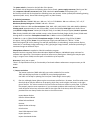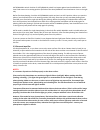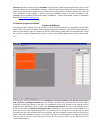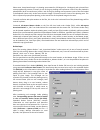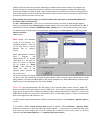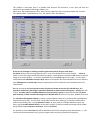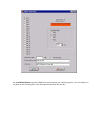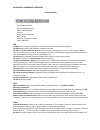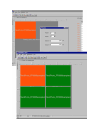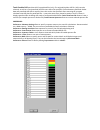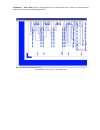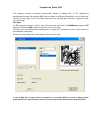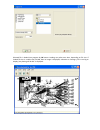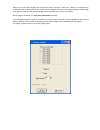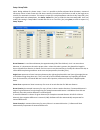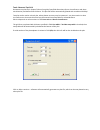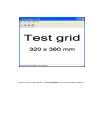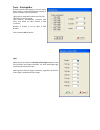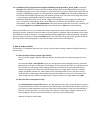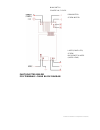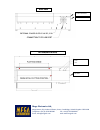Mega FP?8000 XL Instruction Manual
MEGA ELECTRONICS LIMITED.,
Mega House, Grip Industrial Estate, Linton, Cambridge, CB21 4XN
Telephone: +44 (0) 1223 893900 Fax: +44 (0) 1223 893894
email: sales@megauk.com web: www.megauk.com
Photoplotter FP‐8000/8000 XL
Instruction manual
Note: Any inquiries related to photoplotter hardware or software should be addressed to an
authorized distributor. Photoplotter software is subject to copyright. All the information enclosed
here is subject to change due to constant innovation of the product. Date of the last change in this
document: June 17, 2011.
1. Brief description:
Photoplotter FP‐8000/8000 XL is a small, raster, low cost plotter which draws image on film by
means of laser diode light. Film itself is fixed to the outer surface of rotating drum by means of
masking tape. The source of laser diode light moves step by step along the rotating drum.
Photoplotter is controlled by software installed on PC attached via its USB port (PC is not a part of
the photoplotter supply). An external, universal power unit is used to supply needed power (100‐
240V AC / 36V DC – 1.66A).
The photoplotter software allows to read input files, to set output resolution and type of image
(negative, mirror, etc.) drawn on the film. When working with Gerber files, it is possible to check and
modify used apertures (D‐codes) and make simple film panelisation for Gerber data and associated
drill data. Viewing of Gerber files and conversion of various types of aperture files is possible in
freeware program ViewMate (made by Pentalogix, formerly Lavenir), which is attached to the
photoplotter software for your convenience (otherwise it may be downloaded from Pentalogix web
page:
http://www.pentalogix.com/Download/download.html
).
Photoplotter is driven by program Run_photo_USB, which reads in hi‐resolution bitmap files FPF,
(photoplotter proprietary file format) and BMP. From this reason, if you work with Gerber or
Postscript files, these files must be converted into one of these bitmap files format first. Gerber files
are converted by program Gerb2bitmap, which is a part of the photoplotter software, while
Postscript files are converted by an external program, supplied as an option. Converter of Gerber
files has also built‐in converter of aperture files to convert various aperture format into one
standard format (Lavenir format is used as a standard aperture format). Aperture file conversion is
needed only when working with standard Gerber format RS‐274‐D. There is no need to convert
aperture file when working with extended Gerber format RS‐274‐X, as this type of file already
contains information on used apertures.
Various types of films may be used for this photoplotter, but all of them must be sensitive to light
wave length of 670 nm (red light). Thin films (0.1 mm) used by image setting machines as well as
standard photoplotter films (0.18 mm) can be used, although 0.1mm films are recommended for
this model of the photoplotter. Films 0.1mm come either in rolls of various width and length, or in
pre‐cut sheets of several sizes. Film in roll is easy to tape on a small drum in photoplotter, as film
tends to bend automatically. There are several manufacturers of suitable films, like Kodak, Horsell,
Fuji, Agfa, Typon Graphic Systems, etc., while films have various names like EZR4, RD4, TR‐LR+. As
film light sensitivity differs with various films, several test plots may be needed to find suitable light
intensity. Films have to be wet processed (developed and stabilised) like any other films after lighted
in photoplotter. Film manufacturers recommend and usually supply chemicals to be used for their
films processing.