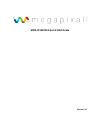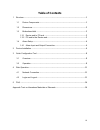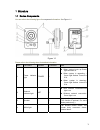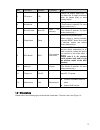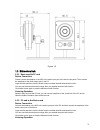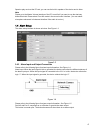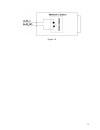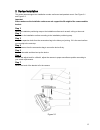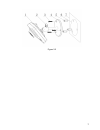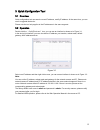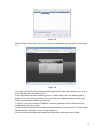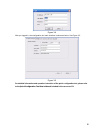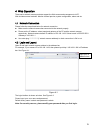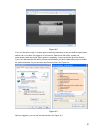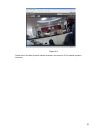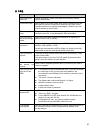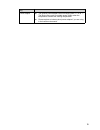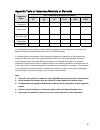Summary of MPIX-IP1MPIR30
Page 1
Mpix-ip1mpir30 quick start guide version 1.0.1.
Page 2: Welcome
I welcome thank you for purchasing our network camera! This quick start guide is designed to be a reference tool for your system. Please keep this start guide well for future reference. Please open the accessory bag to check the items one by one in accordance with the list below. Contact your local ...
Page 3
Ii thunder-proof device is recommended to be adopted to better prevent thunder. The grounding studs of the product are recommended to be grounded to further enhance the reliability of the camera. 6. Daily maintenance please shut down the device and then unplug the power cable before you begin daily ...
Page 4: Table of Contents
Iii table of contents 1 structure ......................................................................................................................................1 1.1 device components.....................................................................................................1 1.2 di...
Page 5
1 1structure 1.1device components you can refer to the following figure for component information. S ee figure 1-1. Figure 1-1 please refer to the following sheet for detailed information. Sn port name indicator connector note 1 power indicator light power / z when system boots up–green light become...
Page 6
2 sn port name indicator connector note 5 pir sensor pir / passive ir motion detect port. It can detect the ir object movement (such as human body or other heating object). 6 microphone / / directly receive audio signal. (this function is optional. For some series product only.). 7 micro sd card mic...
Page 7
3 figure 1-2 1.3bidirectional talk 1.3.1 device-end to pc-end device connection please connect the speaker or the mic to the audio input port in the device rear panel. Then connect the earphone to the audio output port in the pc. Login the web and then click the audio button to enable the bidirectio...
Page 8
4 speak or play music at the pc-end, you can use the built-in speaker of the device-end to listen. Note please go to the master volume interface of the pc to set first if you want to use the dual-way bidirectional talk. Please select front mic mode in the record control interface. (you can select mi...
Page 9
5 figure 1-5.
Page 10
6 2device installation this series camera support two installation modes: wall mount and pendant mount. See figure 2-1 and figure 2-2. Important please make sure the installation surface can min support the 3x weight of the camera and the bracket. Step 1 paste the installation positioning map on the...
Page 11
7 figure 2-2.
Page 12
8 3quick configuration tool 3.1overview quick configuration tool can search current ip address, modify ip address. At the same time, you can use it to upgrade the device. Please note the tool only applies to the ip addresses in the same segment. 3.2operation double click the “configtools.Exe”icon, y...
Page 13
9 figure 3-2 select the “open device web” item; you can go to the corresponding web login interface. See figure 3-3. Figure 3-3 if you want to modify the device ip address without logging in the device web interface, you can go to the configuration tool main interface to set. In the configuration to...
Page 14
10 figure 3-4 after you logged in, the configuration tool main interface is shown as below. See figure 3-5. Figure 3-5 for detailed information and operation instruction of the quick configuration tool, please refer to the quick configuration tool user’s manual included in the resources cd..
Page 15
11 4web operation these series network camera products support the web access and management via pc. Web includes several modules: monitor channel preview, system configuration, alarm and etc. . 4.1network connection please follow the steps listed below for network connection. Z make sure the networ...
Page 16
12 figure 4-2 if it is your first time to login in, system pops up warning information to ask you whether install control webrec.Cab or not after you logged in for one minute. Please click ok button, system can automatically install the control. When system is upgrading, it can overwrite the previou...
Page 17
13 figure 4-4 please refer to the web operation manual included in the resource cd for detailed operation instruction..
Page 18
14 5faq bug i can not boot up the device. Please click reset button for at least five seconds to restore factory default setup. Sd card hot swap before draw out sd card, please stop record or snapshot first and then wait for at least 15 seconds to remove the sd card. All the operations before is to ...
Page 19
15 bug power adapter z the general power adapter can work ranging from 0℃ to 40 ℃. The device may result in unstable power supply when the temperature exceeds the working temperature. Z please replace an industry-level power adapter if you are using in the harsh environments..
Page 20
16 appendix toxic or hazardous materials or elements toxic or hazardous materials or elements component name pb hg cd cr vi pbb pbde circuit board component ○ ○ ○ ○ ○ ○ device case ○ ○ ○ ○ ○ ○ wire and cable ○ ○ ○ ○ ○ ○ packing components ○ ○ ○ ○ ○ ○ accessories ○ ○ ○ ○ ○ ○ o: indicates that the con...