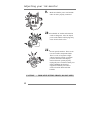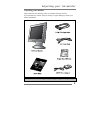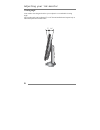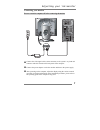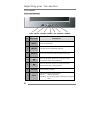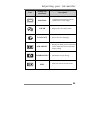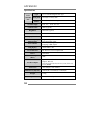Table of contents a d j u s t i n g y o u r l c d m o n i t o r -------------- 2 • general safety precautions ………………….…………… 2 • unpacking your monitor ………………………………… 5 • viewing angle ……………………………………………… 6 • connecting your monitor ………………………………… 7 • user controls ……………………………………………… 8 • osd functions a...
Adjusting your lcd monitor 2 general safety precautions this monitor has been engineered and manufactured to assure your safety. Please read this manual and comply with the warnings and the procedures to avoid any serious electrical shock and other serious damage. 1. 2. 3. 4. Do not place anything h...
Adjusting your lcd monitor 3 5. 6. 7. 8. Place the monitor on a flat surface to prevent it from falling. Do not apply any mechanical shocks to the machine. Install it in a well-ventilated area or secure enough space for ventilation. Turn the monitor off before connecting it to the power outlet..
Adjusting your lcd monitor 4 caution : risk of electric shock, do not open 9. 10. 11. Make sure that the power cord and the other cords are properly connected. Overloaded ac outlets and extension cords are dangerous. Also, the frayed power cords and the broken plugs may cause electric shock or fire....
Adjusting your lcd monitor 5 unpacking your monitor please make sure the following items are included with your monitor. If you find that any of these items are missing or appear damaged, contact your dealer immediately. The power cord can be different depending upon different voltage areas..
Adjusting your lcd monitor 6 viewing angle your monitor was designed to allow you to adjust it to a comfortable viewing angle. The viewing angle can be adjusted 5 ° to 30 ° forward and backward respectively as indicated by the arrow marks below. 5 ° 30 °.
Adjusting your lcd monitor 7 connecting your monitor be sure to turn the computer off before connecting the monitor g connect the video signal cable (15pin connector) to the system’s 15 pin d-sub connector which is located on the back panel of the computer. G connect the power adaptor cord to the mo...
Adjusting your lcd monitor 8 user controls front control buttons led menu adjust down up select power no. Key name description 1 menu opens the osd menu. 2 adjust activates the auto adjustment function. 3 select selects the main menu items and sub-menu items. 4 ▲ moves to the upper menu item or sub-...
Adjusting your lcd monitor 9 osd function and adjustment main menu and control selection press the menu key to access the main menu. The resolution and frequency are displayed at the bottom of the menu box. Place the color box on the control icon you wish to adjust by pressing using the ▼ or ▲ key. ...
Adjusting your lcd monitor 10 menu adjustments icon settings and sub-menus description brightness • adjusts the screen intensity. Contrast • adjusts the contrast of the screen image. Auto-adjust • adjusts(automatically) the image position, the clock and the phase settings..
Adjusting your lcd monitor 11 icon settings and sub-menus description position • adjusts the horizontal and vertical position of the screen image. Color • displays the color control menu. Language • selects from five languages. Osd adjust • displays the osd position adjustment for the osd menu. Sele...
Adjusting your lcd monitor 12 refining the picture step 1 at first display, a full screen, such as window background or "h" character should be achieved by using editor (eq ; notepad). Step 2 adjust the screen to the center of the display (lcd), by using the top and bottom display controls (i.E. Usi...
A p p e n d i x 13 power management function this monitor is equipped with a dpms(display power management signaling) function that automatically cuts the power dissipation down to less than 5w when the computer is left unattended. Although the monitor can be left in power-saving mode for longer per...
A p p e n d i x 14 display modes for the display modes listed below, the screen image has been optimized during production. Preset timing modes. Mode display mode horizontal frequency (khz) vertical frequency (hz) standard type 640 x 350 31.5khz 70hz ibm 720 x 400 31.5khz 70hz ibm 640 x 480 31.5khz ...
A p p e n d i x 15 troubleshooting warning : this section will try to anticipate potential problems that you may encounter in the day-to-day use of your monitor. If after trying the suggested solutions, your monitor’s symptom remains the same, contact your authorized service center. Troubleshooting ...
A p p e n d i x 16 problems corrective actions picture is fuzzy • perform auto adjustment. Picture bounces or has wavy oscillations • check the signal cable connection between computer and monitor. Picture appears to be ghosting • check the signal cable connection between computer and monitor. Color...
A p p e n d i x 17 option pivot function winportrait installation instruction, windows 95/98/nt 4.0 1. Quit all the application programs you running. 2. Make sure your graphics card manufacturer’s (native) drivers are installed before installing winportrait software. 3. Insert the pivot cd-rom into ...
A p p e n d i x 18 specifications type • 15.0” viewable diagonal tft type pixel pitch • 0.297(h) x 0.297(v)mm lcd viewable size glass surface • anti-glare, hard coating viewable angle • l/r : 55 ° , u/d : 30 ° / 55 ° contrast ratio • 200:1 (typical) brightness • 200 cd/m 2 (typical) resolution • 102...