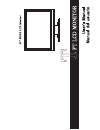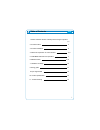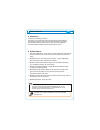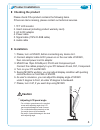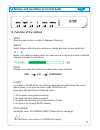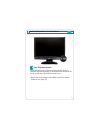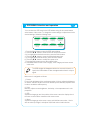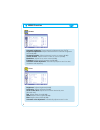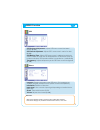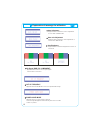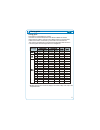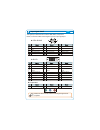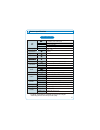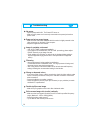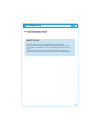Summary of MV220FB
Page 1
Rev.00
Page 2
1. Please read the cautions carefully before using this product. 2. Product feature 4. Names and operation of control buttons 5. Osd menu selection and operation 6. Menu function 7. Utilization message 8 timing guide 9. Input signal detail 10. Product specification 11. Trouble shooting 3 4 5, 6 7 8,...
Page 3
Eng 2 please read the cautions carefully before using this product do not scratch the screen of the lcd monitor with sharp materials such as nails and pens. The interior part of the monitor is composed of electric elements. If the monitor is broken, do not try to disassemble it, because it is necess...
Page 4
ඖgintroduction thank you for purchasing our monitor. ඖgproduct features gxpgthis product (mv220) has 22-inch flat surface (color active matrix tft lcd) with pixel size of 0.285 mm (h) x 0.285 mm (v) for ultra-precision, high resolutuion image. Gypgmv220 uses 22-inch tft lcd (thin film transistor - l...
Page 5: ൘ Checking The Product
൘ checking the product product installation 4 eng please check if the product contains the following items. If there are items missing, please contact our technical services. 1. Tft lcd monitor 2. User's manual (including product warranty card) 3. Ac to dc adaptor 4. Power cable 5. Signal cable (15p...
Page 6: ൘ Function of The Buttons
൘ function of the buttons 'menu' show the menu screen or makes it disappear, moreover 'select' select category within the menu window or excutes automatic screen adjustment. - 'ൖ' / '൘' moves to the desired category within the menu window or adjusts the value of selected category and adjust sound vo...
Page 7
Names and operation of control buttons ڑ auto brightness control the product offers built-in function that automatically adjusts to optimized brightness depending on the brightness of the area at the vicinity. (at the time of purchase, this is set as on.) * refer to the screen category of the menu f...
Page 8
Eng 7 osd menu selection and operation you can select the osd menu in the osd window using all the control buttons at the bottom of the screen. To change the current settings or adjust them for the desired settings, follow the following steps. 1. Press the menu button to open the osd menu window. 2....
Page 9
8 screen automatic brightness : turns automatic brightness function on/off brightness adjustment : adjusts standard value for automatic brightness function (0-100) horizontal location : adjusts horizontal location on screen .(0-100) vertical location : adjusts vertical location on screen \.(0-100) m...
Page 10
Eng 9 osd osd horizontal adjustment : adjusts osd menu screen’s horizontal location.(0-100) osd vertical adjustment : adjusts osd menu screen’s vertical location. (0-100) osd marking time : adjusts osd menu screen’s marking time within the screen possible to set the time for disappearance of osd men...
Page 11
10 explanation of message for utilization auto adjustment appears when automatic screen adjustment is executed on rgb mode. Auto color adjustment appears when automatic color adjustment is executed on rgb mode. Auto brightness appears when automatic brightness function is executed. No signal (rgb, d...
Page 12
][w _zy ][w ][w ^yw ][w ][w _ww _ww _ww _ww xwy[ xwy[ xwy[ xx\y xy_w xy_w x[[w x]_w [_w ]y[ z\w [_w [ww [_w [_w ]ww ]ww ]ww ]ww ^]_ ^]_ ^]_ _][ xwy[ xwy[ `ww xw\w z\uwo¡ [`u^o¡ zxu\o¡ zxu\o¡ zxu\o¡ z^u\o¡ z^u`o¡ z\uyo¡ z^u`o¡ [_uxo¡ []u`o¡ [_u[o¡ \]u\o¡ ]wuwo¡ ]^u\o¡ ][uwo¡ _wuwo¡ \...
Page 13
{utukuzggkgyt {utukuzggkgyr {utukuzgkgyv[ z {utukuzgkg[t {utukuzgkg[r kkjgj kkjgk y {utukuzggkgxt {utukuzggkgxr {utukuzgkgxvz z {utukuzgkgzt {utukuzgkgzr rg\}gw n ogwgk {utukuzggkgwt {utukuzggkgwr {utukuzgkgwv\ z ...
Page 14
Product specifications ڌڎ product specifications pixel pitch display color surface condition h / v temperature humidity altitude temperature humidity unit / box weight function audio in / out speaker storage condition feature screen size voltage / power connectors refresh rate reponse time brightnes...
Page 15
14 troubleshooting no power. - flip the power switch on. The power led turns on. - make sure ac power cord is securely connected to the power jack and to a power outlet. Power on but no screen image. - make sure the video cable attached with this monitor is tightly secured to the video output port o...
Page 16
Eng 15 control buttons do not work. - press only one button at a time. About the lcd the lcd contains over 3,932,160 thin-film transistors (tfts). A small number of missing, discolored, or lighted dots on the screen is an intrinsic characteristic of tft lcd technology and is not an lcd defect. If yo...
Page 17
Fcc note :this equipment has been tested and found to comply with the limits for a class b digital device, pursuant to part 15 of the fcc rules. These limits are designed to provide reasonable protection against harmful interference in a residential installation. This equipment generates, uses and c...