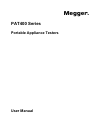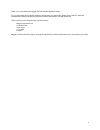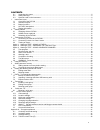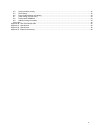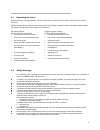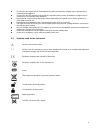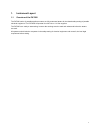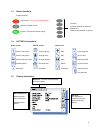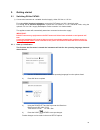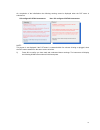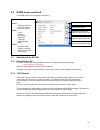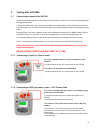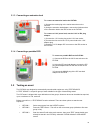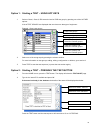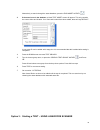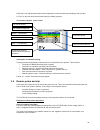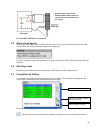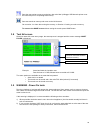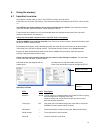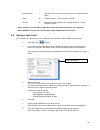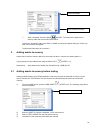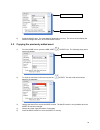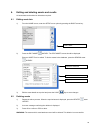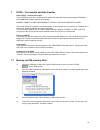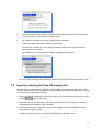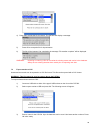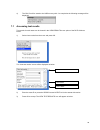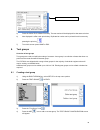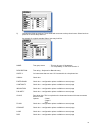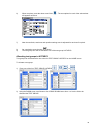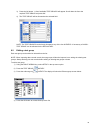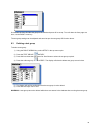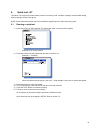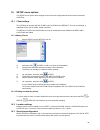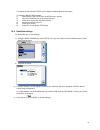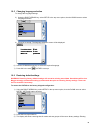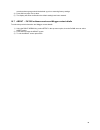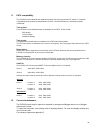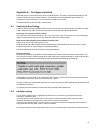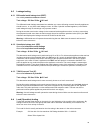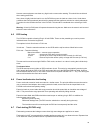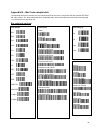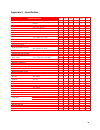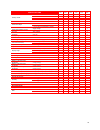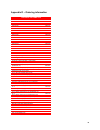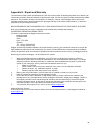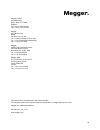- DL manuals
- Megger
- Test Equipment
- PAT400 Series
- User Manual
Megger PAT400 Series User Manual
Summary of PAT400 Series
Page 1
M pat400 series portable appliance testers user manual.
Page 2
2 thank you for purchasing the megger pat400 portable appliance tester. For your own safety and to get the maximum benefit from your instrument, please ensure that you read and understand the safety warnings and instructions before attempting to use the instrument. These instruments are designed and...
Page 3
3 contents x.1 unpacking the carton ........................................................................................................................................5 x.2 safety warnings..............................................................................................................
Page 4
4 a.4 load (operation) testing ..................................................................................................................................42 a.5 rcd testing............................................................................................................................
Page 5
5 =================================================================== x.1 unpacking the carton unpack the carton contents carefully. There are important documents that you should read and keep for future reference. Please complete the pre-paid warranty card and return it to megger limited as soon as...
Page 6
6 ! Do not touch the exposed parts of test leads during tests as hazardous voltages may be present due to potentially faulty appliance. ! Do not touch the iec extension lead socket pins especially during a test, as hazardous voltages may be present due to a potentially faulty appliance ! Assets shou...
Page 7
7 1. Instrument layout 1.1 overview of the pat400 the pat400 series of portable appliance testers are fully automated testers for the fasted safety testing of portable electrical equipment. The pat400s will operate from 230 vac or 110 vac supplies. The pat400’s are ready to start testing, however th...
Page 8
8 1.2 instrument layout flash test socket bond/continuity socket lead null post usb interfaces power off home button escape button fuse checker hot keys qvga colour display up/down/left/right navigation keys ok button test button quick test access button qwerty keypad 110 v test socket (uk only) iec...
Page 9
9 1.3 button functions button functions power down – does not discharge battery returns to home screen escape – exit screen without saving 1.4 hot key descriptions home screen setup screen other icons class 1 test groups test group mgr add copy last asset class ii test groups change client edit re-r...
Page 10
10 2. Getting started 2.1 switching on the pat400 1) connect the instrument to a suitable electrical supply, either 230 vac or 110 vac for testing 230 v electrical equipment, connect the pat tester to a 230 v electrical outlet. For testing 110 v electrical equipment, connect the pat tester to a 110 ...
Page 11
11 on completion of the initialisation the following warning screen is displayed when the pat tester is switched on. Uk configured pat400 instruments non- uk configured pat400 instruments note: this screen is not displayed if the pat tester is re-started within five minutes of being un-plugged, when...
Page 12
12 2.2 home screen explained the home screen is the start point of all testing. 2.3 switching off the pat400 2.3.1 normal power-off to switch off the tester, press the red off button. The display will show the message “it is now safe to remove power” now the mains plug can be removed from the supply...
Page 13
13 3. Testing with a pat400 3.1 connecting an asset to the pat400 assets are tested through the test connectors on the top of the instrument. An asset is simply plugged into the appropriate socket. A power cord (iec lead) or an extension lead needs to be “wrapped back” to the small iec socket on the...
Page 14
14 3.1.3 connecting an extension lead to connect an extension lead to the pat400: 1) connect the mains plug to the mains test socket on the pat400 2) using the extension lead adaptor, connect the furthest socket on the extension lead to the iec socket on the pat400. To connect a 110 v power lead, us...
Page 15
15 option 1: starting a test – using hot keys .1 select a class i, class ii, iec/extension lead or rcd test group by pressing one of the hot key options: a list of test groups are displayed that are relevant to that type of equipment example: class i test groups .2 select one of the test groups by p...
Page 16
16 alternatively to search through the asset database, press the find asset hotkey .3 if the asset is not in the database, a blank test asset screen will appear. This only contains the current client and location. If no client and location have been added, these will say default. A new asset id can ...
Page 17
17 .1 from the home page, scan the asset id with the optional bar code scanner. The asset id and asset information will appear. .2 if the asset information matches the asset to be tested the completed test asset screen will appear as below: check the asset information matches the asset to be tested....
Page 18
18 each test is run sequentially and the results displayed for each test before proceeding to the next test a “fail” on any test will prevent further testing for safety purposes. Test screen example: class i asset interruption to automatic testing testing proceeds automatically unless an action is r...
Page 19
19 see also test lead null in section 10 3.5 short circuit assets some assets may appear to the pat400 to be short circuit. This can be caused by large inductive loads. In such cases, the following warning message will be displayed: only if the operator is certain the equipment is not a short circui...
Page 20
20 save the test results to memory and print a bar code label (a megger usb barcode printer must be connected prior to requesting this function). Save test results to memory and return to the initial screen. Go to section 4. To learn about using the memory, or section 4.2 saving a result to memory. ...
Page 21
21 4. Using the memory 4.1 important overview all records are stored under a “client”. The pat400 can store up to 50 clients. Each client can have up to 50 locations. The client and locations are configured in setup, refer to section 10. The pat400s are shipped with the client and first location set...
Page 22
22 fuse rating (a): --- fuse fitted to the mains plug (or internal fuse if using continental plugs). Client: 50 1 customers name – this is created in setup. Location: 50 1 site details. Each client can have multiple locations – this is created in setup. * assets marked (*) are mandatory fields. Data...
Page 23
23 .7 when completed, press the save hotkey. The asset will be added to the memory under the current client and location. To abort an “add asset” page, press esc or home. A warning will appear asking to confirm you wish to exit without saving data. To edit asset information go to section 6. 5 adding...
Page 24
24 5) press the save button. The asset data will be saved to memory. The screen should display the saved message and return to the add asset screen. 5.2 copying the previously added asset 1) from the home screen, press the add asset hotkey icon. The following empty asset screen will appear: 2) to re...
Page 25
25 6. Editing and deleting assets and results all asset data can be edited or deleted as required. 6.1 editing asset data 1) from the home screen, enter the setup menu option by pressing the right arrow key. 2) press the edit asset hotkey. The edit asset screen should be displayed. Enter an asset id...
Page 26
26 7. Data – test results and data transfer data storage – backup and restore the pat400 can store up to 10,000 electrical assets with associated test records. Megger strongly recommend this data is backed up frequently. Megger cannot accept responsibility or any lost data however caused. The backup...
Page 27
27 5) press ok to initiate backup. If the file name clears without backup starting, the file name contains excluded characters. Only 0-9 and a-z should be used. 6) on completion the display will show the message “backup complete”. There are no limits to the number of times you can backup. The stored...
Page 28
28 4) press ok to accept the file for restore. The pat400 will display a message: 5) press ok to accept the file for import/restore. 6) the file will be imported. On completion the message “file transfer complete” will be displayed. Warning: importing or restoring a file will overwrite the existing ...
Page 29
29 4) the csv file will be saved to the usb memory stick. On completion the following message will be displayed. 7.1 accessing test results test results for each asset can be viewed in the view results menu option of the data folder as below: 1) select view results from the menu and press ok. The ‘v...
Page 30
30 5) press the view test results hotkey. The test results will be displayed for that asset as below. 6) also displayed is a bar code print hotkey. Duplicate bar codes can be printed from this screen by pressing the print key . 7) to exit this screen press home or esc. 8. Test groups overview of tes...
Page 31
31 5) complete the fields as required. Those fields with an arrow are drop down boxes. Select box then press ok to access drop down list. An example of a typical standard class i test may look like: name: test group name - this can be up to 10 characters - for compatibility, to pat4 see section 11 d...
Page 32
32 6) when complete, press the down arrow icon . The test options for each of the selected test will appears as below: 7) now the test limits, test times and repetition settings can de adjusted for each test if required. 8) on completion press the save button 9) the test group can now be allocated t...
Page 33
33 3) press the ok button. A list of available test groups will appear. Scroll down the list to the required test group and press ok. 4) the test group will be allocated to the selected field. Note: the test groups can be freely allocated to any of the four hotkeys. If necessary a class i test group...
Page 34
34 scroll down the list to find the test group to be edited and press ok to accept. To scroll down the list a page at a time, use the right arrow key. The test group settings can be adjusted and saved as per the test group add function above. 8.3 deleting a test group to delete a test group: 1) usin...
Page 35
35 9. Quick test - qt the quick test (qt) key provides instant access to continuity, bond, insulation, leakage, load and flash testing, without having to create a test group. Note: some tests shown below may not be available, depending on the instrument being used. 9.1 running a quick test 1) press ...
Page 36
36 10. Setup menu options the setup menu options allow changes to the instrument configuration that cannot be accessed by hotkeys. 10.1 client settings the pat400s are shipped with the client and location set to default. This can be changed, or additional clients can be added, edited or deleted. The...
Page 37
37 the test times of the quick tests can be adjusted independently of test groups. To adjust the quick test settings: 1) select quick test keys from the setup menu options. 2) use up or down arrows to select the test type. 3) press ok to access the drop down options. 4) select the test time required...
Page 38
38 10.5 changing language selection to change the language settings: 3) using the right arrow key, select setup in the top menu option, then the down arrow to select language as below: 4) press ok to accept. The language selection screen will be displayed. 6) use the up/down arrow keys to select the...
Page 39
39 records and test groups should be backed up prior to restoring factory settings. 4) press ok to accept, esc to abort. 5) the display will show confirmation the default setting have been restored. 10.7 about - pat400 software version and megger contact details to select the product information and...
Page 40
40 11. Pat4 compatibility the pat400’s have additional test capability that does not exist on previous pat testers. To maintain compatibility when transferring data between the pat 4 and the pat400s, the following should be considered: test options the pat400s include additional tests not available ...
Page 41
41 appendix a – test types explained each test group is constructed from a series of individual tests. The tests are selected depending on the electrical construction of the asset under test. The operator must understand the type of electrical construction of the asset before a correct selection of ...
Page 42
42 a.3 leakage testing a.3.1 differential earth leakage test (idiff). Also called protective conductor current test voltage: 230 vac 50 hz " " 19.9 ma the differential earth leakage test determines whether any current is flowing to earth. Normally appliances should have no, or very little, earth lea...
Page 43
43 however some equipment can draw very high inrush currents when starting. This should be considered when setting pass limits. Also, when a highly inductive load is run, the pat400 may see the load as a short circuit. Under these conditions the load (operational) test should be started and the appl...
Page 44
44 a.8 parallel path warning: the following warning message will be displayed if parallel earth paths have been detected. This message can appear on all tests and is caused by: a) the equipment under test has an alternative earth path. This could be via the outer case of the equipment touching other...
Page 45
45 appendix b – bar code sample table the following sheet is an example of a bar code sheet that can be used in conjunction with the optional opticon bar code scanner. The sheet allows fast input of standard data, which would otherwise need to be manually typed in or selected from a drop down list. ...
Page 46
46 appendix c - specification specifications pat 310 pat 320 pat 350 pat 410 pat 420 pat 450 electrical supply range y y y y y y pat-uk 230 v ±10% + 110 v ±10% @ 50 hz (not pat410) y y y y y pat-eu 230 v ±10% @ 50 hz y y y y pat-de 230 v ±10% @ 50 hz y y y y pat-au 240 v ±10% @ 50 hz y y y y y pat-u...
Page 47
47 specifications pat 310 pat 320 pat 350 pat 410 pat 420 pat 450 lead ok y y y y y y live neutral s/c y y y y y y live neutral reversed y y y y y y polarity checks: live/neutral o/c y y y y y y flash test y y 1500 v a.C nominal for class 1 y y flash test voltage: 3000 v a.C nominal for class 2 y y ...
Page 48
48 appendix d – ordering information ordering information product order code pat310-au 1001-379 pat310-eu 1000-742 pat320-au 1000-741 pat320-uk 1000-740 pat320-us 1001-366 pat350-eu 1000-953 pat350-uk 1000-743 pat410-au 1000-753 pat410-de 1000-748 pat410-eu 1000-747 pat410-uk 1000-745 pat420-au 1000...
Page 49
49 appendix e - repair and warranty the instrument contains static sensitive devices, and care must be taken in handling the printed circuit board. If an instrument’s protection has been impaired it should not be used, but sent for repair by suitably trained and qualified personnel. The protection i...
Page 50
50 m megger limited archcliffe road dover kent, ct17 9en england tel: +44 (0) 1304 502100 fax: +44 (0) 1304 207342 megger 4271 bronze way dallas tx 75237-1017 u.S.A. Tel: +1 (800) 723-2861 (u.S.A. Only) tel: +1 (214) 330-3203 (international) fax: +1 (214) 337-3038 megger valley forge corporate centr...