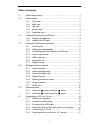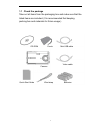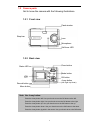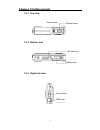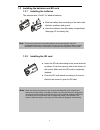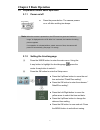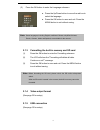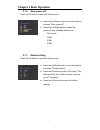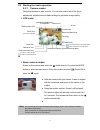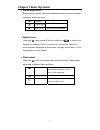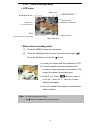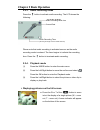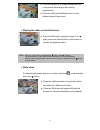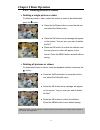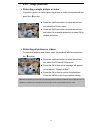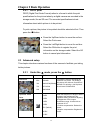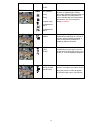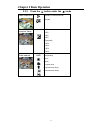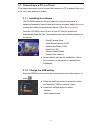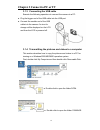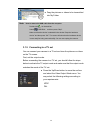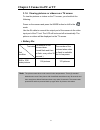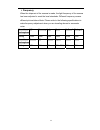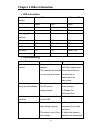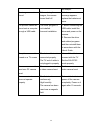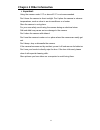- DL manuals
- Megxon
- Digital Camera
- S309
- User Manual
Megxon S309 User Manual
C
C
C
h
h
h
a
a
a
p
p
p
t
t
t
e
e
e
r
r
r
1
1
1
G
G
G
e
e
e
t
t
t
t
t
t
i
i
i
n
n
n
g
g
g
s
s
s
t
t
t
a
a
a
r
r
r
t
t
t
e
e
e
d
d
d
i
Foreword:
Thank you for purchasing this camera. With a compact and user-friendly
design, this product should meet all of your basic requirements for
processing digital pictures. This camera equips 3 Mega-pixel CMOS
resolution, and 4X digital zoom. It supports the Secure Digital card, TV-out
function, video and audio recording function. Moreover, it can be used as a
video camera head. This camera also allow
s you easily transmit your pictures
via a USB cable when connecting to a computer.
Summary of S309
Page 1
C c c h h h a a a p p p t t t e e e r r r 1 1 1 g g g e e e t t t t t t i i i n n n g g g s s s t t t a a a r r r t t t e e e d d d i foreword: thank you for purchasing this camera. With a compact and user-friendly design, this product should meet all of your basic requirements for processing digita...
Page 2
Ii table of contents 1.1 check the package ........................................................................ 1 1.2 camera parts ................................................................................. 2 1.2.1 front view....................................................................
Page 3
1 1.1 check the package take out all items from the packaging box and make sure that the listed items are included. (it is recommended that keeping packing box and materials for future usage.) cd-rom mini usb cable camera video cable quick start guide wrist strap batteries cd-rom pouch mini usb cabl...
Page 4
2 1.2 camera parts get to know the camera with the following illustrations. 1.2.1 front view 1.2.2 back view note: use 4-way button: press the 4-way button left: use your thumb to turn the ok button to the left. Press the 4-way button right: use your thumb to turn the ok button to the right. Press t...
Page 5
C c c h h h a a a p p p t t t e e e r r r 1 1 1 g g g e e e t t t t t t i i i n n n g g g s s s t t t a a a r r r t t t e e e d d d 3 1.2.3 top view 1.2.4 bottom view 1.2.5 right side view power button shutter button sd card door battery door focus button usb cover.
Page 6
4 1.3 installing the batteries and sd card 1.3.1 installing the batteries the camera uses 3 aaa 1.5v alkaline batteries. Slide the battery door according to the instructed direction as shown and open it. Insert the batteries into the battery compartment. (see page 22 for battery life) 1.3.2 installi...
Page 7
C c c h h h a a a p p p t t t e e e r r r 2 2 2 b b b a a a s s s i i i c c c o o o p p p e e e r r r a a a t t t i i i o o o n n n 5 power button 2.1 preparation before basic operation 2.1.1 power on/off press the power button. The camera powers on or off after emitting two beeps. 2.1.2 setting the...
Page 8
6 (3) press the ok button to enter the language submenu. Press the up/down button to move the red box to select the language. Press the ok button to save and exit. Press the menu button to exit without saving. 2.1.3 formatting the built-in memory and sd card (1) press the ok button to enter the form...
Page 9
C c c h h h a a a p p p t t t e e e r r r 2 2 2 b b b a a a s s s i i i c c c o o o p p p e e e r r r a a a t t t i i i o o o n n n 7 2.1.6 auto power-off press the ok button to enter the setting menu: press the up/down button to move the red box to select "auto power-off". Press the left/right butt...
Page 10
8 2.2 starting the basic operation 2.2.1. Camera modes using this function to take pictures. You can also make use of the focus adjustment, digital zoom and flash settings to get better image quality. Lcd icons: basic camera modes: power on the camera and enter the mode directly. Or, press the mode ...
Page 11
C c c h h h a a a p p p t t t e e e r r r 2 2 2 b b b a a a s s s i i i c c c o o o p p p e e e r r r a a a t t t i i i o o o n n n 9 focus adjustment before taking a picture, the focus adjustment button may be moved up or down to adjust the focus. Far foucs 155cm~infinite distance normal focus 78cm...
Page 12
10 2.2.2. Video recording mode lcd icons: basic video recording mode: (1) press the mode to enter the main menu. (2) press the left/right button to move the red box and select . Press the ok button to enter the mode. Frame your subject with the viewfinder or lcd. Press the shutter button and activat...
Page 13
C c c h h h a a a p p p t t t e e e r r r 2 2 2 b b b a a a s s s i i i c c c o o o p p p e e e r r r a a a t t t i i i o o o n n n 11 2.2.3. Audio recording mode press the button to activate audio recording. The lcd shows the following: please note that audio recording is activated as soon as the a...
Page 14
12 press the ok button to enable a magnified view of the picture according to the zooming magnification. Press the up/down/left/right button to view different parts of the picture. Playing the video on the full screen press the ok button to play the image. The “ ” (play) occurs on the left bottom of...
Page 15
C c c h h h a a a p p p t t t e e e r r r 2 2 2 b b b a a a s s s i i i c c c o o o p p p e e e r r r a a a t t t i i i o o o n n n 13 2.2.5. Deleting pictures or videos deleting a single picture or video to delete a picture or video, select the picture or video to be deleted and press the button. P...
Page 16
14 2.2.6. Image protection protecting a single picture or video to protect a picture or video, select the picture or video to be protected and press the button. Press the up/down button to move the red box and select the protect menu. Press the up/down button to move the red box and select on to ena...
Page 17
C c c h h h a a a p p p t t t e e e r r r 2 2 2 b b b a a a s s s i i i c c c o o o p p p e e e r r r a a a t t t i i i o o o n n n 15 2.2.7. Dpof print dpof (digital print order format) refers to a format in which the print specifications for the picture taken by a digital camera are recorded in th...
Page 18
16 +1.5ev +2.0ev white balance awb auto (default) sunny cloudy tungsten lamp incandescence lamp 1 incandescence lamp 2 the color of the subject changes due to the color of reflected light. Pictures taken under different light conditions will have a different color temperature. If you are familiar wi...
Page 19
C c c h h h a a a p p p t t t e e e r r r 2 2 2 b b b a a a s s s i i i c c c o o o p p p e e e r r r a a a t t t i i i o o o n n n 17 2.3.2 press the button under the mode video resolution 320x240 (10 frames/second) 640x480 exposure value -2.0ev -1.5ev -1.0ev -0.5ev 0ev(default) +0.5ev +1.0ev +1.5e...
Page 20
18 3.1 connecting to a pc or a tv set this chapter discusses how to connect the camera to a pc to transmit files or to a tv set to view pictures or videos. 3.1.1 installing the software the cd-rom contains a driver program for using the camera as a networked camera to transmit data and various progr...
Page 21
C c c h h h a a a p p p t t t e e e r r r 3 3 3 c c c o o o n n n n n n e e e c c c t t t t t t o o o p p p c c c o o o r r r t t t v v v 19 3.1.3 connecting the usb cable execute the following operations to connect the camera to a pc: plug the bigger end of the usb cable into the usb port. Connect ...
Page 22
20 drag the pictures or videos to be transmitted into my folder. 3.1.5 connecting to a tv set you can connect your camera to a tv set and view the pictures or videos on the tv screen. First, set the output mode. Before connecting the camera to a tv set, you should follow the steps below to activate ...
Page 23
C c c h h h a a a p p p t t t e e e r r r 3 3 3 c c c o o o n n n n n n e e e c c c t t t t t t o o o p p p c c c o o o r r r t t t v v v 21 3.1.6 viewing pictures or videos on a tv screen to view the pictures or videos on the tv screen, you should do the following: power on the camera and press the...
Page 24
22 frequency when the shipment of the camera is made, the light frequency of the camera has been adjusted to meet the local standards. Different frequency causes different picture/video effects. Please refer to the following specifications to make frequency adjustment when you are traveling abroad o...
Page 25
C c c h h h a a a p p p t t t e e e r r r 4 4 4 o o o t t t h h h e e e r r r i i i n n n f f f o o o r r r m m m a a a t t t i i i o o o n n n 23 led information status of the camera power led self-timer led green red green power-off off off off stand-by on flash(1hz) off recharging the flash unit ...
Page 26
24 the subject. The images are not stored before storing the images, the camera turned itself off. If the low power message appears, replace the batteries at once. The pictures cannot be stored onto a computer through a usb cable the driver program is not installed. Incorrect installation. 1. Before...
Page 27
C c c h h h a a a p p p t t t e e e r r r 4 4 4 o o o t t t h h h e e e r r r i i i n n n f f f o o o r r r m m m a a a t t t i i i o o o n n n 25 important: using the camera under 0 ºc or above 40 ºc is not recommended. Don’t leave the camera in direct sunlight. Don’t place the camera in extreme te...