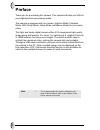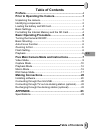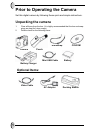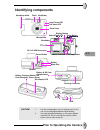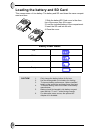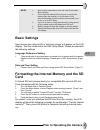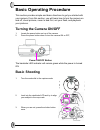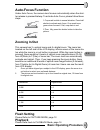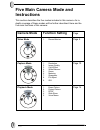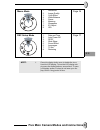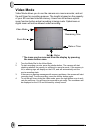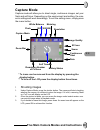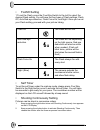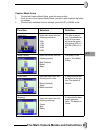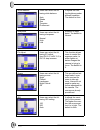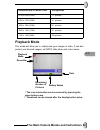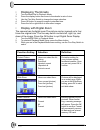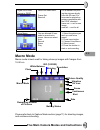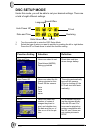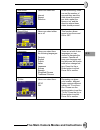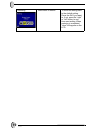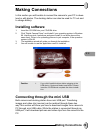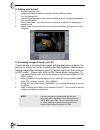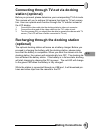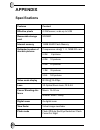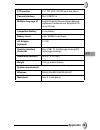I preface thank you for purchasing this camera. This camera will help you fulfill all your digital pictures processing needs. The camera is equipped with five modes (capture mode, playback mode, dsc setup mode, video mode, and macro mode) for your explo- ration. This light and handy digital camera o...
Table of contents ii e n table of contents preface............................................................................I prior to operating the camera.....................................1 unpacking the camera...............................................................1 identifying compone...
1 prior to operating the camera set this digital camera by following these quick and simple instructions. Unpacking the camera 1. Clear all items from the box. (it is highly recommended that the box and wrap- pings are kept for future usage) 2. Double check for the following items: optional items: p...
E n prior to operating the camera 2 identifying components caution! 1. Use the rechargeable li-ion for docking only. Do not use non-rechargeable batteries while docking. 2. Use only the specified battery or ac power adapter specified (5v 2a) for use with this camera. Other power sources may cause fi...
3 loading the battery and sd card this camera uses a li-ion battery. The battery and sd card share the same compart- ment and door . 1.Slide the battery/sd card cover in the direc- tion of the arrow, then lift to open. 2.Load the included battery in the compartment. 3.Insert the sd card into the slo...
E n prior to operating the camera 4 basic settings upon turning the camera on, a “welcome image” will appear on the lcd display. Turn the mode dial to the dsc setup mode. Please proceed with the following settings: language preference setting 1. There are a total of nine languages to choose from to ...
5 basic operating procedure this section provides simple and basic directions to get you started with your camera. From this section, you will learn how to turn the camera on and off, shoot pictures, zoom in and out, set your flash, and playback your pictures. Turning the camera on/off 1. Locate the...
E n basic operating procedure 6 auto-focus function under auto-focus, the camera lens focuses automatically when the shut- ter release is pressed halway. To activate auto-focus, please follow these steps: 1.Crop mark is white in normal situation. Press half shutter to activate auto focus. Crop mark ...
7 five main camera mode and instructions this section describes the five modes included in this camera. An in- depth coverage of these modes will be further described. Here are the five main functions of this camera: camera mode function setting page video mode 1. Record movies page 9 capture mode 1...
E n five main camera modes and instructions 8 macro mode 1. Resolution 2. Image quality 3. Color effect 4. White balance 5. Scene 6. Metering 7. Sharpness 8. Ev adjust 9. Iso page 1 6 dsc setup mode 1. Date and time 2. Auto power off 3. Dpof 4. Slide show 5. Sound effect 6. Languages 7. Tv-out 8. Re...
9 video mode video mode allows you to use the camera as a movie recorder, and set the self-timer for recording purpose. The length is based on the capacity of your sd card and internal memory. Users can still achieve optical zoom function before actual recording is being made. Optical zoom or digita...
E n five main camera modes and instructions 10 capture mode capture mode will allow you to shoot single, continuous images, set your flash and self-timer. Depending on the environment and setting, the cam- era’s settings will work accordingly. To exit the setting menu, simply press the menu button. ...
11 • flash setting 1.To set the flash, press the five-way switch to the left to select the desired flash setting. You will have the four types of flash settings: flash off, auto red-eye reduction, flash force on, and night. Once you’ve set your flash setting, proceed with your picture taking. • self...
E n five main camera modes and instructions 12 capture mode setup 1. To enter/exit capture mode setup, press the menu button. 2. Once you are in the capture mode setup, you will be able to adjust the follow- ing settings. 3. To select each individual function settings, press the up or down arrow. Fu...
13 white balance users can select the fol- lowing white balance: auto shade sun tungsten fluorescent it adjusts the rela- tive brightness under different condition. The default is auto. Sharpness users can select the fol- lowing sharpness: normal high low enhance of edge detail. The default is norma...
E n five main camera modes and instructions 14 playback mode this mode will allow you to replay/view your images or video. It can also protect your desired images, set dpof, slide show and voice memo. Resolution (with 16 mb sd card) storage mode 2720 x 2040 (5.5m) 8 pictures 2304 x 1728 (4.0m) 10 pi...
15 • displaying thumbnails 1. Turn the mode dial to playback mode. 2. Press the display button two times to thumbnails in sets of nine. 3. Use the five-way switch to change the image selection. 4. Press ok button to magnify images to standard size. 5. Press the left or right button to view other ima...
E n five main camera modes and instructions 16 macro mode macro mode is best used for taking close-up images with franges from 15-50 cm. Please refer back to capture mode section (page 11) for shooting images, and continuous shooting. Digital print order format or dpof users can select from: frame s...
17 dsc setup mode under this mode, you will be able to set your desired settings. There are a total of eight different settings. 1. Turn the mode dial to enter the dsc setup mode. 2. Select the type of setup you want to perform by pushing the left or right button. Press the up or down arrow to selec...
E n five main camera modes and instructions 18 slide show users can select the: interval repeat direction under this setting, users can set the number of seconds they want the slide show to proceed per slide, repeat the show or not, and the direction where these slides should proceed. Sound effect u...
19 restoring reset back to default. To revert the setting back to the default setting. Press the ok if you want to, if not, press the “right” or “left” button to con- tinue next setting. When restoring is completed, "done" will appear on the lcd..
Making connections 20 e n making connections in this section you will be able to connect the camera to your pc to down- load or edit photos. The docking station can also be used for tv out and to charge battery. Installing software 1. Insert the cd-rom into your cd-rom drive. 2. Click “digital camer...
21 a. Editing with arcsoft 1. Turn the computer on. 2. Connect the camera and the computer with the usb port cable. 3. Turn the camera on. 4. Launch photo impression (the inclusive software which you have downloaded from the cd-rom.) 5. Select "from folder", you can find your camera as a new disk to...
Making connections 22 e n connecting through tv-out via docking station (optional) before you proceed, please determine your corresponding tv-out mode. This camera will you to achieve full camera functions by tv-out connec- tion. User can operate each function through the tv monitor instead of the l...
23 appendix specifications features content effective pixels 4.23m sensor, scale up to 5.5m removable storage card sd/mmc internal memory 16mb nand flash memory estimated number of storable pictures compression ratio@ 1 : 8, 16mb sd card 5.5m: 8 pictures 4.0m: 10 pictures 2.0m: 20 pictures 1.3m: 35 ...
E n appendix 24 lcd monitor 1.6" tft lcd, 80,000 pixel and above camera interface mini usb/dc-in multiple language ui english/french/german/italian/spanish/ japanese/traditional and simplified chi- nese/ korean compatible battery li-ion battery battery level high/ middle/ low/ empty ac adapter (opti...